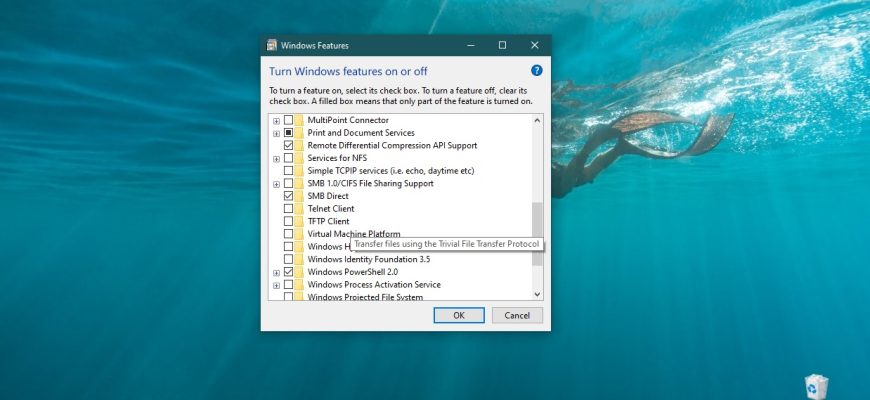TFTP (Trivial File Transfer Protocol) is mainly used for the initial network download of diskless workstation operating systems, for file exchange with a remote computer running the TFTP service, as well as for downloading updates and configurations of network devices (modems, routers, storage systems, etc.). TFTP, unlike FTP, does not contain authentication capabilities (although filtering by IP address is possible) and is based on the UDP transport protocol.
By default the TFTP Client component in Windows 10, Windows 8.1 and Windows 7 is disabled, but you can easily enable it using any of the methods described later in this manual.
How to enable TFTP Client in Windows Features window
To enable the TFTP Client component, press Win+R, enter (copy and paste) OptionalFeatures in the Run window and press Enter↵.

In the “Windows Features” window that opens, select the TFTP Client checkbox and click OK.
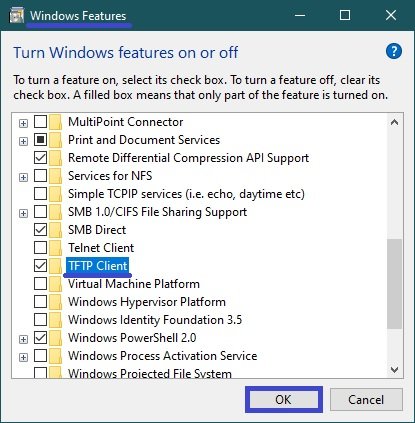
After a short time, Windows will apply the required changes and the TFTP Client component will be enabled.
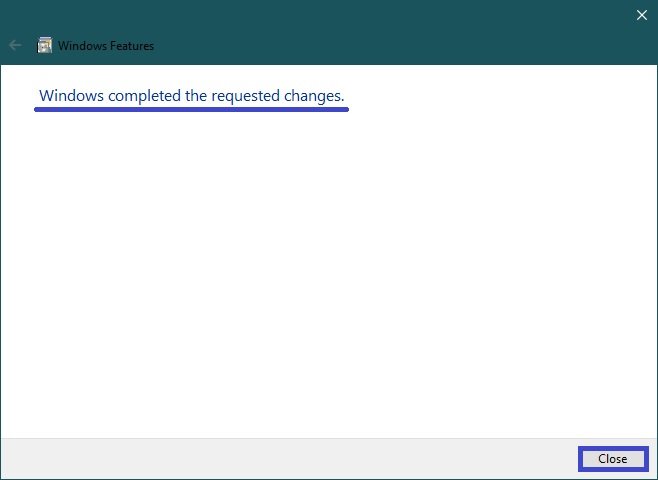
Enabling TFTP Client at the command prompt
You can enable or disable the TFTP Client component at the command prompt using DISM.
To enable the TFTP Client component, run the command prompt as administrator and run the following command:
Dism /online /Enable-Feature /FeatureName:TFTP
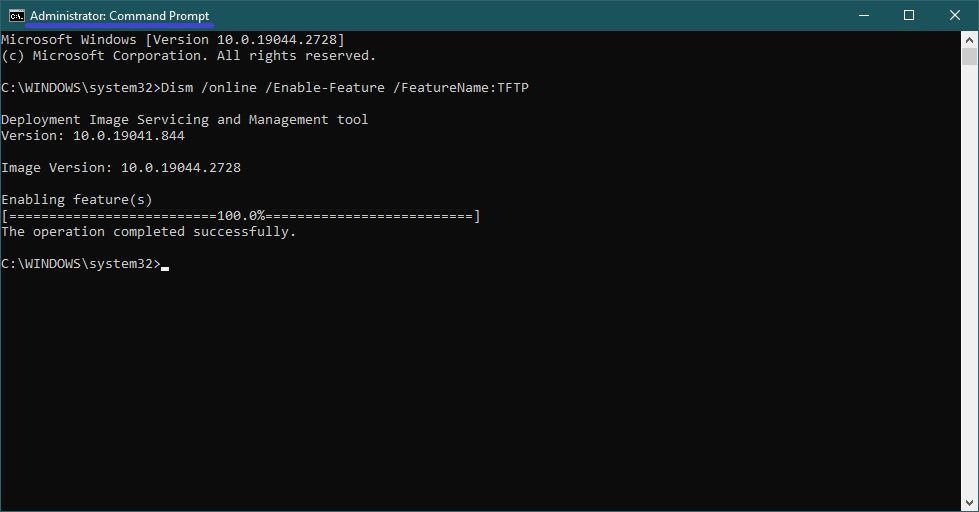
To disable the TFTP Client component, run the command prompt as administrator and run the following command:
Dism /online /Disable-Feature /FeatureName:TFTP
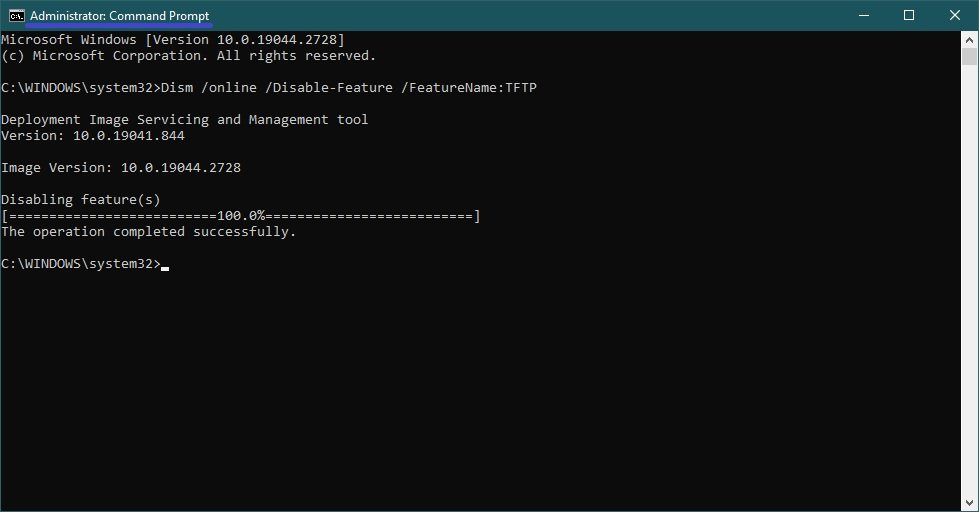
Enabling via Windows PowerShell
You can also enable or disable the TFTP Client component in the PowerShell console.
To enable the TFTP Client component, open the Windows PowerShell console as an administrator and run the following command:
Enable-WindowsOptionalFeature –FeatureName “TFTP” -Online
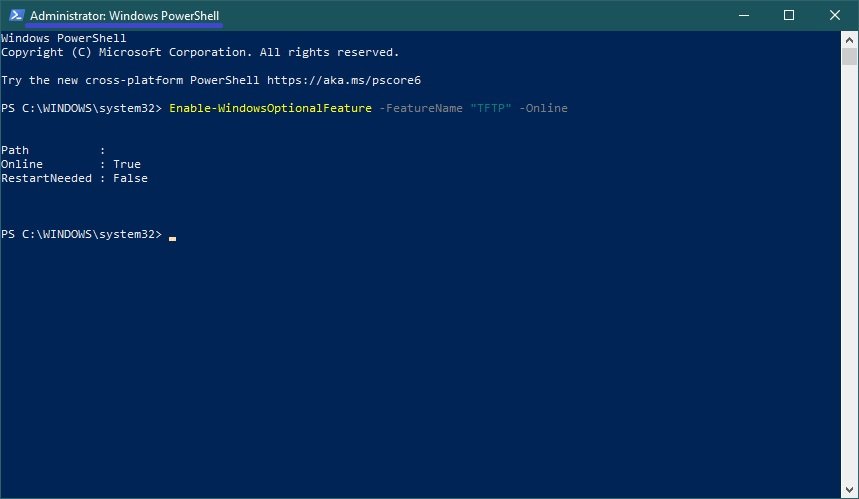
To disable the TFTP Client component, open the Windows PowerShell console as an administrator and run the following command:
Disable-WindowsOptionalFeature –FeatureName “TFTP” -Online
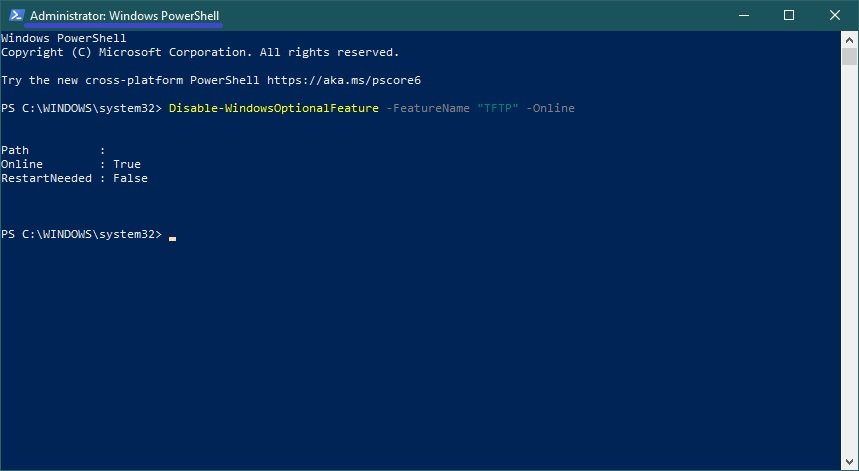
After enabling the TFTP Client component, you can use the tftp.exe utility to perform the necessary tasks.
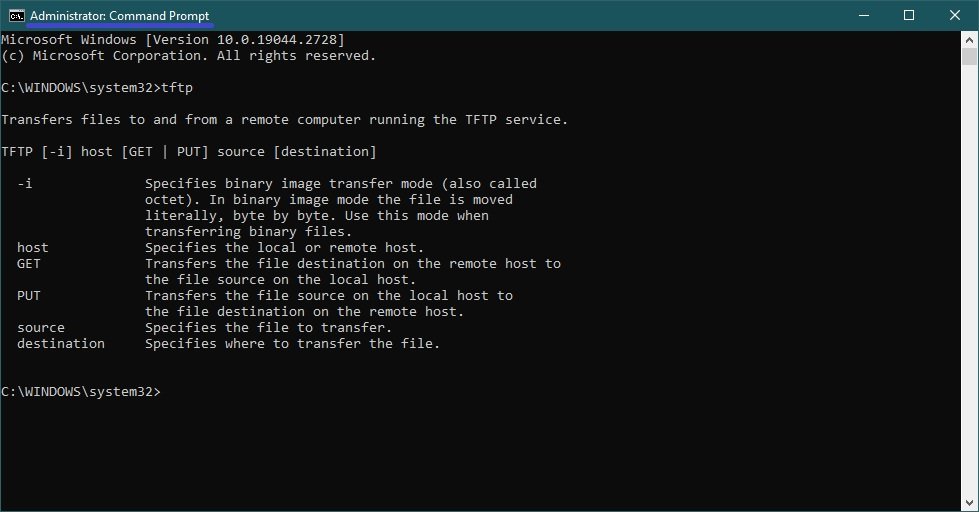
If the TFTP Client component is disabled, you will see a message in the command line console when you enter the tftp command:
“tftp” is not recognized as an internal or external command,
operable program or batch file.
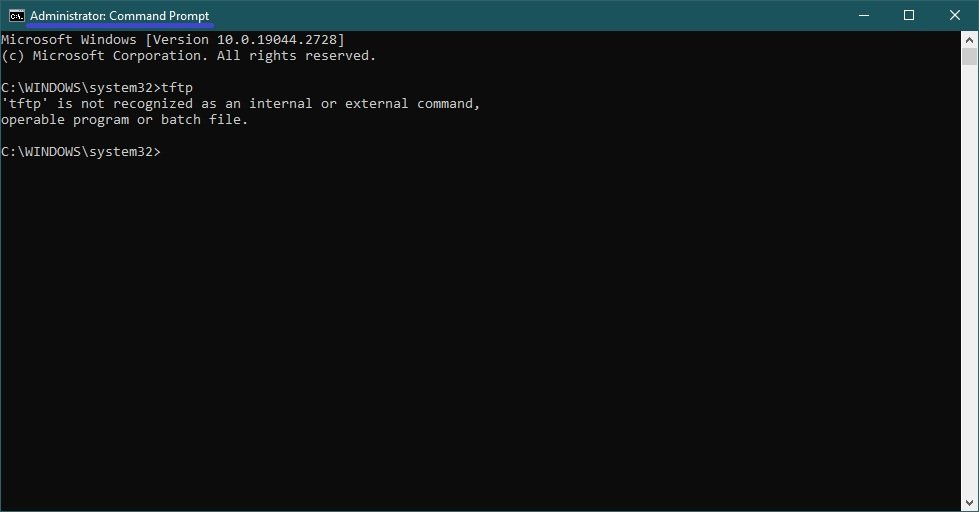
Using the above steps you can enable or disable the TFTP Client component in Windows 10, Windows 8.1 and Windows 7.