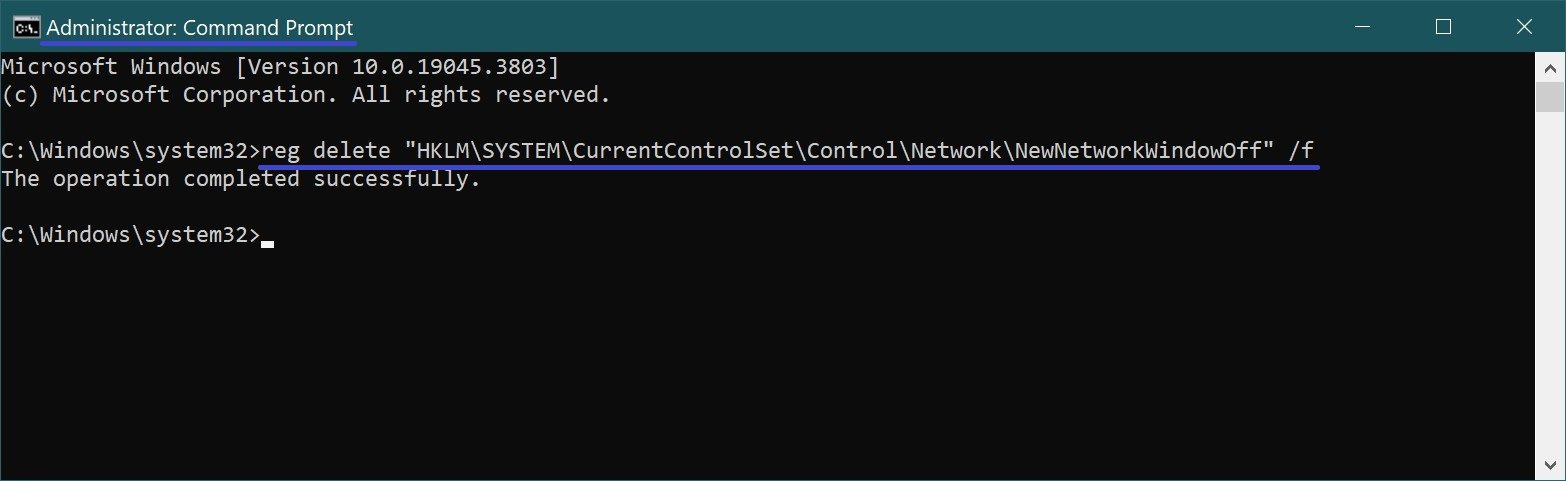Network location defines the type of network (for example, private or public) to which the computer is connected using the network adapter.
By default, the first time you connect to a new network (wired or wireless), the Network Location Wizard will prompt you to allow other computers and devices on that network to discover your PC.
If you prefer not to be prompted by the Network Location Wizard when you connect to a new network, you can disable it and the new networks will default to the “Public” network profile, which means your computer will be hidden from other devices on the network for added security.
To disable (enable) the Network Location Wizard prompt, you must be logged in with administrator privileges
How to disable/enable the Network Location Wizard using a registry file (reg-file)
Here we will not describe step-by-step instructions for creating a partition and parameter in the registry editor, because all changes made in the registry editor are shown in the listing of the registry file (reg-file).
Before making any changes to the registry, it is highly recommended to create a system restore point or export the registry section directly where the changes will be made.
To disable the Network Location Wizard, create and apply the following registry file:
Windows Registry Editor Version 5.00.
[HKEY_LOCAL_MACHINE\SYSTEM\CurrentControlSet\Control\Network\NewNetworkWindowOff].
To enable the Network Location Wizard, create and apply the following registry file:
Windows Registry Editor Version 5.00.
[-HKEY_LOCAL_MACHINE\SYSTEM\CurrentControlSet\Control\Network\NewNetworkWindowOff].
How to disable (enable) the Network Location Wizard on the command prompt
To disable the Network Location Wizard, run a command prompt as administrator and run the following command:
reg add “HKLM\SYSTEM\CurrentControlSet\Control\Network\NewNetworkWindowOff” /f
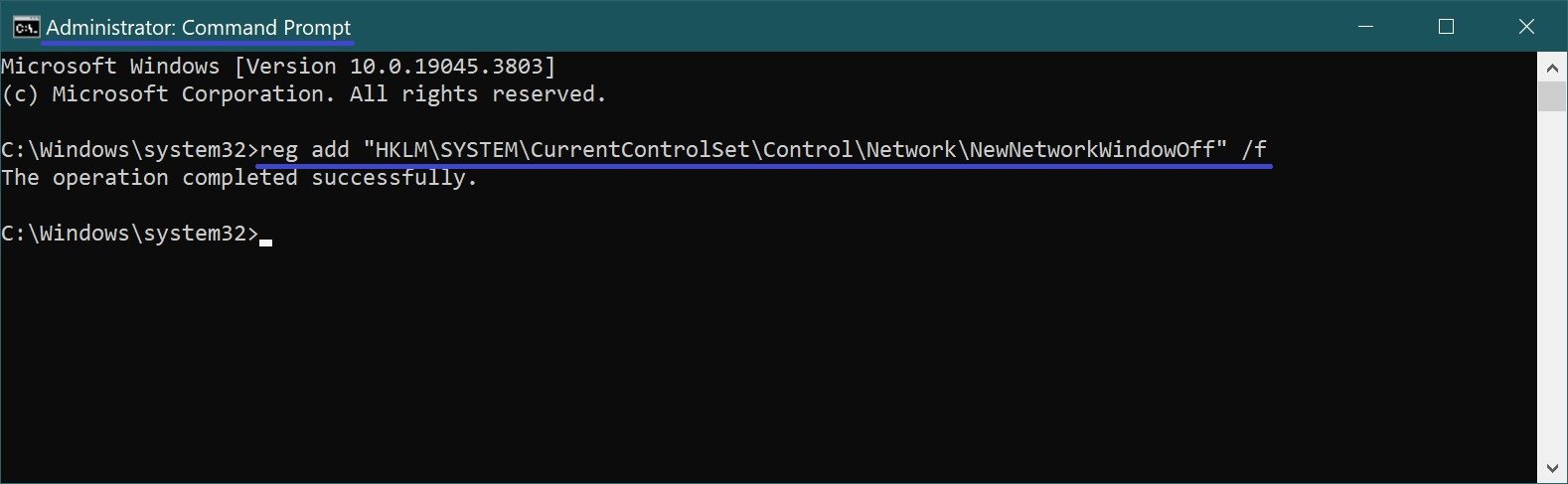
To enable the Network Location Wizard, run a command prompt as administrator and run the following command:
reg delete “HKLM\SYSTEM\CurrentControlSet\Control\Network\NewNetworkWindowOff” /f