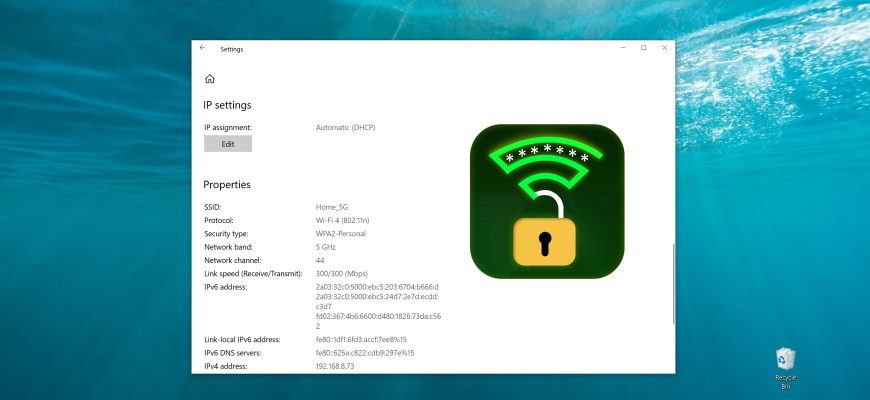Wi-Fi network security types are different wireless network security modes that secure data and control access to wireless networks.
- WEP (Wired Equivalent Privacy) is an outdated and insecure authentication method. It is the first and not very successful method of protection. Attackers have no problem accessing wireless networks that are protected with WEP. There is no need to set this mode in your router settings, although it is present there (but not always).
- WPA (Wi-Fi Protected Access) is a reliable and modern type of security. Maximum compatibility with all devices and operating systems.
- WPA2 is a new, improved and more secure version of WPA. It supports AES CCMP encryption. At the moment, it is the best way to protect a Wi-Fi network. It is WPA2 that is recommended to use.
In turn, WPA/WPA2 can be of two types:
- WPA/WPA2 – Personal (PSK) is a common authentication method. When you only need to set a password (key) and then use it to connect to a Wi-Fi network. One password is used for all devices. The password itself is stored on the devices, where it can be viewed or changed if necessary. It is recommended to use this option.
- WPA/WPA2 – Enterprise is a more complex method, which is used mainly to protect wireless networks in offices and various institutions. It allows to provide a higher level of protection. It is used only when a RADIUS server (a server that issues passwords) is installed for device authorization.
If necessary, you can check the security type of the Wi-Fi network to which your device is connected.
How to check Wi-Fi network security type using Windows Settings
To check the security type of your Wi-Fi network, open the Settings application by clicking the Start button on the taskbar and then select Settings or press the Win+I shortcut.
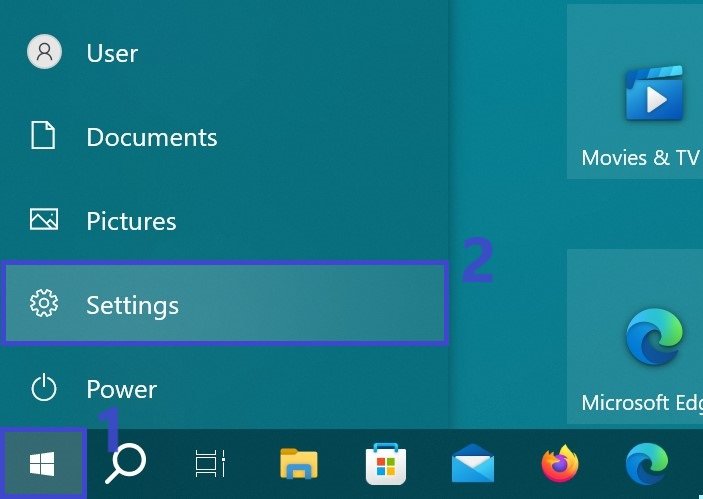
In the Settings window that opens, select Network and Internet.
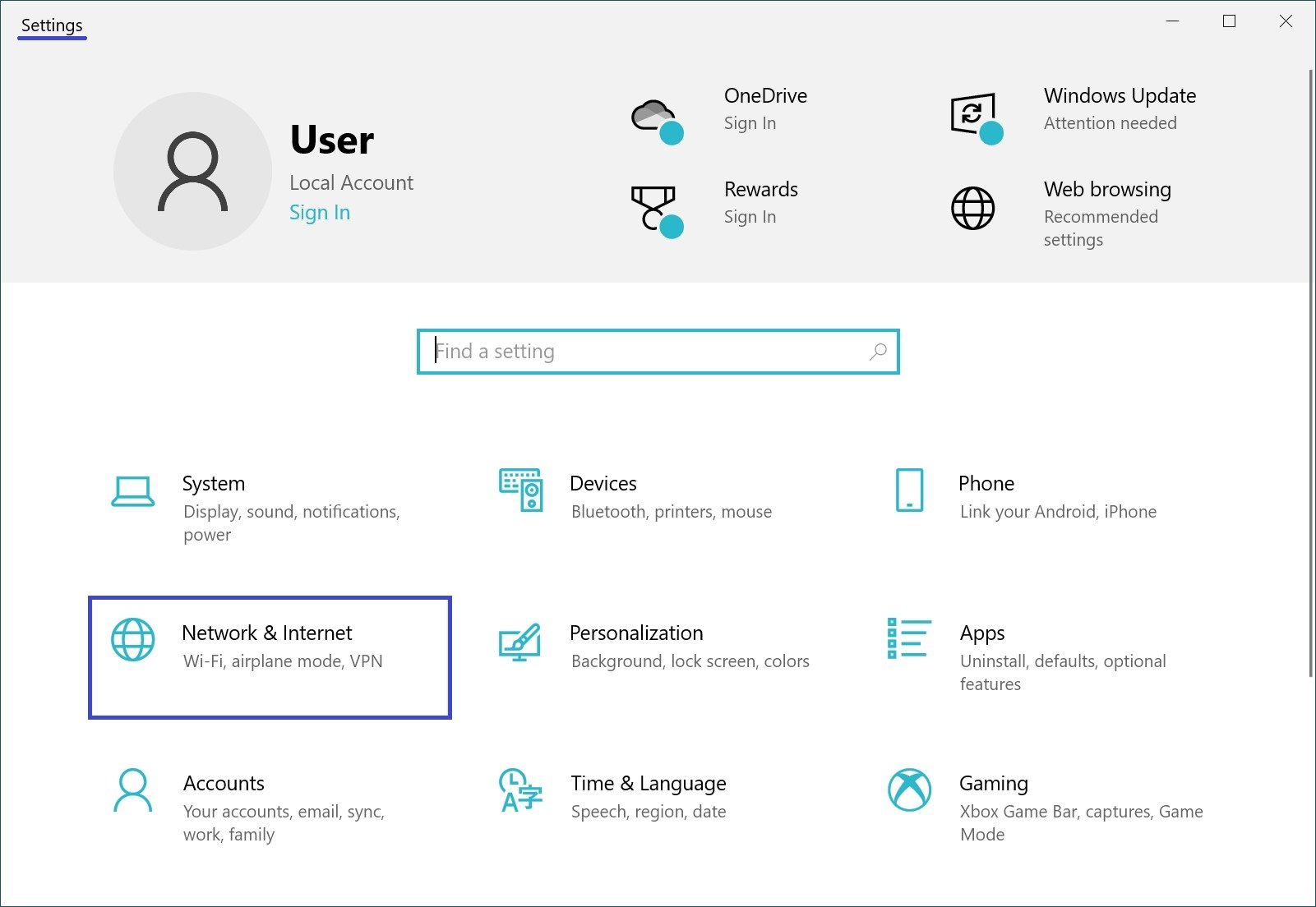
Then select the Wi-Fi tab, and on the right side of the window, click on the Wi-Fi network you are connected to.
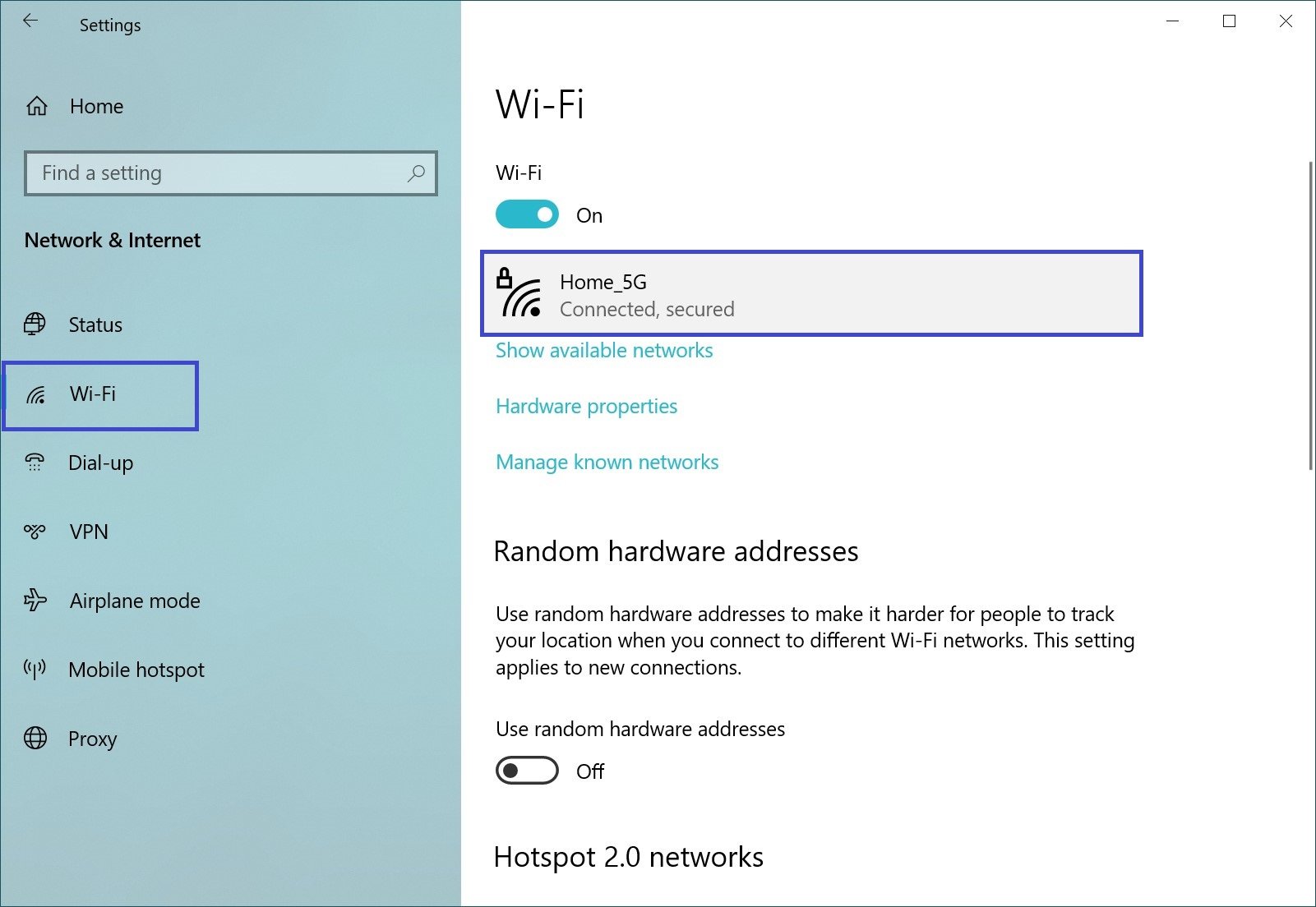
In the next window, in the Properties section, under Security Type: you will see the security type (Protected Access Mode).
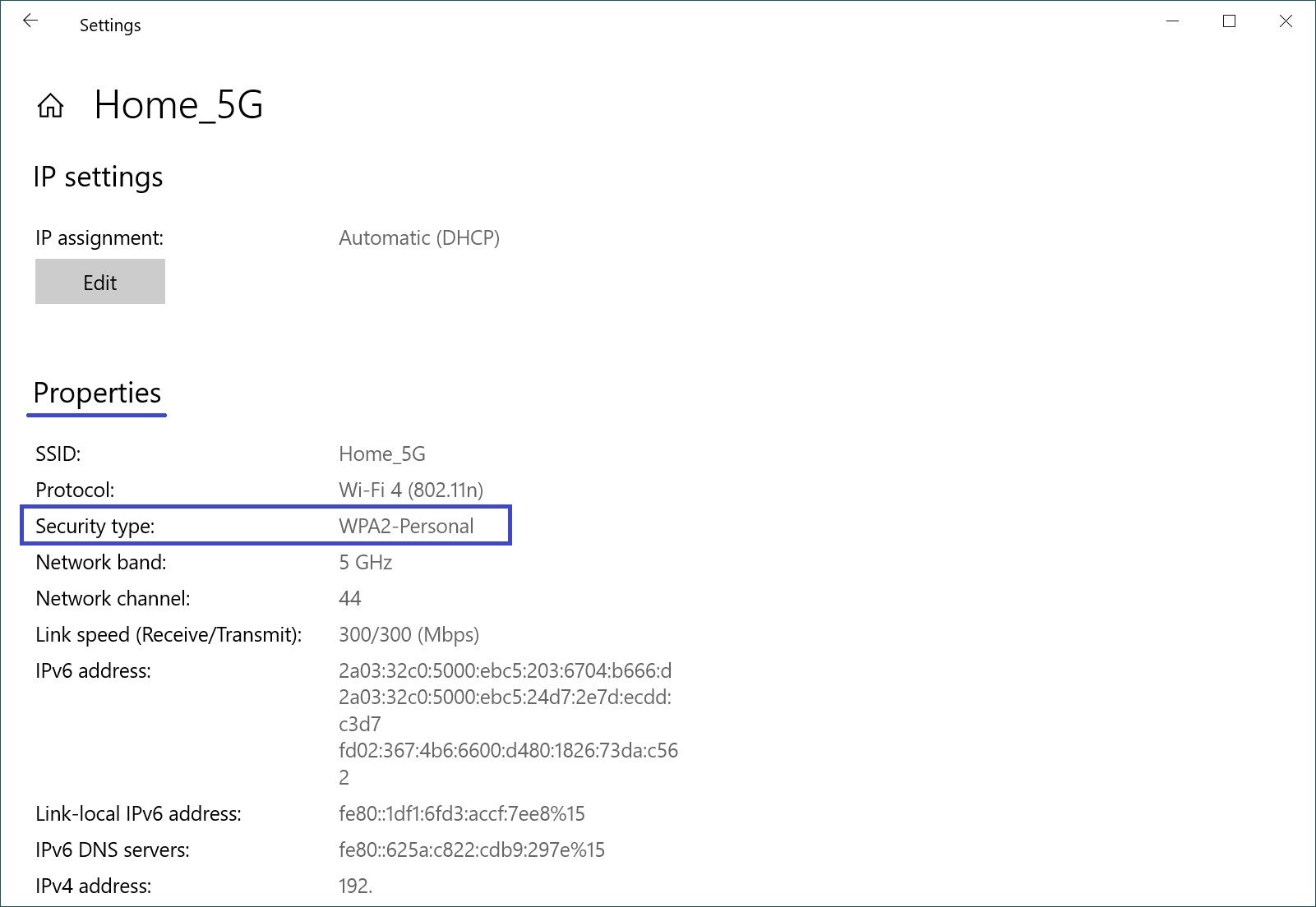
How to check Wi-Fi network security type in the command prompt
To check the security type of the Wi-Fi network, run a command prompt as administrator and run the following command:
netsh wlan show interfaces
The Authentication: line will display the security type of the Wi-Fi network.
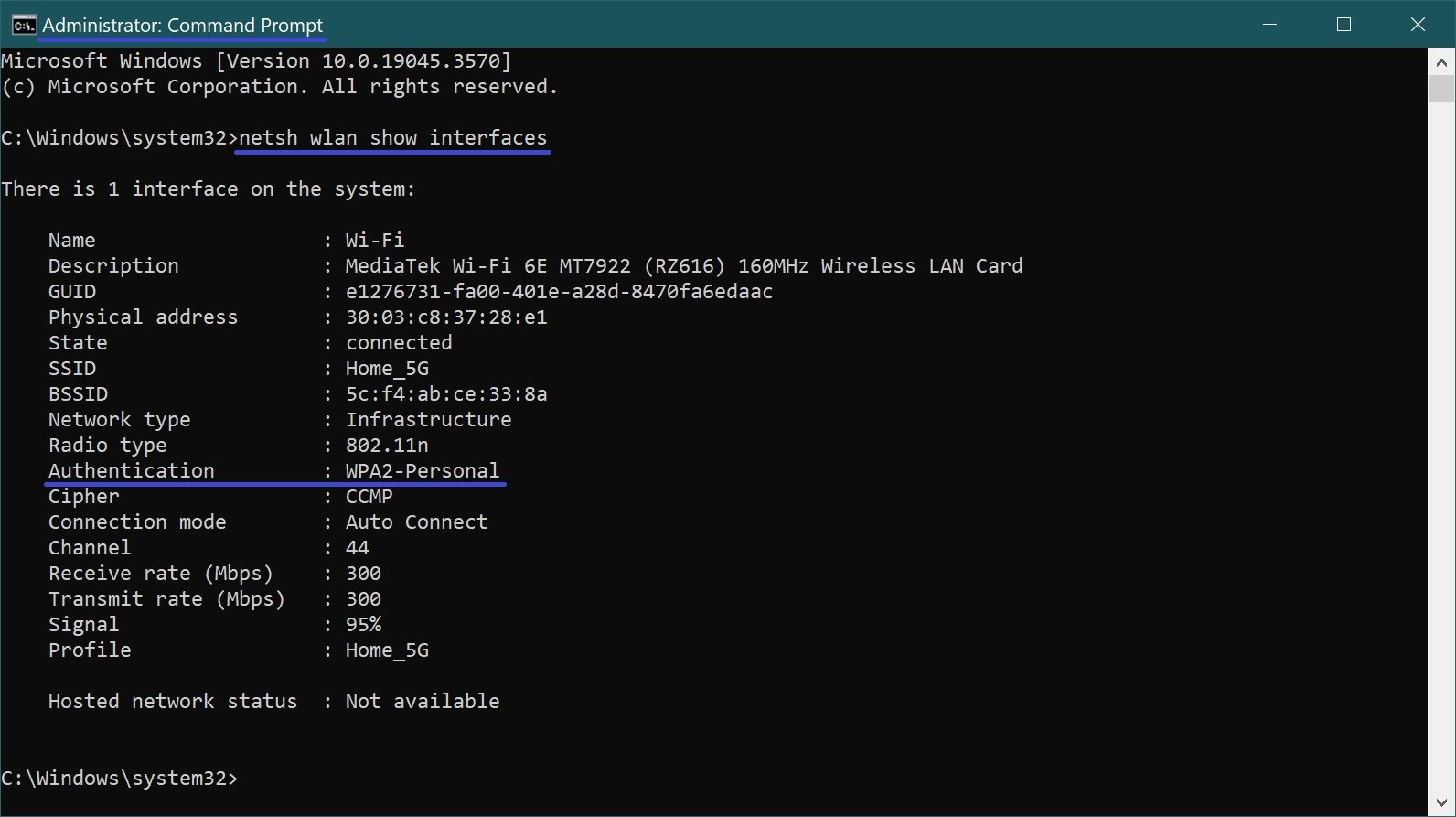
How to check the security type of a Wi-Fi network using network connection properties
To check the Wi-Fi network security type using this method, press the Win+R key combination, in the opened Run window type (copy and paste) ncpa.cpl and click OK.
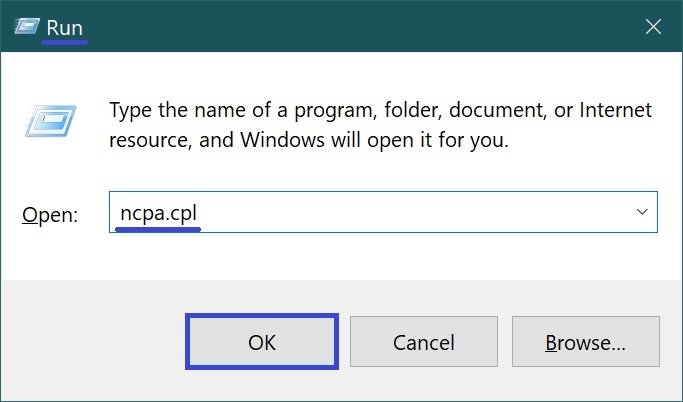
In the Network Connections window, double left-click on the wireless connection.
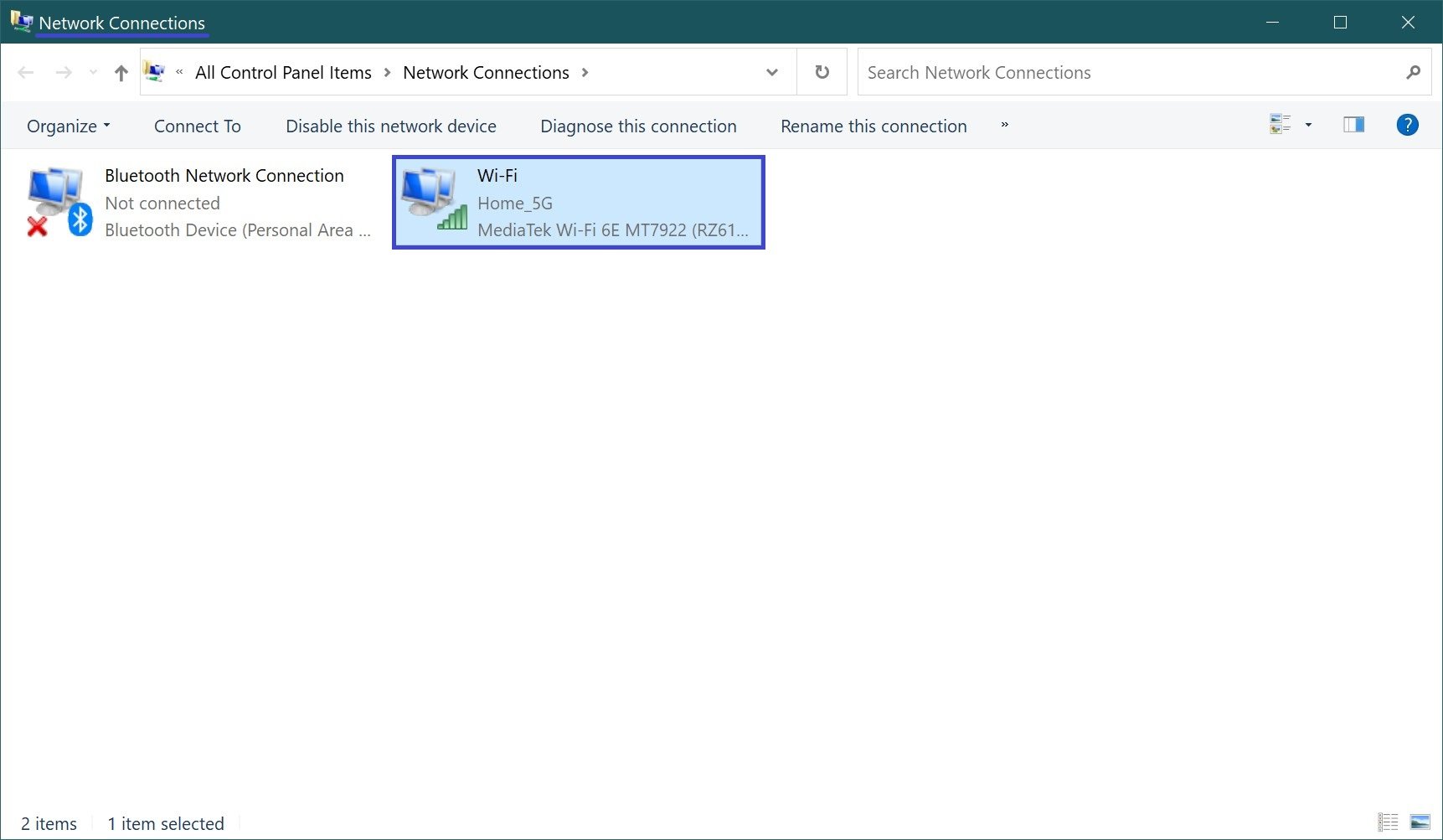
Then, in the “Wi-Fi Status” window that opens, click the Wireless Properties button.
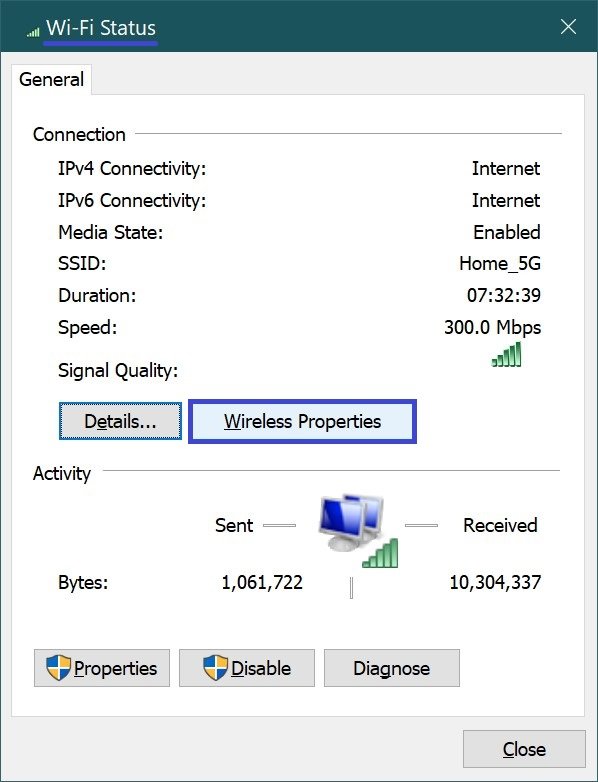
In the next window, select the “Security” tab and the Security Type: drop-down list will display the security type of the Wi-Fi network.
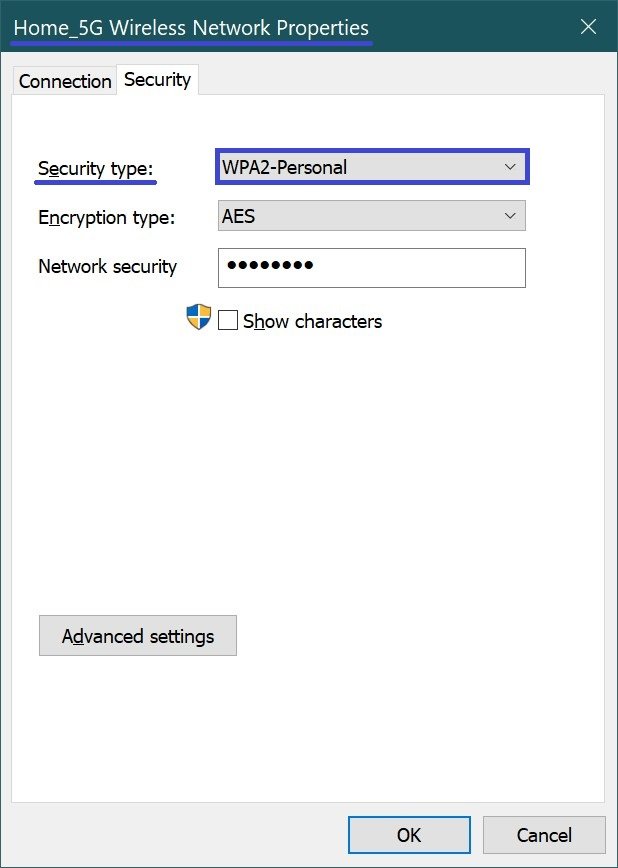
Using the steps discussed above, you can check the security type of Wi-Fi network in Windows 10 operating system.