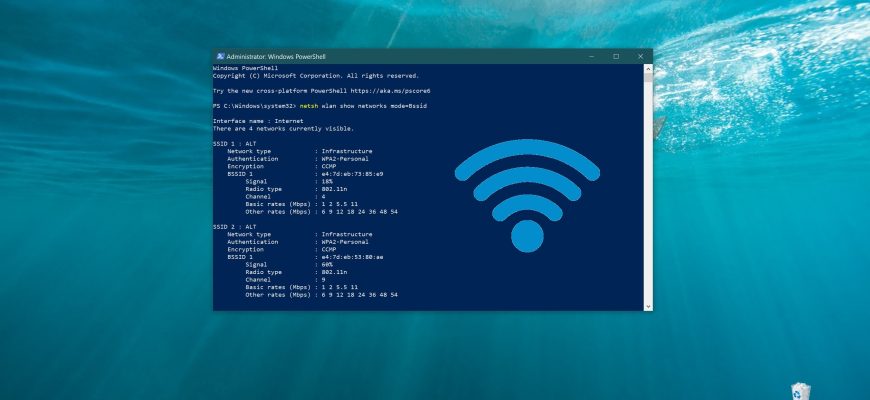In Windows, to determine the signal strength of a Wi-Fi network, the Internet connection icon in the system tray of the taskbar is used to display the approximate signal strength.
If you need to know the signal strength of a Wi-Fi network more accurately, then after reading this article and following a couple of simple steps, you can find out the signal strength of available Wi-Fi networks in percent using the built-in tools of the operating system.
How to check Wi-Fi network signal strength in percent using Windows tools
To find out (view, check) the signal strength of available Wi-Fi networks in percent, open the Windows PowerShell console as an administrator and run the following command:
netsh wlan show networks mode=Bssid
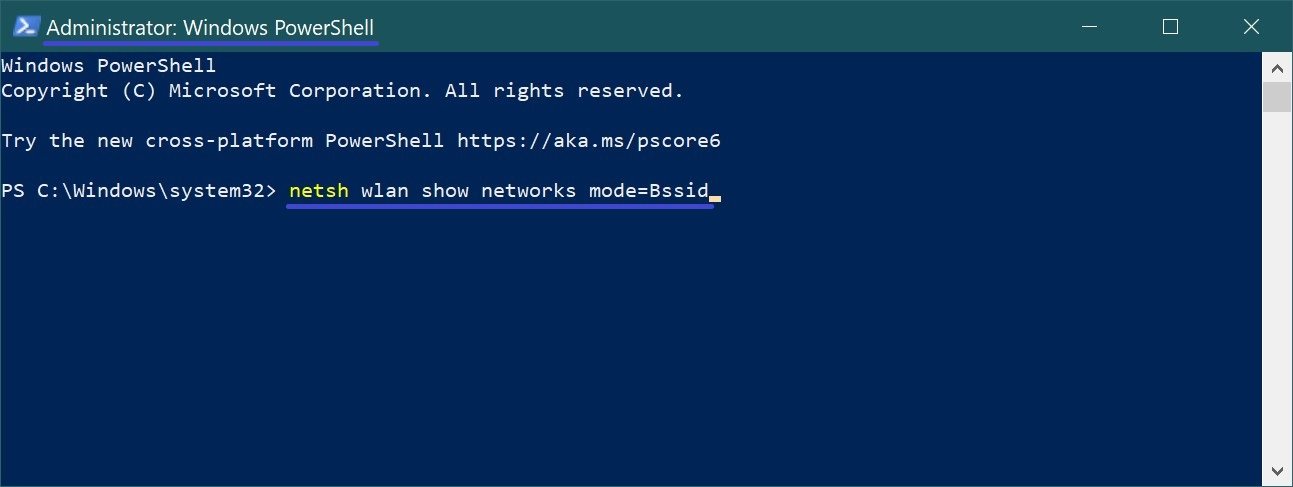
As a result of running the command, you will see a list of all available networks, including their parameters: SSID, type, channel used, authentication method and signal strength percentage
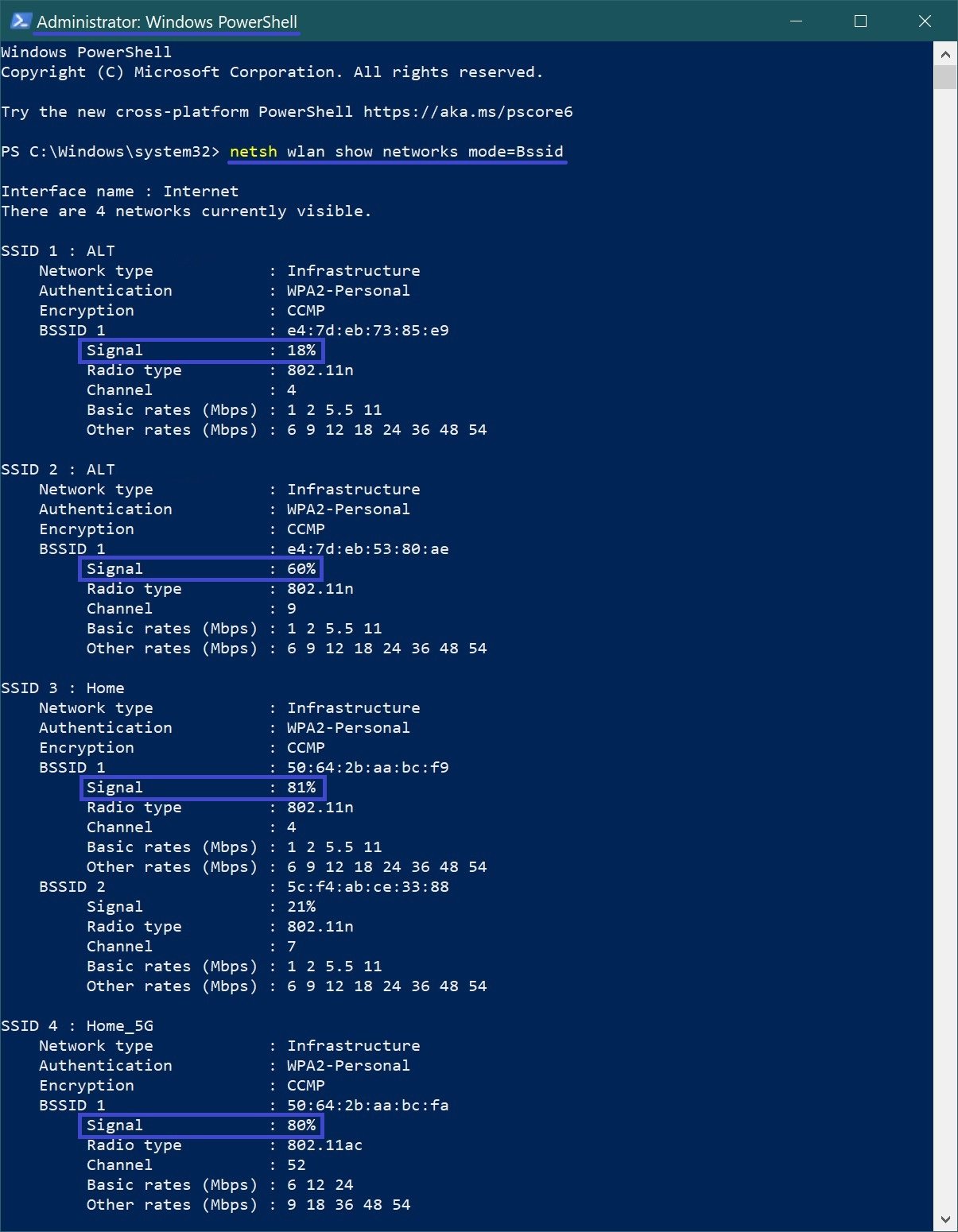
You can also execute the above command in the command prompt opened as administrator.
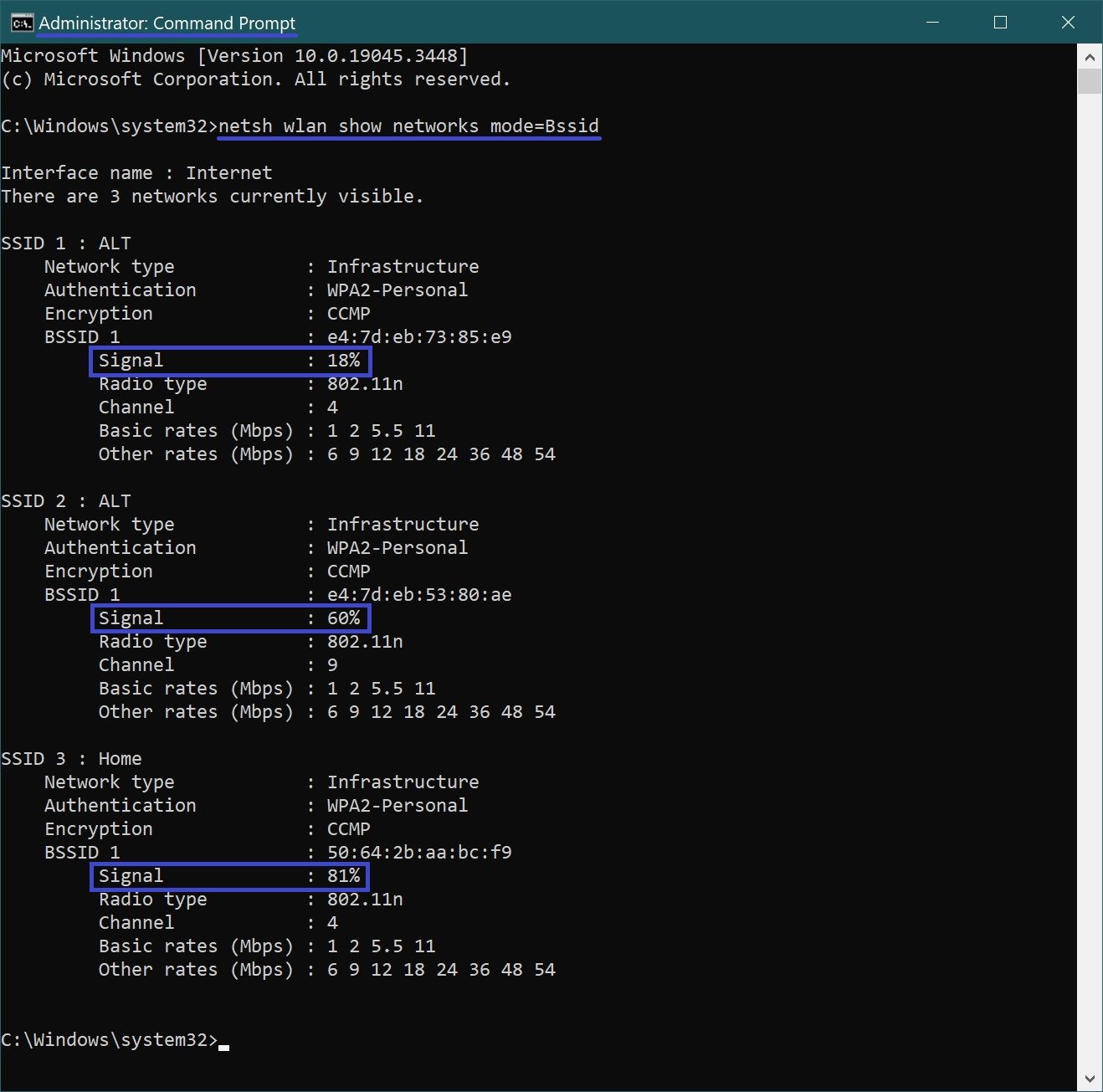
To display complete information about wireless devices and networks, in the Windows PowerShell console or at the command prompt, run the following command:
netsh wlan show all
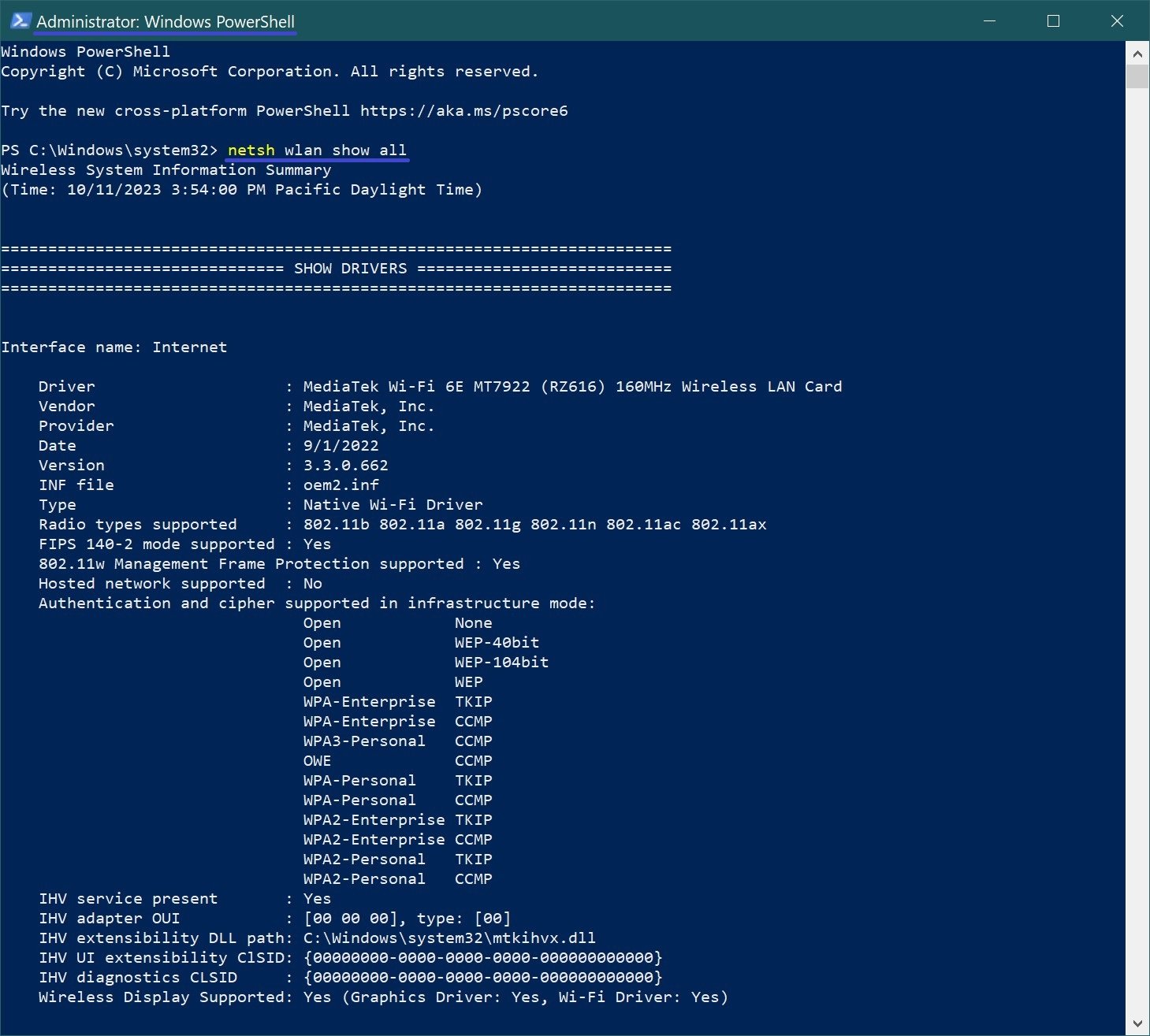
Using the commands discussed above, you can find out the signal strength of available Wi-Fi networks in percent, as well as complete information about wireless devices and networks.