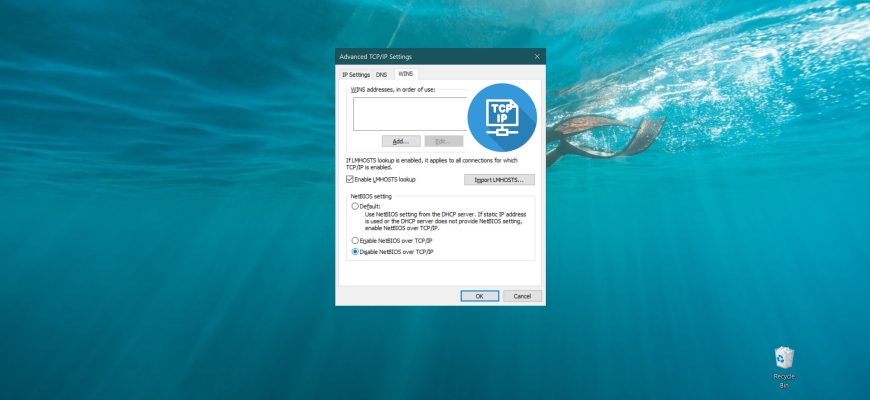NetBIOS (Network Basic Input/Output System) is a network protocol for working in local networks, which is designed to detect and interact with devices in a TCP/IP-based network.
NetBIOS is a somewhat obsolete network protocol. Despite its vulnerabilities, NetBIOS is still enabled by default for network adapters in Windows, but you can disable it if necessary.
How to disable NetBIOS using the GUI
To disable the NetBIOS protocol for a network adapter, press the Win+R keyboard shortcut, type (copy and paste) ncpa.cpl in the Run window that opens, and click OK.
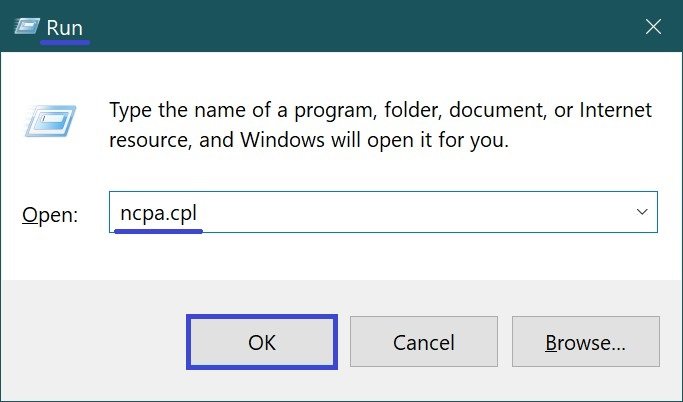
In the “Network Connections” window, right-click on the network adapter for which you want to disable the NetBIOS protocol and select Properties in the context menu that appears.
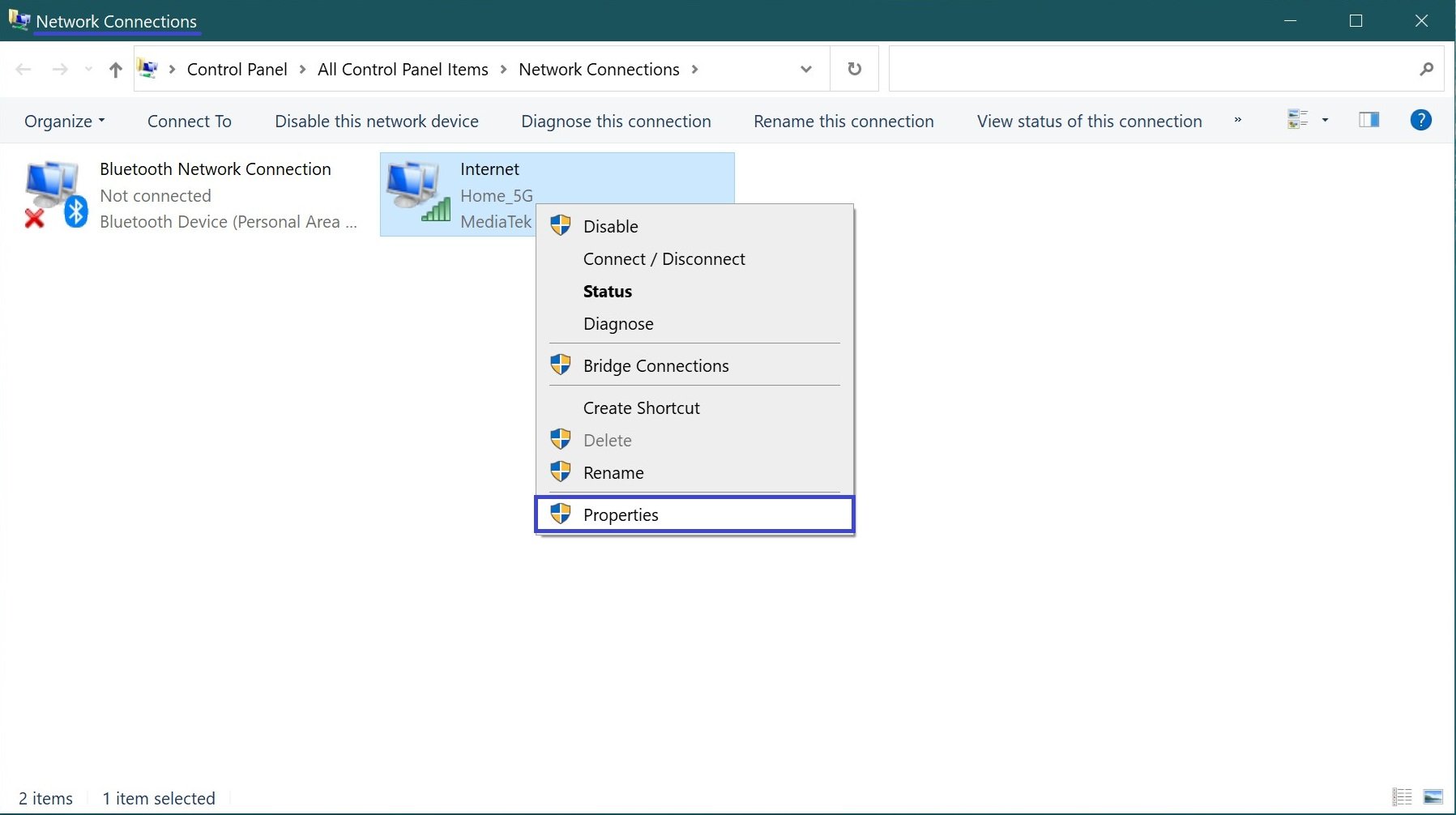
In the next window, select the IP version 4 (TCP/IPv4) component and click Properties.
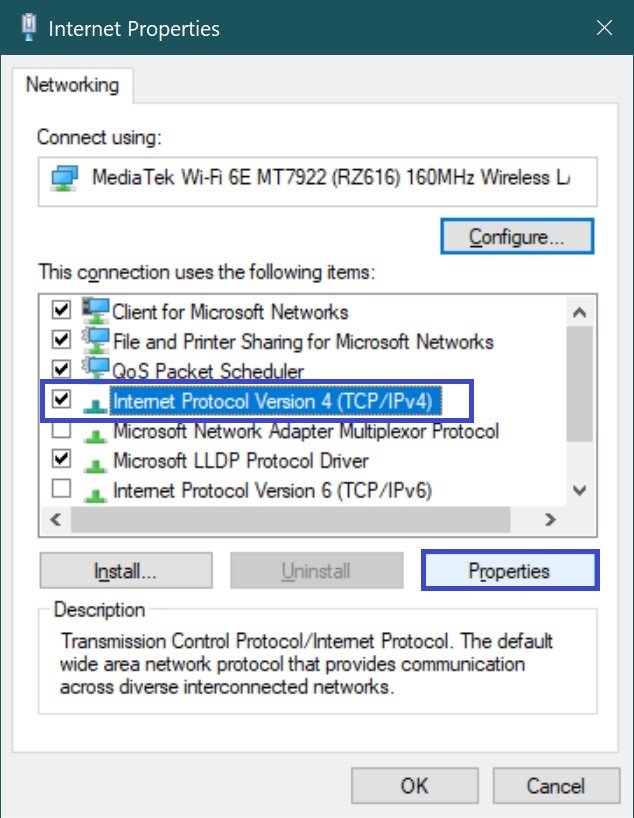
Then in the “Internet Protocol Version 4 (TCP/IPv4) Properties” window, click the Advanced… button.
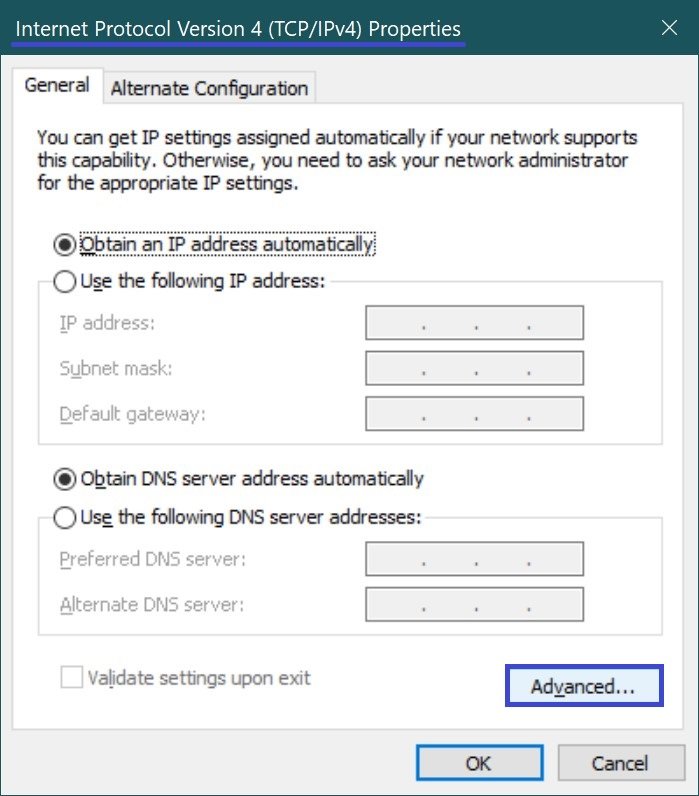
In the Advanced TCP/IP Settings window, click the WINS tab, under NetBIOS Settings, set the switch to Disable NetBIOS over TCP/IP, and click OK.
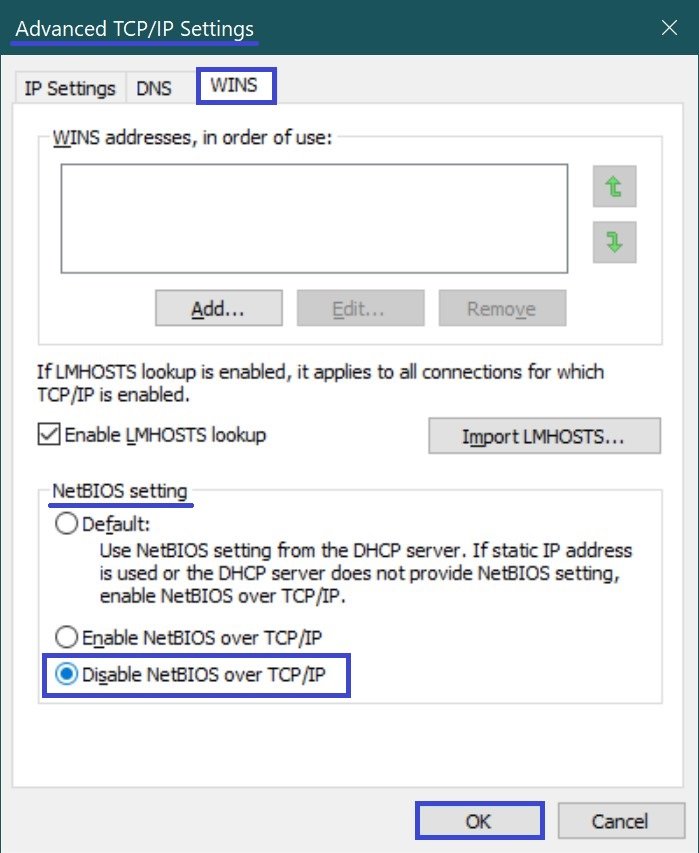
Then in the “Internet Protocol Version 4 (TCP/IPv4) Properties” window, be sure to click OK and close the other windows.
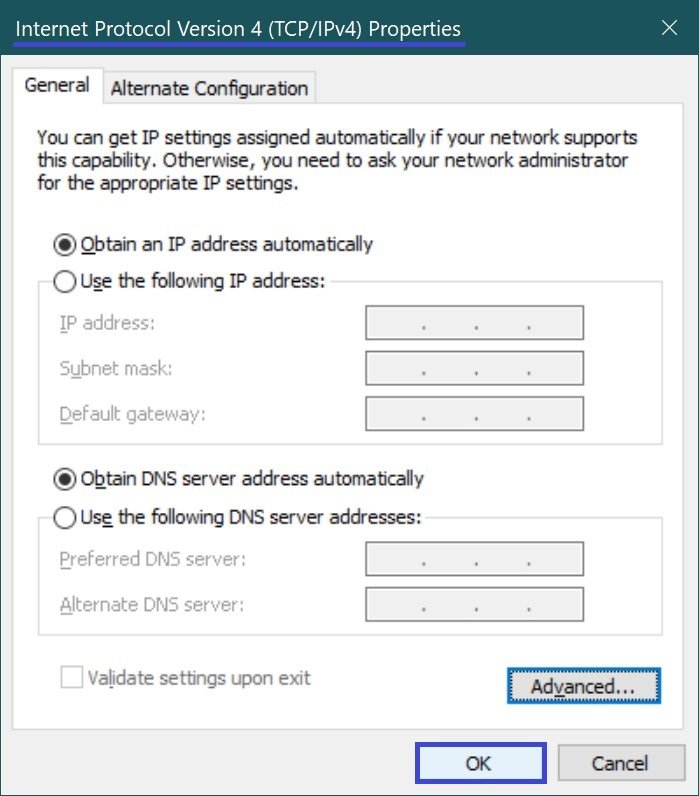
How to disable NetBIOS on the command prompt
This method uses Windows Management Toolkit (WMIC) commands.
The first thing we need to do is to find out the network interface index number (network adapter index numbers), to do this run a command prompt as administrator and run the following command:
wmic nicconfig get Caption, Index, TcpipNetbiosOptions
Remember the index number of the network interface for which you want to disable NetBIOS protocol (in this example, disable NetBIOS protocol for the wireless adapter that has index 9).
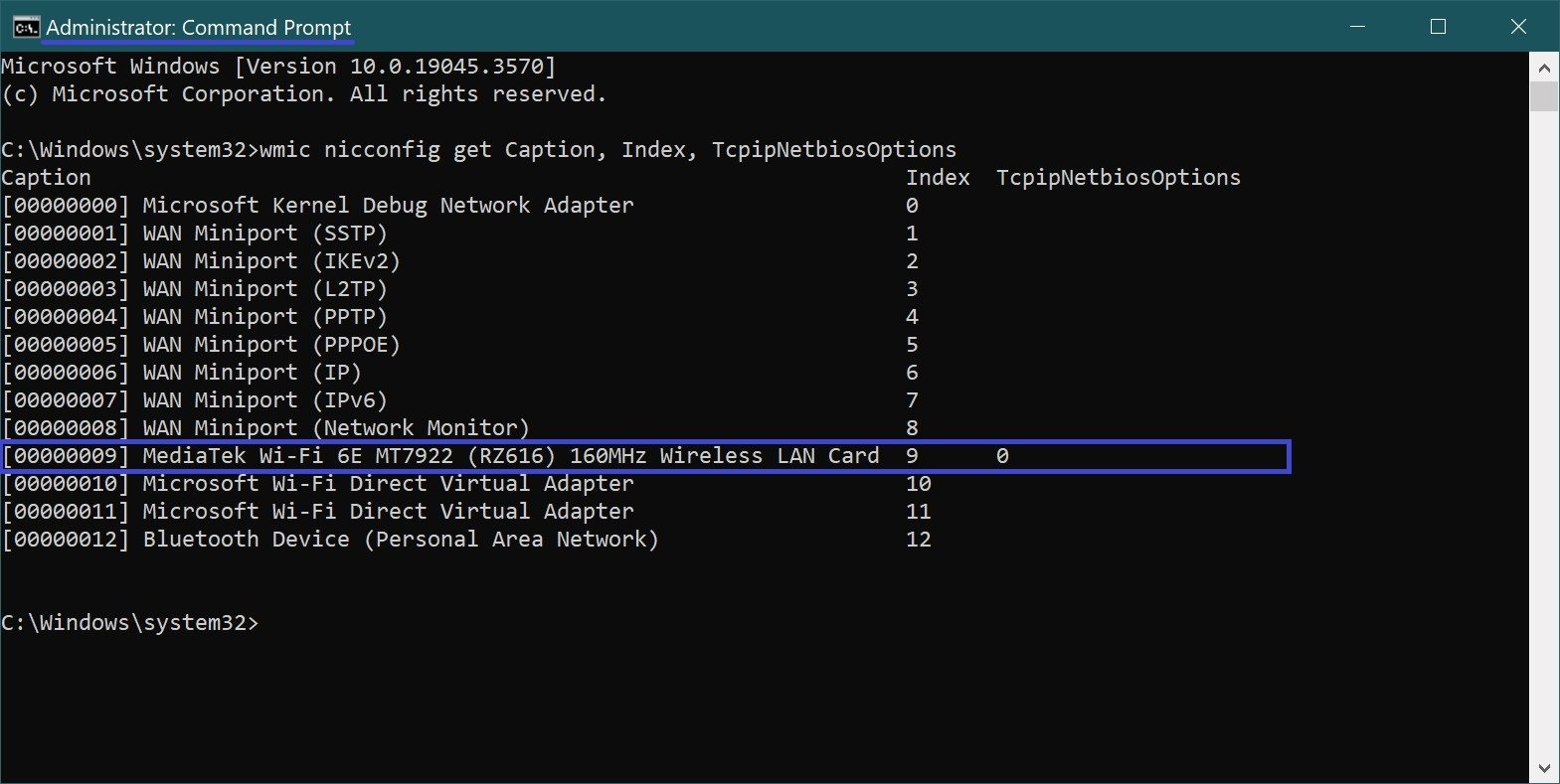
Now to disable the NetBIOS protocol, run the following command:
wmic nicconfig where index=9 call SetTcpipNetbios 2
In the above command, 9 is the index number of the network adapter and 2 is the value to disable the NetBIOS protocol.

Using the steps above, you can disable the NetBIOS network protocol for network adapters in Windows.