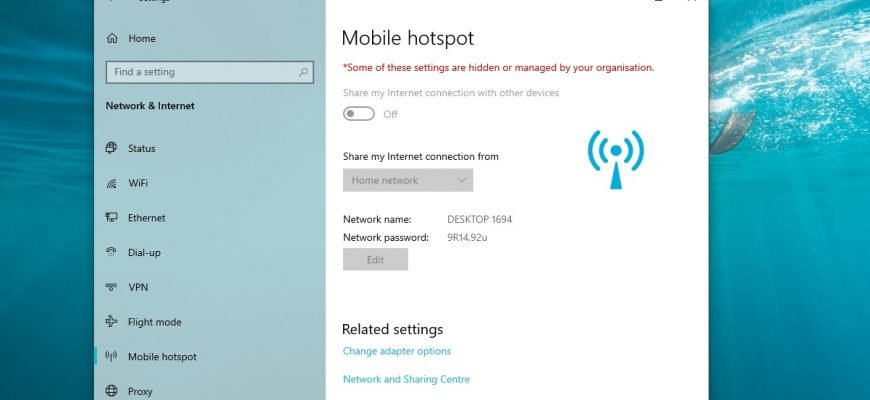By default, any user can turn your Windows 10 computer into a mobile hotspot by using the Internet connection with other devices via Wi-Fi. Users can share either a Wi-Fi, Ethernet or a cellular data connection.
If necessary, it is possible to prohibit all computer users from using the “Mobile hotspot” function.
To prohibit the use of the “Mobile hotspot” function, you must be logged in as an administrator
How to prohibit the use of the Mobile Hotspot function in the Local Group Policy Editor
The Local Group Policy Editor is available on Windows 10 Pro, Enterprise and Education editions.
To disable the Mobile Hotspot feature, open the Local Group Policy Editor by pressing Win+R, in the Run window that opens type (copy and paste) gpedit.msc and press Enter.
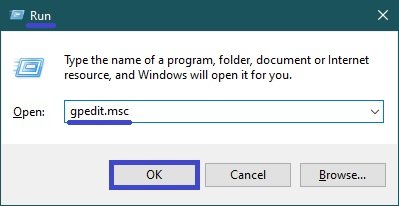
In the Local Group Policy Editor window that opens, expand the following list items:
Computer Configuration → Administrative Templates → Network → Network Connections
Next, on the right-hand side of the window, double-click the policy setting called Deny Internet Connection Sharing in DNS Domain
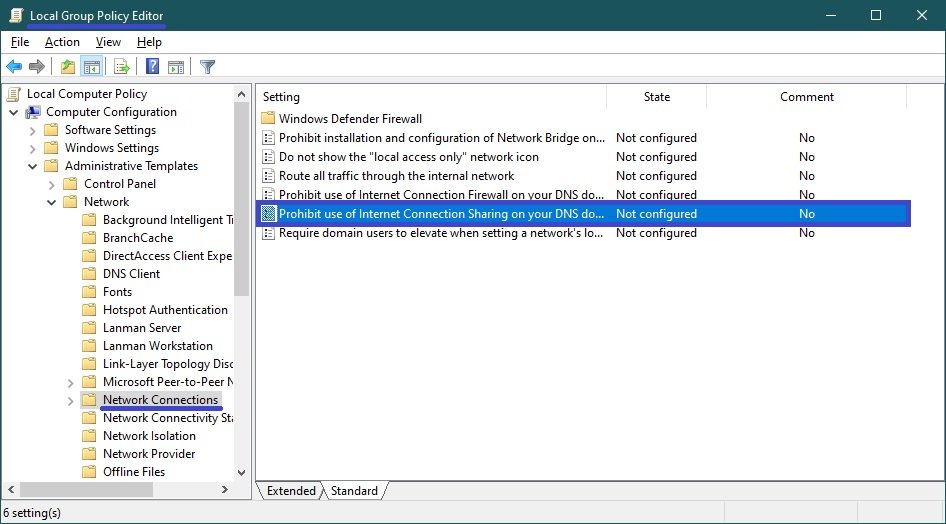
In the “Prohibit use of Internet connection Sharing on your DNS domain network” window, set the switch to Enabled and click OK.
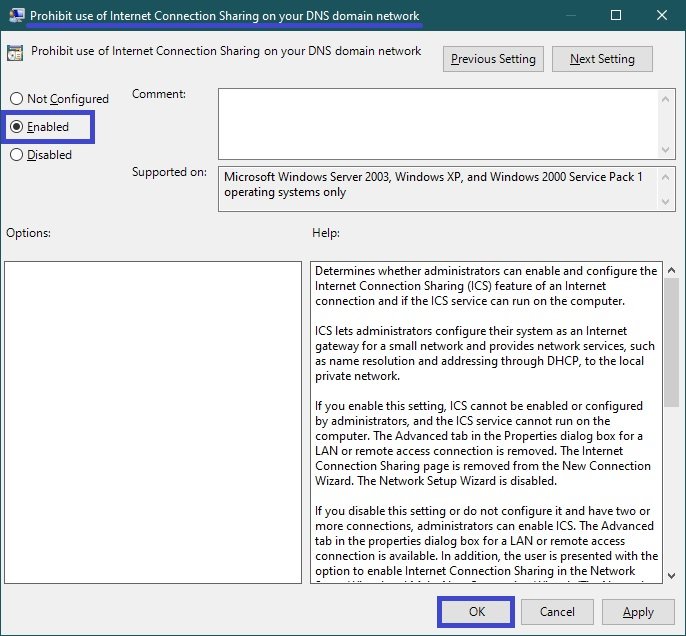
The changes will take effect immediately and after this all of the Mobile Hotspot settings will become inactive and you will then see this message: * Some of these settings are hidden or managed by your organisation.
The screenshot below shows an example of the “Mobile hotspot” function disabled.
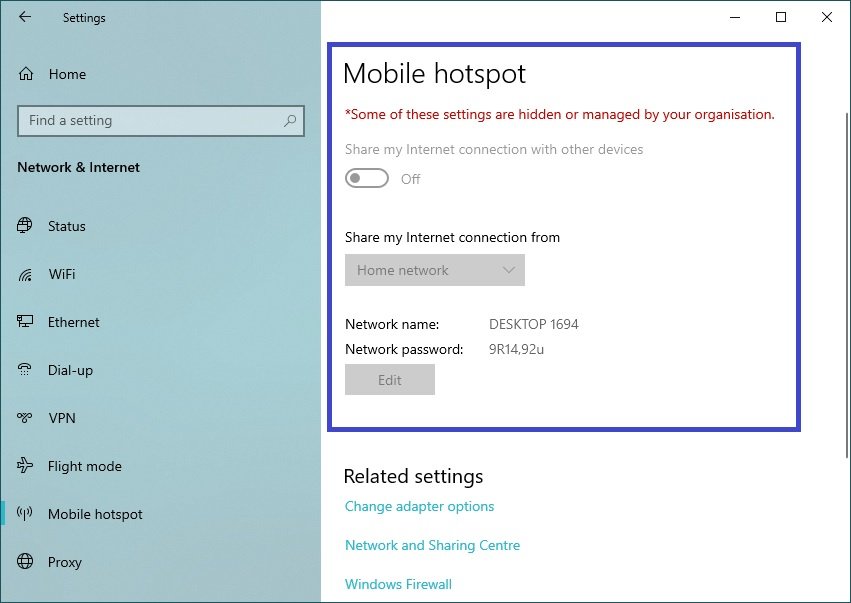
How to prohibit the use of the “Mobile hotspot” function using a registry file
This method is relevant for Windows 10 Home, as it does not have a local Group Policy editor, but it is suitable for all editions of the Windows 10 operating system.
This method allows you to prohibit the use of the Mobile Hotspot function, by making changes to the Windows system registry via a registry file.
Before making any changes to the registry, it is strongly recommended that you create a system restore point
All changes made to the registry are shown in the registry file listings below.
To prohibit the use of the Mobile Hotspot function, create and apply a registry file with the following content
Windows Registry Editor Version 5.00.
[HKEY_LOCAL_MACHINE\\SOFTWARE\\Policies\\Microsoft\\Windows\Network Connections].
“NC_ShowSharedAccessUI”=dword:00000000
To enable use of the Mobile Hotspot function, create and apply a registry file with the following content
Windows Registry Editor Version 5.00.
[HKEY_LOCAL_MACHINE\\SOFTWARE\\Policies\\Microsoft\\Windows\Network Connections].
“NC_ShowSharedAccessUI”=-
After applying the registry files, restart your computer for the changes to take effect.
Using the steps above, you can disable (enable) the Mobile Hotspot function in Windows 10.