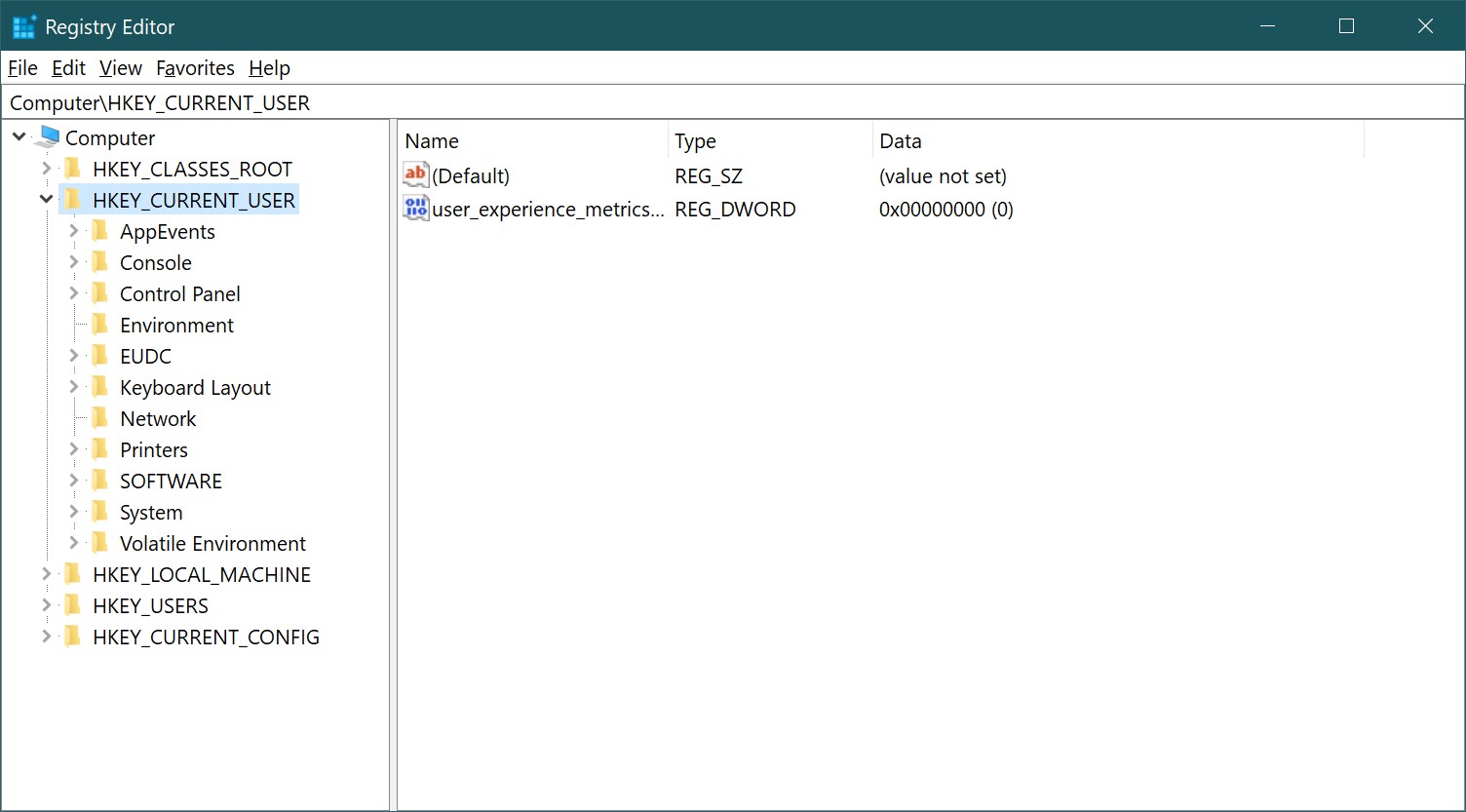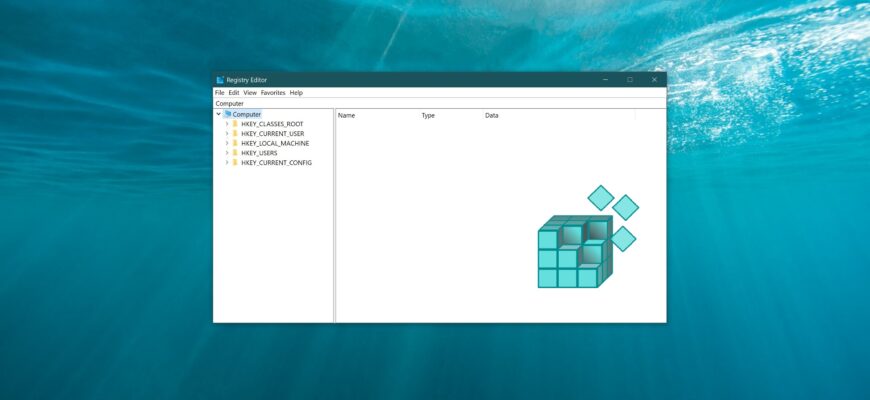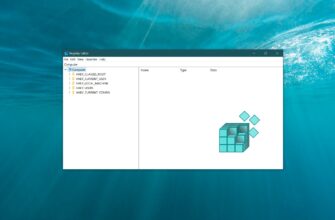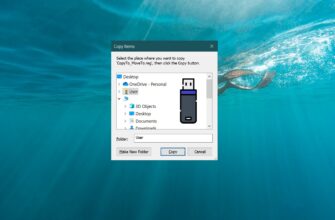This article explains various methods for opening the Registry Editor (regedit.exe) in Windows 10.
The Registry Editor is a built-in system tool in the Windows operating system designed for viewing and modifying settings in the Windows registry. The registry contains essential information and configuration settings for hardware, software, user profiles, and various interface options of the operating system.
Below, the article outlines several methods to access the Registry Editor in Windows 10.
- How to Open the Registry Editor Using the Run Dialog
- How to Open the Registry Editor Using Windows Search
- How to Open the Registry Editor from the Start Menu
- How to Open the Registry Editor Using File Explorer
- How to Open the Registry Editor Using the Control Panel
- How to Open the Registry Editor in the Windows System Folder
- How to Open the Registry Editor in Command Prompt and PowerShell
How to Open the Registry Editor Using the Run Dialog
To open the Registry Editor: Press the Win + R keyboard shortcut. In the Run dialog box that appears, type regedit. Press Enter ↵.
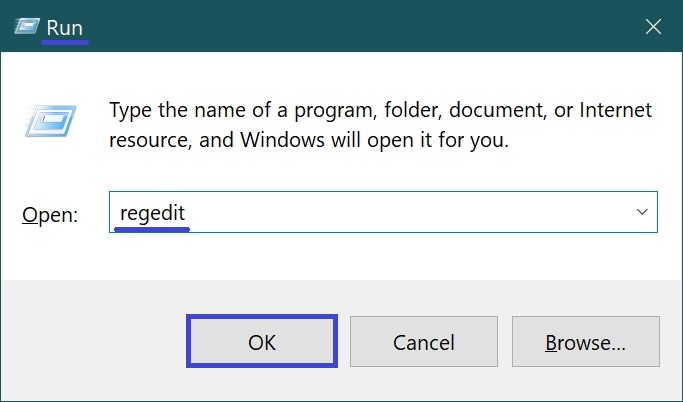
How to Open the Registry Editor Using Windows Search
To open the Registry Editor: Use Windows Search by clicking the search icon on the taskbar or pressing the Win + S keyboard shortcut. In the search bar, start typing Registry Editor. From the search results, select Registry Editor (System).
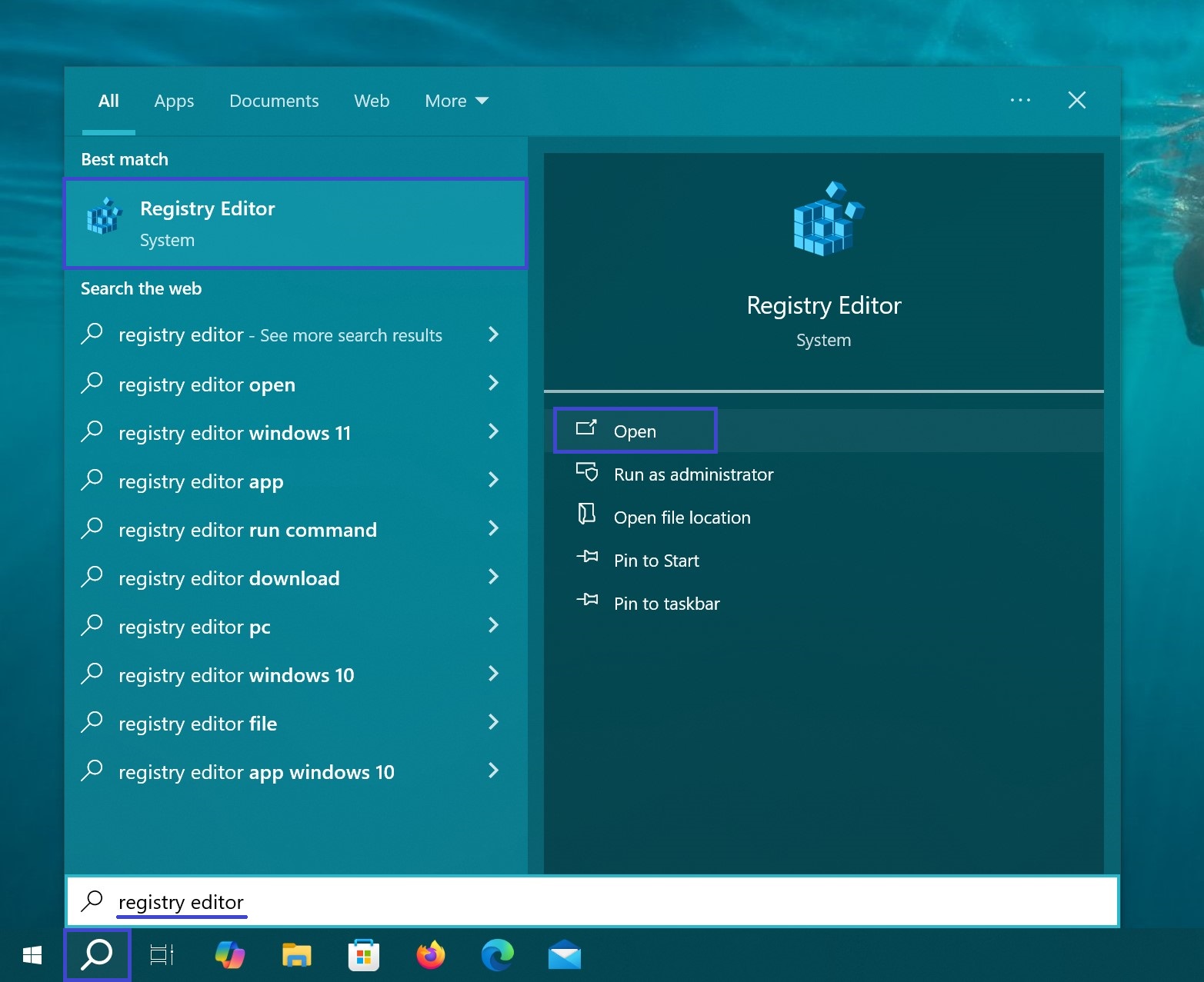
In the search bar, start typing regedit, and in the search results, select Registry Editor (System).
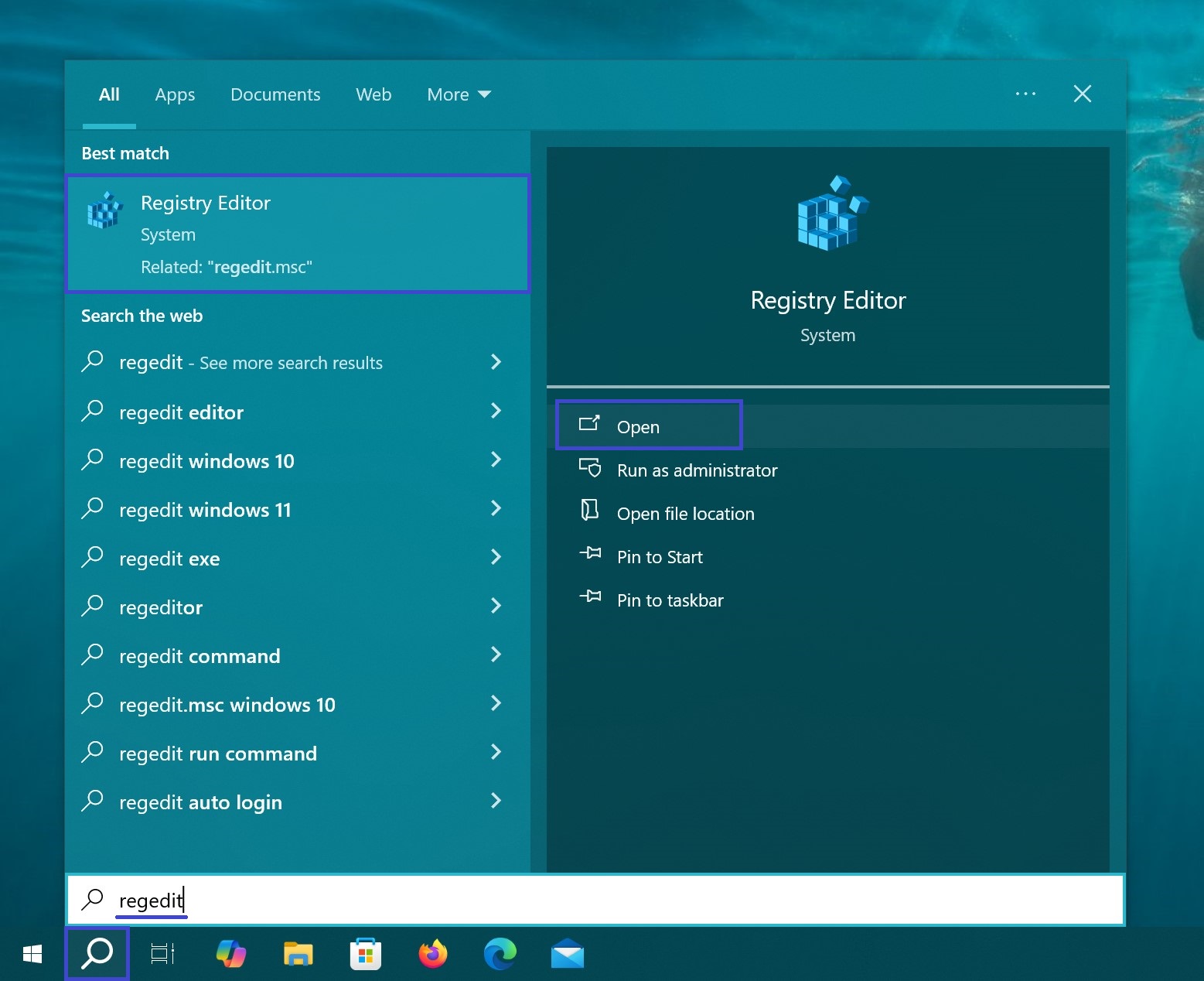
How to Open the Registry Editor from the Start Menu
Open the Start Menu, navigate to the list of applications, find the group under the letter “W”, expand the Windows Administrative Tools folder, and select Registry Editor.
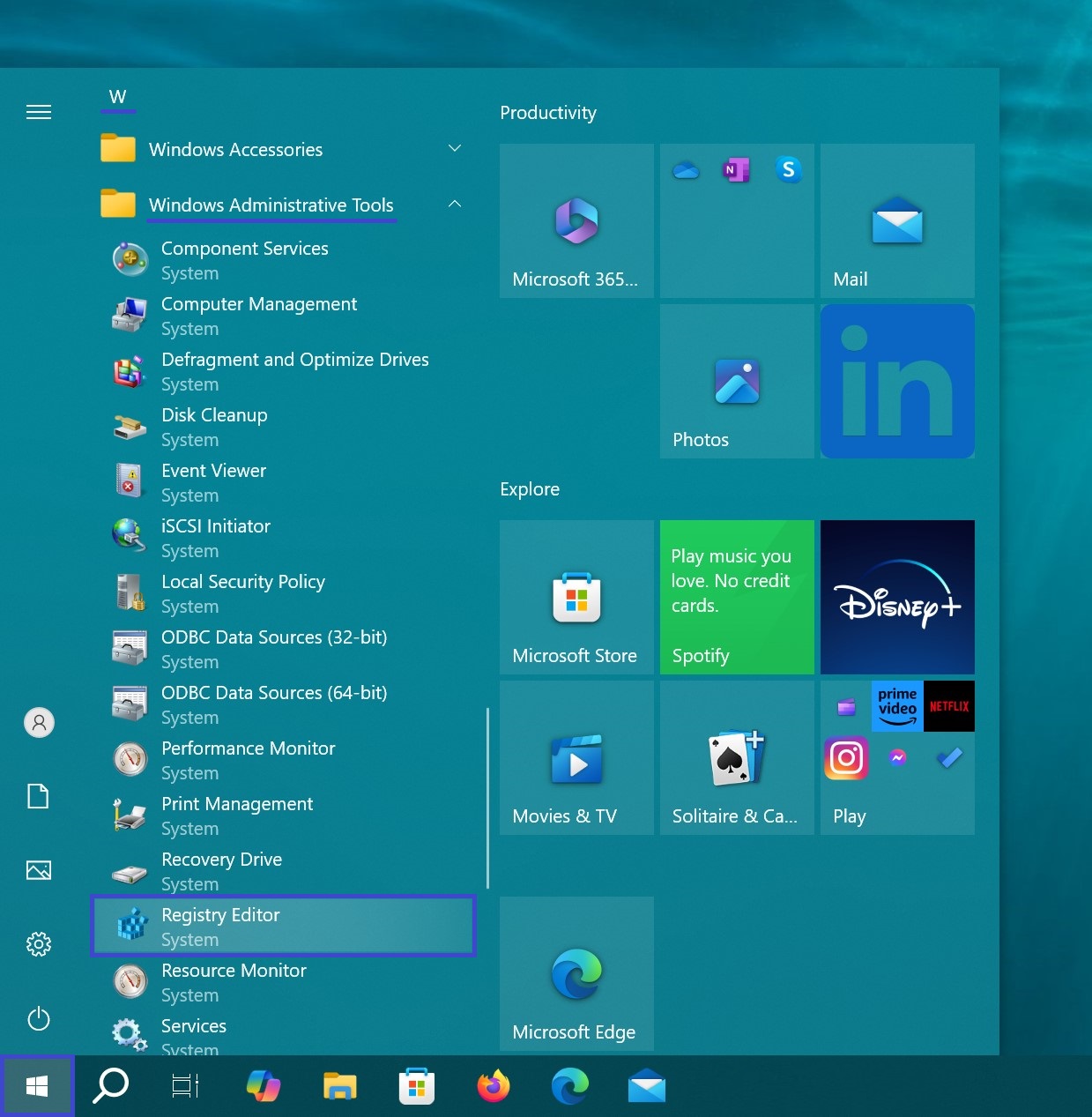
You can also pin the Registry Editor to the Start Screen or the Taskbar. To do this, right-click on it and select the appropriate option from the context menu.
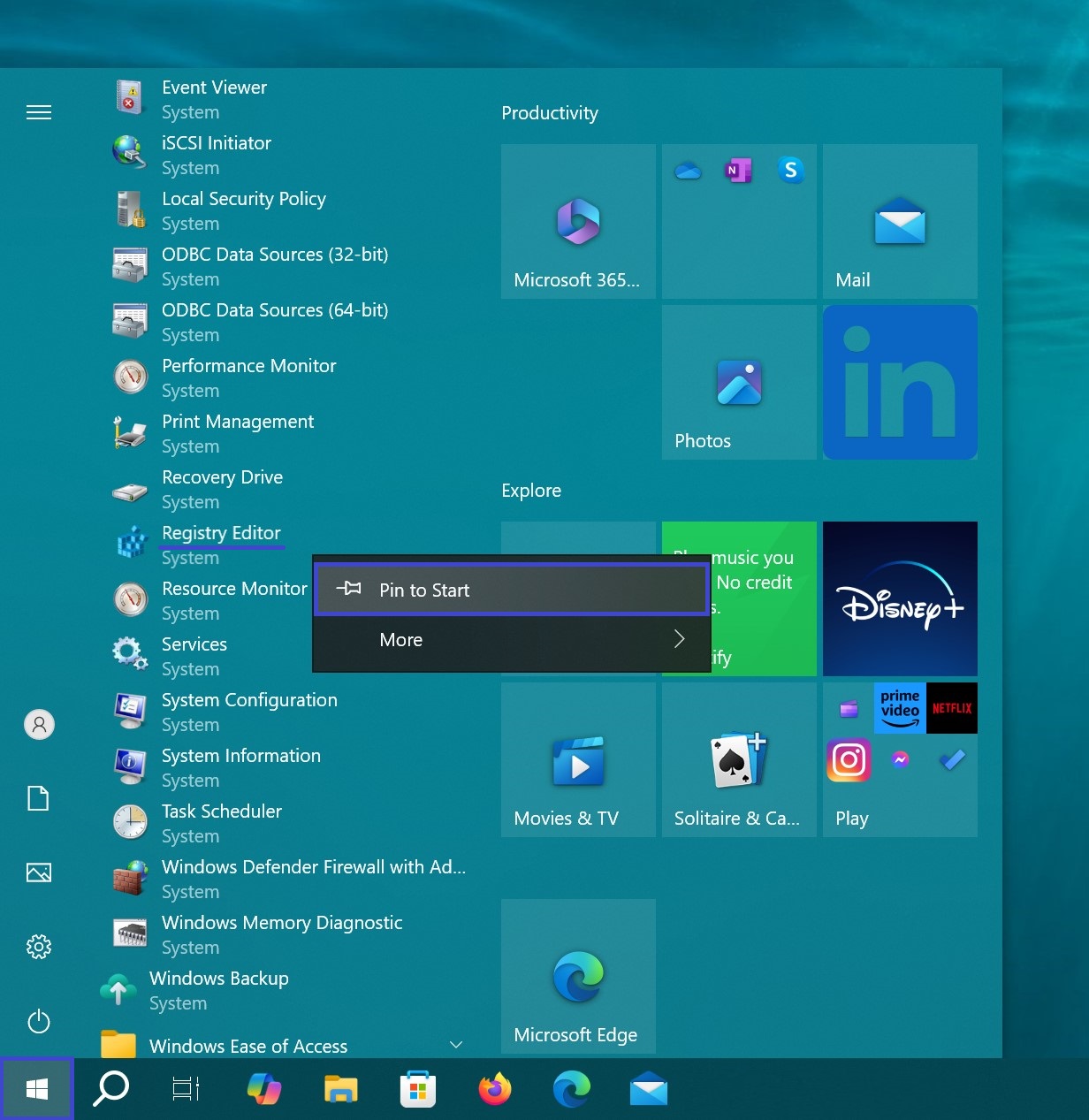
How to Open the Registry Editor Using File Explorer
Open File Explorer, type regedit in the address bar, and press Enter ↵.
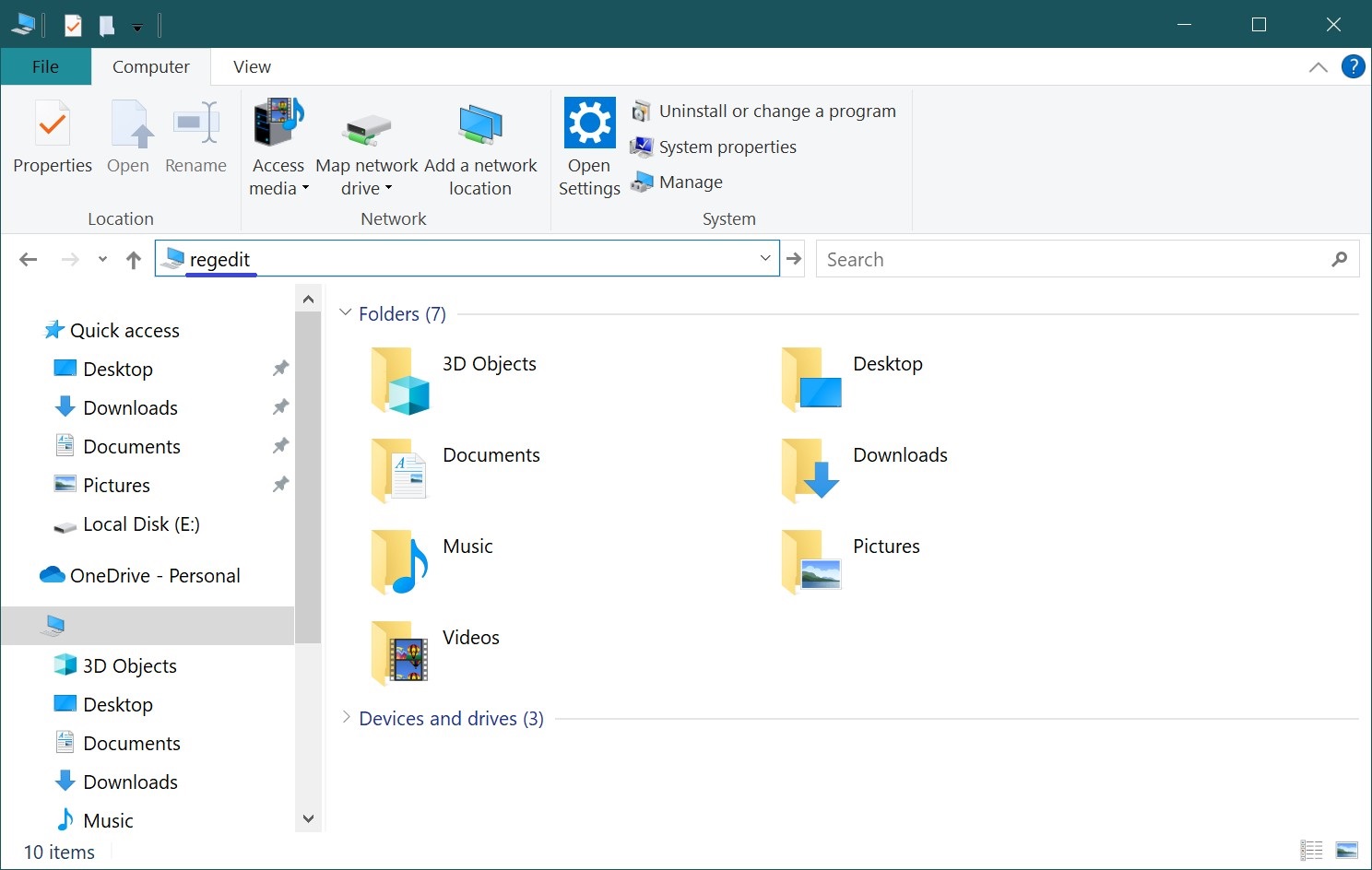
How to Open the Registry Editor Using the Control Panel
Open the classic Control Panel, select View by: Small icons from the dropdown menu, and then choose Administrative Tools.
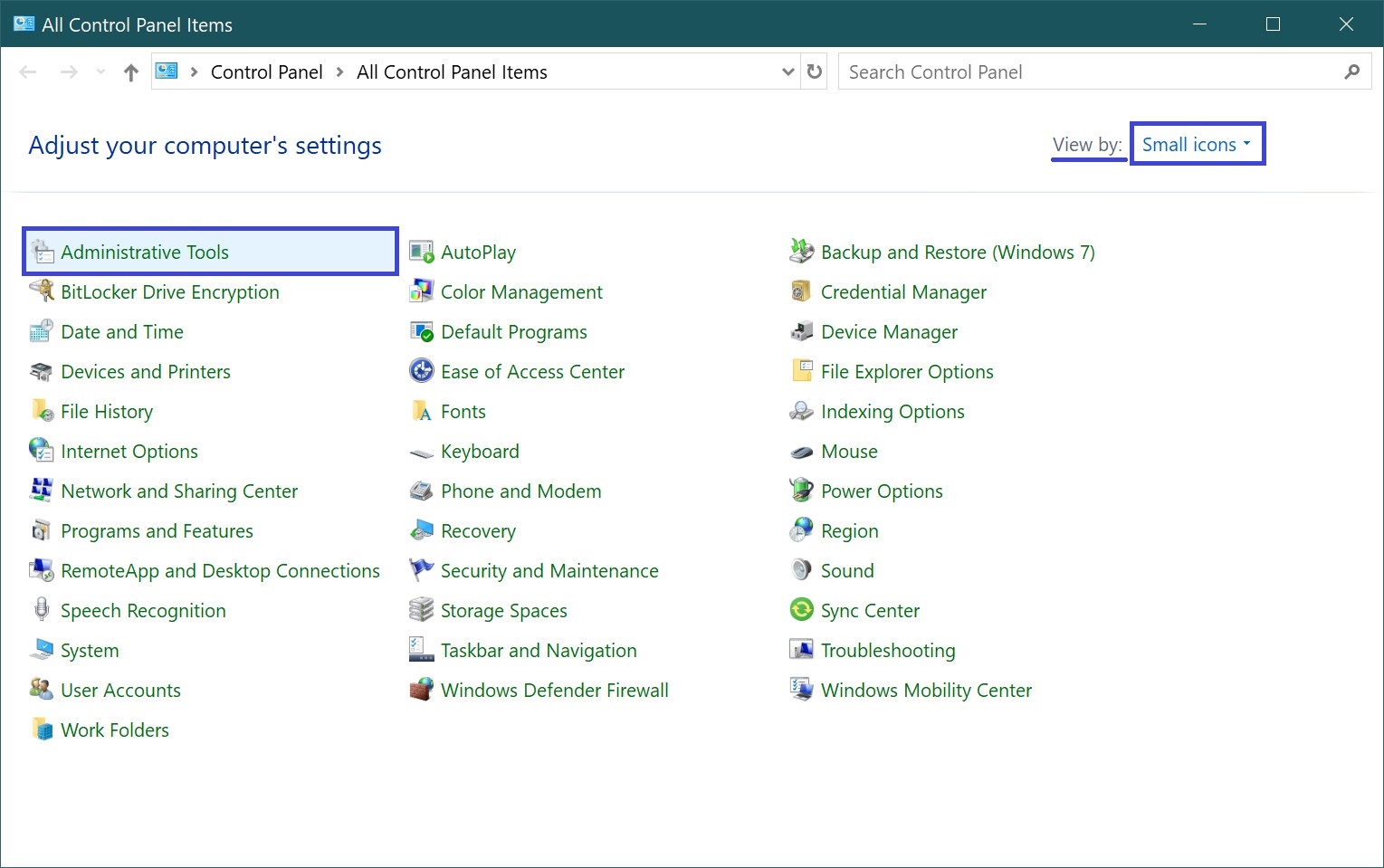
Then, in the opened Administrative Tools folder, select Registry Editor.
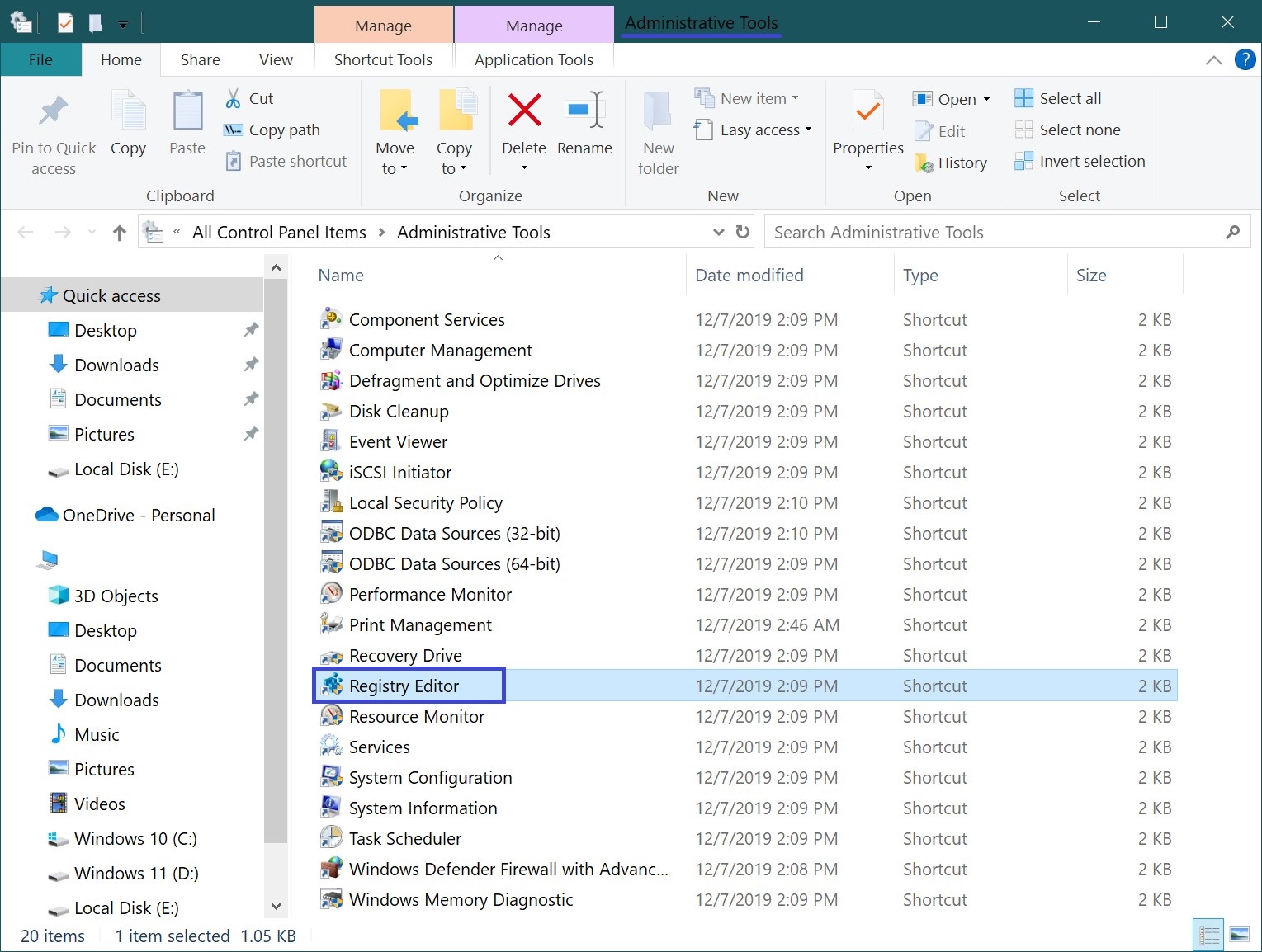
How to Open the Registry Editor in the Windows System Folder
Open File Explorer and navigate to the following path:
C:\Windows\
To open the Registry Editor, double-click the regedit.exe file.
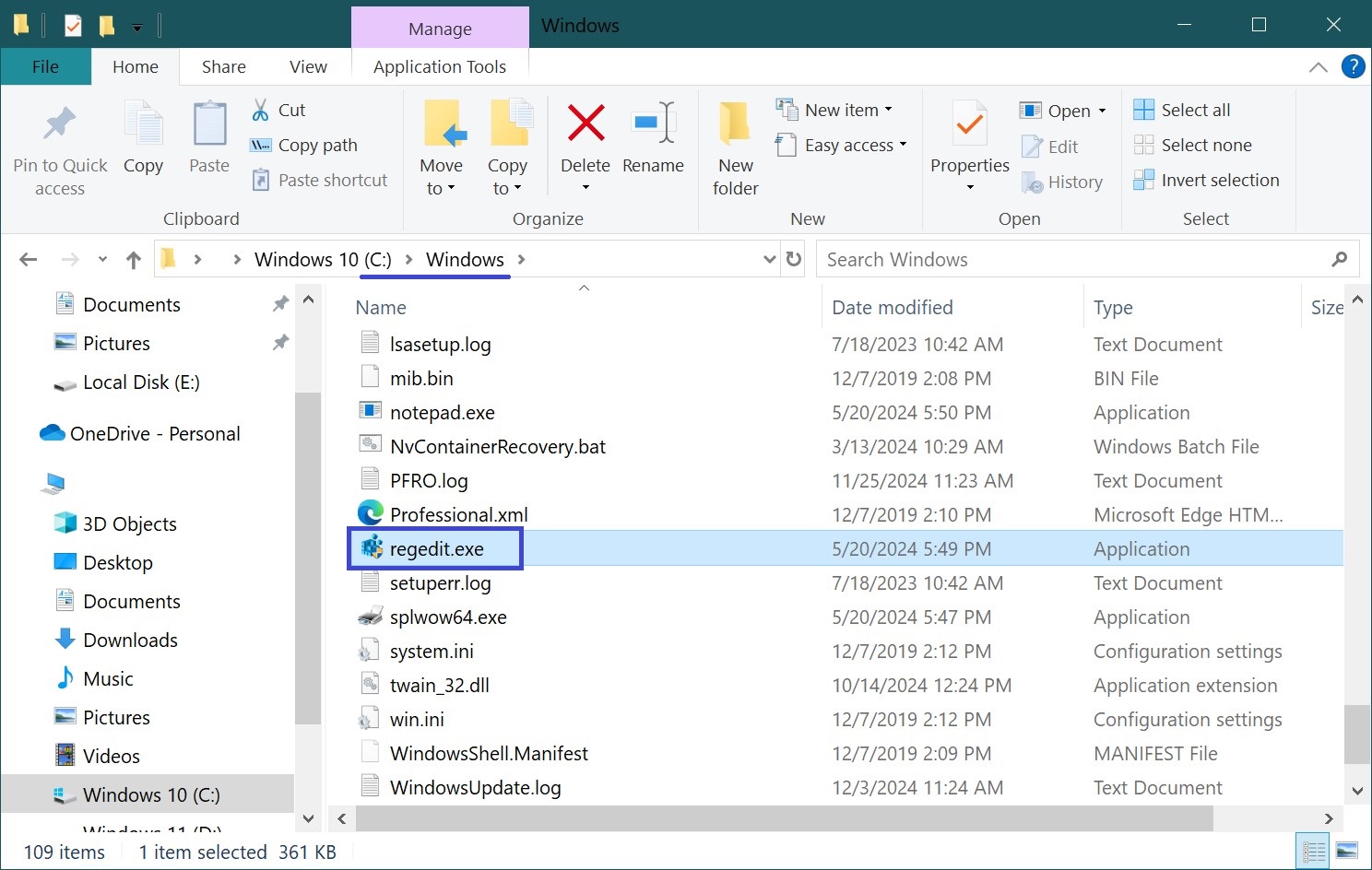
How to Open the Registry Editor in Command Prompt and PowerShell
You can also open the Registry Editor in Command Prompt or Windows PowerShell. To do this, launch Command Prompt or PowerShell and run the command regedit.
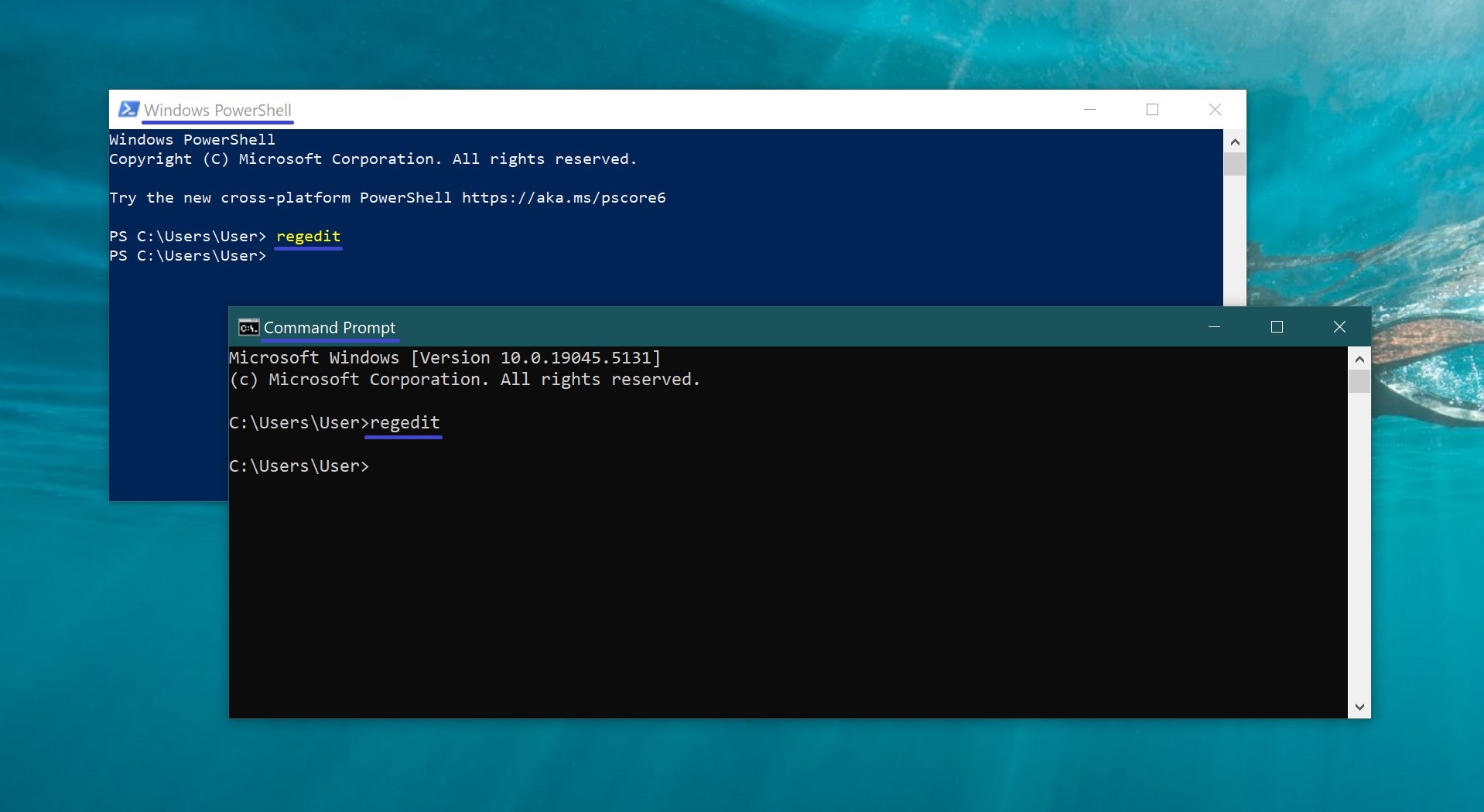
Now, using any of the methods mentioned above, you can open the Registry Editor in Windows 10.
The screenshot below shows an example of the Registry Editor window.