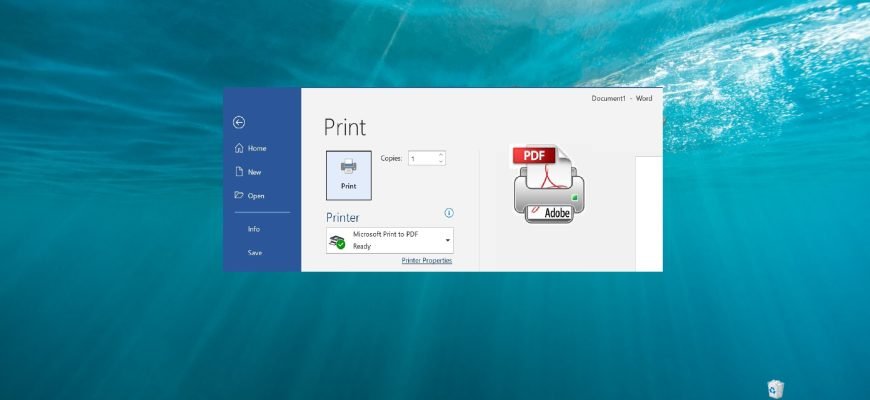Microsoft Print to PDF is a feature introduced in Windows 10 that allows you to easily convert and save any PDF document with a print operation without installing third-party PDF tools.
With this feature, you can forget about all the other tools you’ve ever used to save PDF copies of any type of document, whether it’s a web page or JPEG image, PNG image on your computer, word document, etc.
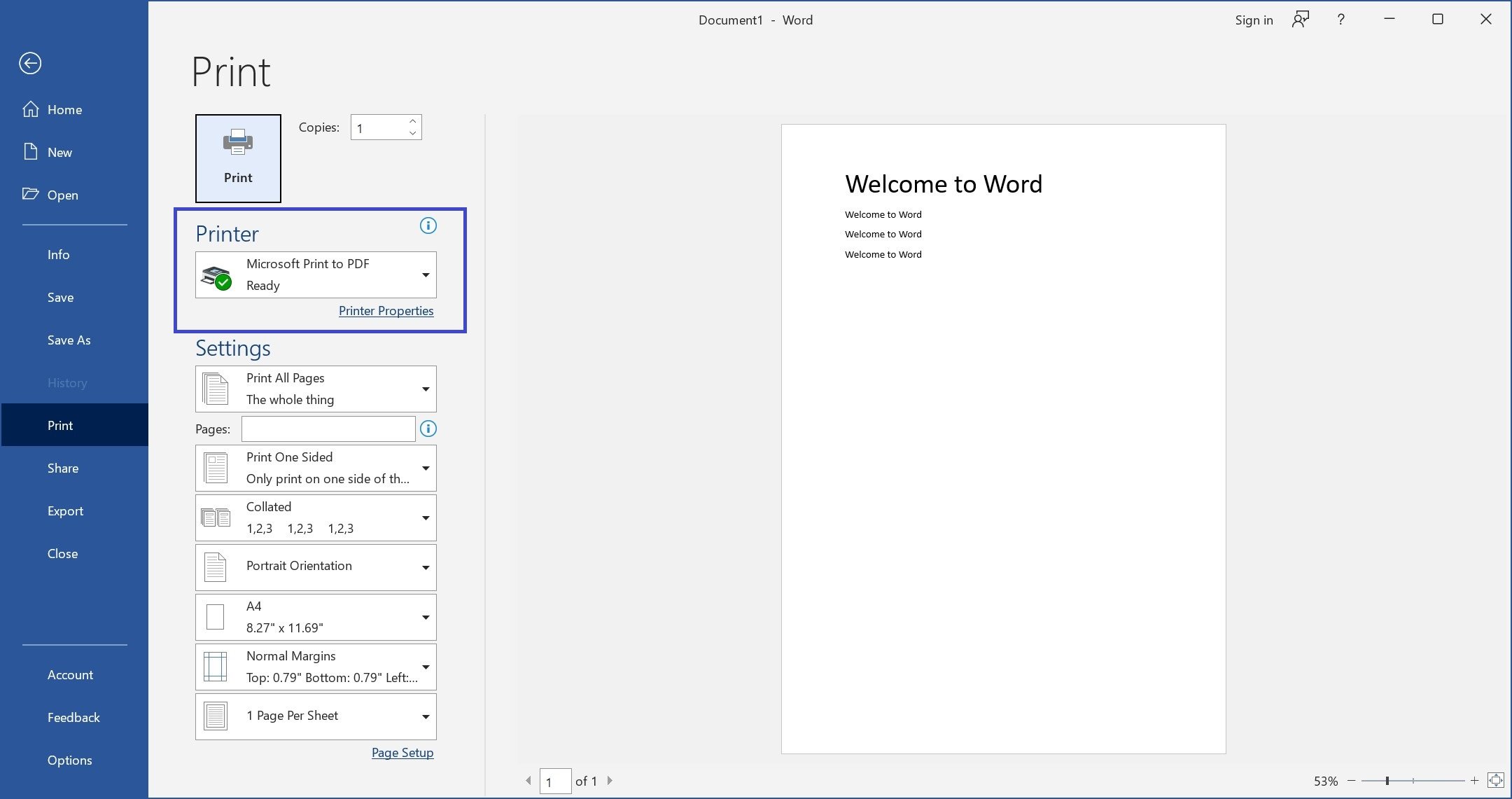
The Microsoft Print to PDF feature is enabled by default, but if you don’t see it listed in the print dialog box, it has probably been disabled. Also, if for some reason the Print to PDF feature doesn’t work properly or interferes with another tool you use to print, you can turn it off.
How to disable or enable Microsoft Print to PDF in the Windows Features window
To disable the Microsoft Print to PDF function, press Win+R, enter OptionalFeatures in the Run window that opens, then press OK.
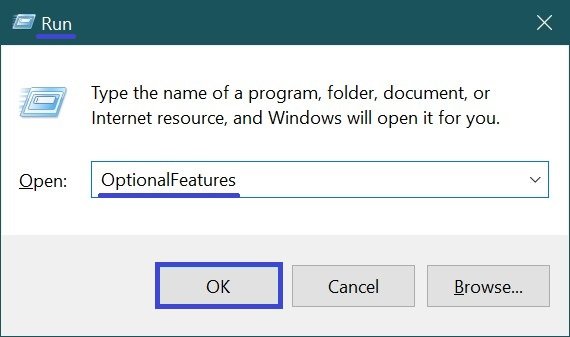
In the Windows Features window, uncheck the box to disable the Microsoft Print to PDF option and click OK.
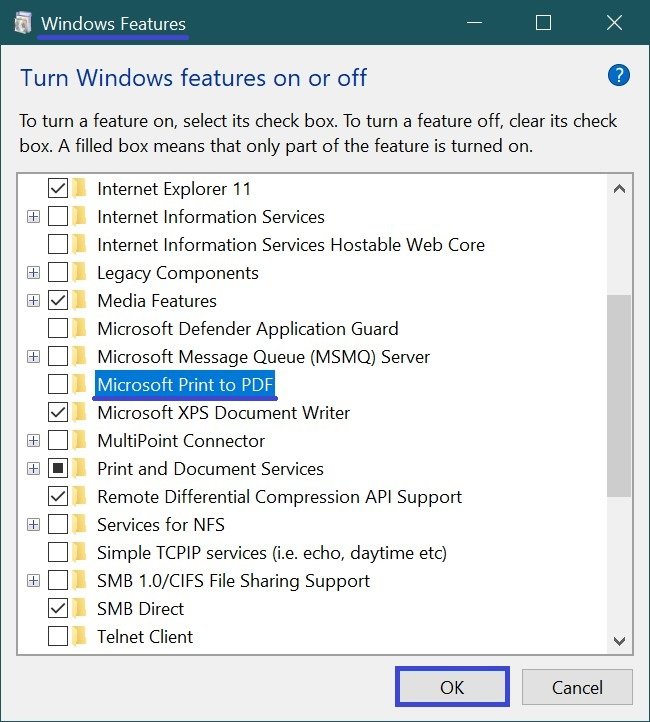
Once Windows has applied the required changes, click the Close button, and you do not need to restart your computer.
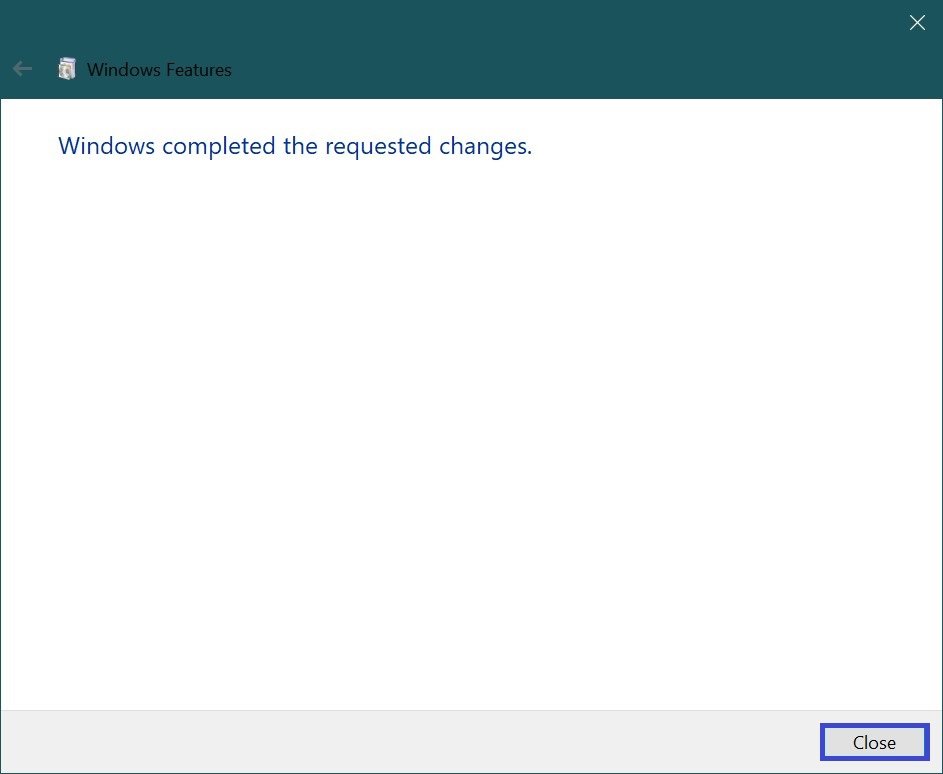
How to enable or disable Microsoft Print to PDF in Windows PowerShell
You can also disable or enable Microsoft Print to PDF in the PowerShell console.
To disable the Microsoft Print to PDF feature (component), open the Windows PowerShell console as an administrator and run the following command:
Disable-WindowsOptionalFeature -FeatureName “Printing-PrintToPDFServices-Features” -Online
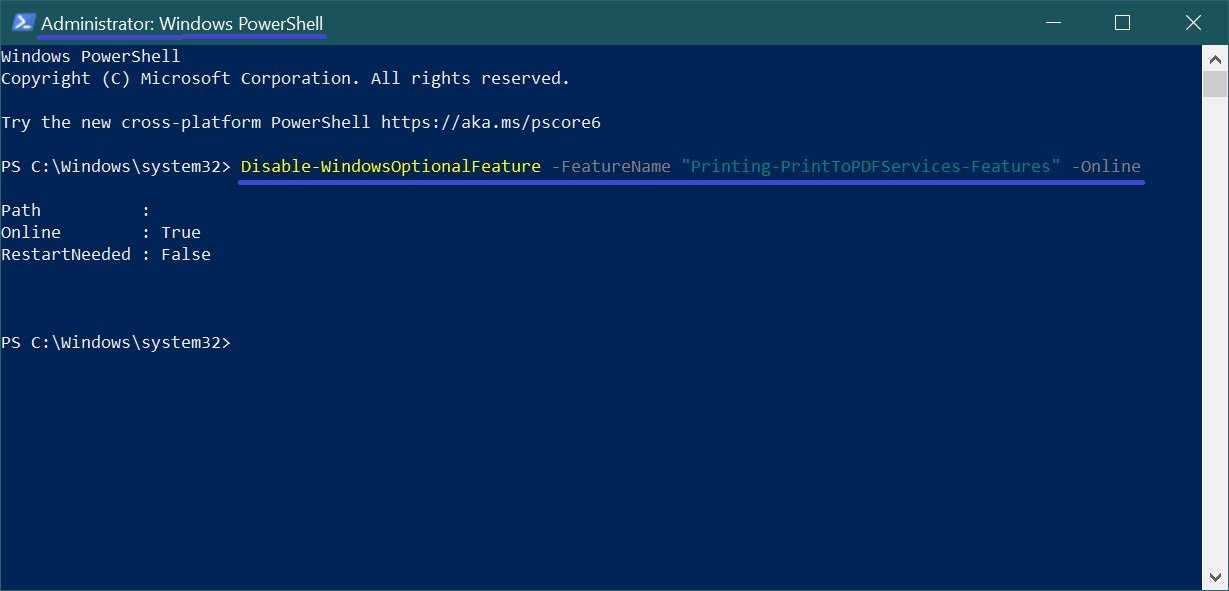
After running the command, the changes take effect immediately, no rebooting of the computer is required.
To enable the Microsoft Print to PDF feature (component), open the Windows PowerShell console as an administrator and run the following command:
Enable-WindowsOptionalFeature -FeatureName “Printing-PrintToPDFServices-Features” -Online
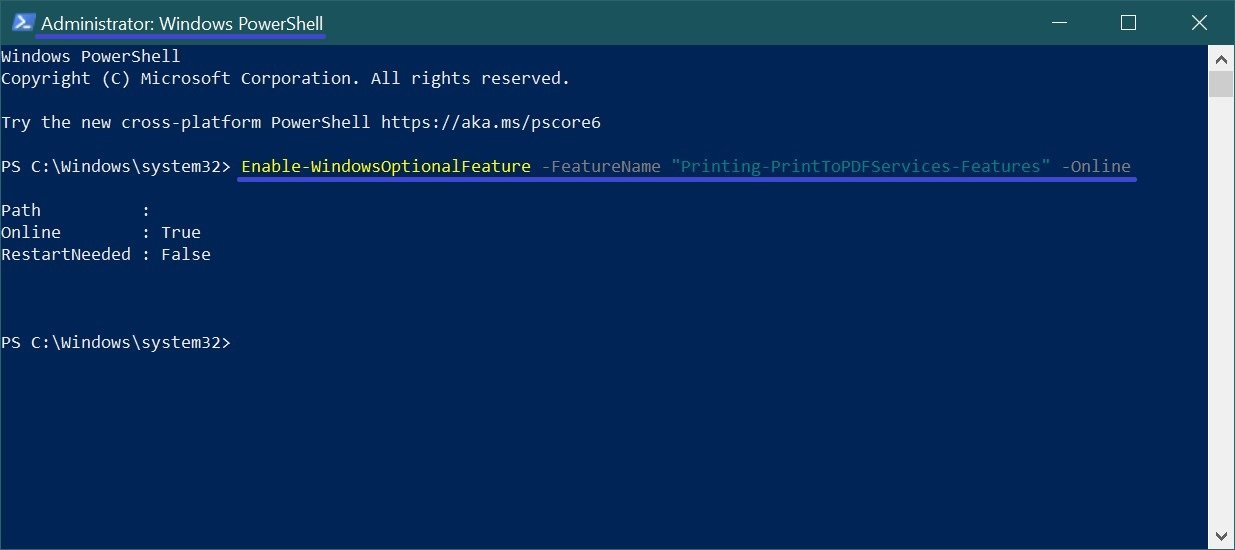
After running the command, the changes take effect immediately, no rebooting of the computer is required.
How to enable or disable Microsoft Print to PDF at the command prompt
Also, you can disable or enable the Microsoft Print to PDF function using the command prompt.
To disable the Microsoft Print to PDF function (component), run the command prompt as administrator and run the following command:
Dism /online /Disable-Feature /FeatureName:”Printing-PrintToPDFServices-Features”
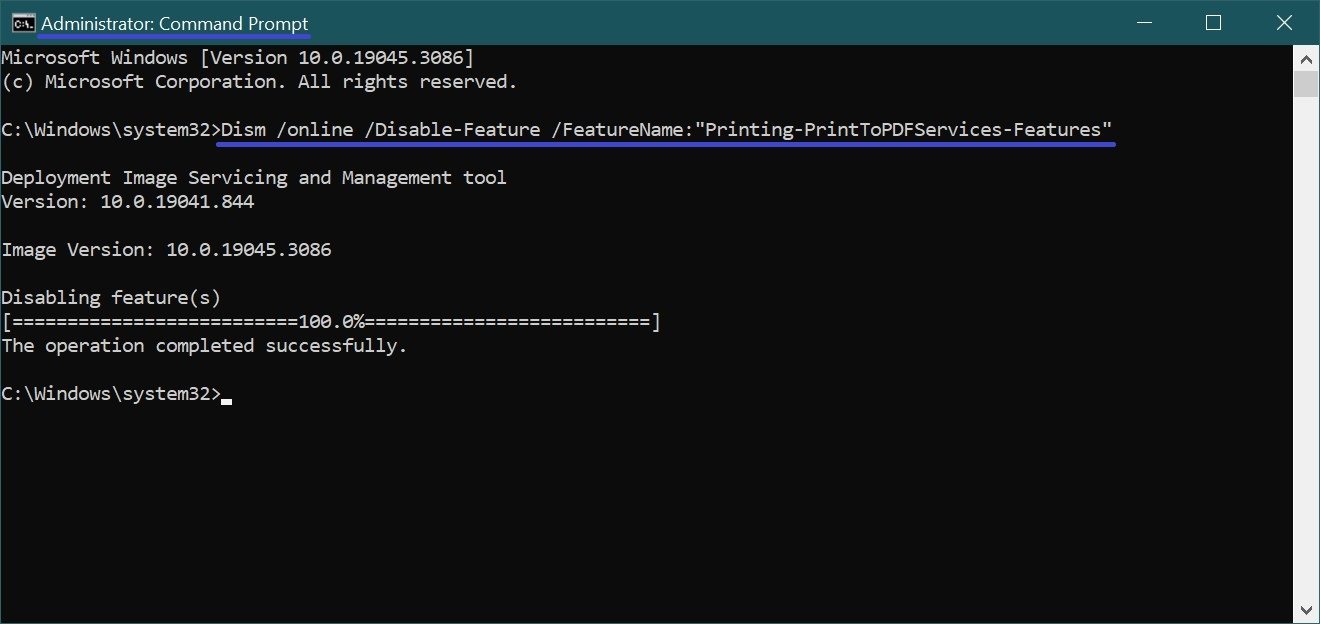
After running the command, the changes take effect immediately, no rebooting of the computer is required.
To enable the Microsoft Print to PDF function (component), run the command prompt as administrator and run the following command:
Dism /online /Enable-Feature /FeatureName:”Printing-PrintToPDFServices-Features”
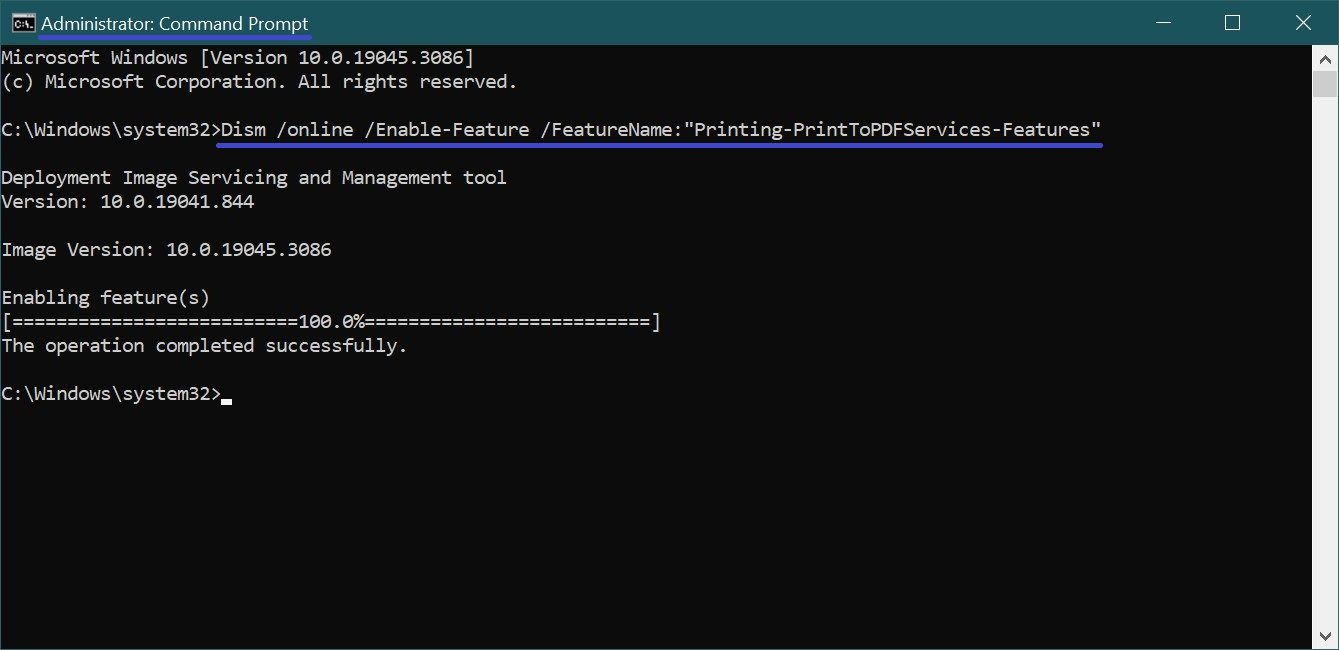
After running the command, the changes take effect immediately, no rebooting of the computer is required.
Using the various methods described above, you can enable or disable the Microsoft Print to PDF function in Windows 10.