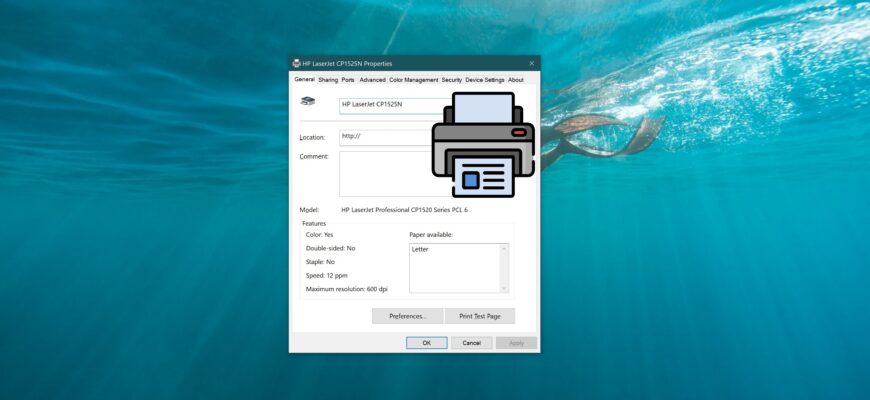In various situations, you might need to view a list of all installed printers on a Windows 10 device, along with printer details and properties.
This article shows different methods for viewing all installed printers in Windows 10.
How to View the List of Installed Printers in the Settings App
To view the list of installed printers, their details, and properties, open the Settings app by clicking the Start button on the taskbar and selecting Settings, or by pressing Win + I on your keyboard.
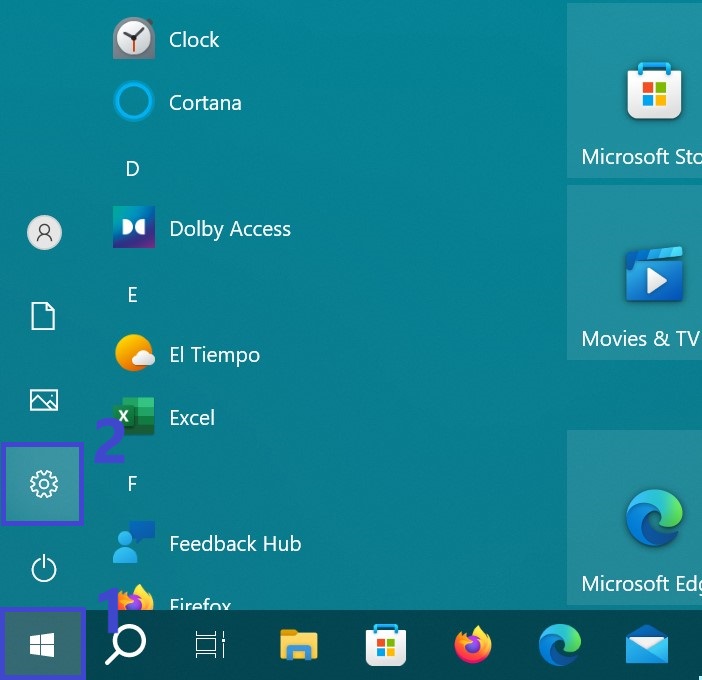
In the opened Settings window, select the Devices category.
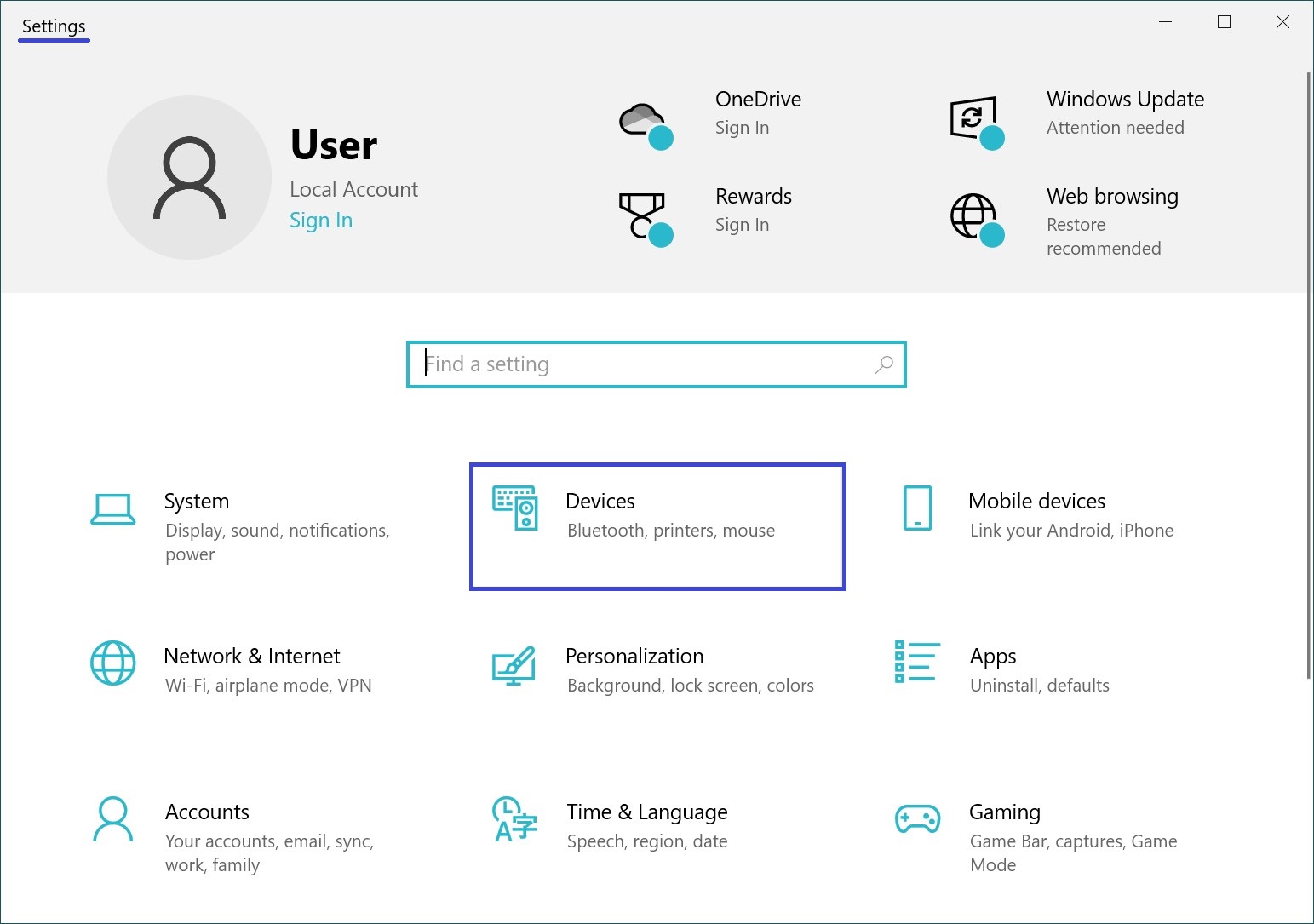
Next, choose the Printers & scanners tab, and on the right side of the window, you will see a list of all installed printers.
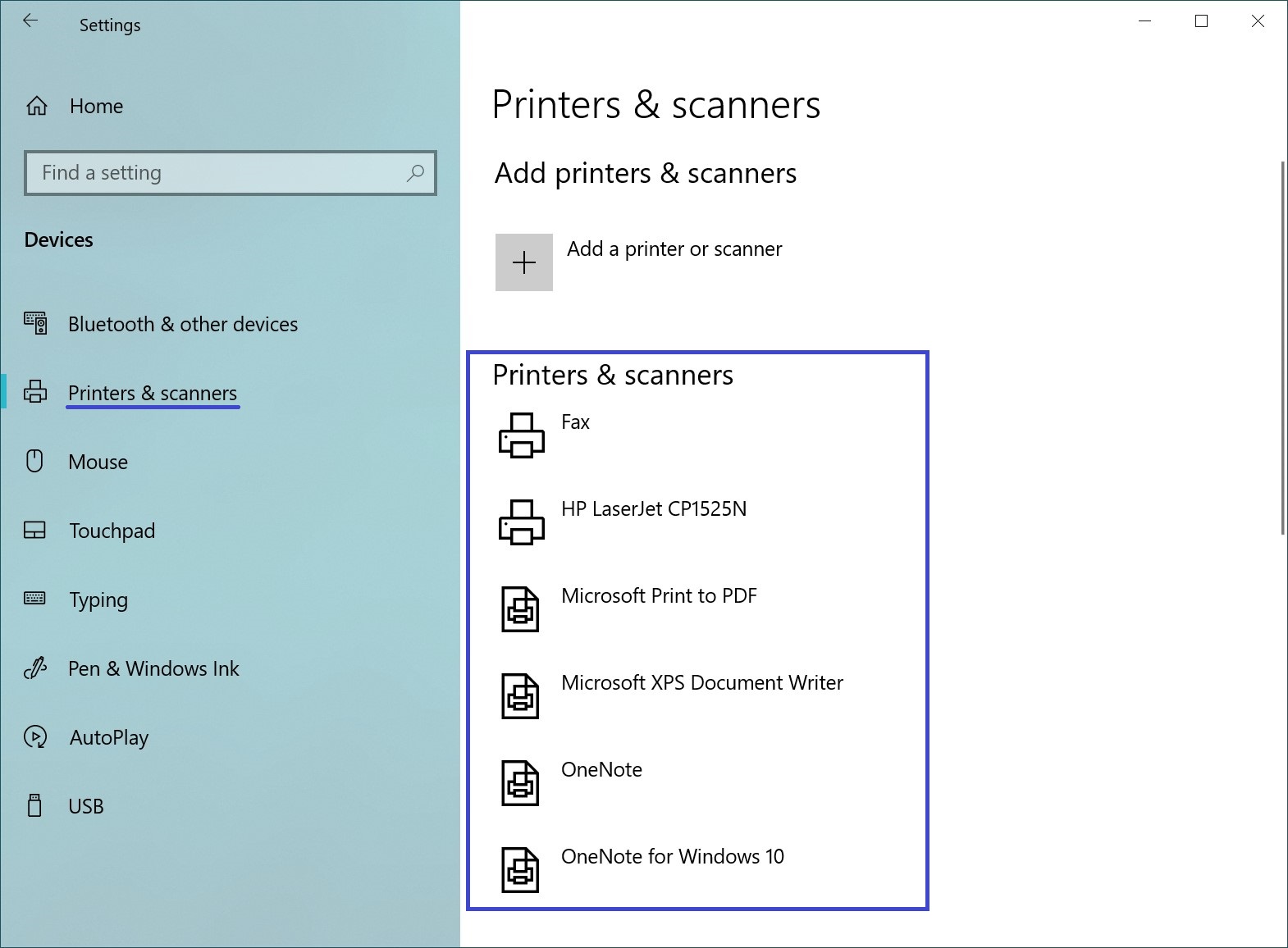
To view printer properties, select the desired printer and click the Manage button.
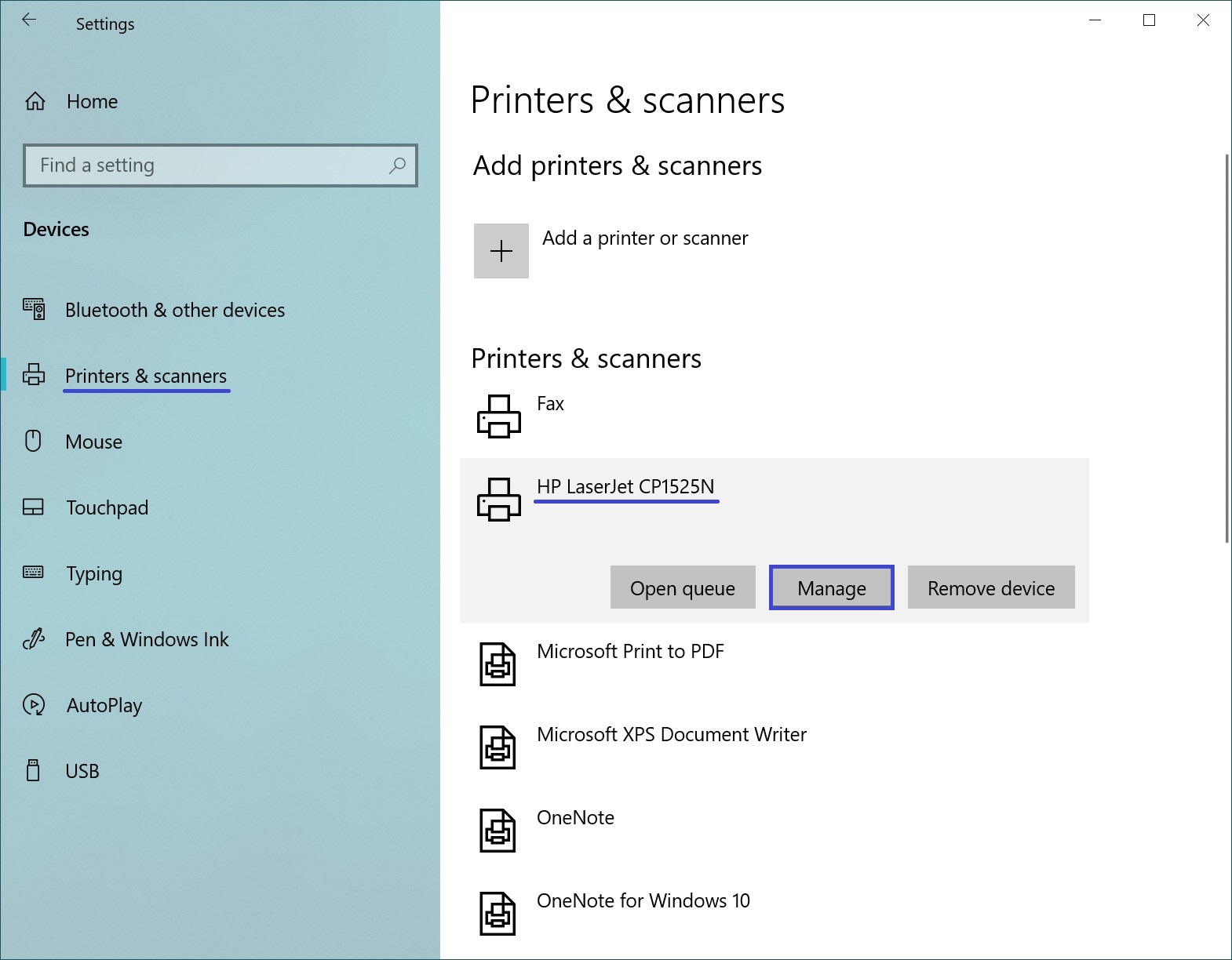
Then click on the Printer properties link.
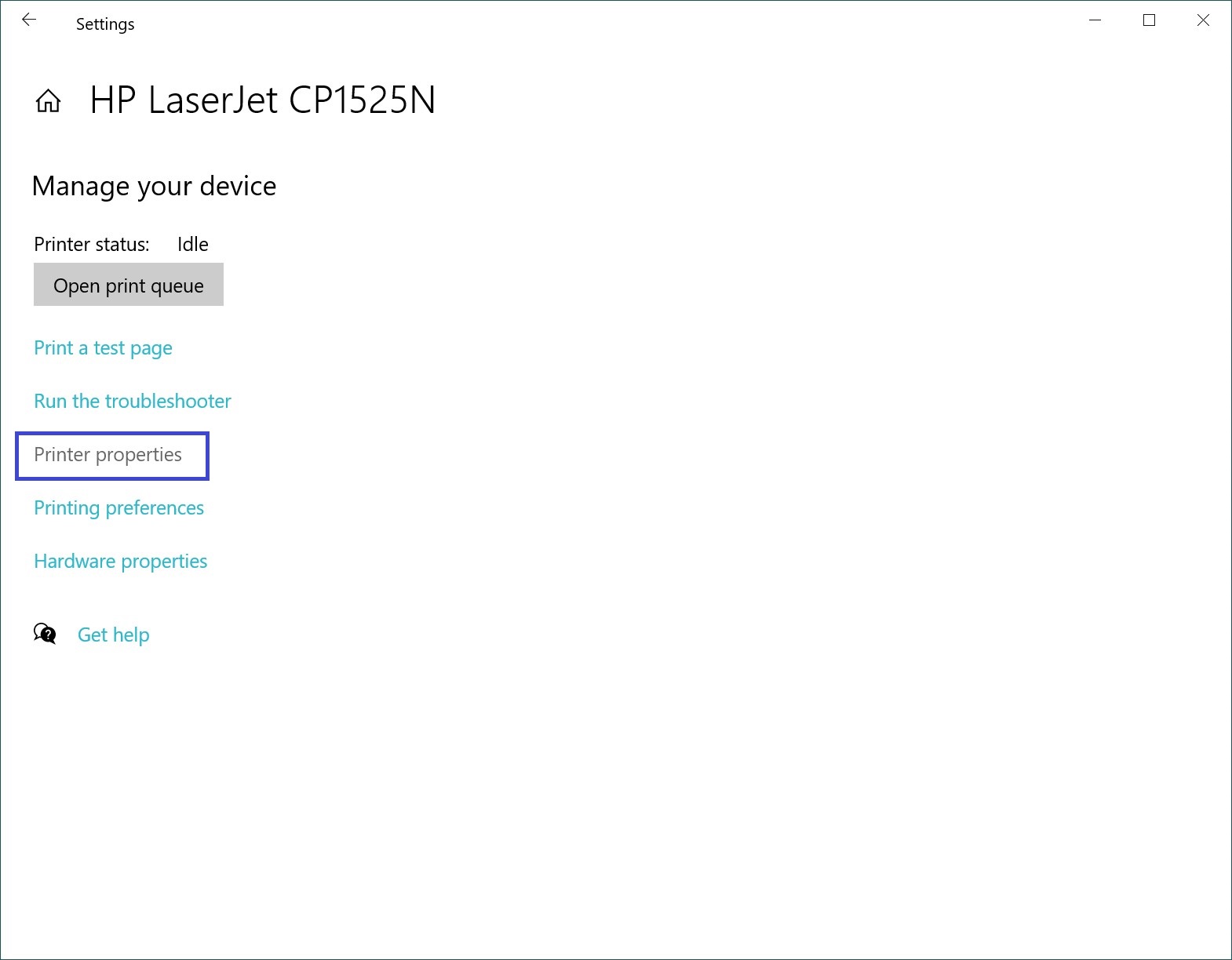
In the opened window, you will see the properties of the selected printer.

How to View the List of Installed Printers Using the Classic Control Panel
Open the classic Control Panel. From the View by dropdown menu, select Small icons and click on Devices and Printers.
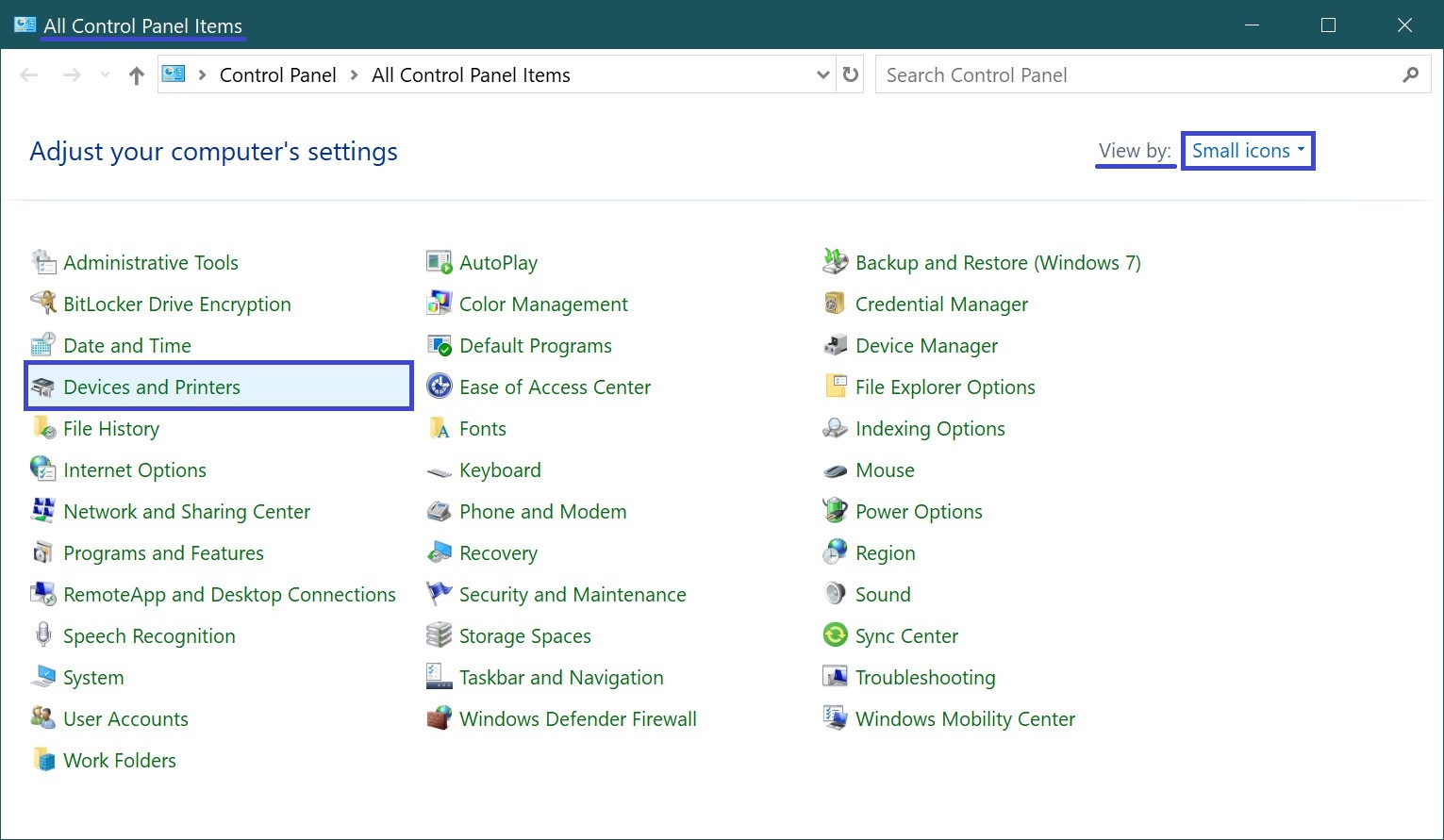
In the Devices and Printers window, under the Printers section, you will see a list of all installed printers.
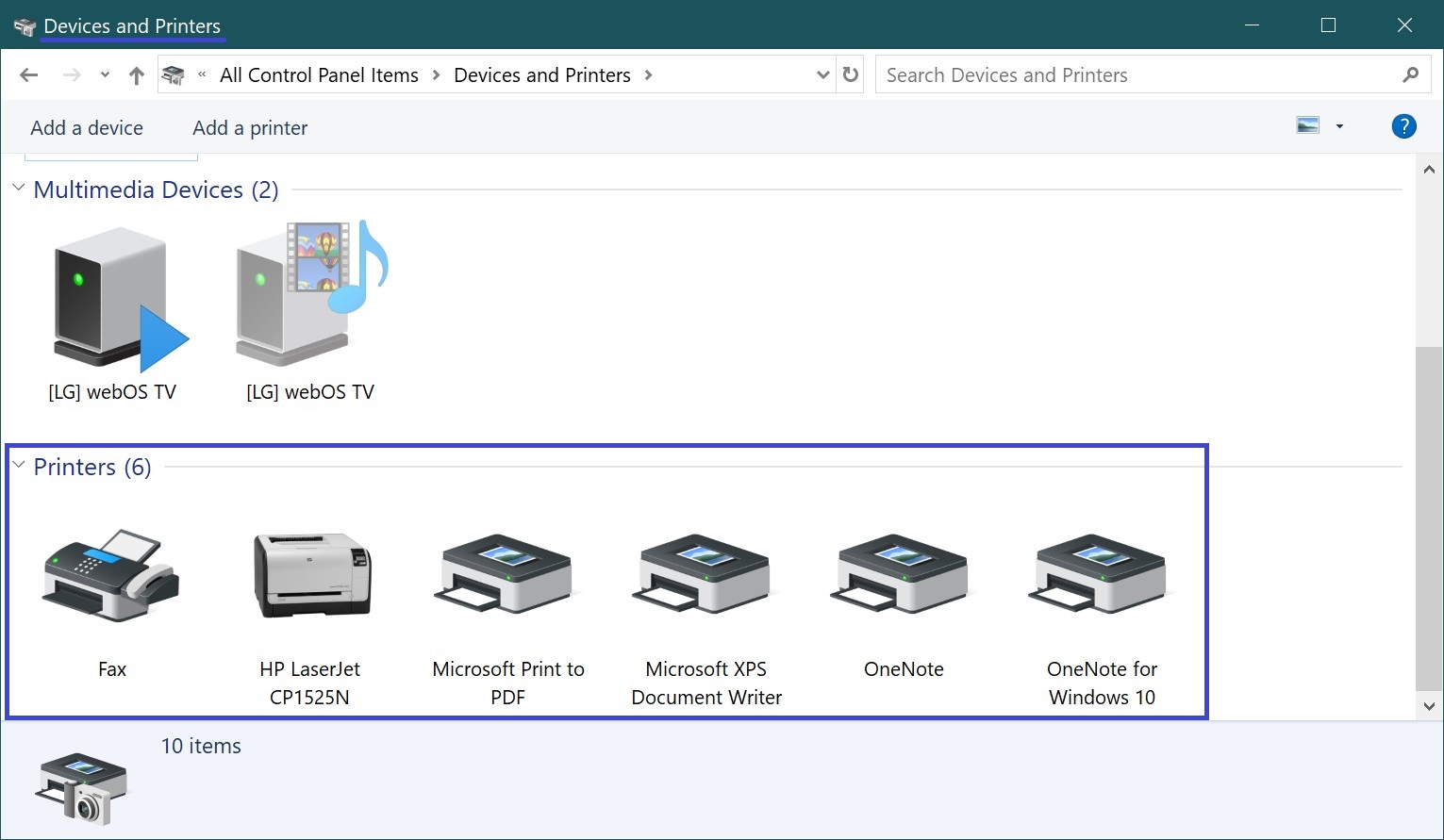
To view printer properties, right-click on the desired printer and select Printer properties from the context menu.
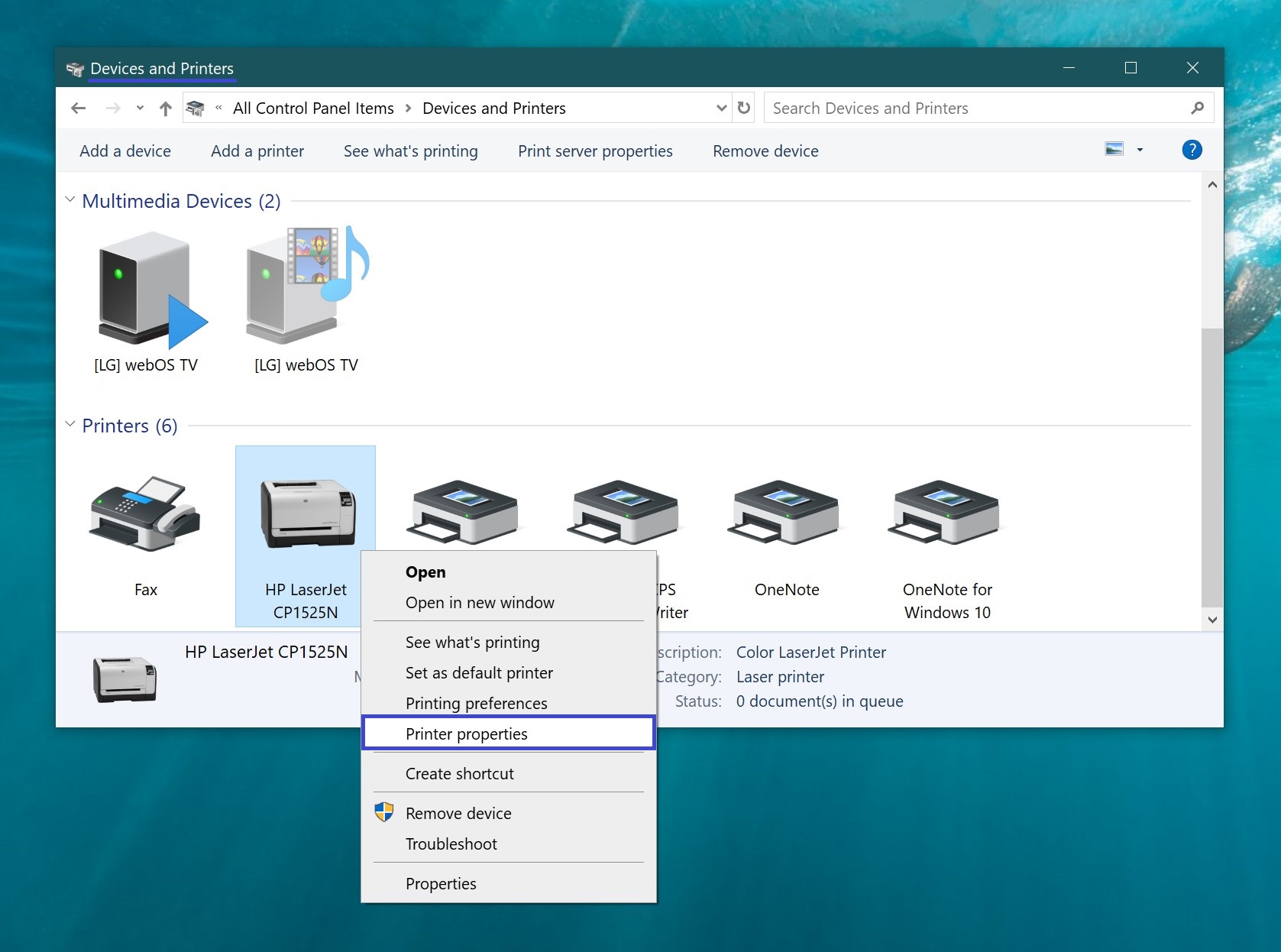
In the opened window, you will see the properties of the selected printer.
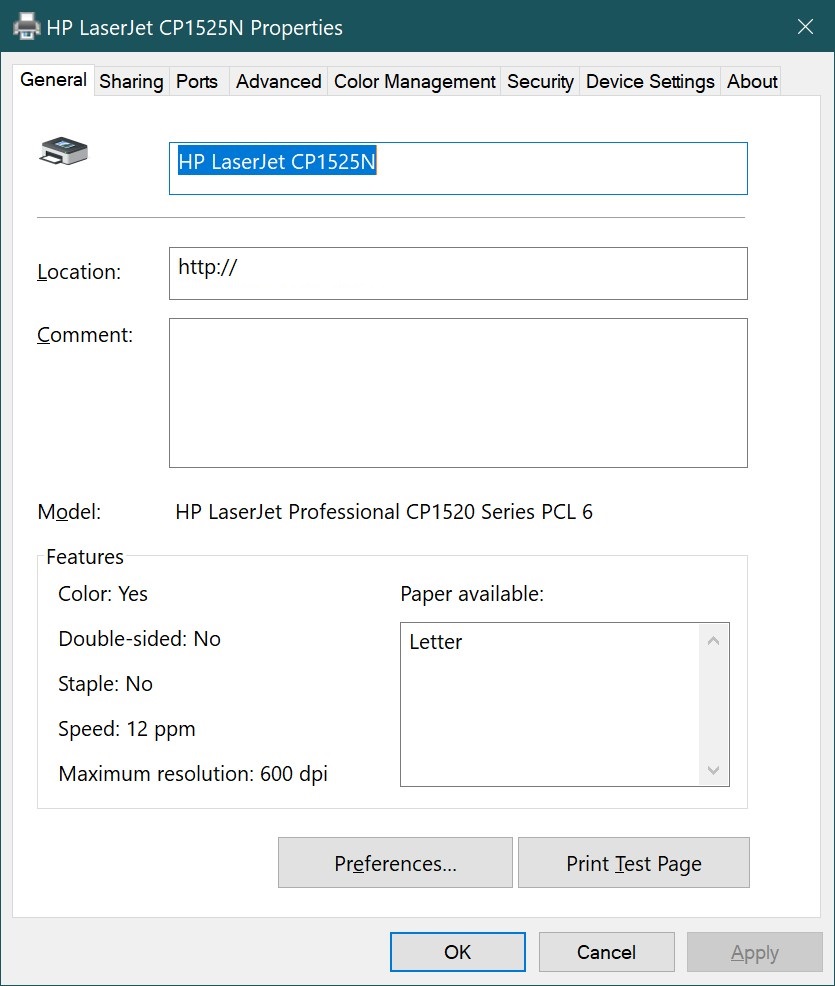
How to View the List of Installed Printers in Windows PowerShell
You can also view the list of installed printers using PowerShell.
To view the names of installed printers, open the Windows PowerShell console and run the following command:
Get-Printer | Format-List Name
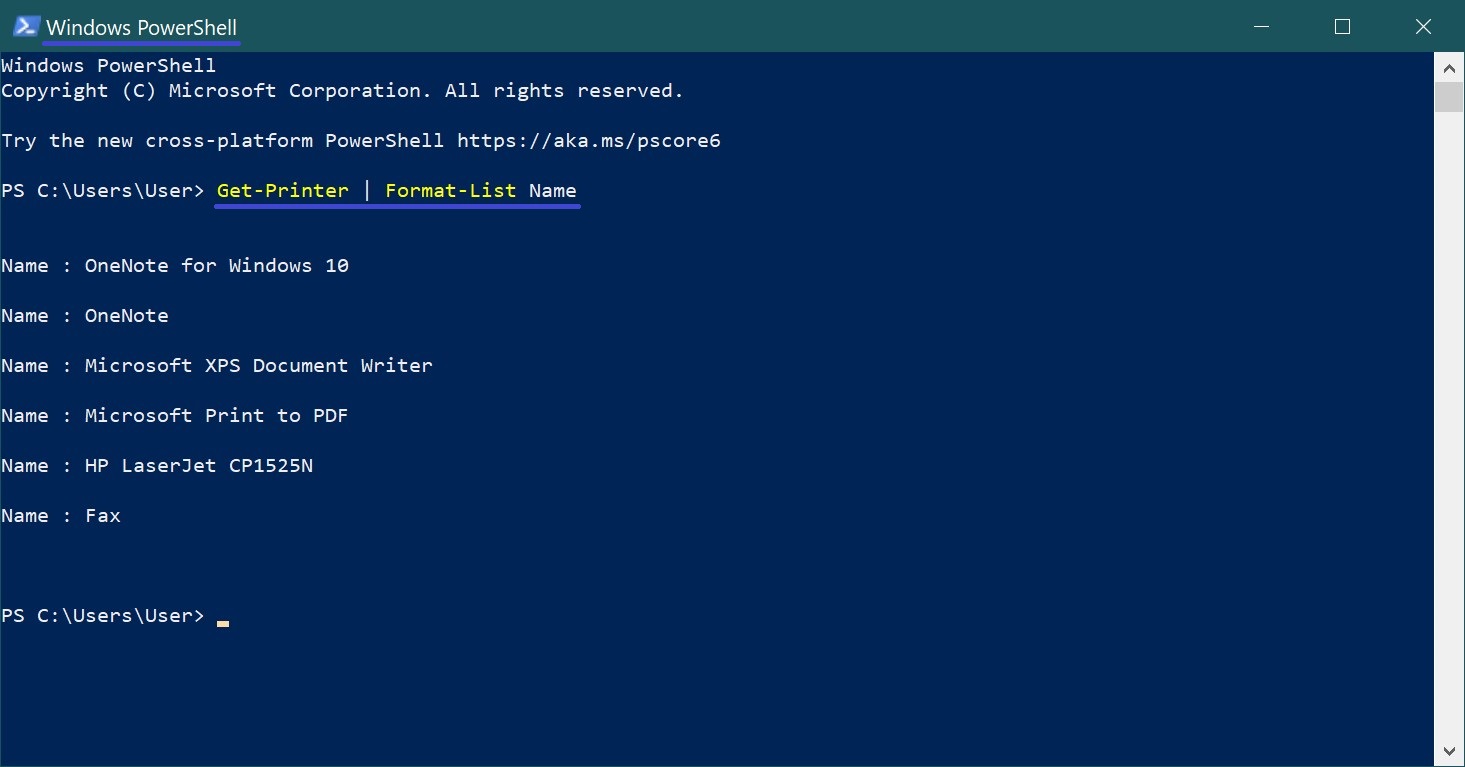
To view the list of installed printers with details, run the following command in PowerShell:
Get-Printer | Format-List
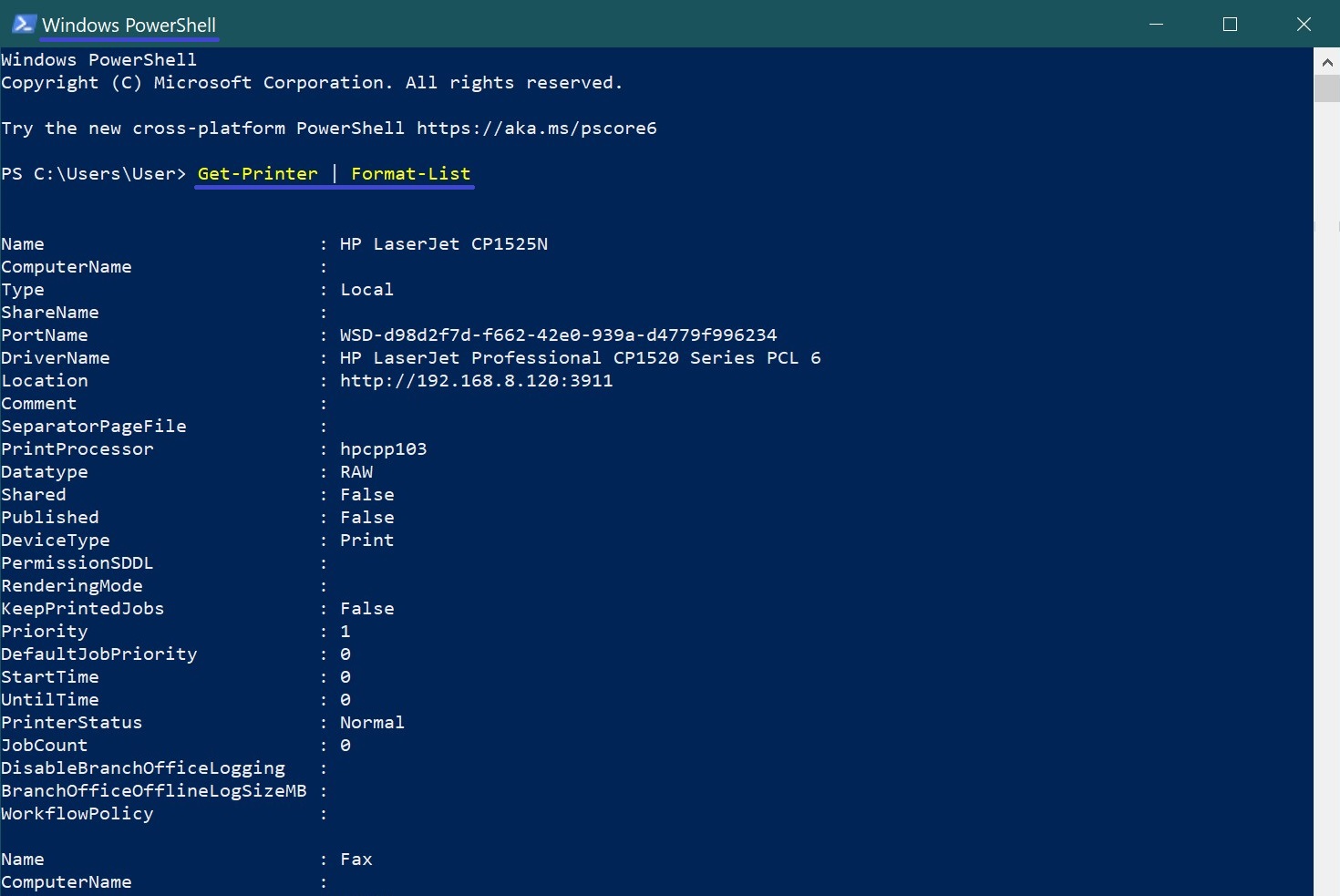
To output the list of installed printers with details to a text file on your desktop, run the following command in PowerShell:
Get-Printer | Format-List | Out-File “$env:userprofile\\Desktop\\Printers.txt”
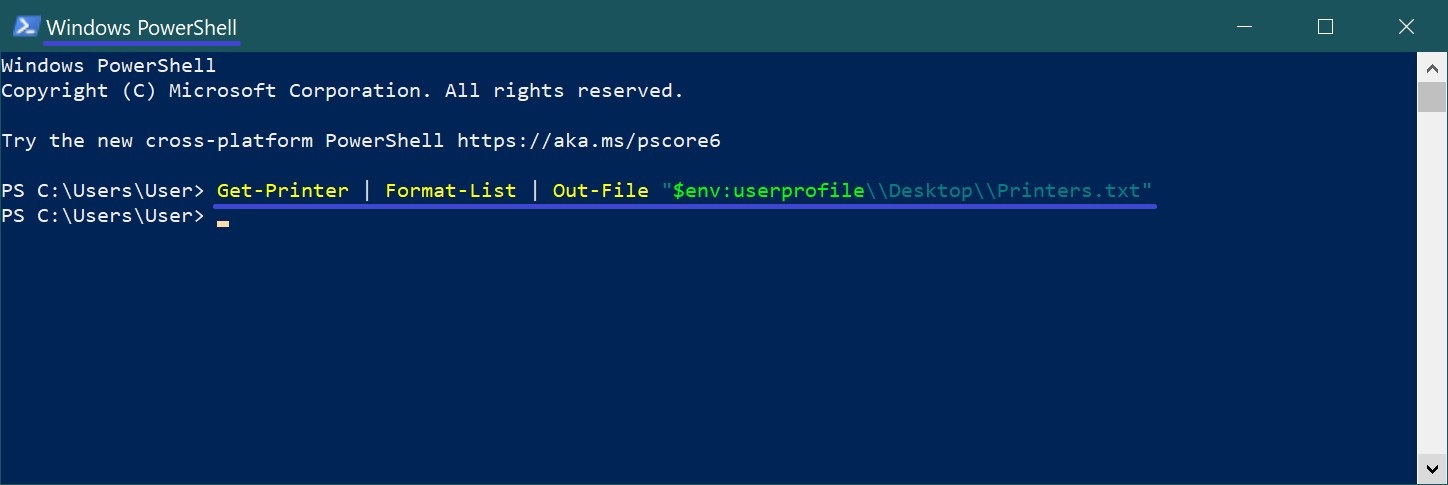
How to View the List of Installed Printers in Command Prompt
You can also view the list of installed printers using Command Prompt.
To view the list of installed printers, open Command Prompt and run the following command:
wmic printer list brief
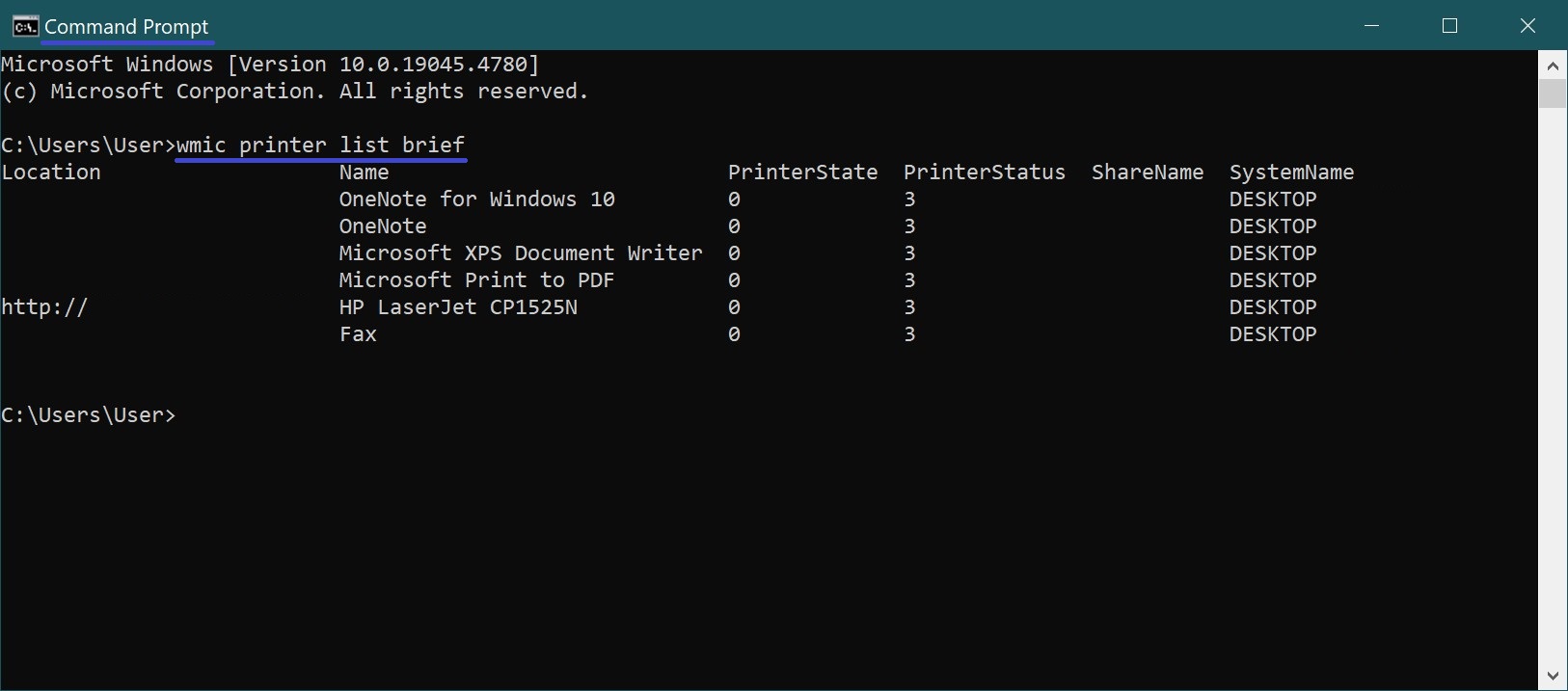
By using the above methods, you can view a list of all installed printers, as well as information about each printer and its properties.