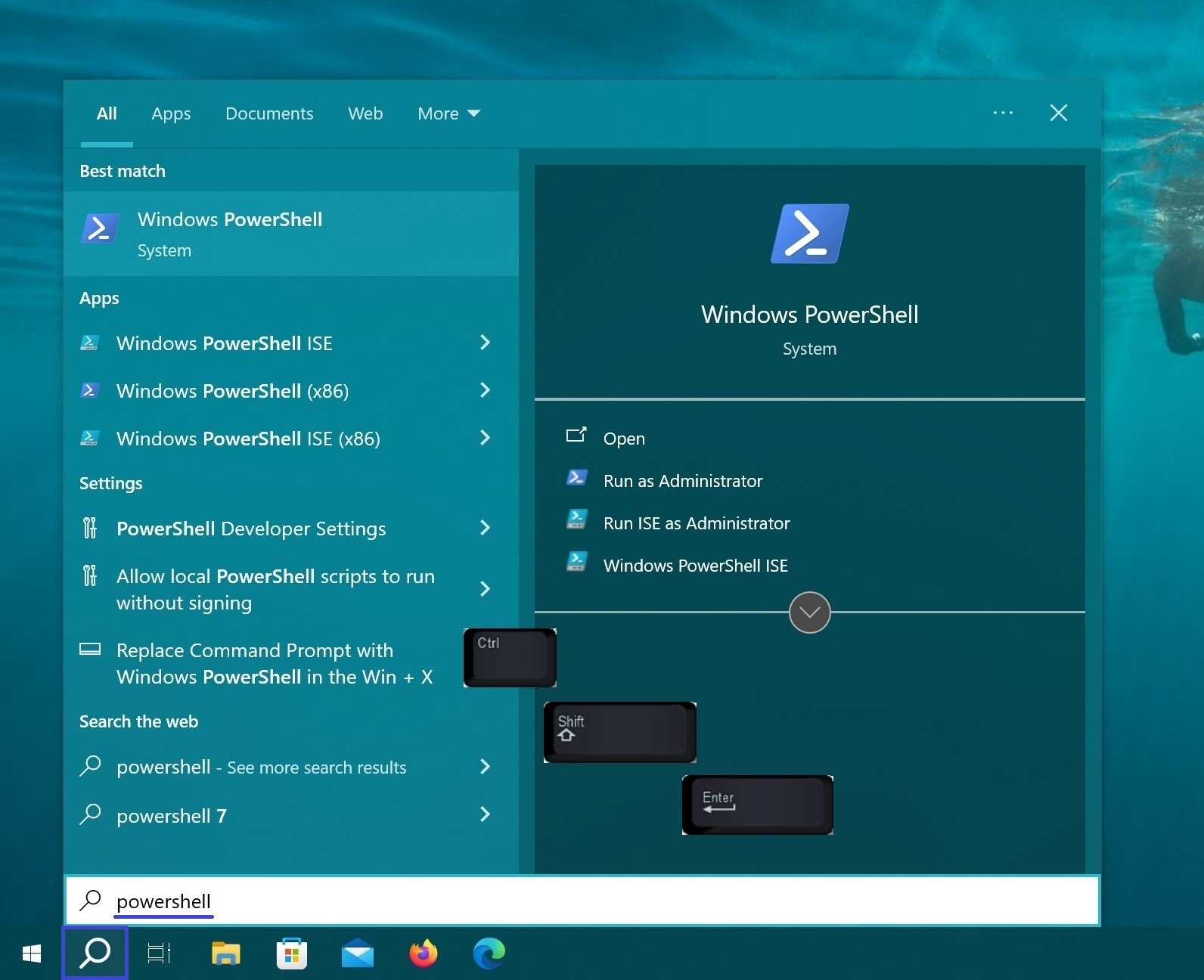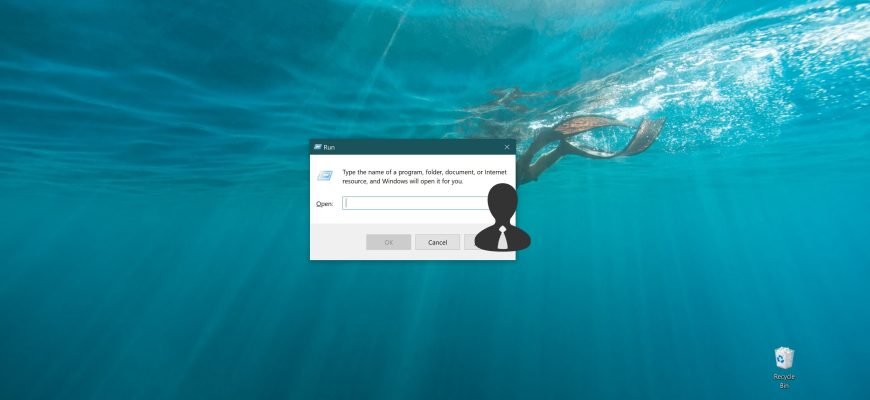The Run dialog box is a convenient way to launch programs, open folders, open documents, and execute some command line commands. You can also use the Run dialog box to run programs and commands with administrator privileges.
The Run dialog box offers a quick way to run a variety of commands when you know their names. You can use the Run dialog box to quickly open hidden system folders with Shell commands using the object names
To open the Run window, press the Win + R keyboard shortcut.
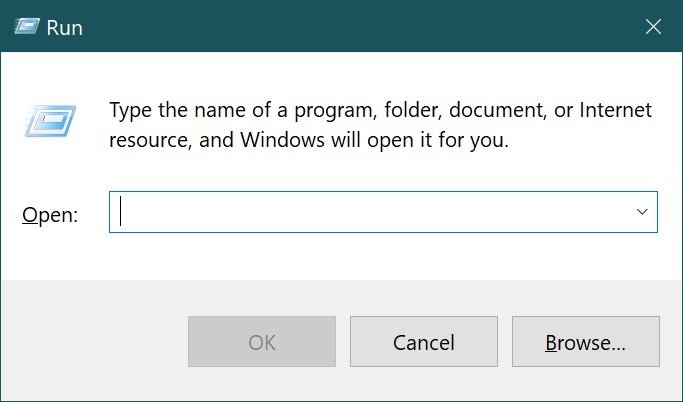
Enter the name of any command or program, folder, document or website you want to open. After entering the command, press the keyboard shortcut Ctrl + Shift + Enter to run it with administrator privileges.
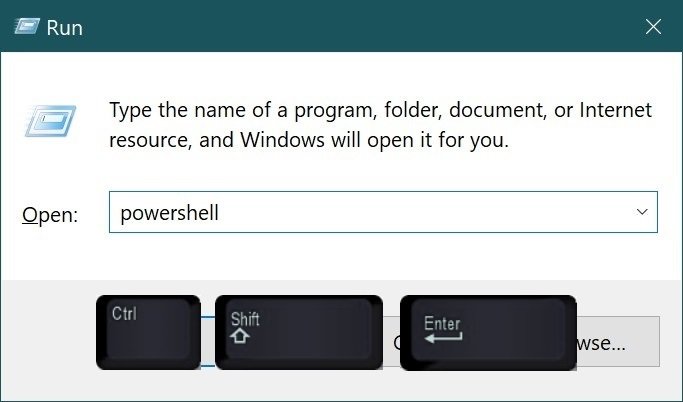
This will cause the program or command to run as an administrator. In this example, the Windows PowerShell console is open with administrator privileges.
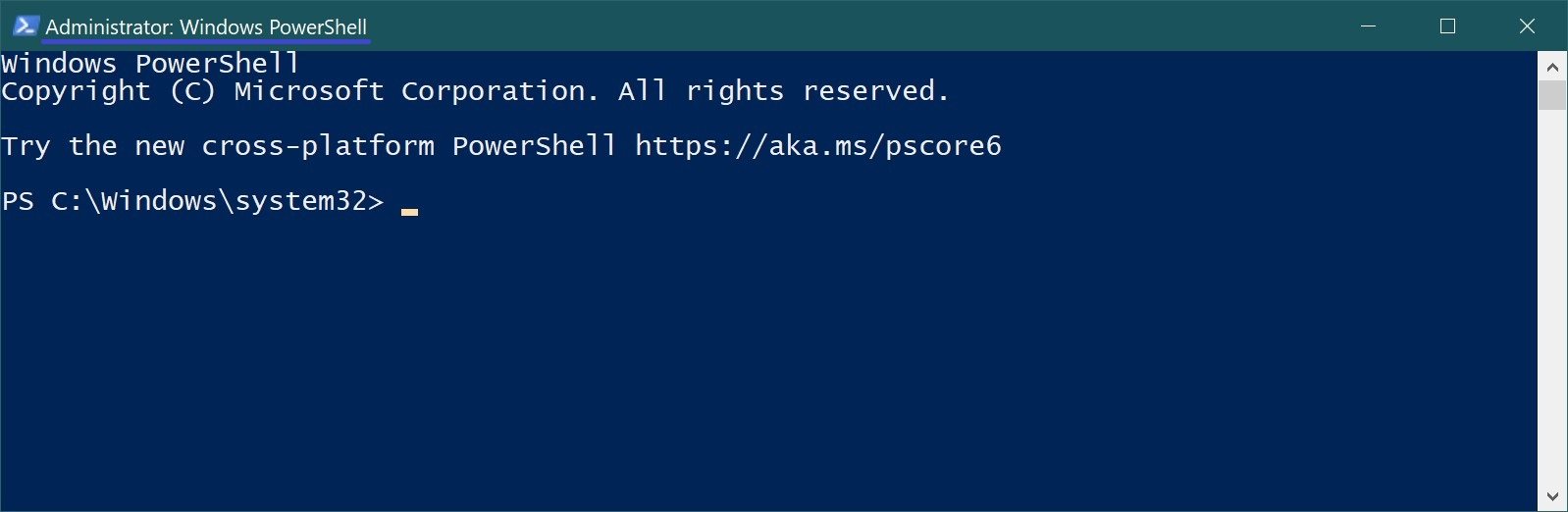
If you simply press the Enter key after entering the command, the command will be executed as a normal user.
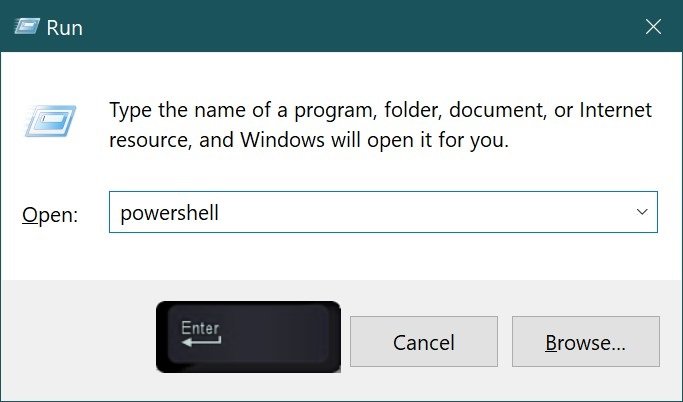
As a result of the execution, in this example, the PowerShell console is opened as a normal user.
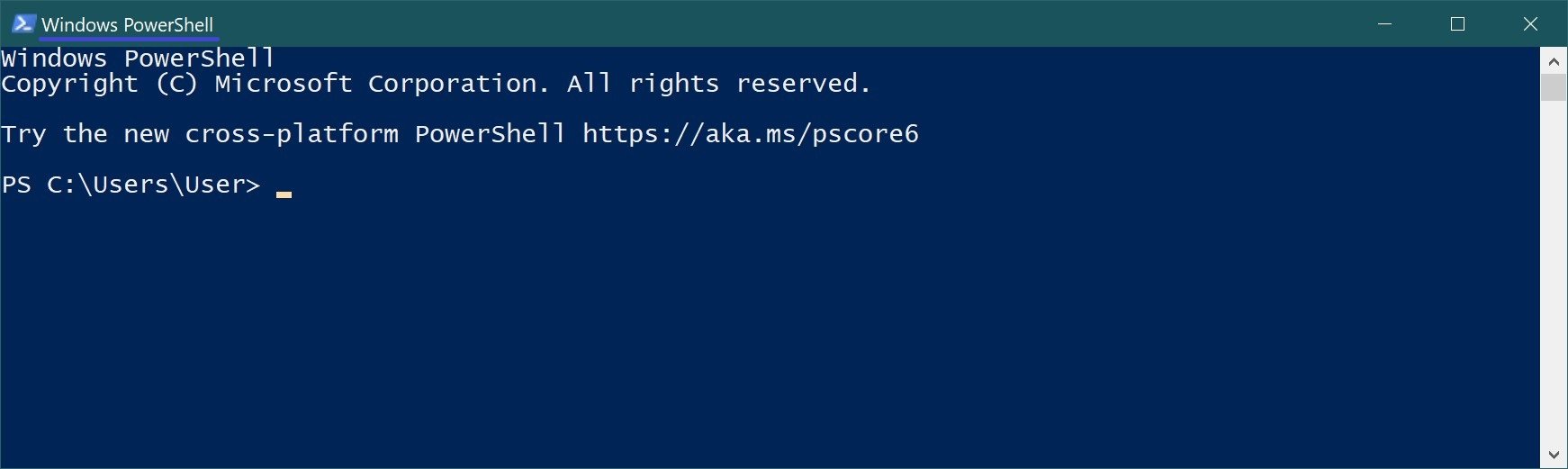
If you prefer to use Windows search, pressing the keyboard shortcut Ctrl + Shift + Enter will also work. Find an application or command, highlight using the keyboard arrows, and press the keyboard shortcut Ctrl + Shift + Enter. The command or program will run as administrator.