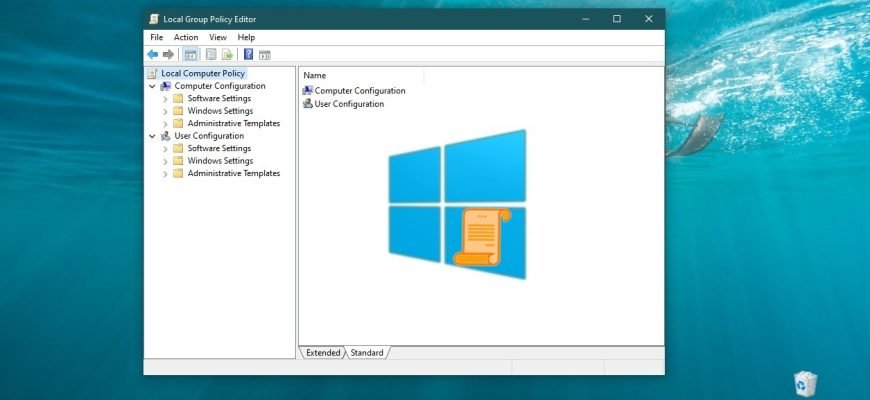The Local Group Policy Editor (gpedit.msc) is a Windows system tool that is a graphical interface for managing the configuration of the operating system and for disabling user interface options and controls. Most group policy settings are stored in the registry sections associated with Group Policies.
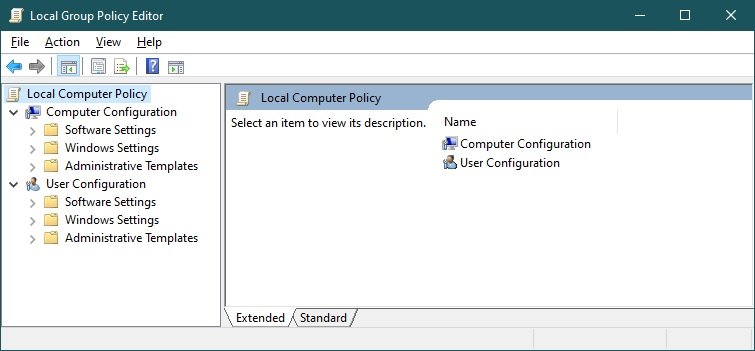
The Local Group Policy Editor is not available to Windows 10 Home users and a warning window appears when you try to run it:
“gpedit.msc” cannot be found. Check if the name is correct and try again.
The following article shows you how to access the Local Group Policy Editor in Windows 10.
- How to open the local group policy editor using the “Run” window
- How to open the Local Group Policy Editor using “Search in Windows
- How to open the local group policy editor using Windows Explorer
- How to open the local group policy editor in the “System32” directory
- How to open the Local Group Policy Editor at the command prompt and in Powershell
How to open the local group policy editor using the “Run” window
To open the Local Group Policy Editor, press Win+R, then enter gpedit.msc in the Run window and press Enter ↵.
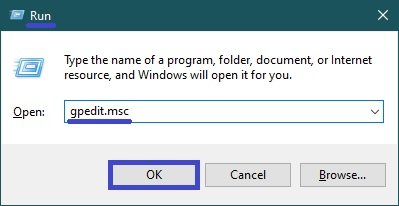
How to open the Local Group Policy Editor using “Search in Windows
To open the local group policy editor, use the “Search in Windows” by clicking on the search icon in the taskbar or pressing the Win+S key combination, entering gpedit.msc in the search bar and selecting gpedit.msc Document Microsoft Common Console in the search results
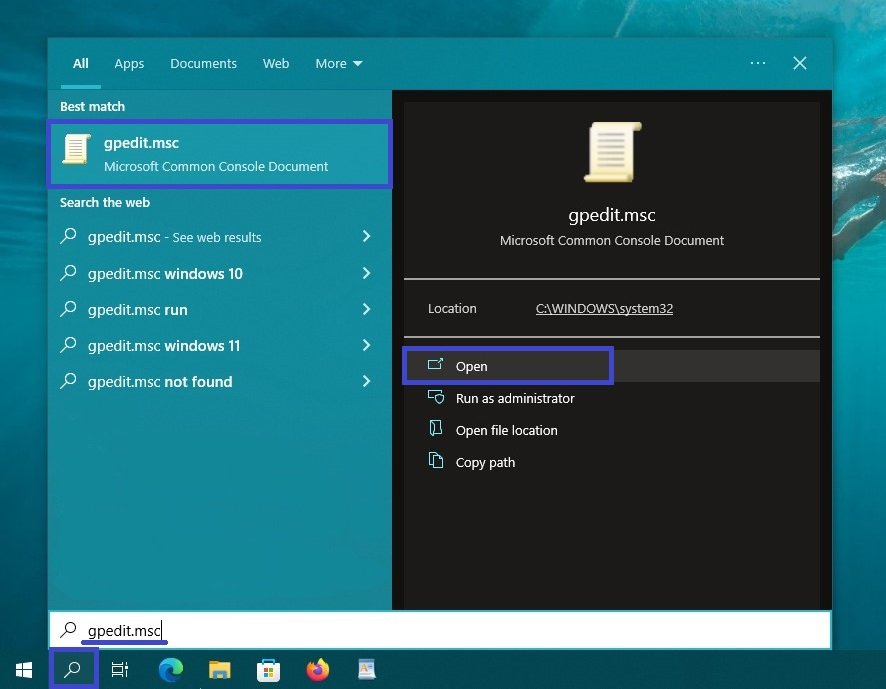
How to open the local group policy editor using Windows Explorer
Open Windows Explorer, type gpedit.msc in the address bar and press Enter ↵.
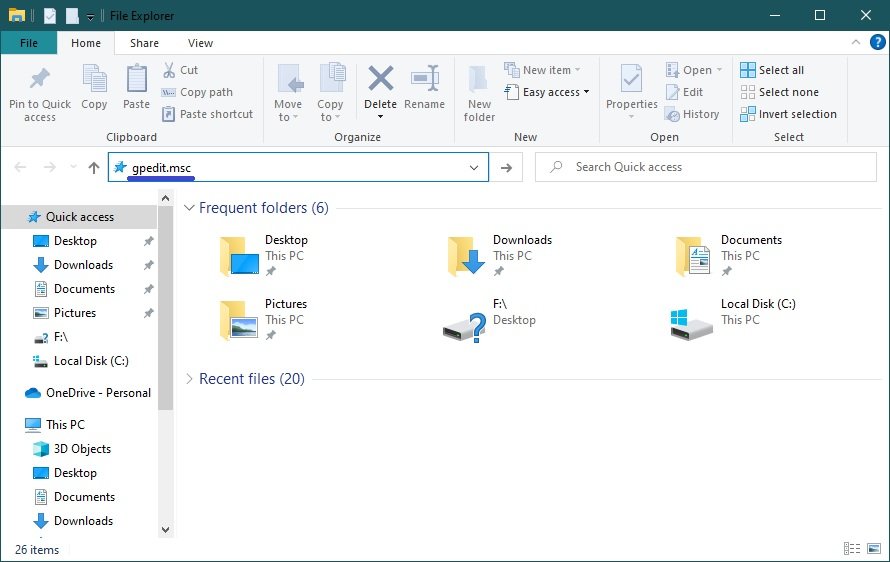
How to open the local group policy editor in the “System32” directory
Open Windows Explorer and go to the following path:
C:\Windows\System32
To open the Local Group Policy Editor, double-click gpedit.msc
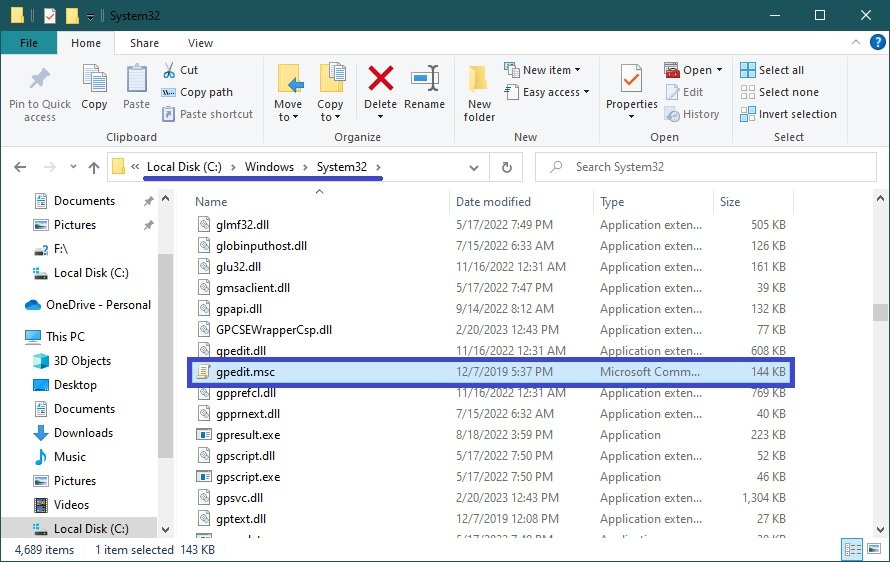
How to open the Local Group Policy Editor at the command prompt and in Powershell
You can also open the local Group Policy editor at the command prompt or in the Windows PowerShell console by launching the command prompt or PowerShell console and running the gpedit command.
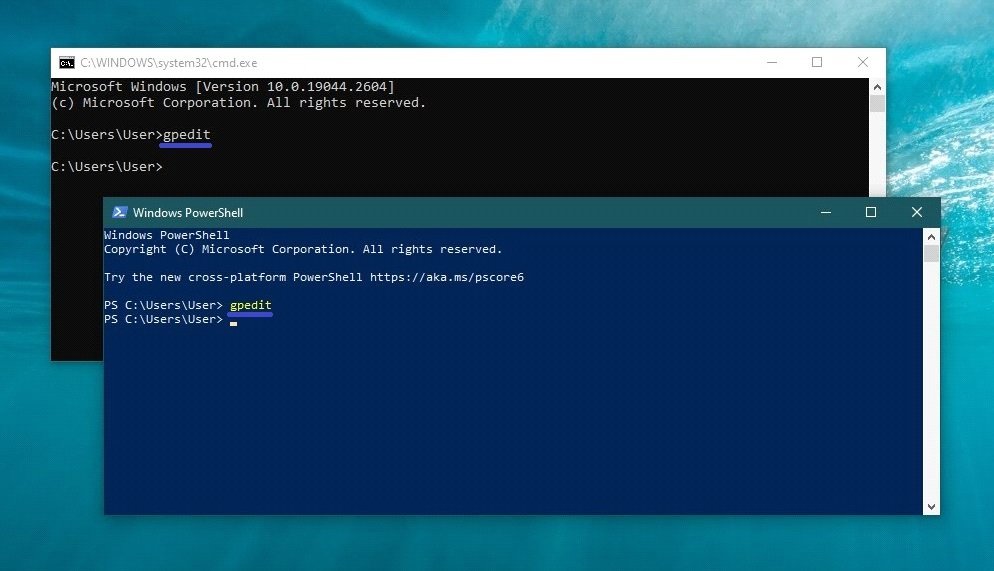
Now, using any of the above methods, you can open the Local Group Policy Editor in Windows 10.