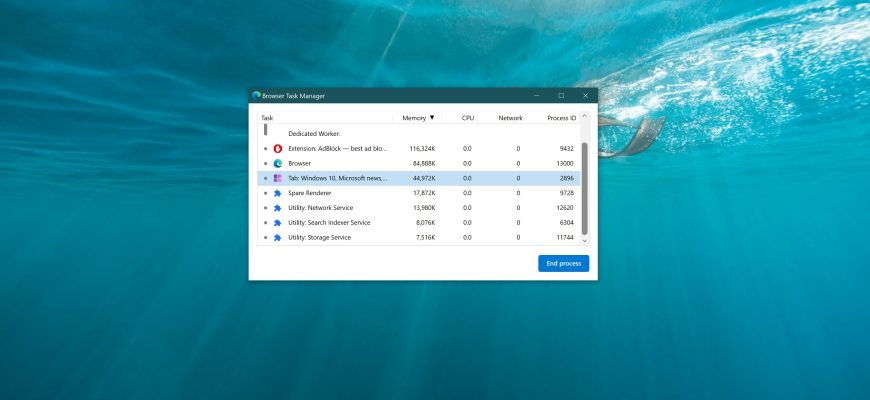Few users know about the existence of Task Manager in Microsoft Edge browser, but there is such a tool, and it is very useful. It is based on the same principle as the Windows Task Manager, with the only difference being that it is focused on the needs of the browser. With the help of the Task Manager the user can control resource consumption by tabs and other running processes. Although the need for such a browser tool is quite rare, its demand is growing every day and below we will tell you how to launch it in detail.
To find out which particular tab or extension is not rationally wasting the resources of your device, you can use the built-in element in the Edge browser – Task Manager.

Here you can get information about all running tasks (open tabs, running extensions, etc.), the amount of memory consumed and CPU load, as well as ID – a specially assigned number to identify the desired process.
Users can customize the columns with data (remove unnecessary ones, add additional ones). To manage it, click on the header of any of the columns → further in the drop-down menu, check or uncheck each of the parameters.
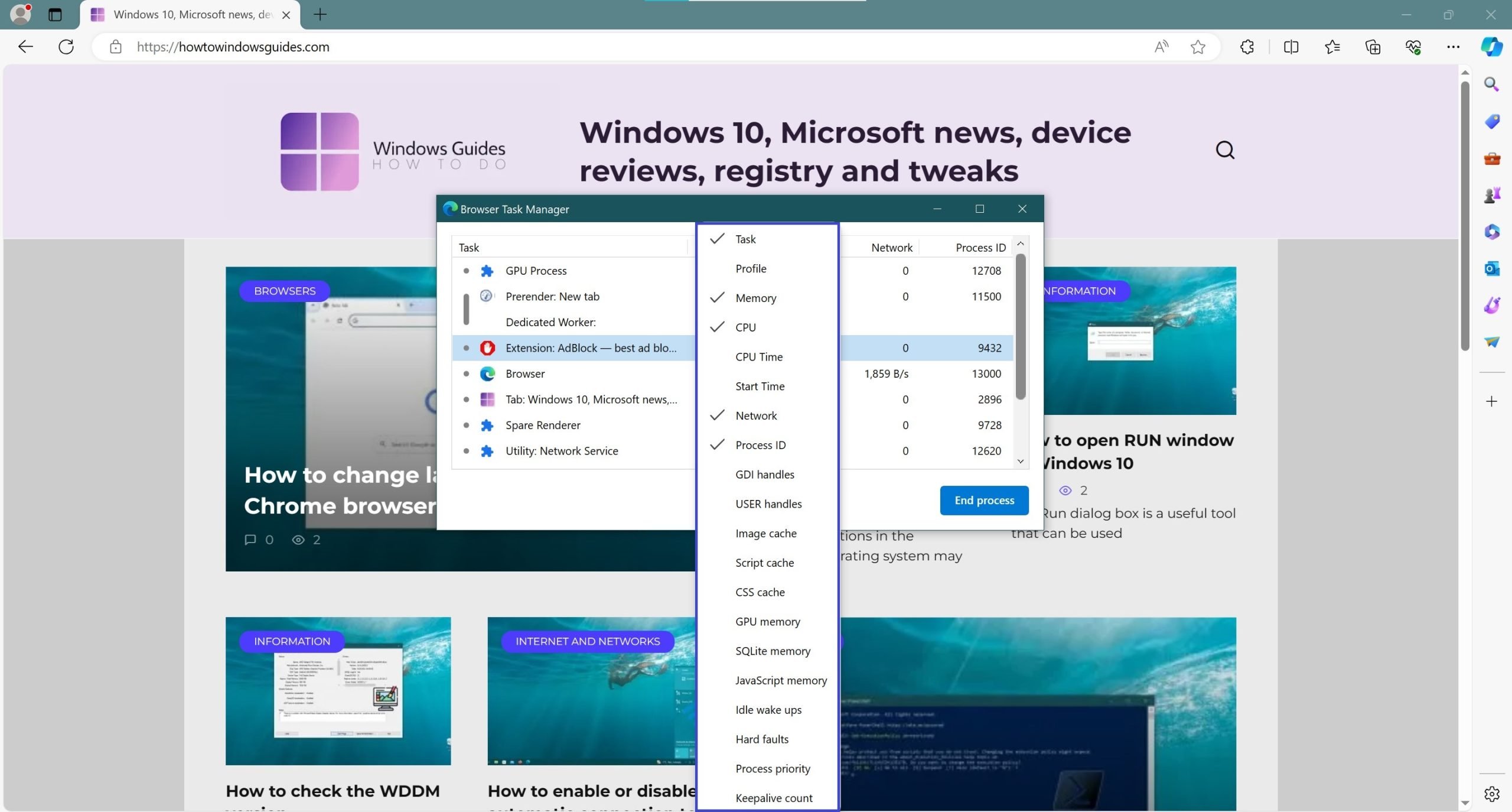
How to launch Task Manager for Microsoft Edge browser
To open Task Manager, do the following:
- Launch the Microsoft Edge browser using a shortcut on the desktop or by using the application icon in the Start menu.
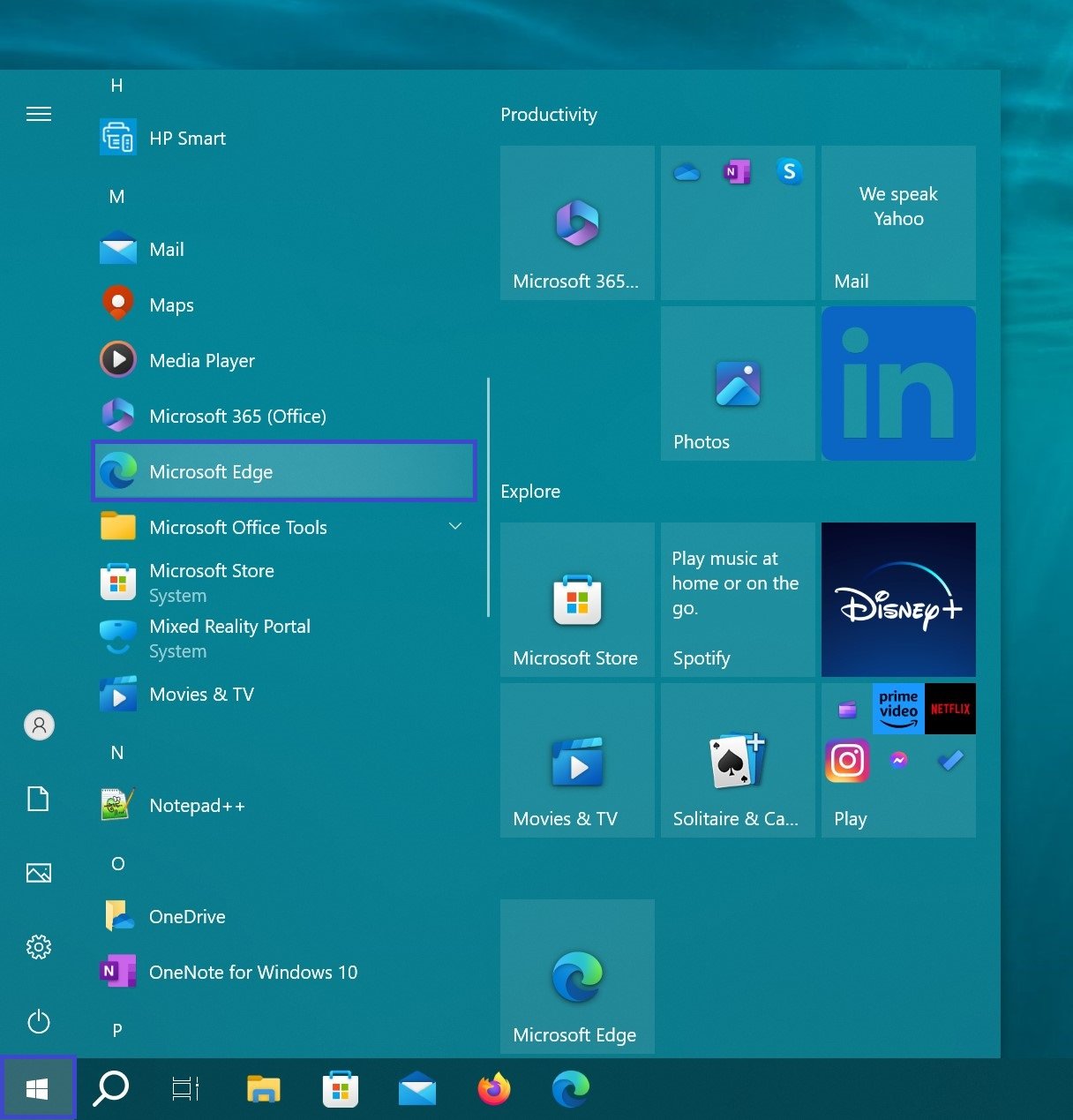
- Once the browser window is open, press Shift + Esc or click on the menu button ••• “Settings and Other” → More Tools → and select “Browser task manager”.
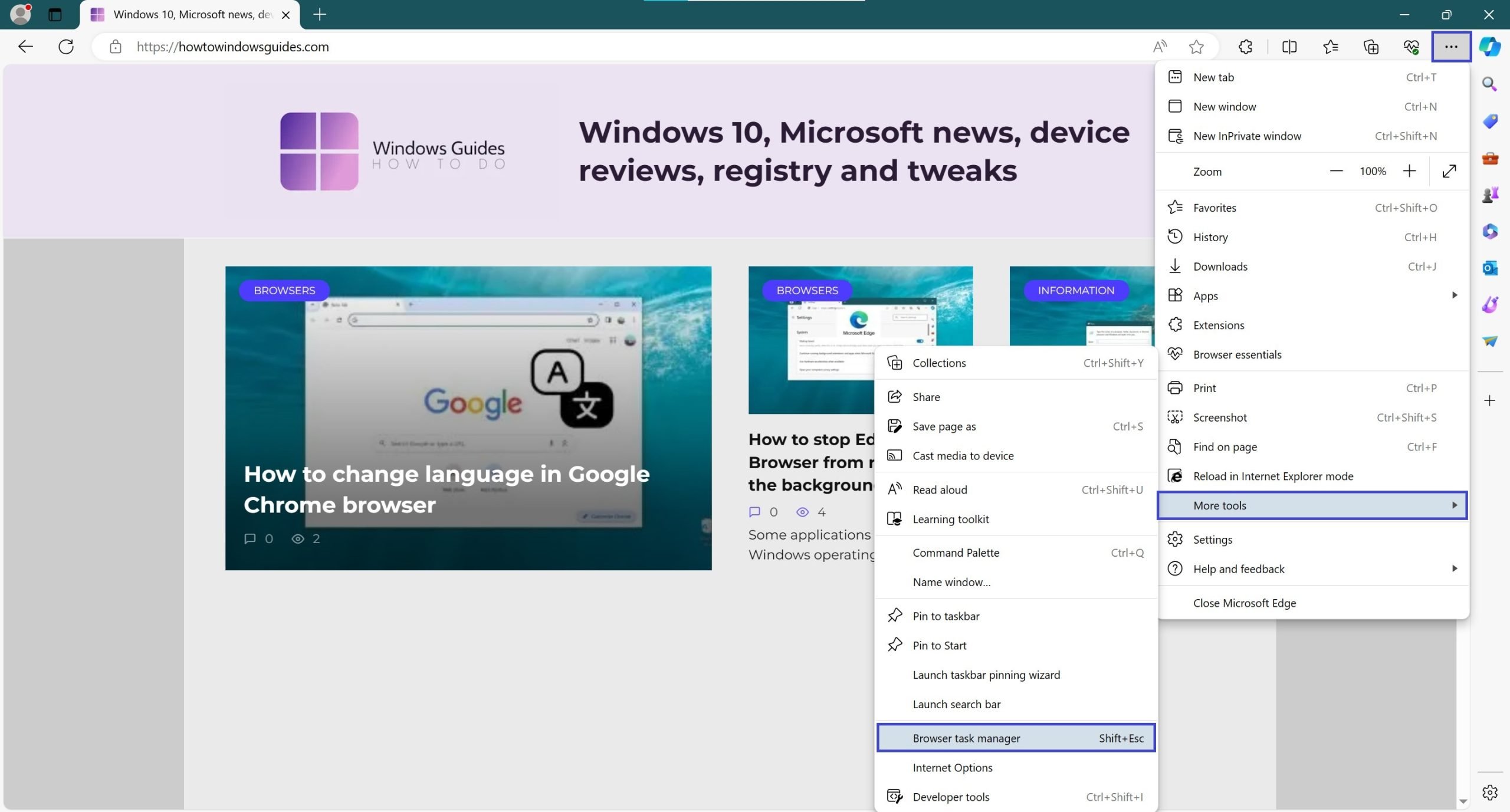
With such simple steps, you can launch the Task Manager tool for Microsoft Edge browser and monitor active tabs, extensions and other processes.
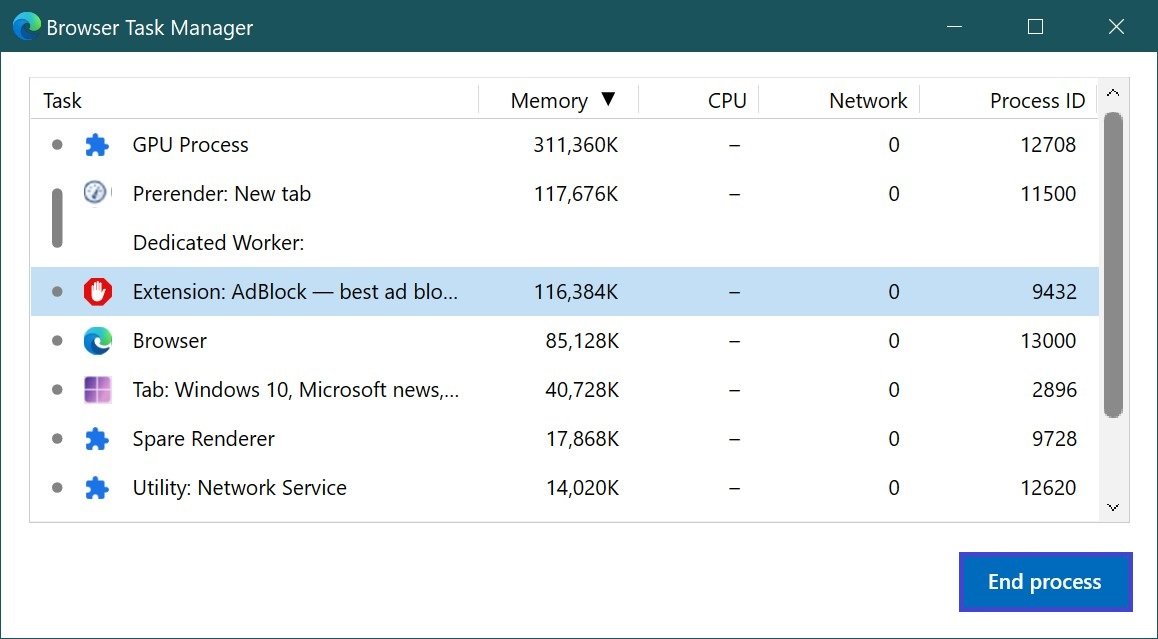
And to terminate a resource-intensive process, you will need to select the task by clicking on it with the left mouse button, and then click the “End Process” button.