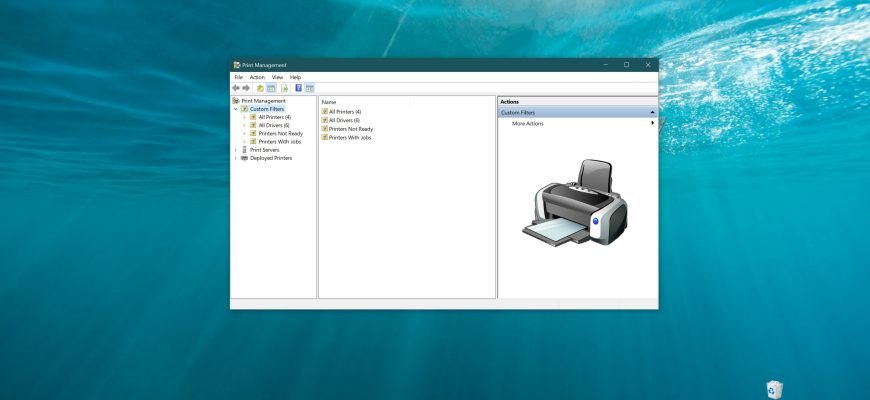Print Management is a snap-in that allows you to install, view and manage local printers and remote print servers. With this tool you can view the status of printers, manage printer sharing, as well as open a printer’s print queue and pause printing. You can also uninstall a printer and its drivers, if necessary.
An example of the ” Print Management ” folder is shown in the screenshot below.
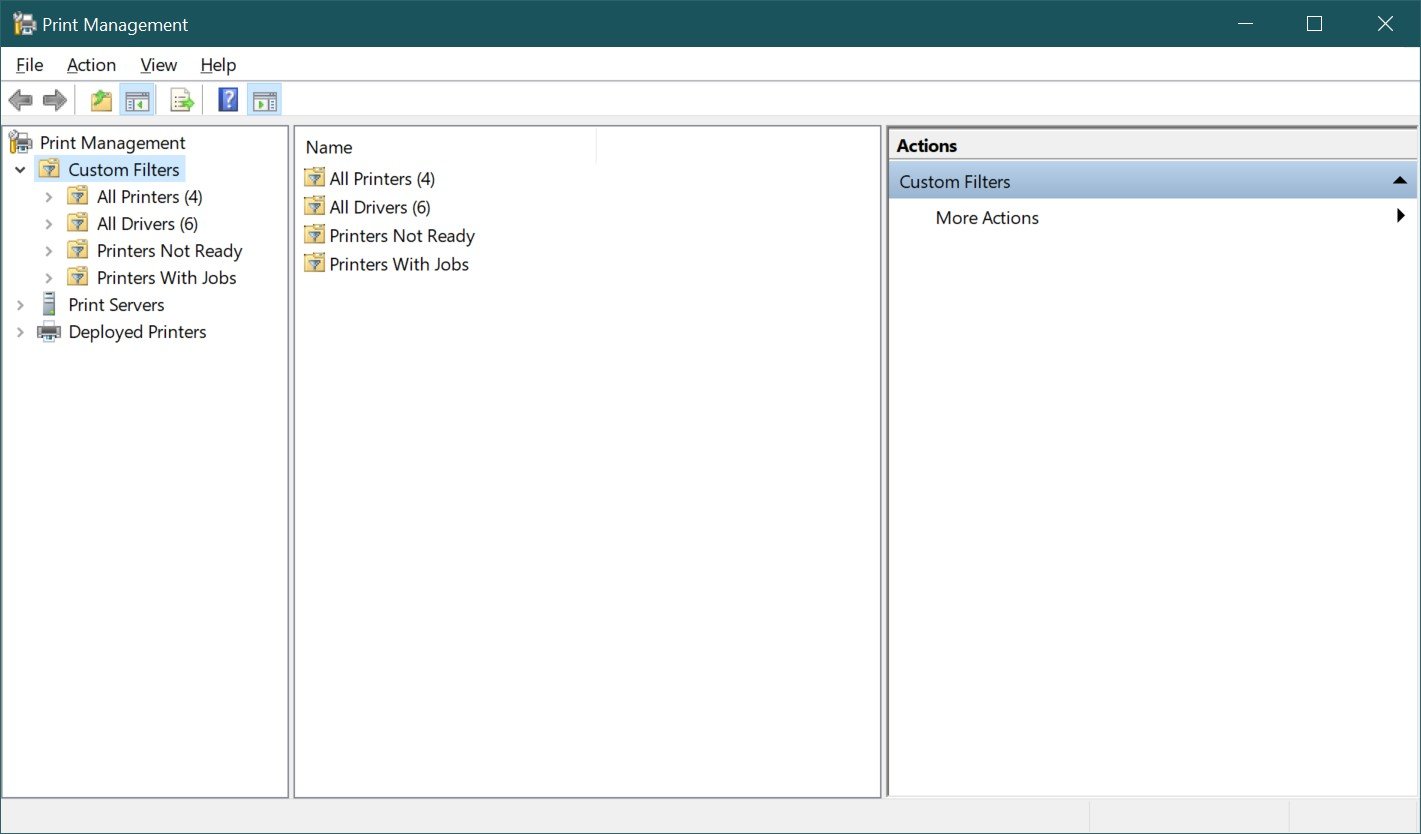
How to open “Print Management” in the “Run” window
To open the “Print Management” snap-in, press Win+R, enter (copy and paste) printmanagement.msc in the Run window that opens, then press Enter.
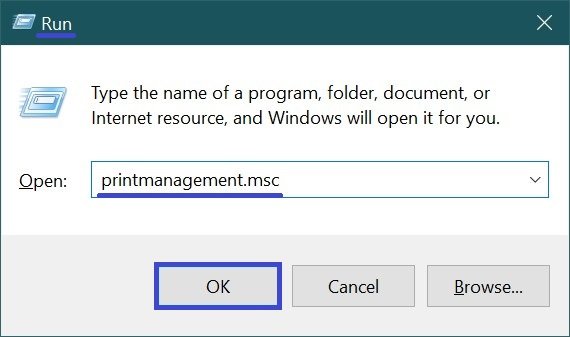
How to open “Print Management” using “Search”
To open the Print Management snap-in, use the Search in Windows by clicking on the search icon in the taskbar or pressing Win+S, starting to type printmanagement in the search bar and select Print Management in the search results.
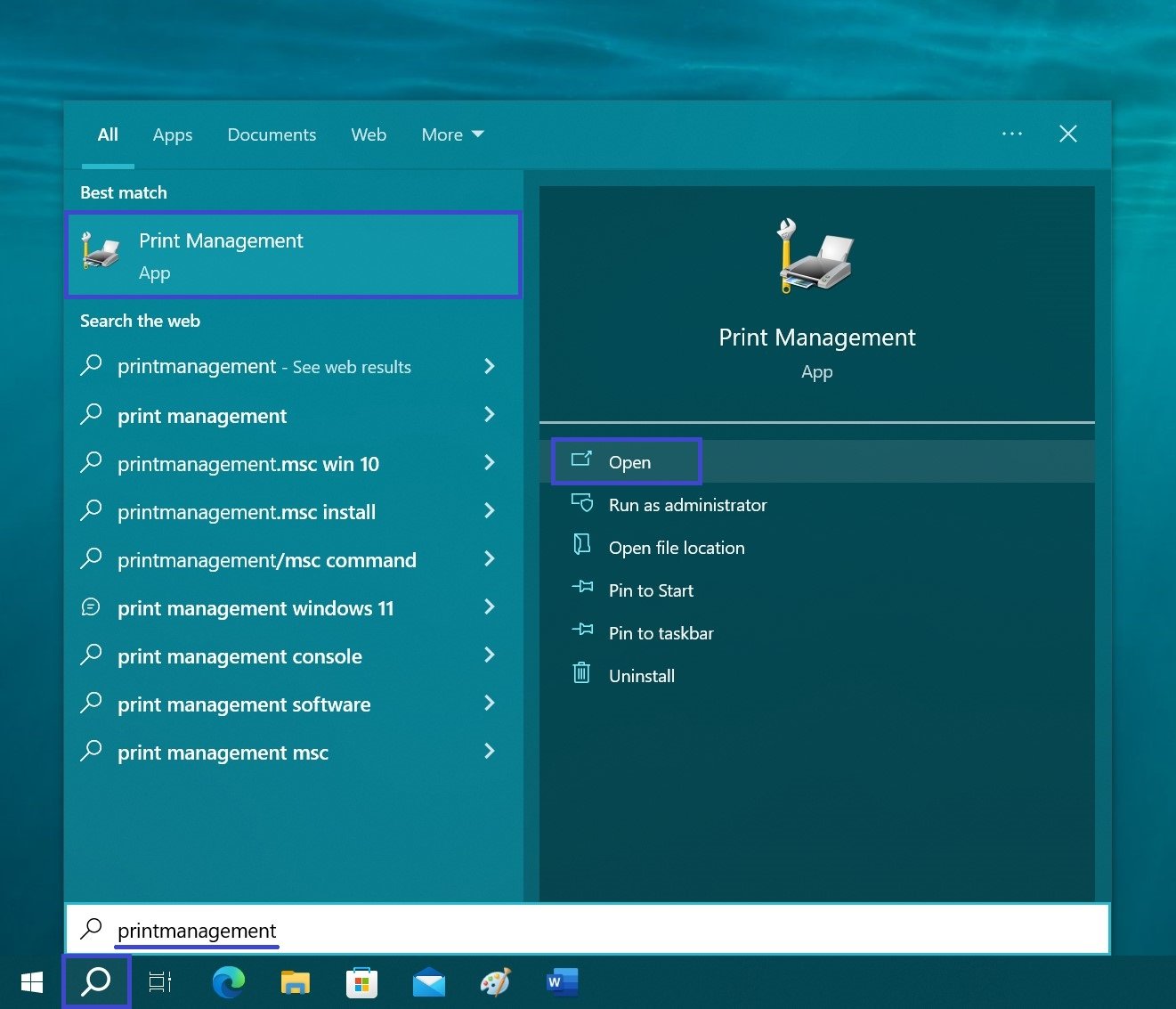
How to open “Print Management” using the “Windows Admin Tools”
Open the “Windows Administrative Tools” any way you like and select Print Management in the “Administration” folder.
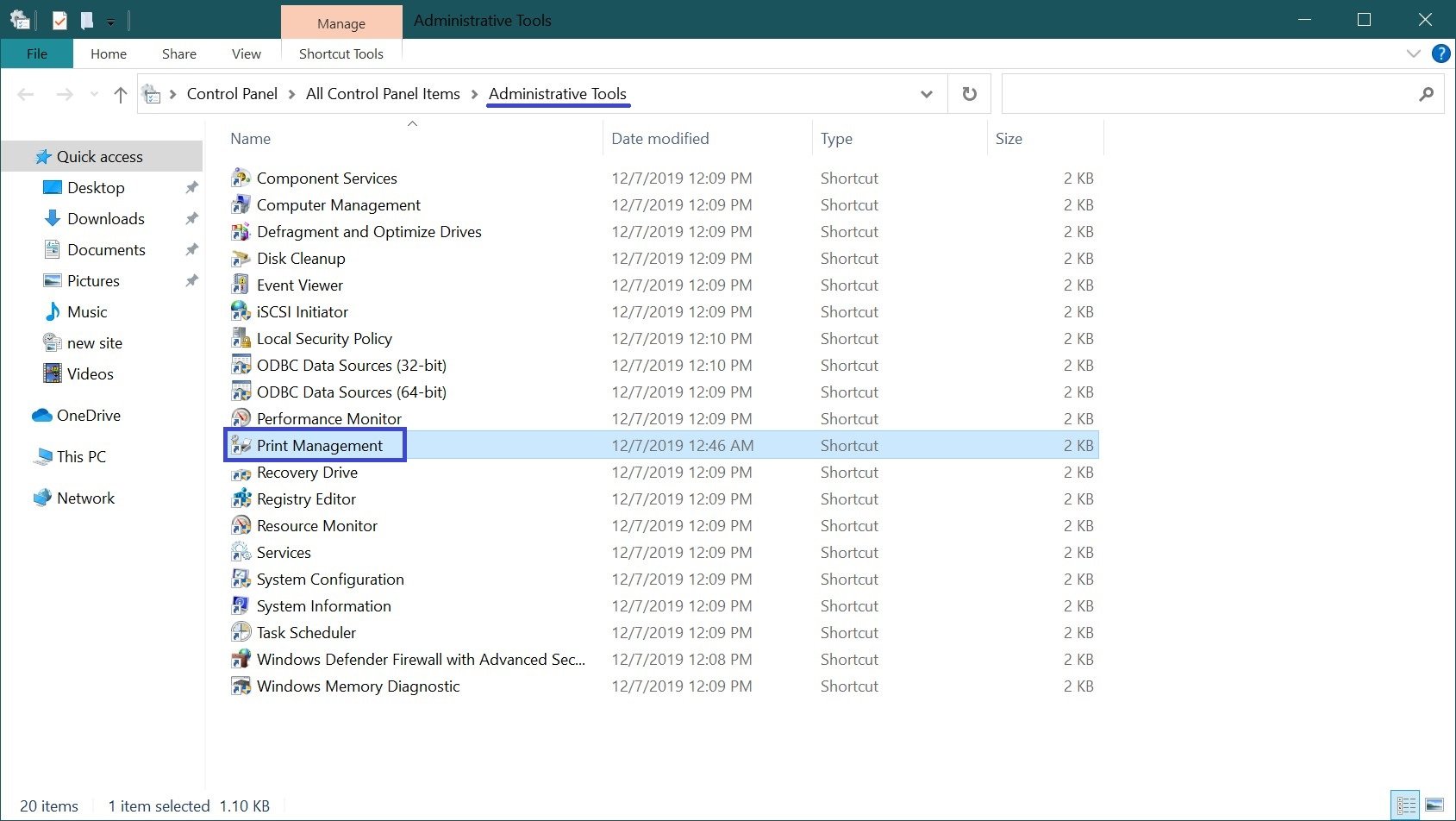
Using the discussed methods, you can open the “Manage Print” snap-in in Windows 10.