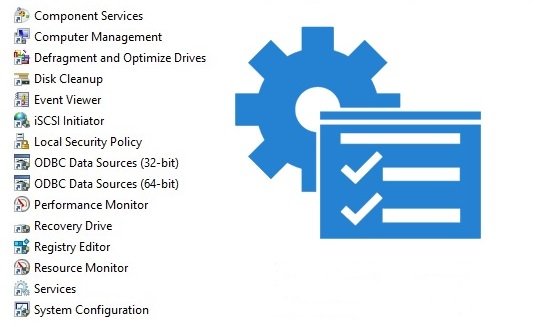Administration is a folder in Control Panel containing tools for system administrators and power users. The administration tools in the folder may vary depending on the version of Windows you are using.
An example of the Administration folder is shown in the screenshot below.
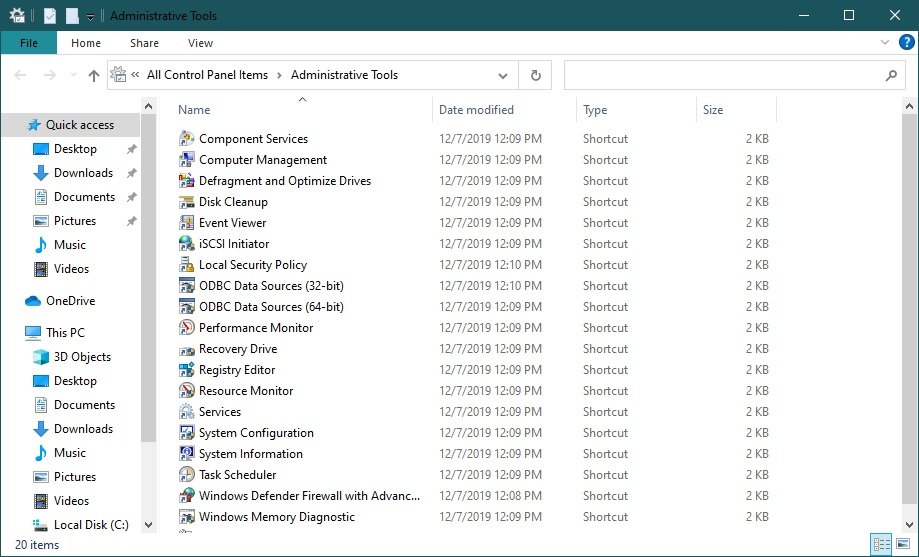
Administrative tools on the Start menu
To open Windows Administrative Tools, open the Start menu, in the list of applications in the group under “W”, locate and expand the Windows System folder and select Windows Administrative Tools.
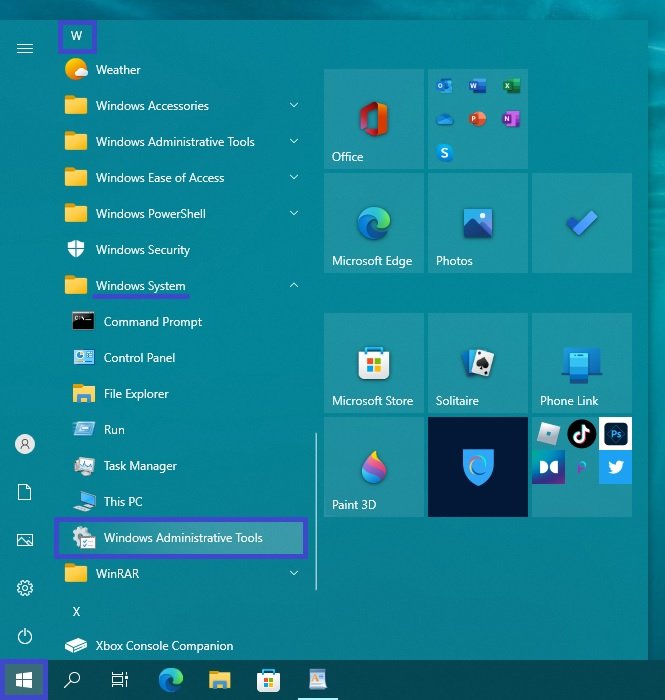
You can also run the required Windows Administrative Tools utility directly from the Start menu by opening the Start menu, and from the list of applications in the group under “W”, locate and expand the Windows Administrative Tools folder and select the required utility.
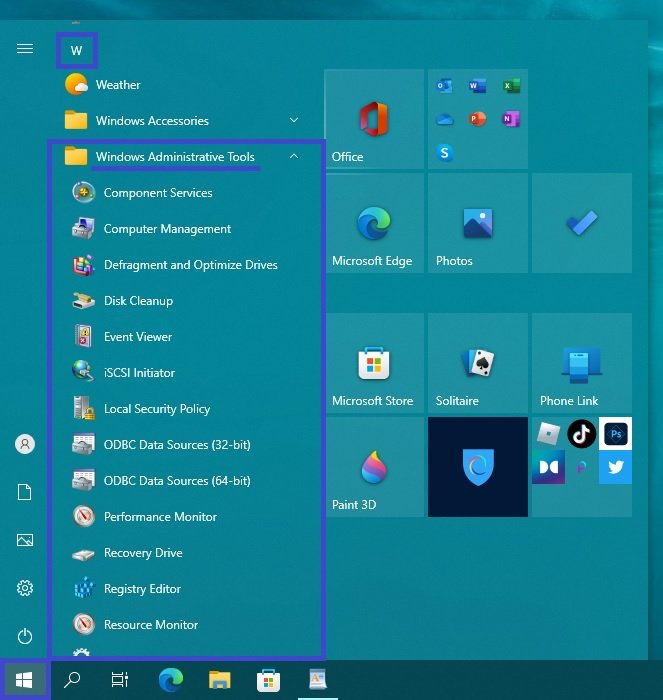
Opening with a Search
To open Windows Administration Tools, use the Search in Windows by clicking on the search icon in the taskbar or pressing the Win + S key combination, start typing administration in the search bar and select Windows Administrative Tools from the search results.
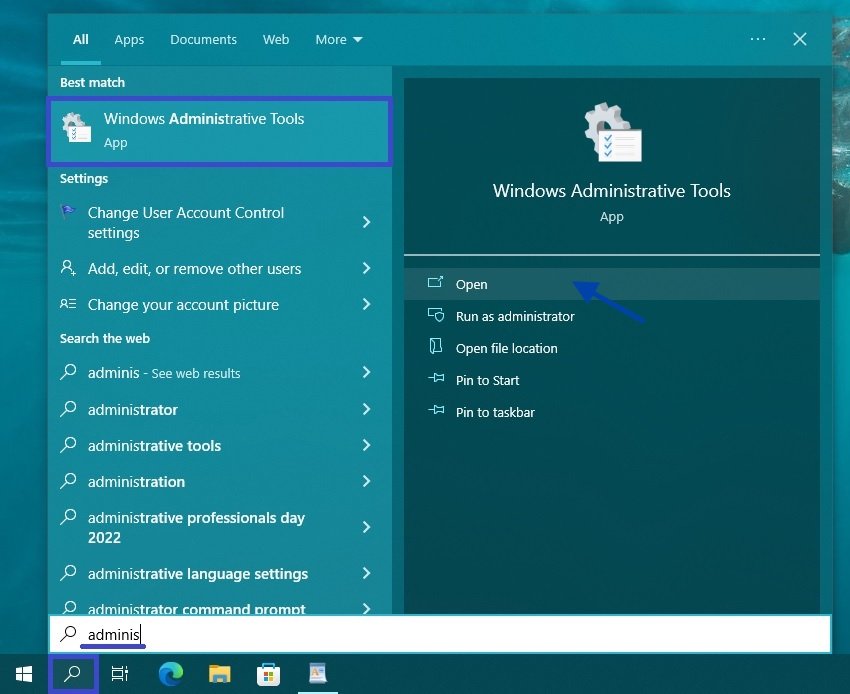
Using the control panel
Open the classic control panel, from the View: drop-down list select Small icons and then select Administrative Tools.
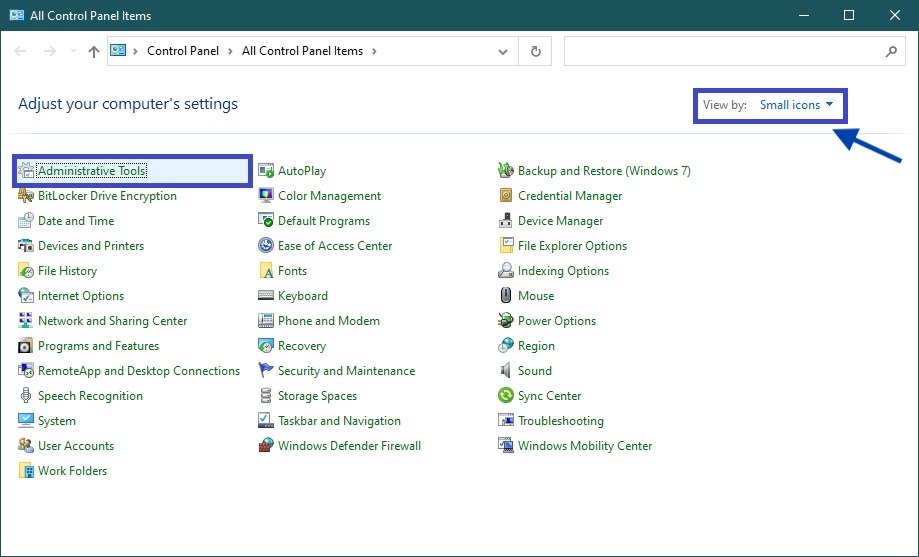
Launching with Windows Explorer
Open Windows Explorer and copy and paste the following path into the address bar:
%ProgramData%\Microsoft\Windows\Start Menu\Programs\Administrative Tools
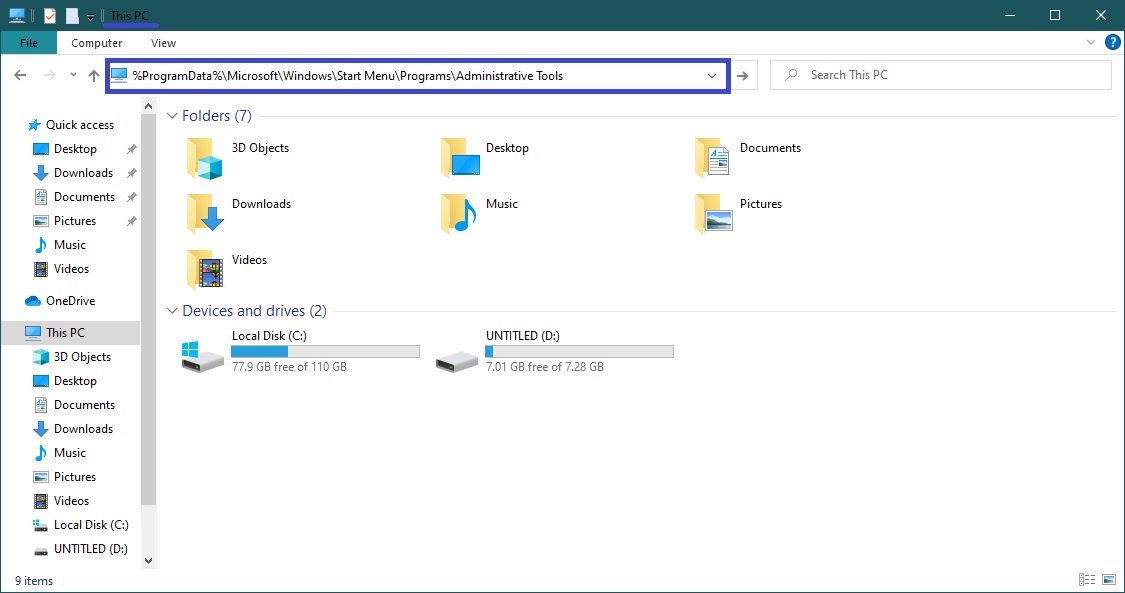
Using the steps above, you can open the “Windows Administrative Tools” in Windows 10.