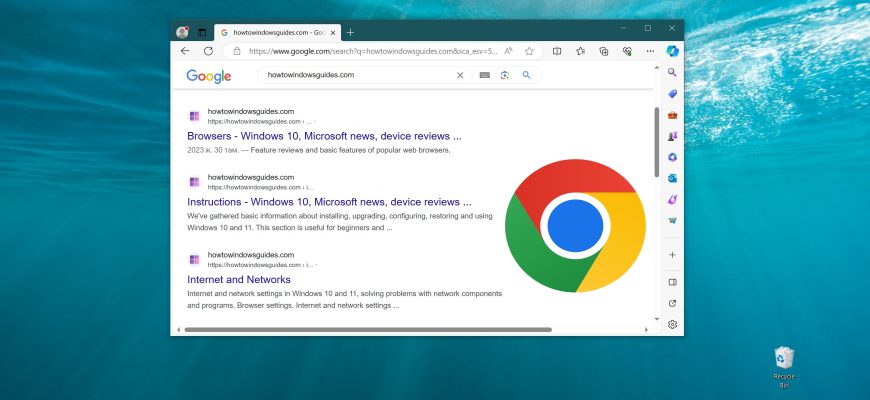Depending on individual preferences, users use different search engines to find the information they need on the World Wide Web. Microsoft Edge browser, in the Russian localization of Windows 10, uses the Yandex search engine by default, but if necessary, you can change it by setting Google as the default search engine.
After reading this article and following a few simple steps, you can make Google your default search engine.
To make Google search the default search engine, open Microsoft Edge browser.
Next, open the settings menu, to do this, in the upper right corner of the browser window, click ••• Options and Other or press the ALT + F key combination, and in the side menu that opens, click Settings
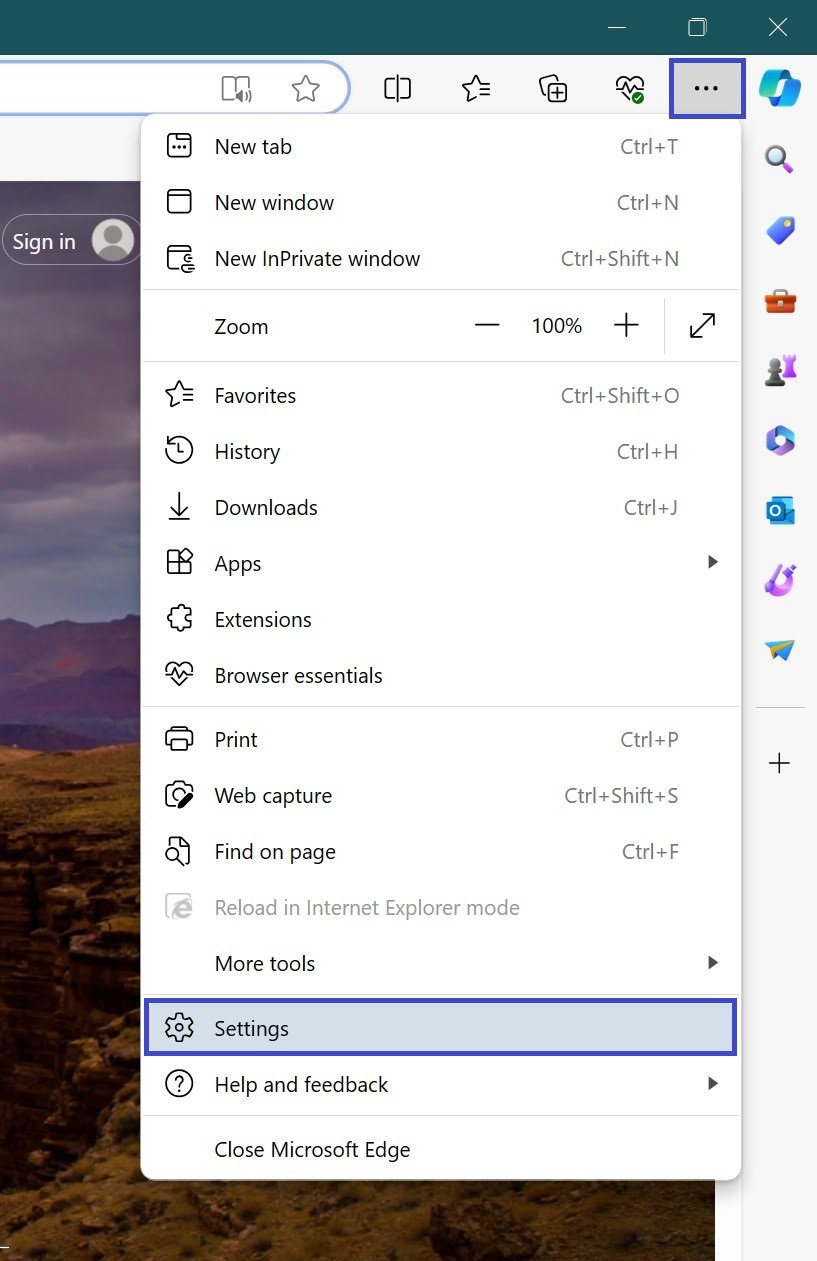
Next, select the Privacy, search, and services tab and on the right side of the window, scroll to the Services section. Here, expand the Address bar and search option.
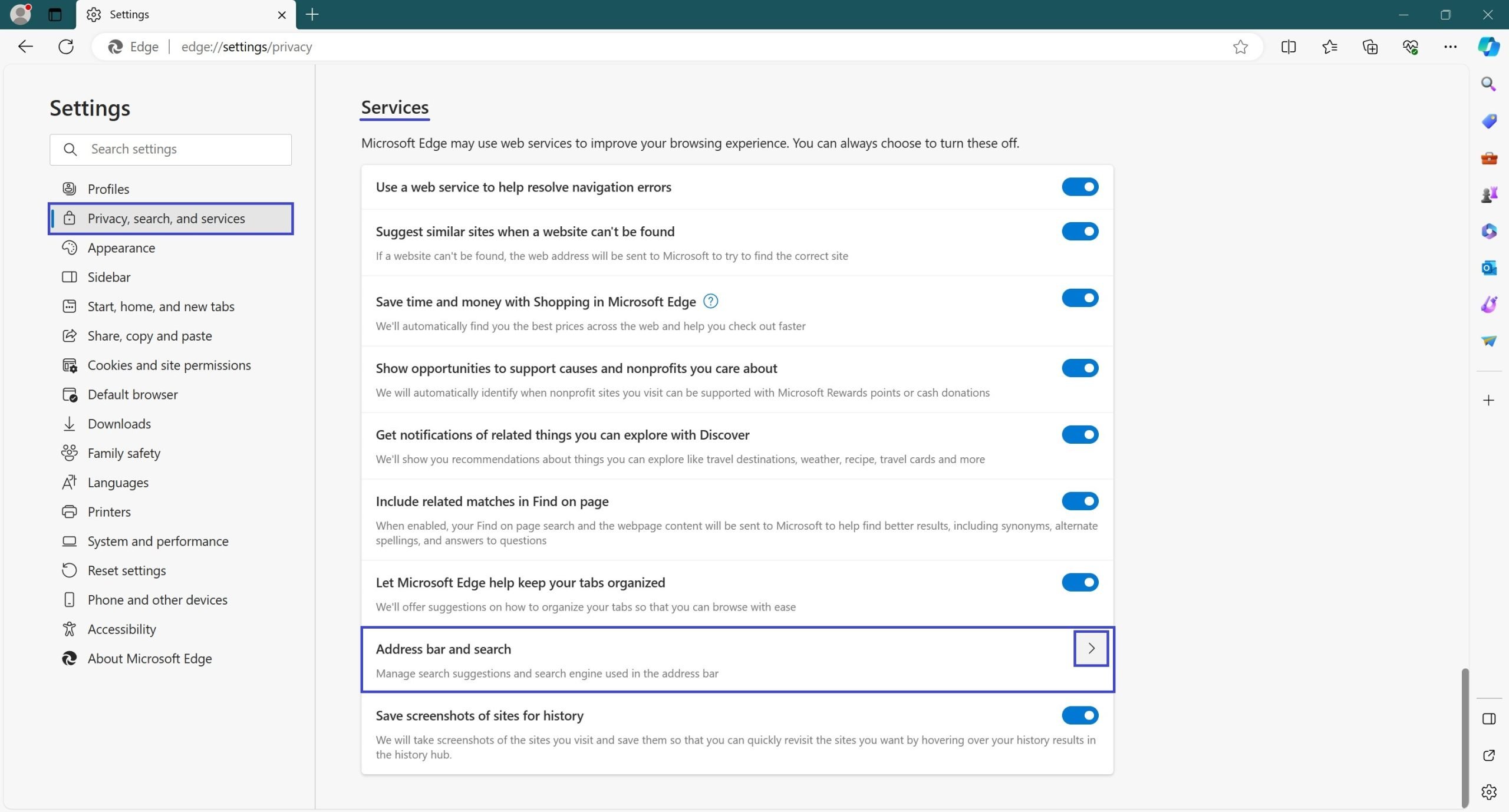
Under “Search engine used in the address bar” click and expand the list. Several search engine options are offered here. Find the Google search engine we need and select it.
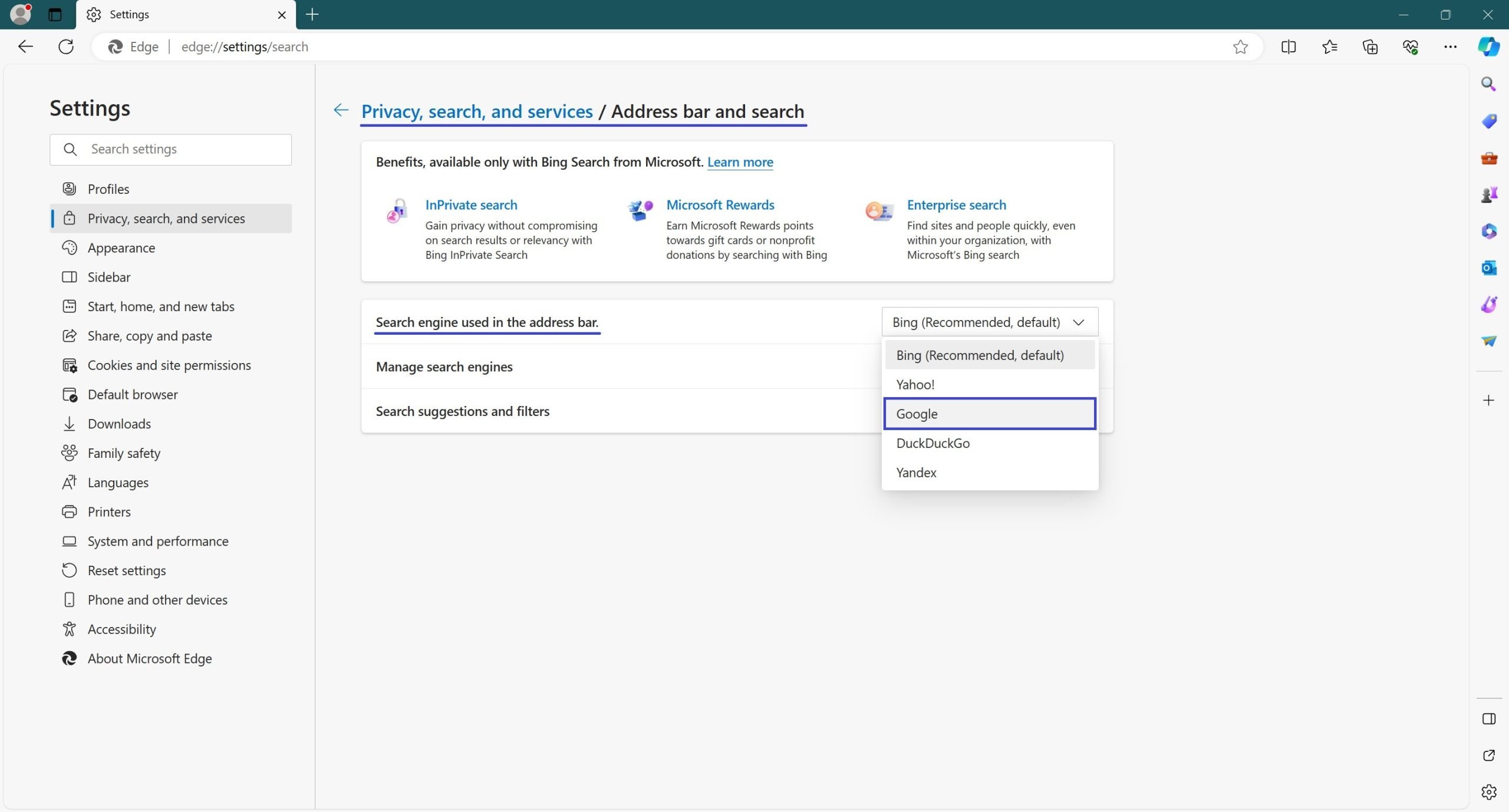
After performing these steps, Google search will be set as the default search engine and the search query entered in the browser address bar will be executed in the Google search engine.
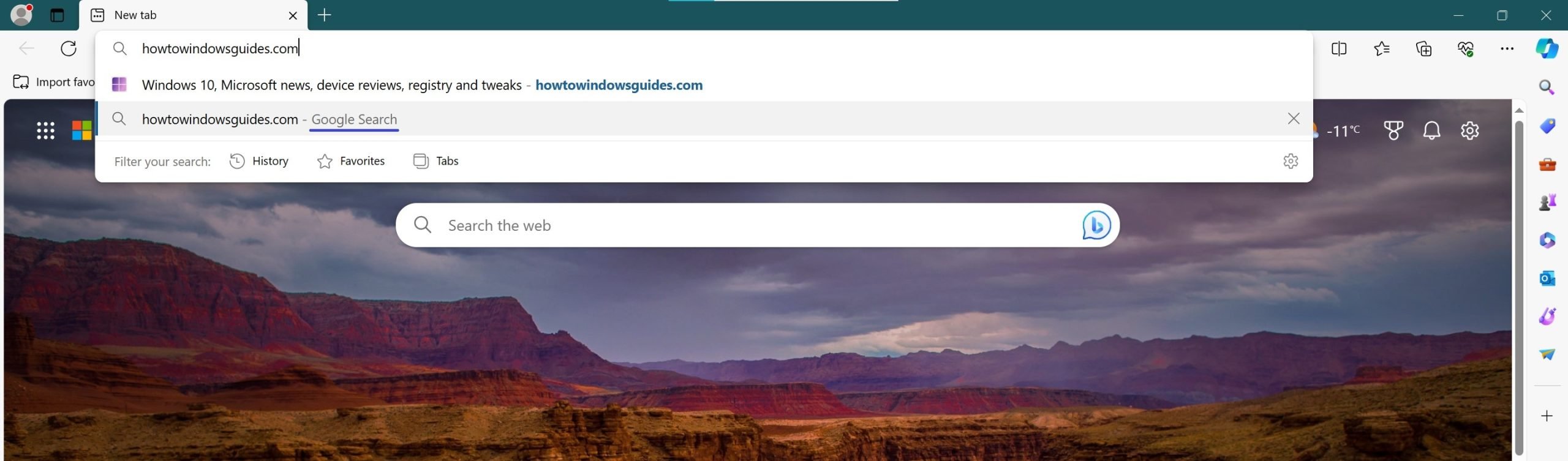
Other search engines like Bing search, DuckDuckGo search can be added in a similar way.