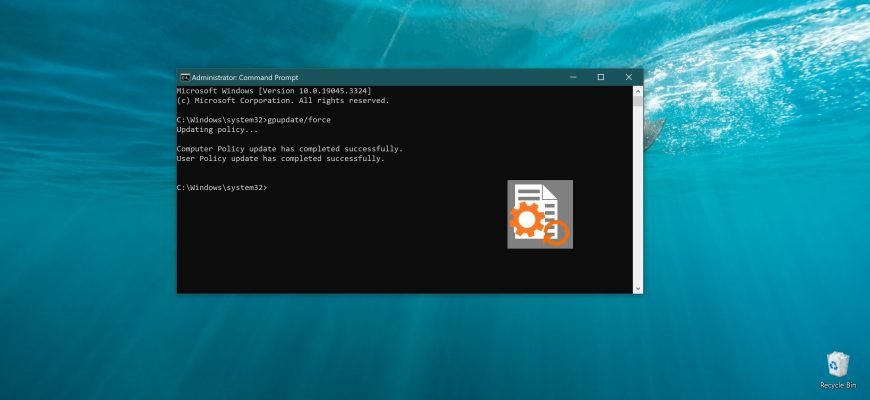A huge number of policies require you to restart your computer, otherwise the changes will not take effect. When editing policies, you don’t want to have to restart your computer every time, it’s too often and it’s a waste of time.
It takes about 20-30 seconds to complete the work and another minute and a half to boot the system and log in (and even more on slow computers). It is silly to wait 2-3 minutes to check the policy work.
How to apply policies without rebooting the computer
To apply the policies without rebooting the computer, run a command prompt as administrator and run the following command:
gpupdate/force
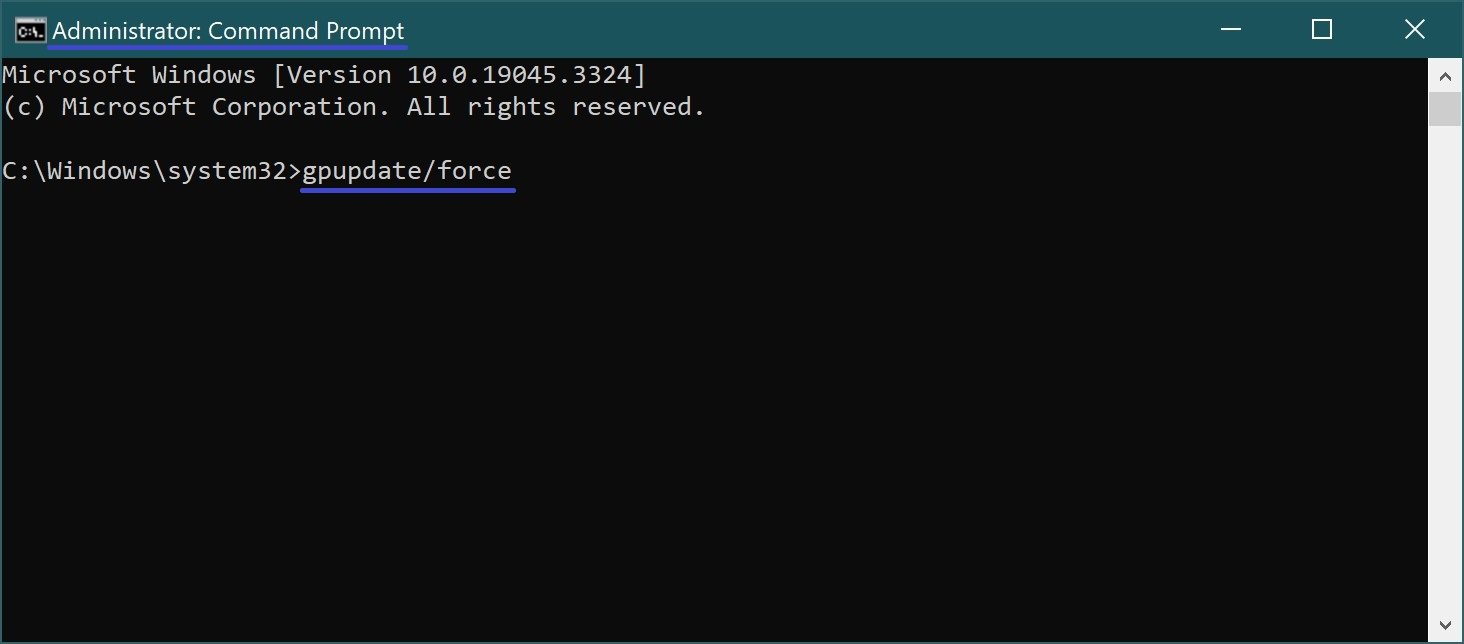
You will see messages in the command prompt window:
- Updating policy.
- Computer Policy update has completed successfully.
- User policy update has completed successfully.
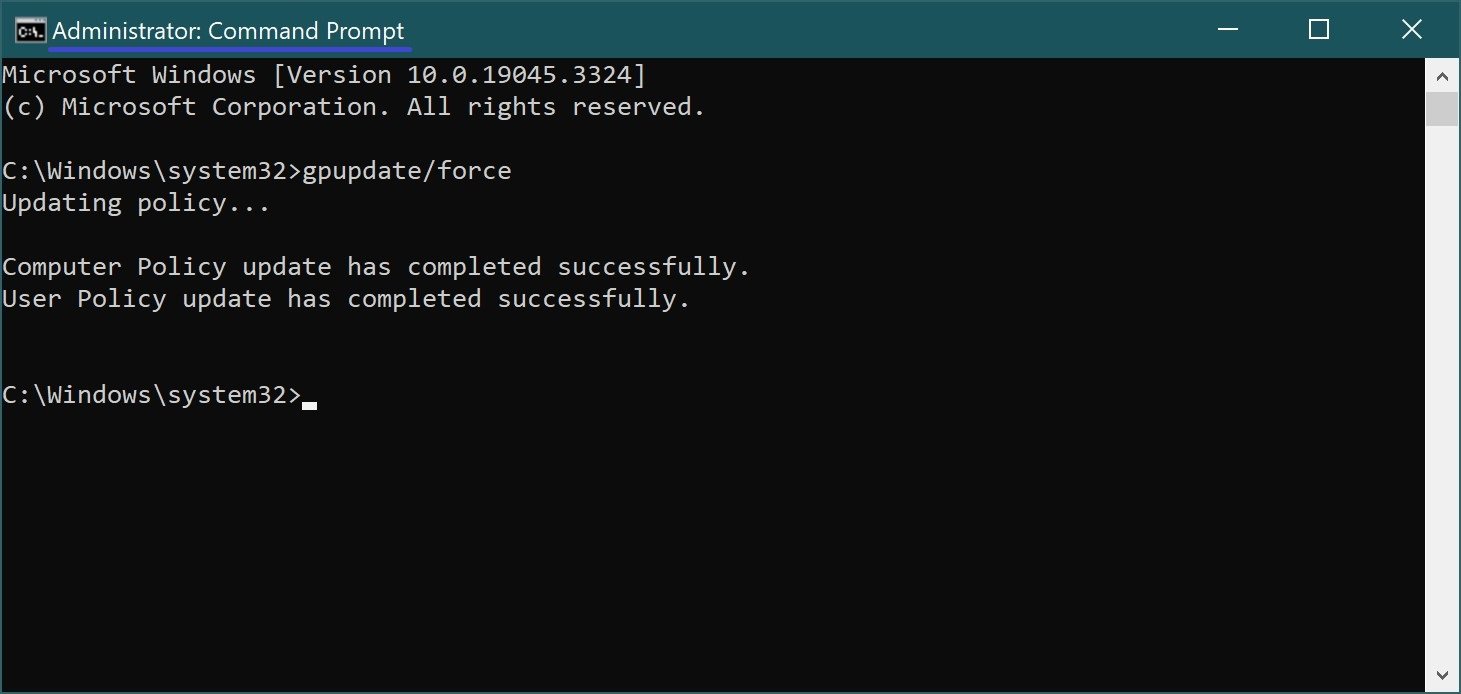
You can then test the policies without rebooting the computer.
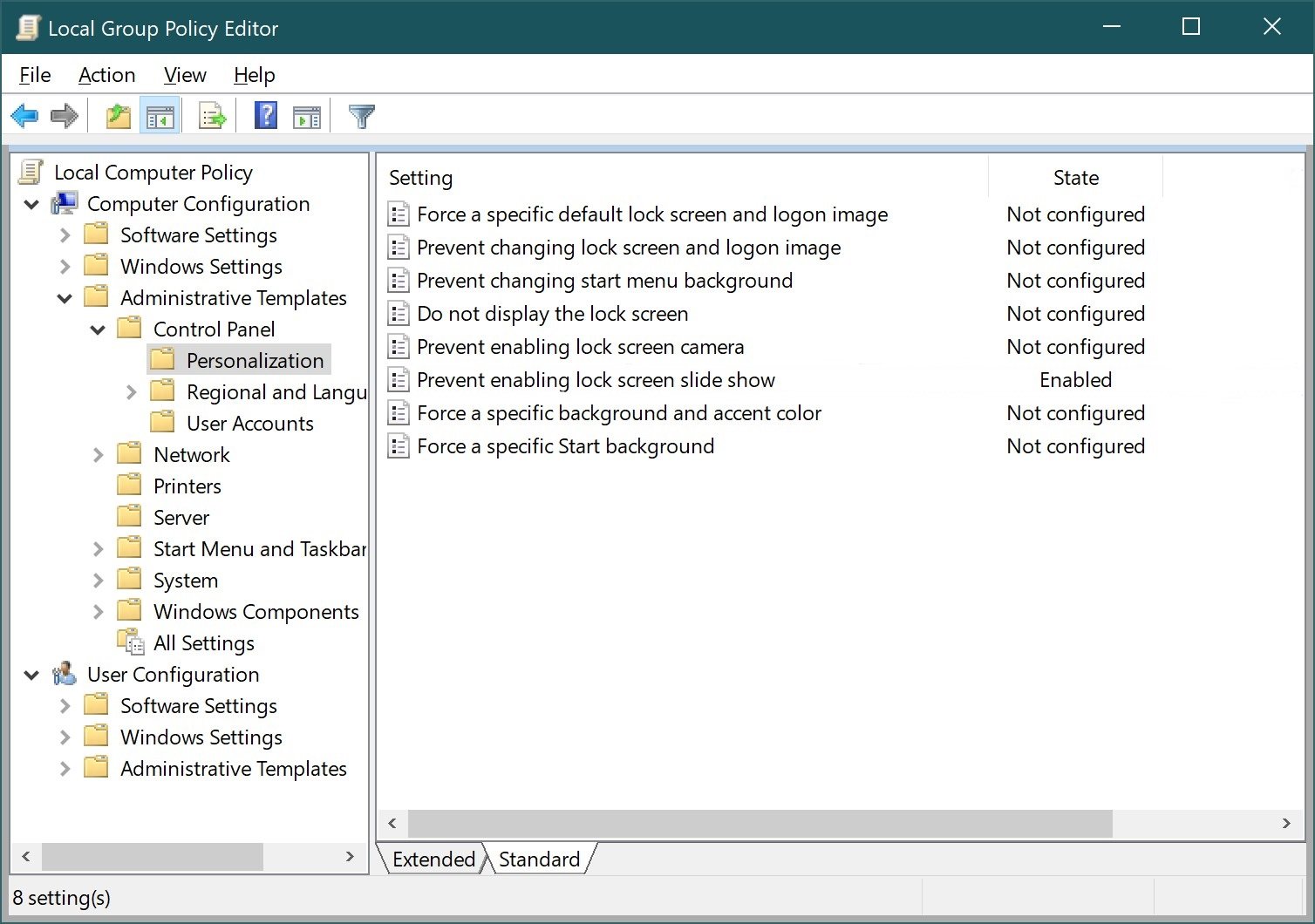
Using the steps discussed above, you can apply the modified policies without rebooting the computer.