Sometimes, you may need to determine the IP address of a printer connected to your computer or network. This address is essential for setup, troubleshooting, or connecting to the printer from other devices. In this guide, we’ll cover several methods to help you find your printer’s IP address in Windows 10.
Before You Start
Make sure that both your printer and computer are connected to the same Wi-Fi network.
Using Windows Settings
- Open Settings. To do this, click Start → Settings or use the Win + I keyboard shortcut to open the Settings window.
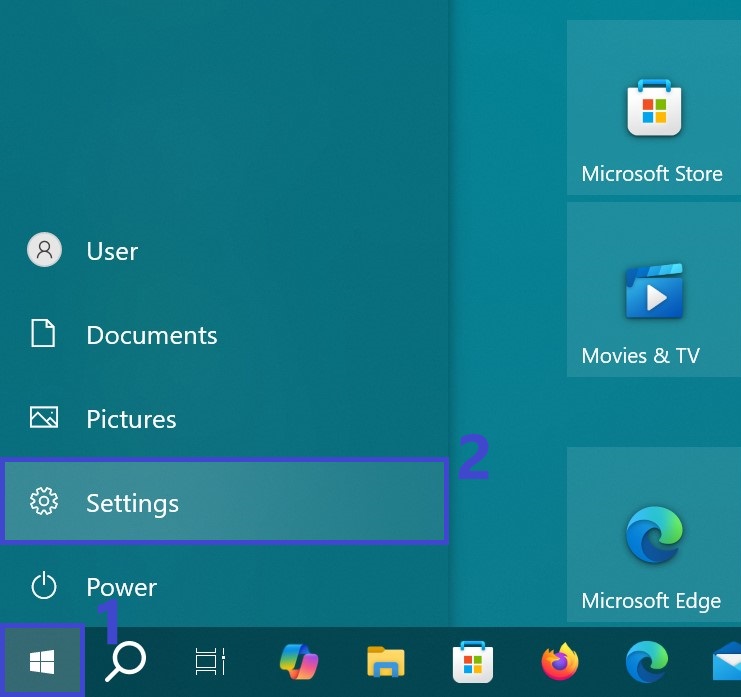
- Go to Devices → Printers & Scanners.
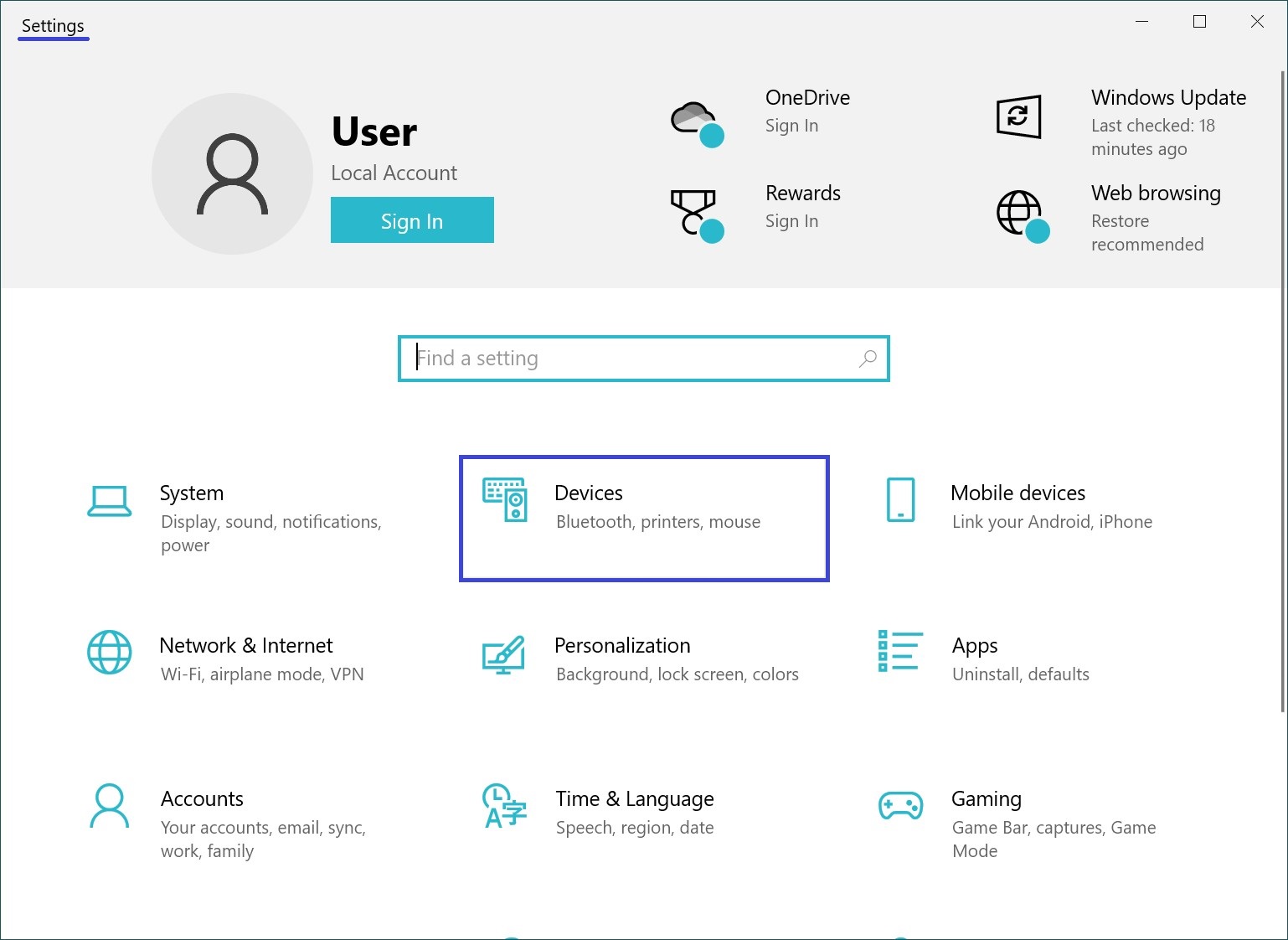
You can also access Devices and Printers through the Control Panel (press Win + R, type control, and press Enter).
- In the right pane, find your printer in the list of connected devices and click on its name.
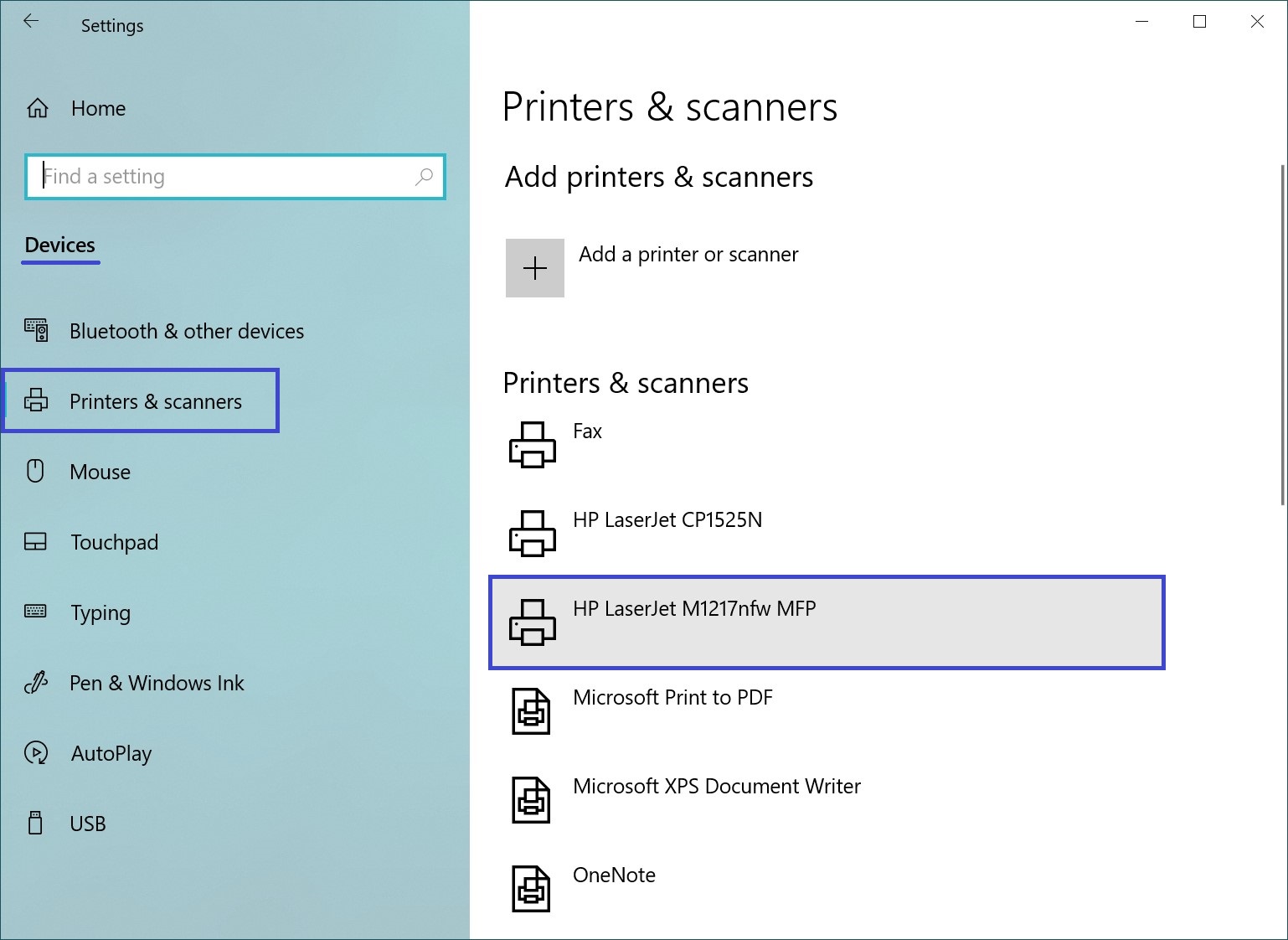
- Click on the Manage button.
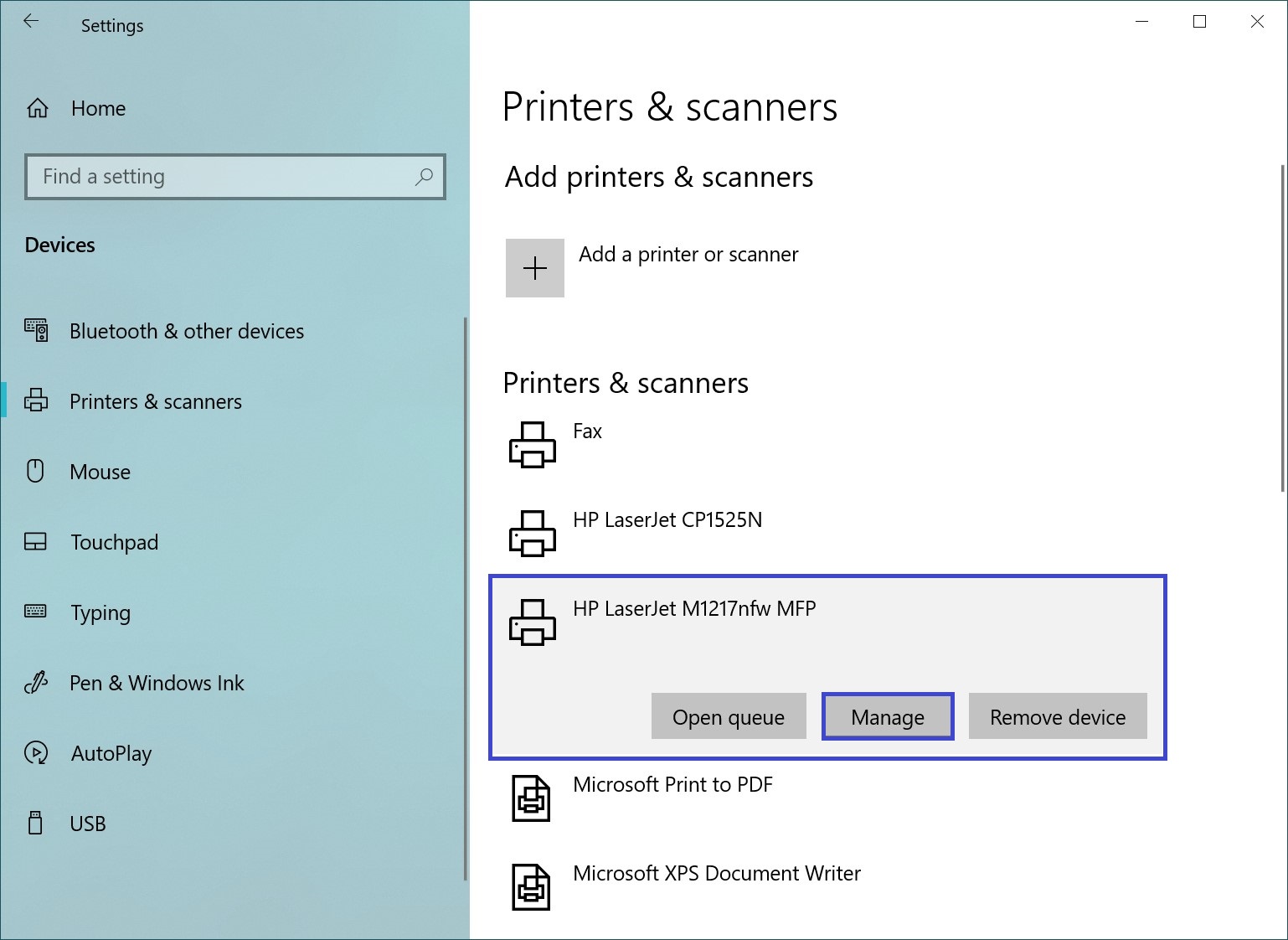
- In the next window, click on Printer Properties.
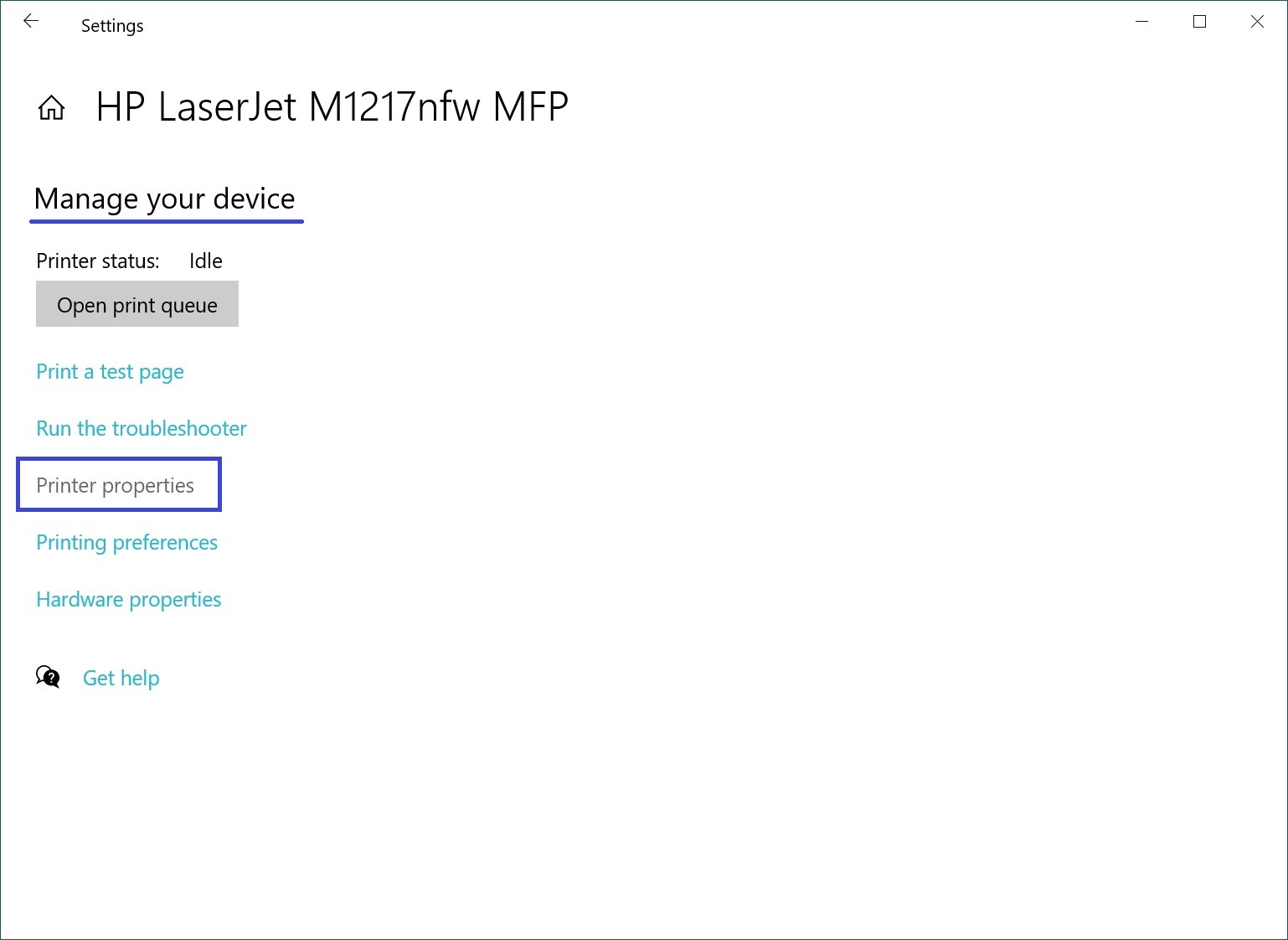
- In the opened properties window, go to the Ports tab. Here, you will see the printer’s IP address listed in the format “192.168.x.x”.
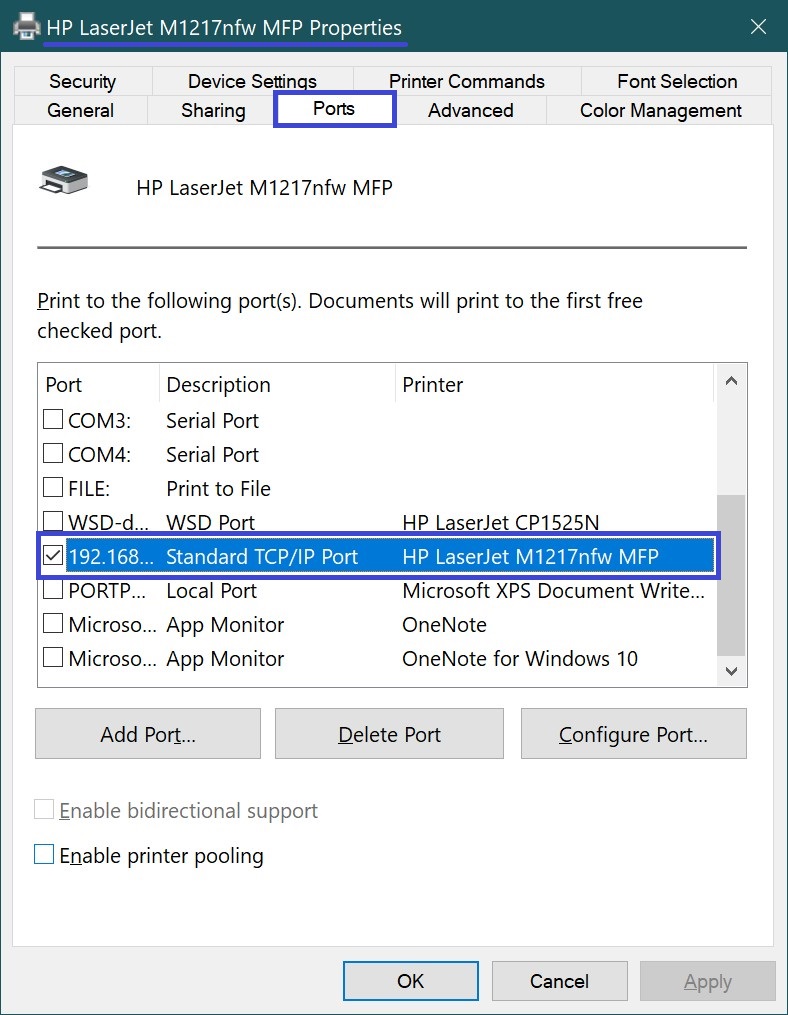
Using Windows PowerShell
- Run Windows PowerShell as Administrator.
- Enter the following command:
get-printer | select name, portname
This command will display a table of printing devices with their IP addresses. Look for your printer by its name in the list.
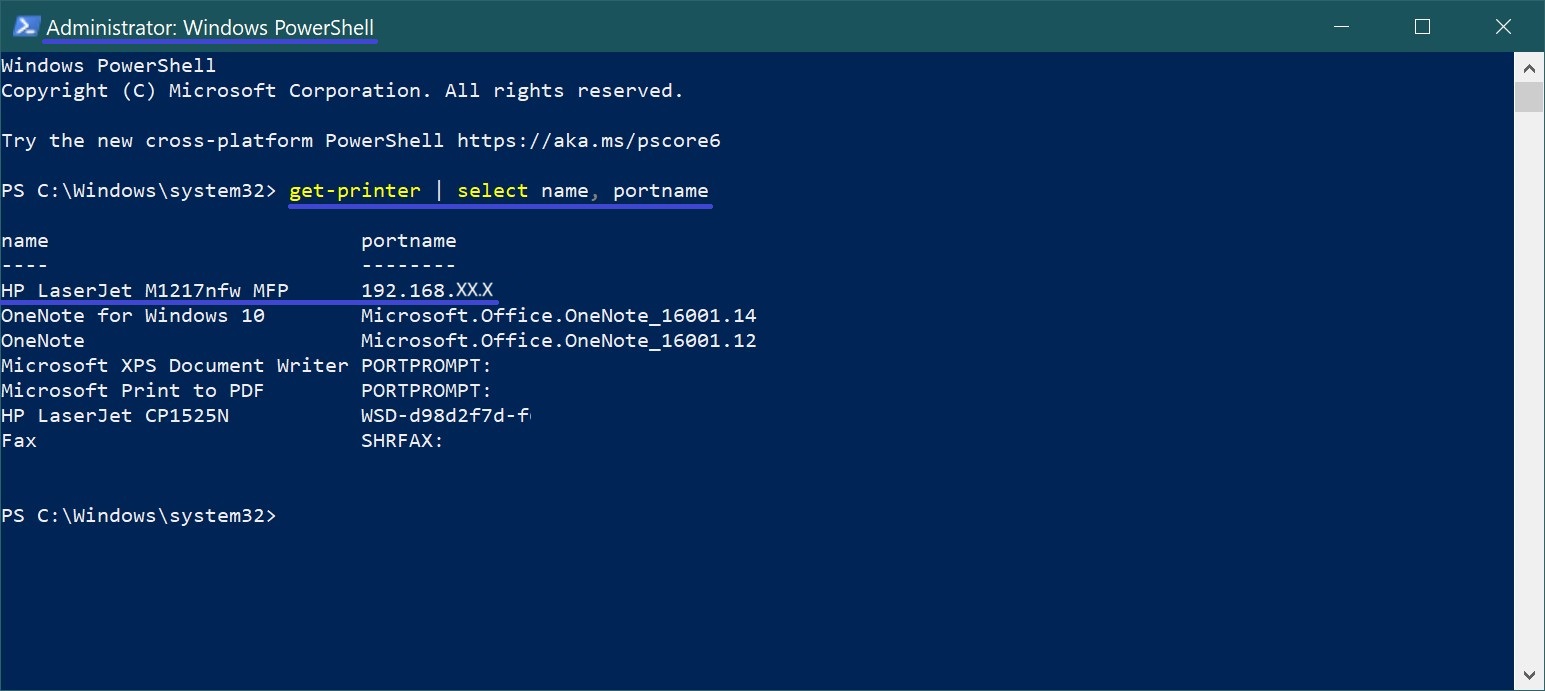
Using the Router’s Web Interface
If the printer is connected to the network via Wi-Fi or Ethernet, you can find its IP address in the router’s settings:
- Open a browser and enter the IP address of your router (for example, 192.168.1.1 or 192.168.0.1).
- Enter your username and password to log into the interface.
- Go to the Devices or DHCP Clients section.
- Find your printer in the list of devices. Its IP address will be listed next to its name or MAC address.
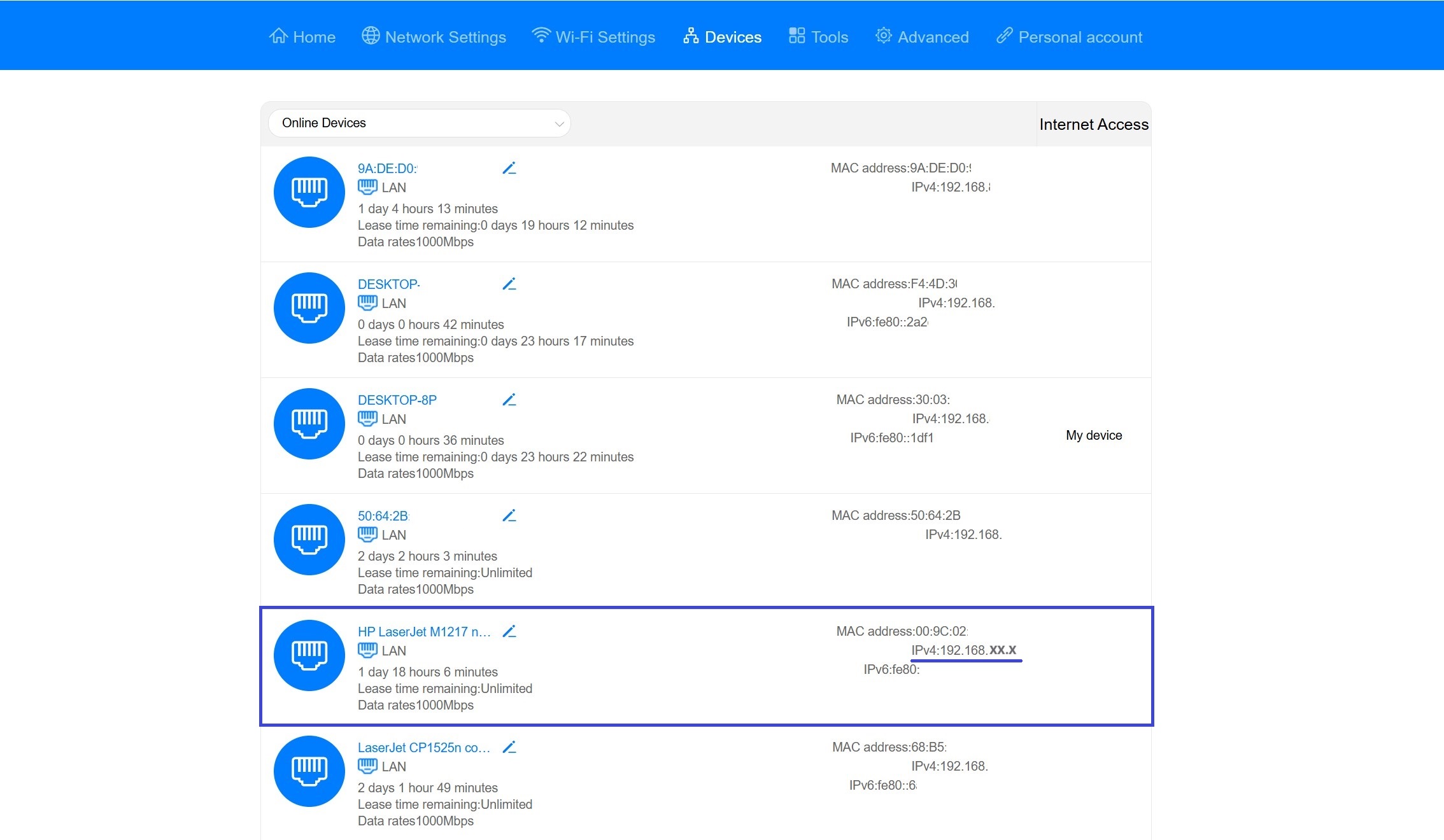
Using the Printer’s Display
For printers with a touchscreen or control panel display:
- Go to the settings menu on the printer’s display.
- Navigate to the Network Settings or Wi-Fi Settings section.
Here, you will see the printer’s current IP address.
Using the Printer Manufacturer’s App
Most printer manufacturers (HP, Canon, Epson, and others) offer apps for managing their devices. Download the app for your printer from the Microsoft Store or the manufacturer’s official website.
- Launch the app and connect your printer to it.
- Look for the network or IP address information in the Printer Settings or Device Information section.
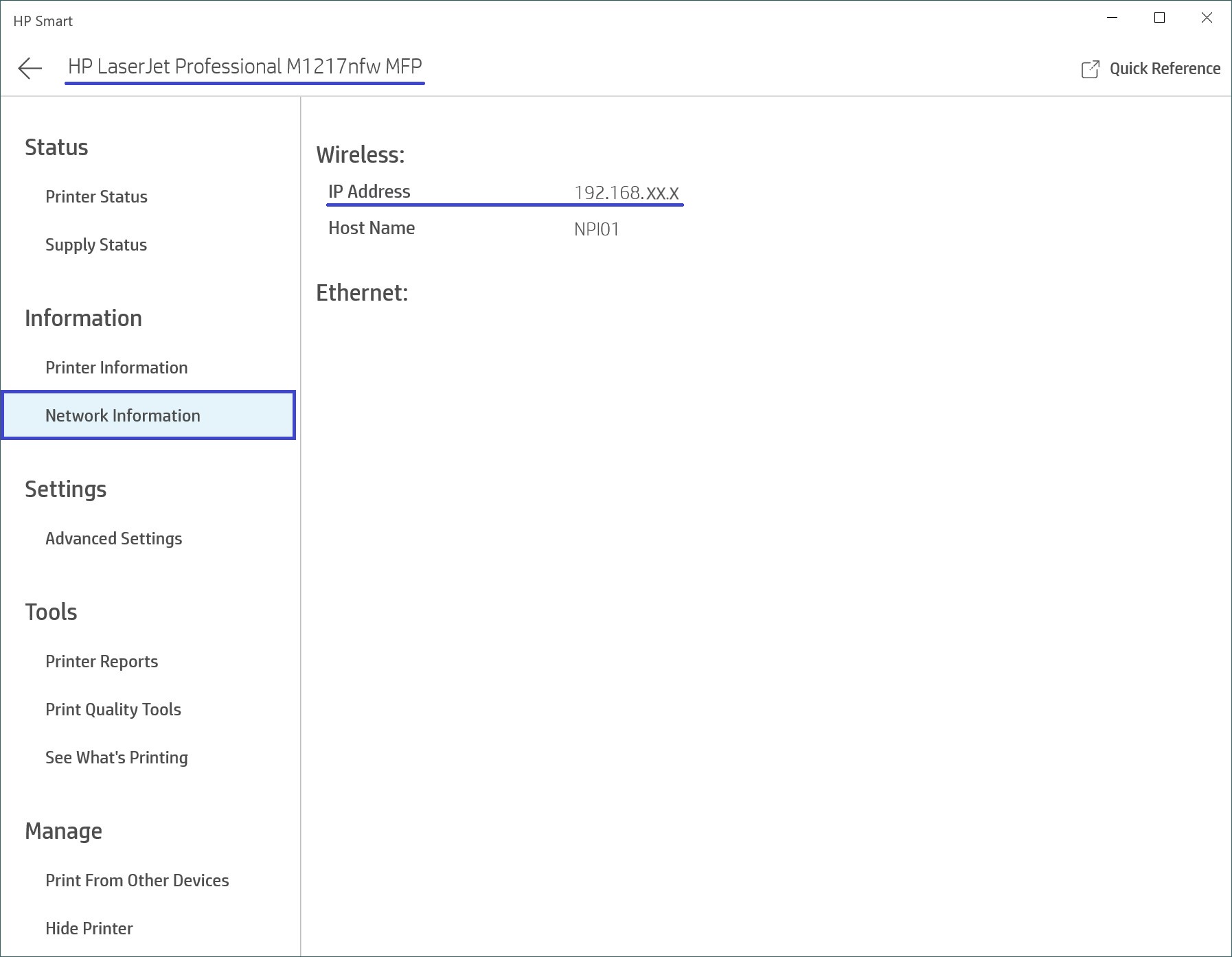
We hope the methods outlined here will help you easily find your printer’s IP address in Windows 10, allowing you to set up and manage the printer on your network.





