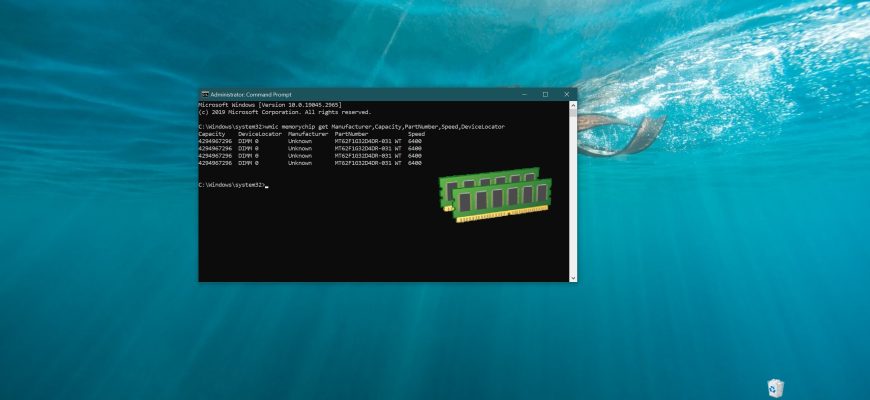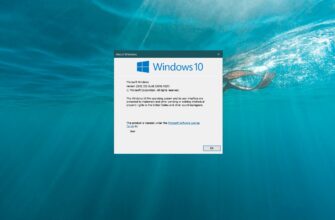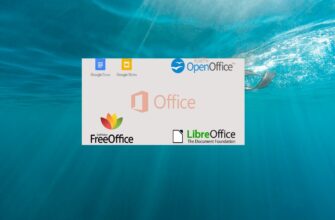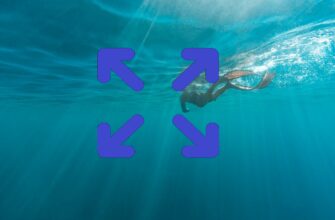There are various ways to find out the characteristics of the RAM installed in your computer, such as third-party utilities. There is also some information in the graphical interface of the Windows operating system, namely in the Task Manager on the Performance tab.
Below we will describe how to find out RAM characteristics using the WMIC.exe command prompt utility (Windows Management Instrumentation Command).
This article is informative and informative and will be useful to all users of computers with the Windows operating system installed.
How to find out RAM characteristics at the command prompt
To find out the main characteristics of the RAM, run the command prompt as administrator and run the following command:
wmic memorychip get Manufacturer,Capacity,PartNumber,Speed,DeviceLocator
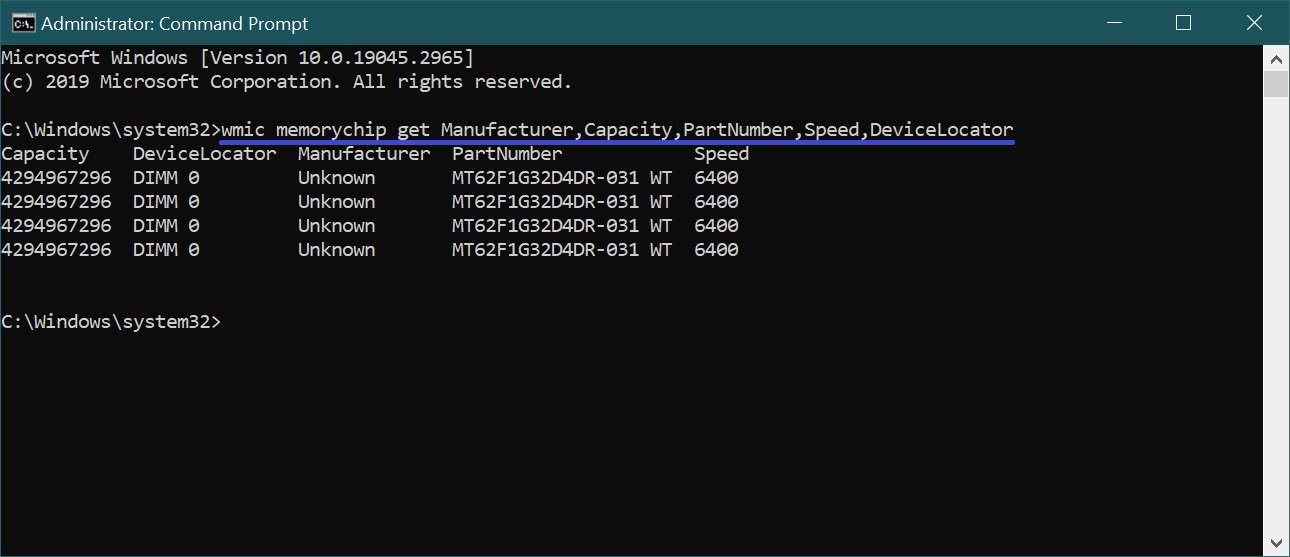
Now let’s analyze the result of the executed command.
The Capacity column shows the size of the memory modules installed in bytes for each memory module separately (in this example, two memory modules are installed). The disadvantage is that the size of the modules is specified in bytes, but still it is easy to find it out in the usual way (in gigabytes you have to take the first or the first two digits).
The DeviceLocator column shows the list of slots in which memory modules are installed. Depending on the motherboard, the slots can be marked differently, for example: (DIMM_A, DIMM_B), (DIMM_A1, DIMM_A2, DIMM_B1, DIMM_B2), (DIMM0, DIMM1), (DIMM0, DIMM1, DIMM2, DIMM3).
The Manufacturer column shows the manufacturer of the memory module. Depending on the model and manufacturer of the memory module, the Manufacturer parameter may be blank.
The PartNumber column shows the part number assigned by the organization responsible for creating or producing the physical item.
The PartNumber parameter is very interesting and useful.
I would like to note that the PartNumber parameter from different manufacturers may look different.
You can copy the PartNumber parameter of your memory and google it on the Internet, in addition to the characteristics of your memory module, you can also find out its price, but only if the memory is not too old or the board is not from some very Chinese noname manufacturer.
Now let’s look at some more examples of interesting commands.
To find out the total number of memory module slots, run the following command:
wmic memphysical get MemoryDevices
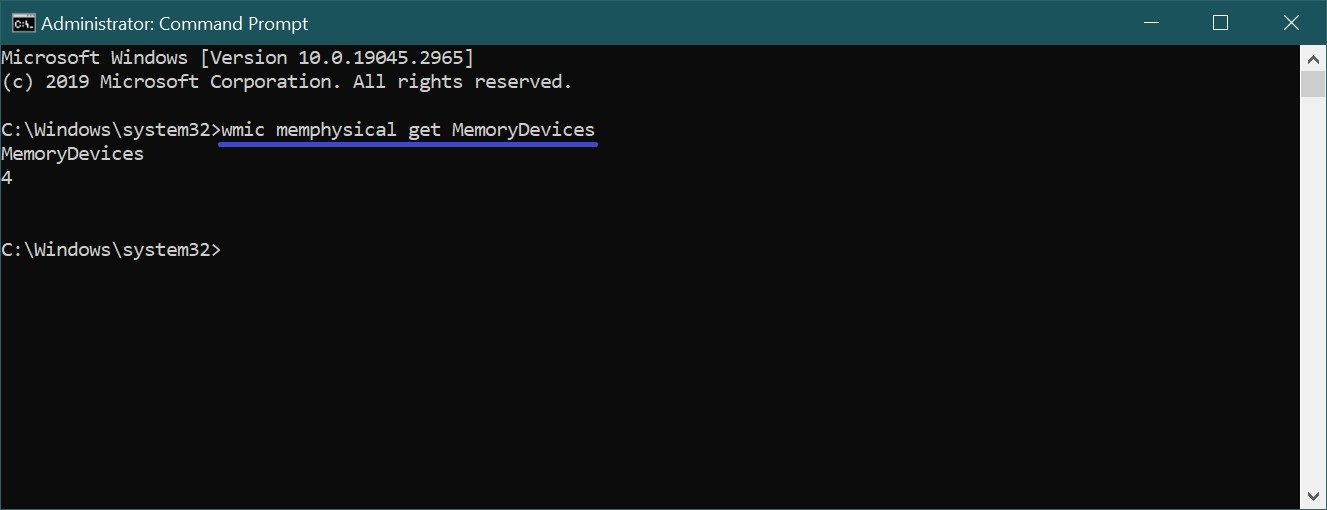
To find out how much RAM you can install, run the following command:
wmic memphysical get MaxCapacity
The value is given in kilobytes.
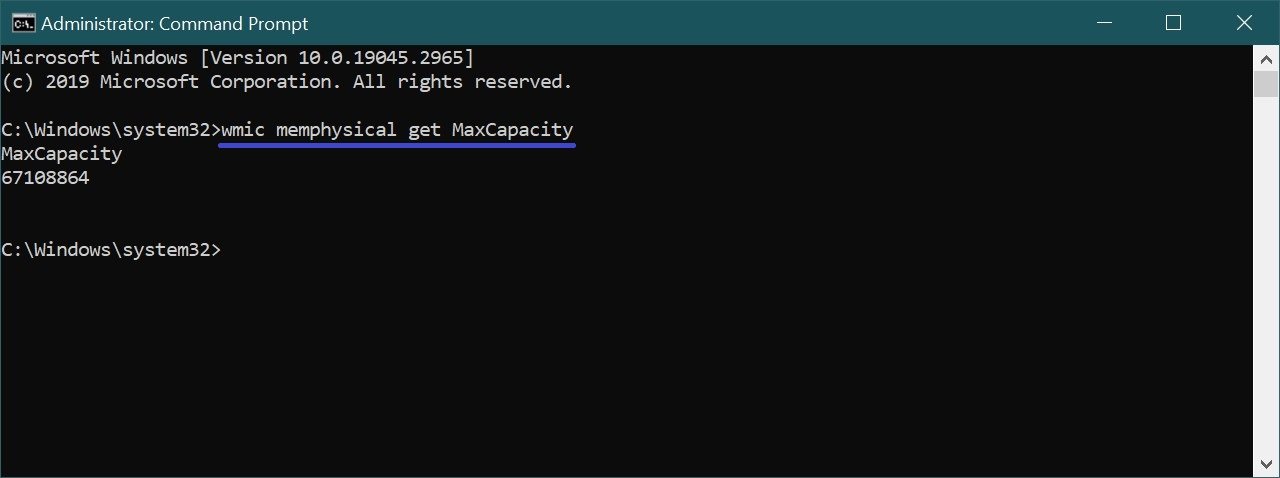
The full amount of installed physical memory can be found by running the command:
systeminfo | find “Total Physical Memory”
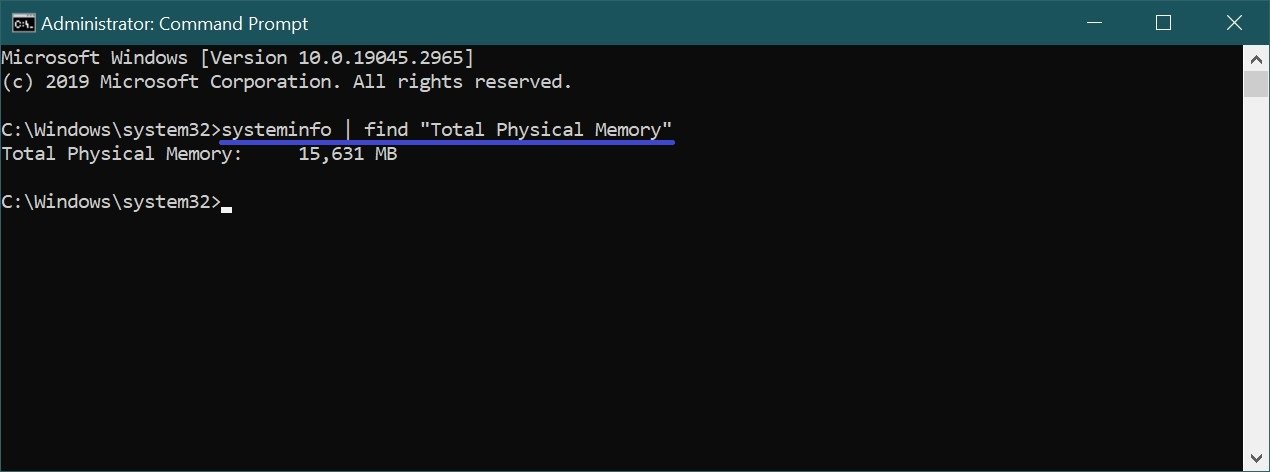
To find out the form factor of the memory modules, run the command:
wmic memorychip get FormFactor
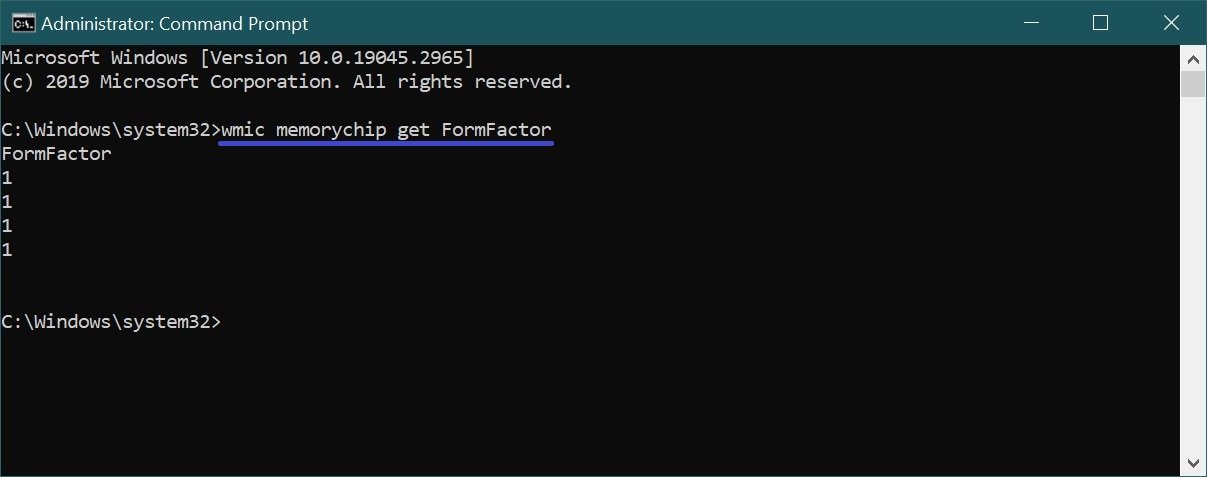
Some information about the form factor of RAM modules.
Form factor or size is a standard that defines the overall dimensions of a technical product, as well as describing additional sets of its technical parameters, such as shape.
There are the following types of DIMM structurally and electrically incompatible with each other, including SO-DIMM (Small Outline, compact modules, used in particular in laptops):
- 184-pin DIMM – used for DDR SDRAM
- 200-pin SO-DIMM – used for DDR SDRAM and DDR2 SDRAM
- 214-pin MicroDIMM – used for DDR2 SDRAM
- 204-pin SO-DIMM – used for DDR3 SDRAM
- 240-pin DIMM – used for DDR2 SDRAM, DDR3 SDRAM and FB-DIMM DRAM
- 260-pin SO-DIMM – used for DDR4 SDRAM
- 288-pin DIMM – used for DDR4 SDRAM
Below are images honestly borrowed from Wikipedia for the main form factors of memory modules.
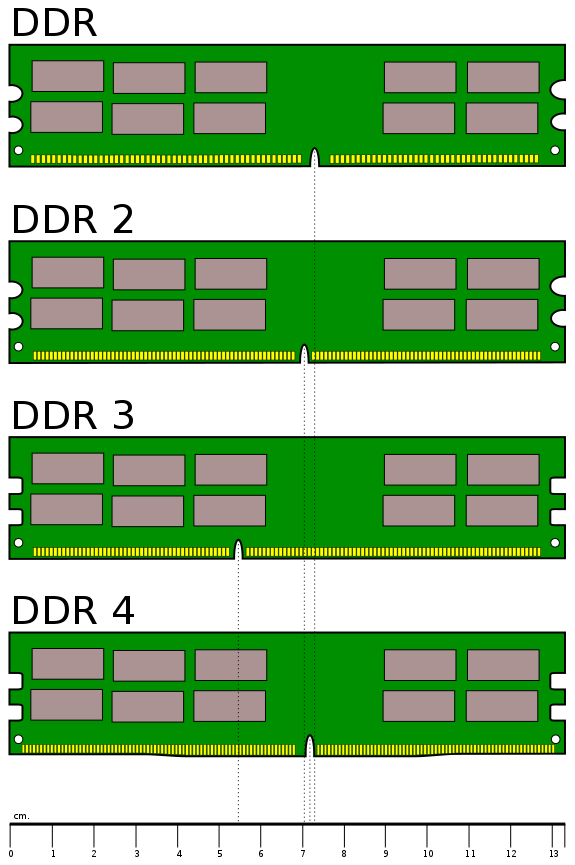
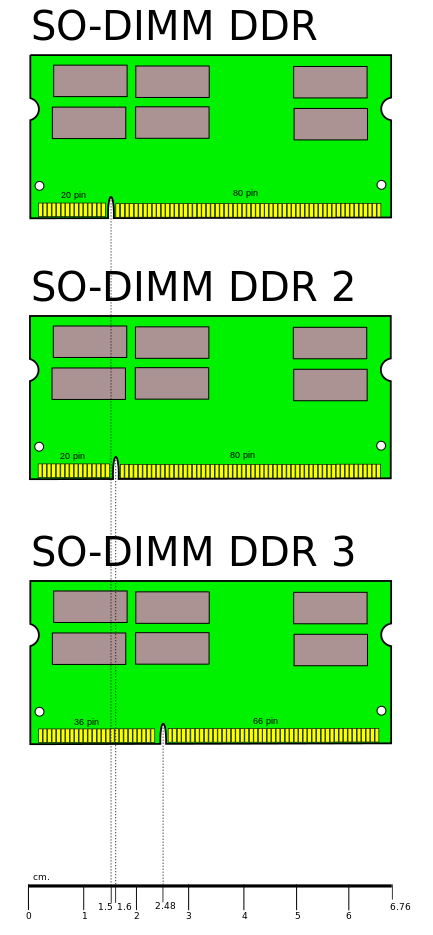
Next, with the following command, you can find out the type (generation) of RAM:
wmic memorychip get MemoryType
The number 24 indicates that DDR3 memory modules are installed.
The MemoryType parameter may display zeros as shown in the screenshot below, this indicates that the wmic.exe utility cannot detect the memory type (DDR4 memory type in this example), since there are no values for DDR4 in the specification.
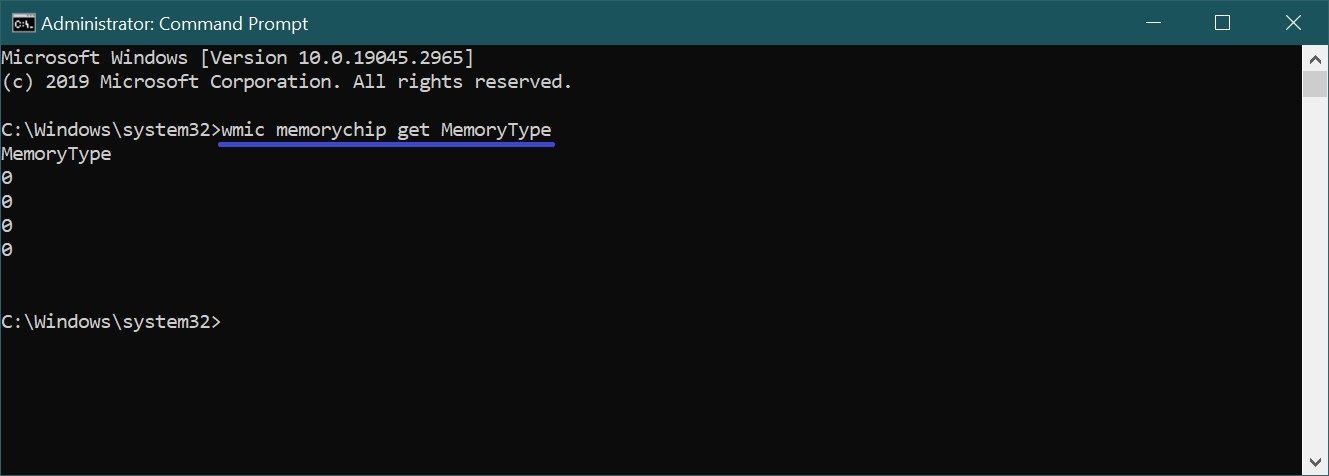
Below are some values for the MemoryType parameter:
- 20 = DDR
- 21 = DDR2
- 22 = DDR2 FB=DIMM
- 24 = DDR3
- 25 = FBD2
And one more command, with it you can find out the voltage of the memory module:
wmic memorychip get ConfiguredVoltage
The parameter value is displayed in millivolts. If the value is 0 or not displayed, the voltage is unknown.
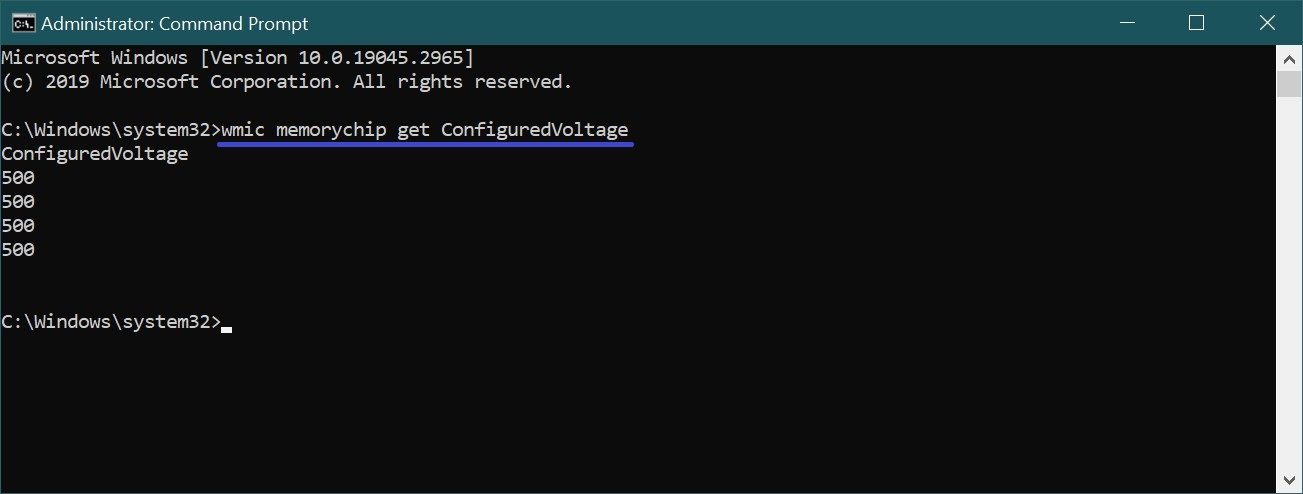
The voltages for the different types of memory are shown below for your reference:
- 5V2500mV
- 8V1800mV
- 5V1500mV
- 2V1200mV
This is how, with the above commands, you can find out the different characteristics of RAM at the command line. That’s all. For a complete list of parameters, see ➯ msdn.microsoft.com.