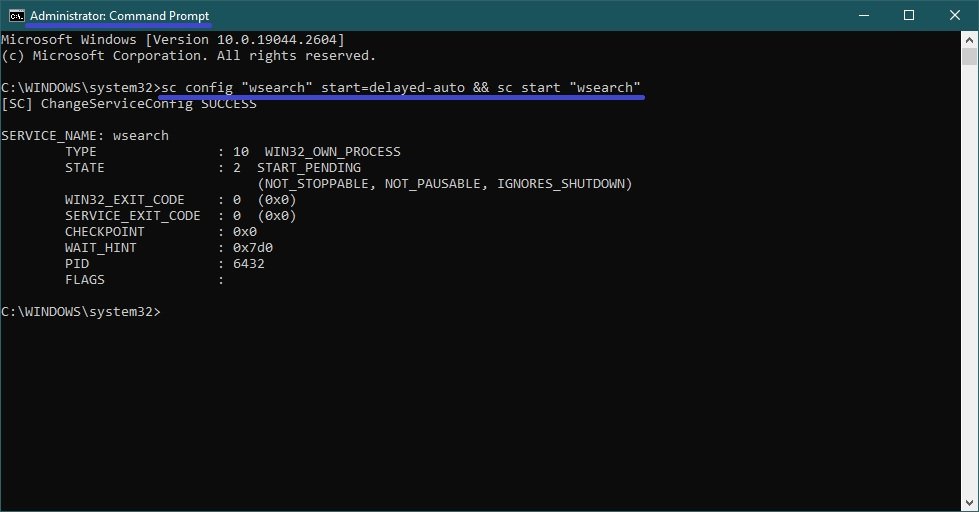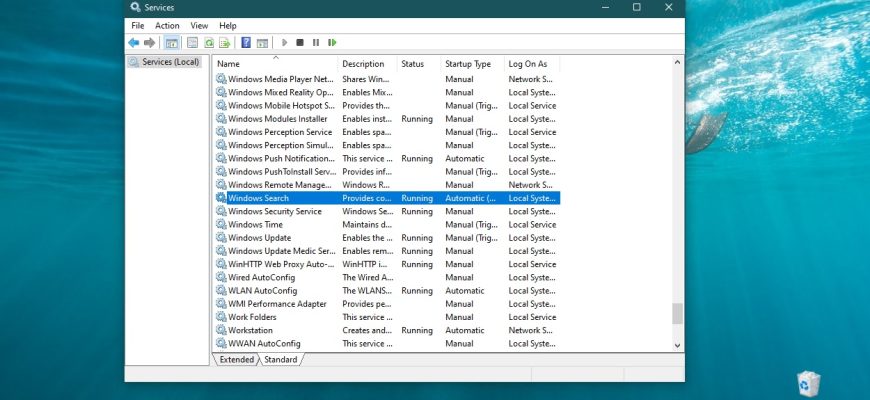By default, Windows uses an index in searches to speed up search results. The search index performs content indexing, property caching, and search results for files, email, and other content.
The index uses the Windows Search service and runs in the background as a SearchIndexer.exe process. The index automatically rebuilds and updates when changes have been made since the last time the index was rebuilt to improve the accuracy of the search results.
If you prefer to search without using an index, you can turn off search indexing (the Windows Search service) completely. If you disable search indexing, it will take a little longer to search, but the search results will always be up-to-date and accurate.
- To disable or enable search indexing (the Windows Search service), you must be logged in as an administrator.
- If you disable search indexing, users can no longer search the libraries.
- The Timeline feature requires the Windows Search service to be enabled, running, and set to run automatically (delayed).
How to disable indexing
To disable the search indexing (the Windows Search service), open the Services console by pressing Win + R, then enter services.msc in the Run window and press Enter↵.
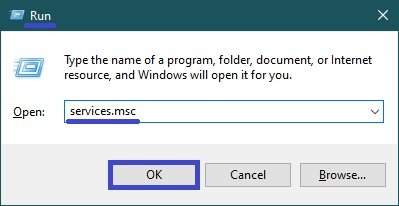
In the Services window, double-click the Windows Search service.

In the Windows Search Properties (Local Computer) window that opens, stop the service by clicking the Stop button.
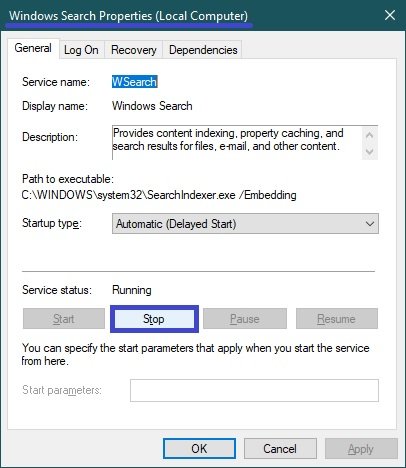
Then select Disabled from the Startup Type: drop-down list and click OK.
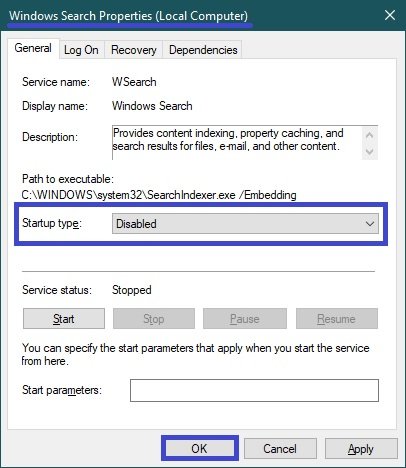
Enabling search indexing
To enable search indexing (the Windows Search service), open the Services console by pressing Win + R, then enter services.msc in the Run window and press Enter↵.
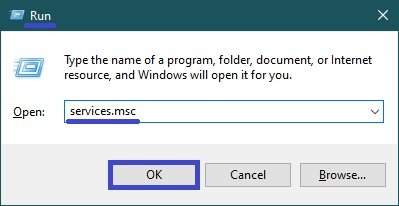
In the Services window, double-click the Windows Search service.
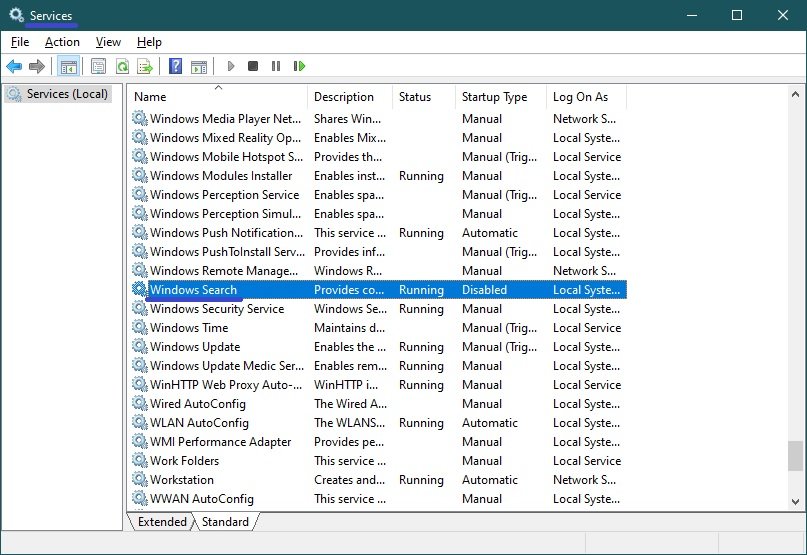
In the Windows Search Properties (Local Computer) window that opens, select Automatic (Delayed Start) from the Startup Type: drop-down list and click Apply.
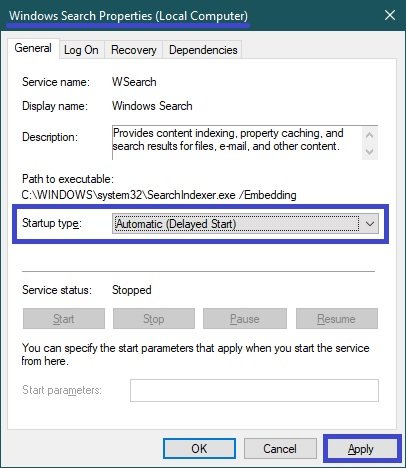
Then start the service by clicking the Start button.
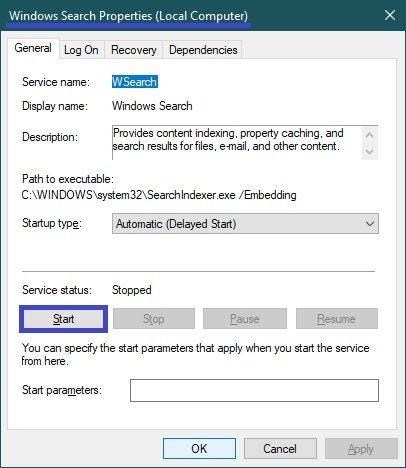
Command prompt control
You can also disable or enable search indexing (the Windows Search service) using the command prompt.
To disable search indexing (the Windows Search service), run the command prompt as administrator and run the following command:
sc stop “wsearch” && sc config “wsearch” start=disabled
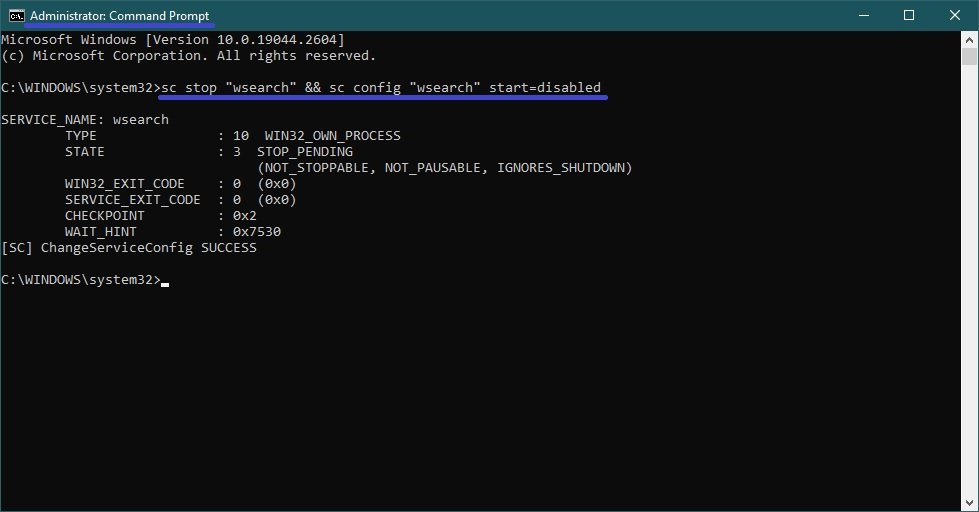
To enable search indexing (the Windows Search service), run the command prompt as administrator and run the following command:
sc config “wsearch” start=delayed-auto && sc start “wsearch”