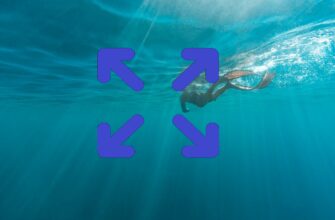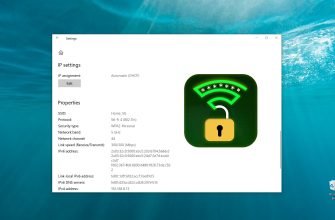Sometimes you may need to know your BIOS version — for example, before updating it — and there are several ways to do this, which we’ll go over below.
- How to Check the BIOS Version Using Command Prompt
- How to Check the BIOS Version Using Windows PowerShell
- How to Check the BIOS Version Using the “System Information” Tool (msinfo32)
- How to Check the BIOS Version Using the DirectX Diagnostic Tool
- How to Check the BIOS Version in the Registry Editor
- How to Check the BIOS Version in the BIOS Setup Menu
- How to Check the BIOS Version Using the CPU-Z Utility
- How to Check the BIOS Version Using the Speccy Utility
- How to Check the BIOS Version Using the AIDA64 Utility
How to Check the BIOS Version Using Command Prompt
To find out the BIOS version of your motherboard, run Command Prompt as an administrator and enter the following command:
wmic bios list brief
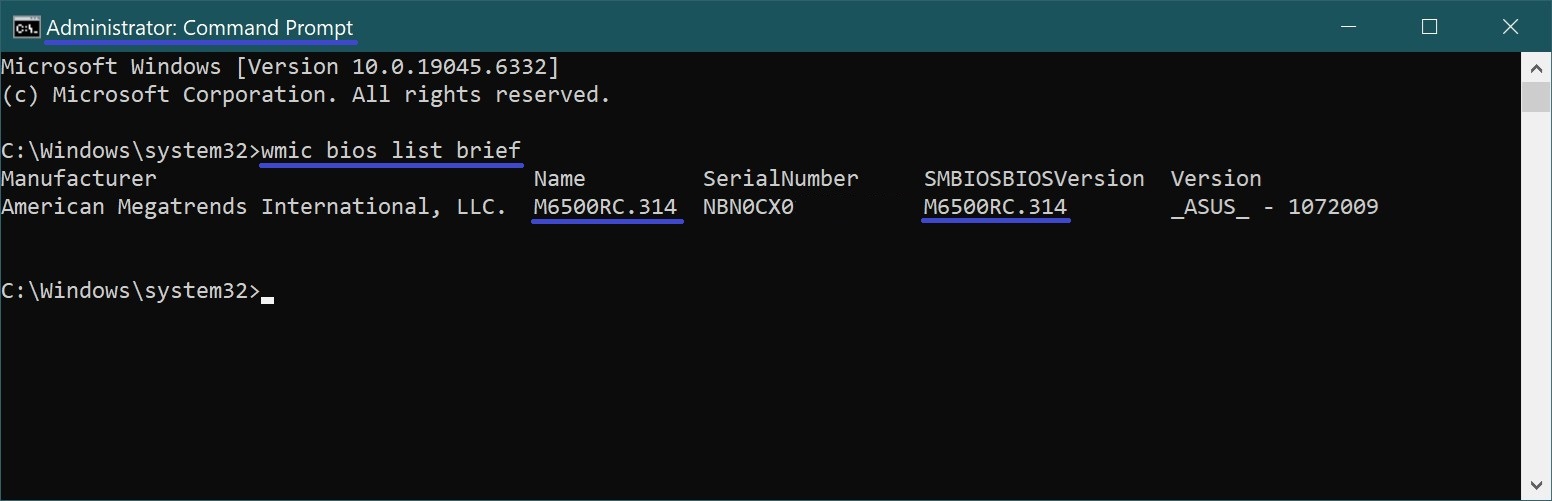
Another way to check the BIOS version is by running this command:
systeminfo | findstr /I /c:bios
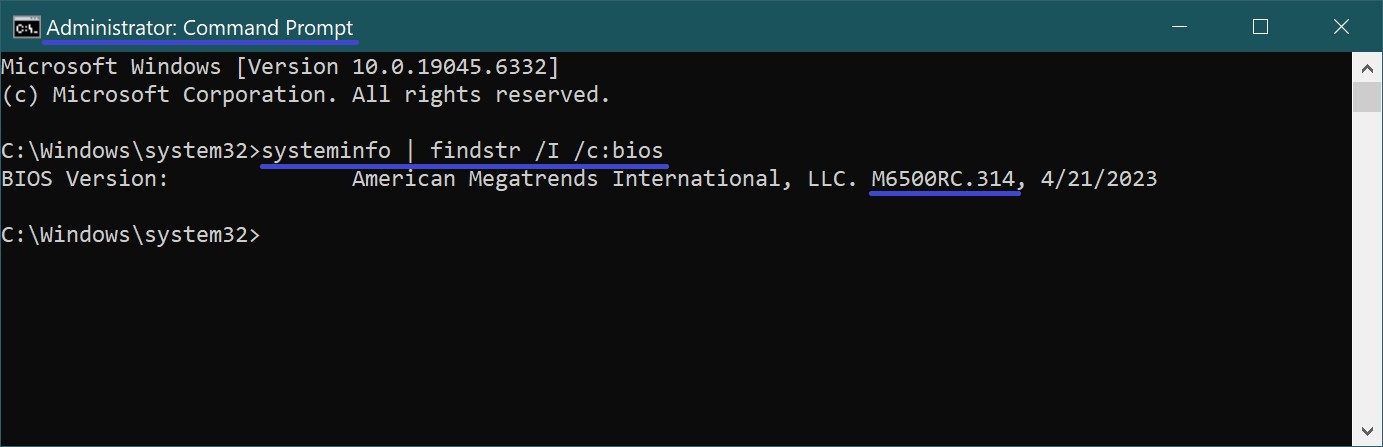
How to Check the BIOS Version Using Windows PowerShell
Another way to find out your motherboard’s BIOS version is through Windows PowerShell.
Run PowerShell as an administrator and enter the following command:
Get-WmiObject win32_bios
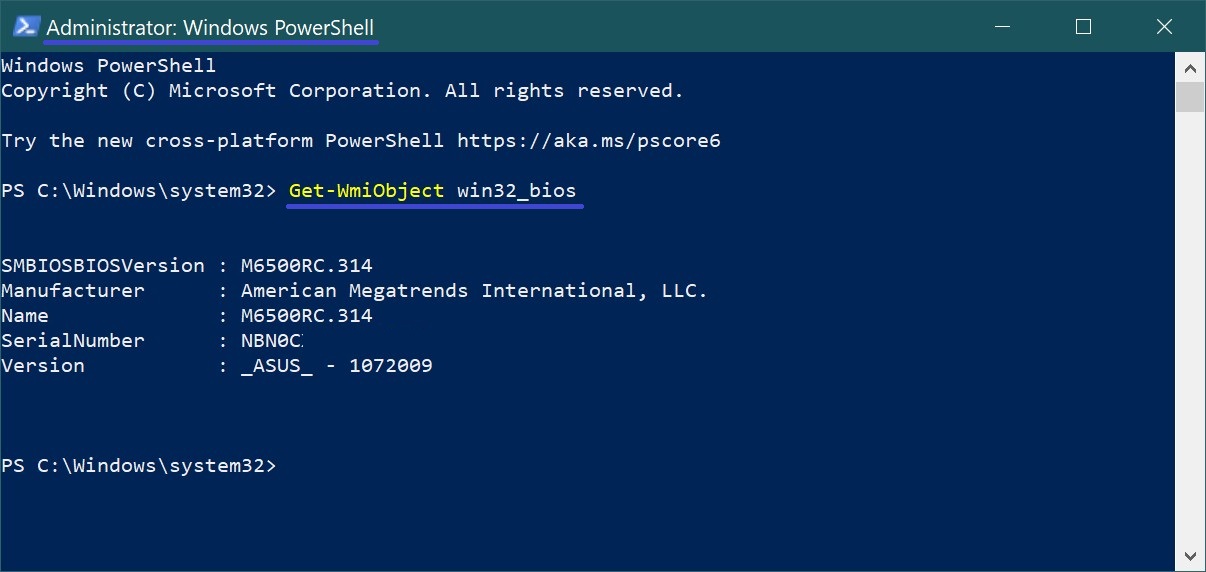
How to Check the BIOS Version Using the “System Information” Tool (msinfo32)
This method uses the built-in Windows utility System Information (msinfo32.exe).
Press Win + R to open the Run dialog. Type msinfo32 and press Enter ↵.
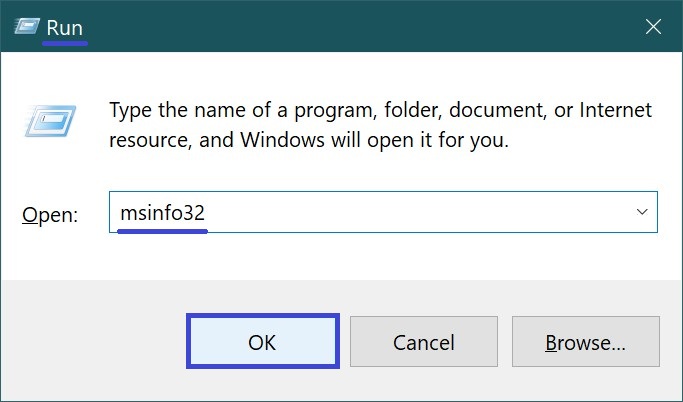
On the right side of the System Information window, look for the BIOS Version/Date entry, which displays the BIOS version currently installed.
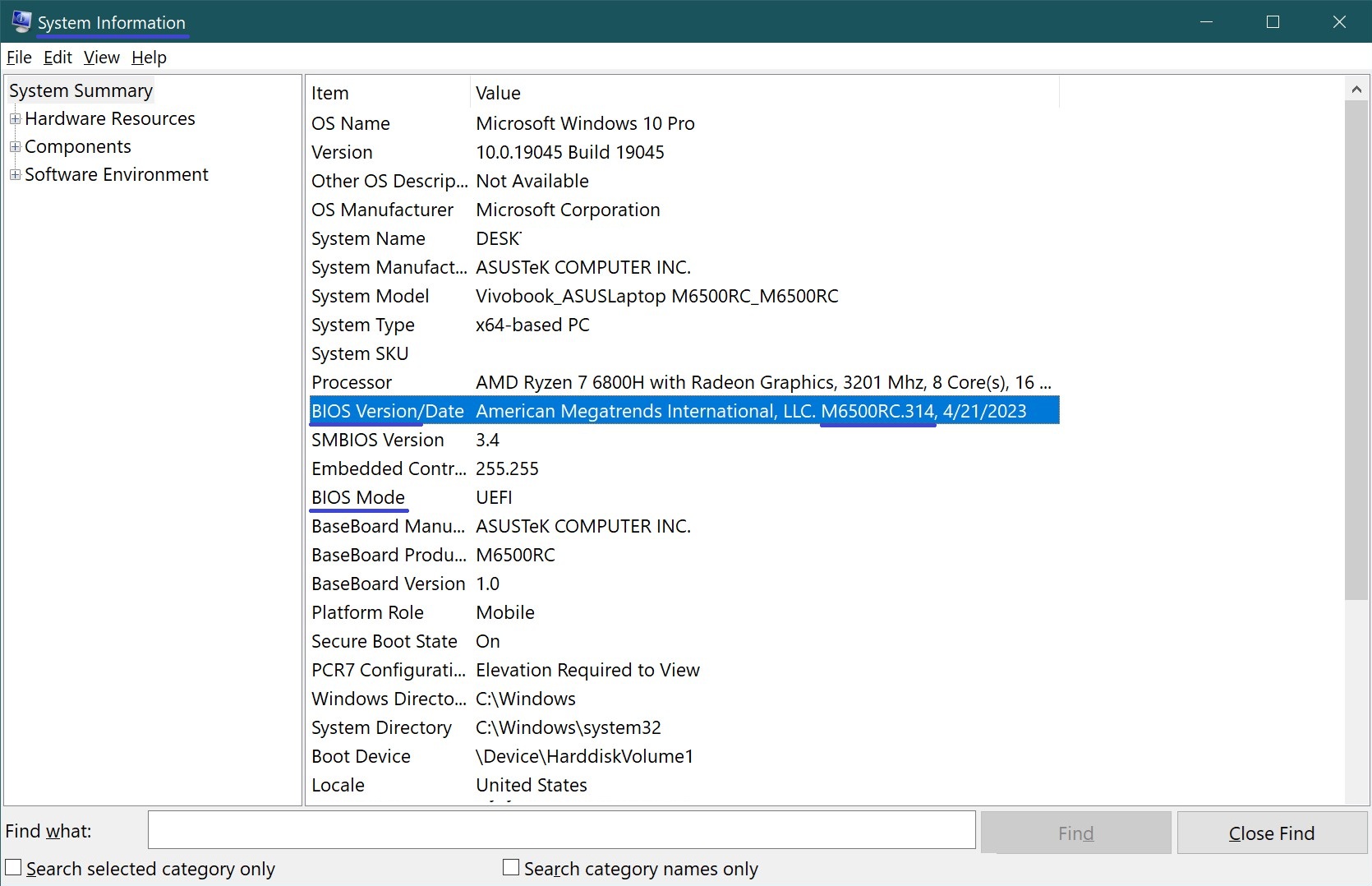
How to Check the BIOS Version Using the DirectX Diagnostic Tool
This method relies on the built-in DirectX Diagnostic Tool.
Press Win + R to open the Run dialog. Type dxdiag and press Enter ↵.
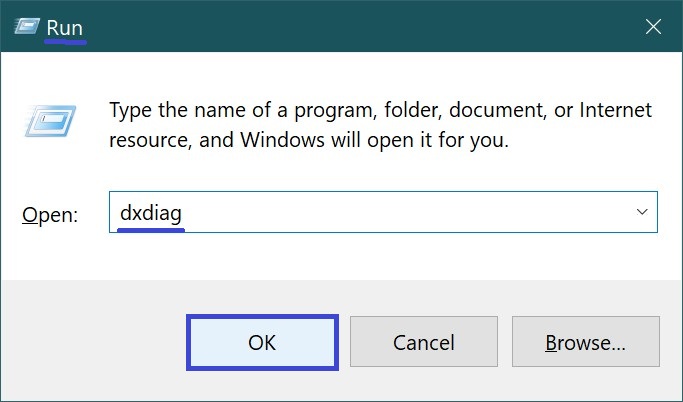
Once the DirectX Diagnostic Tool opens, go to the System tab. Under the BIOS entry, you’ll see the current BIOS version information.
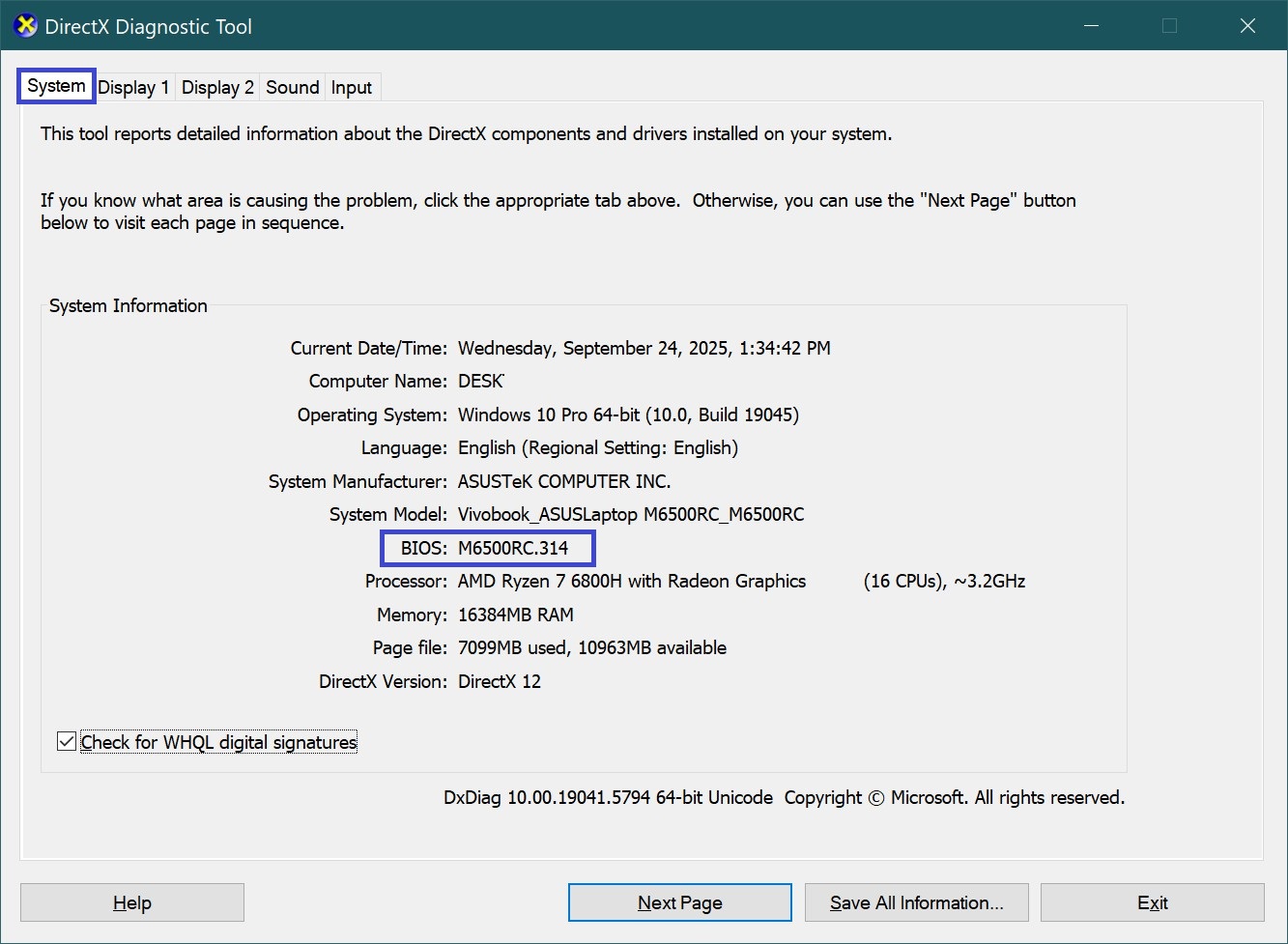
How to Check the BIOS Version in the Registry Editor
You can also check the BIOS version using the Registry Editor:
Press Win + R, type regedit, and press Enter ↵.
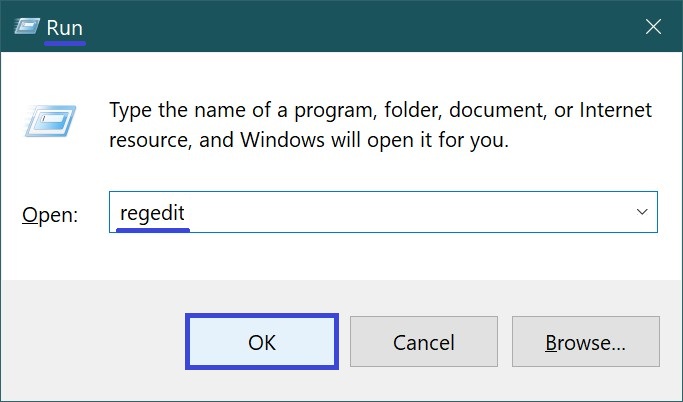
In the Registry Editor, navigate to the following path:
HKEY_LOCAL_MACHINE\HARDWARE\DESCRIPTION\System\BIOS
On the right side of the window, look for the string value BIOSVersion — this entry contains your BIOS version.
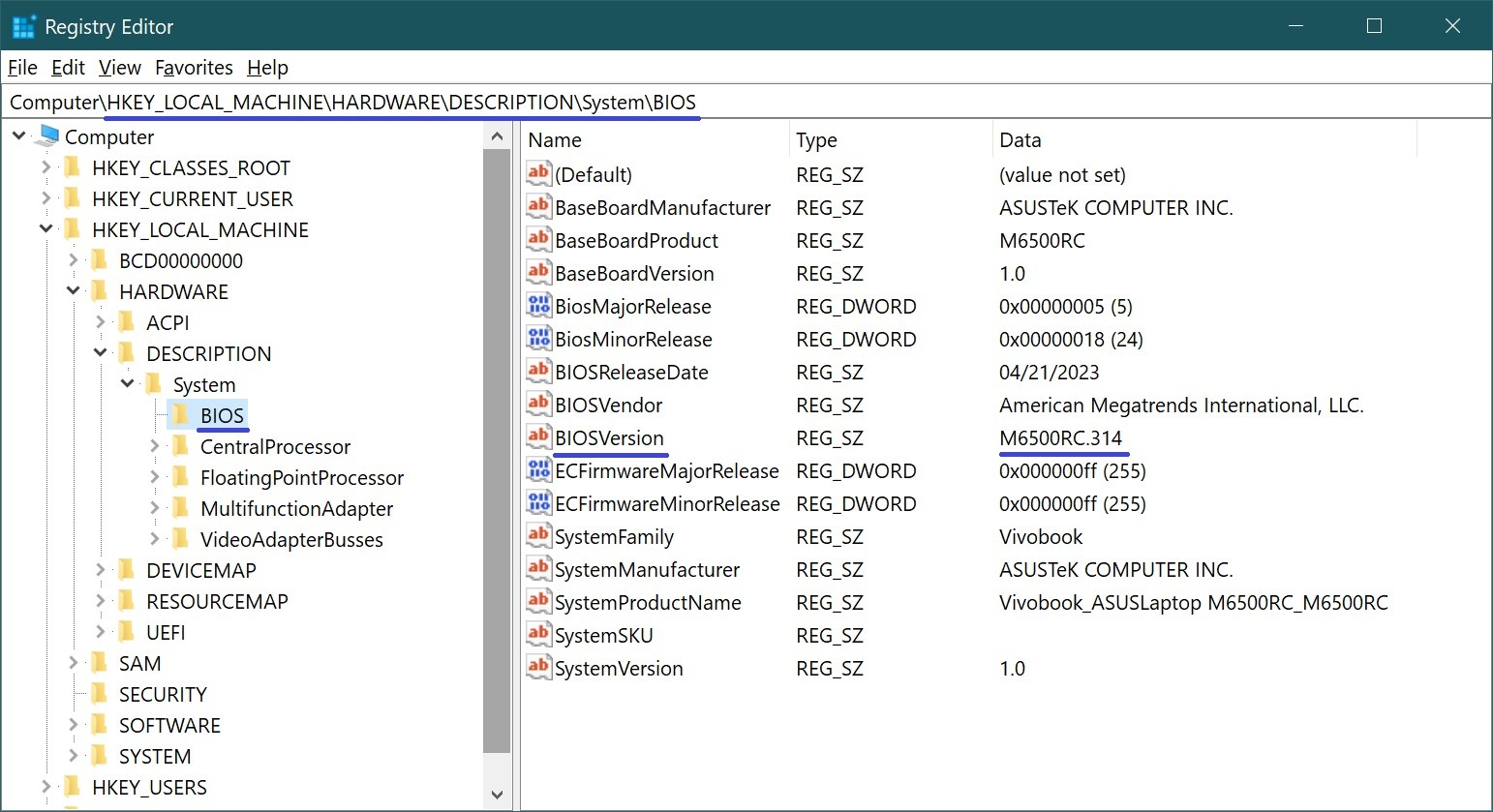
Another option is to check under the System section by navigating here:
HKEY_LOCAL_MACHINE\HARDWARE\DESCRIPTION\System
There, you’ll find the SystemBiosVersion multi-string value, which also shows the BIOS version installed.
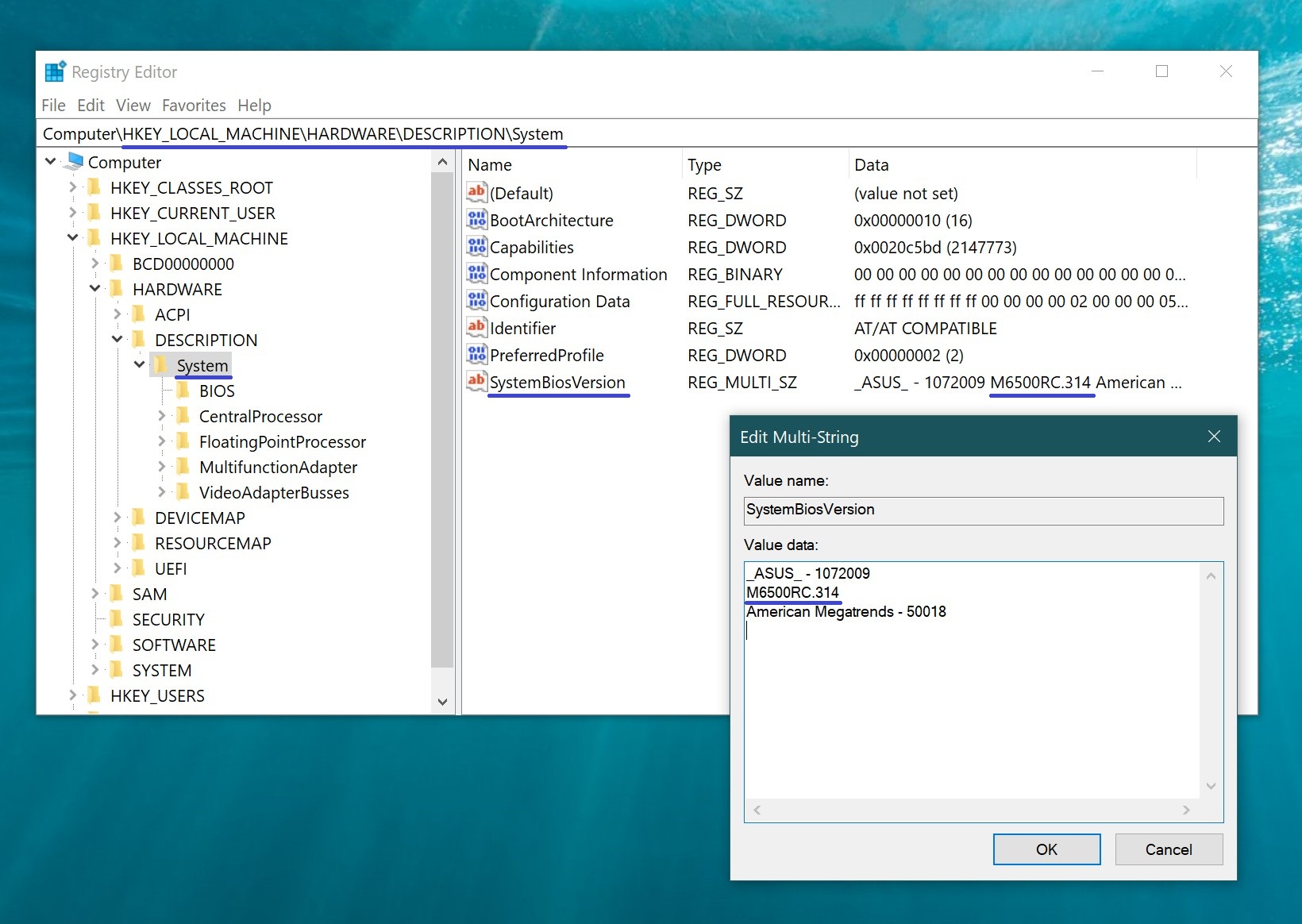
How to Check the BIOS Version in the BIOS Setup Menu
To use this method, you need to enter the BIOS setup menu.
On modern motherboards with UEFI BIOS, finding the BIOS version is straightforward. The information is usually listed under sections such as Information or System Information.
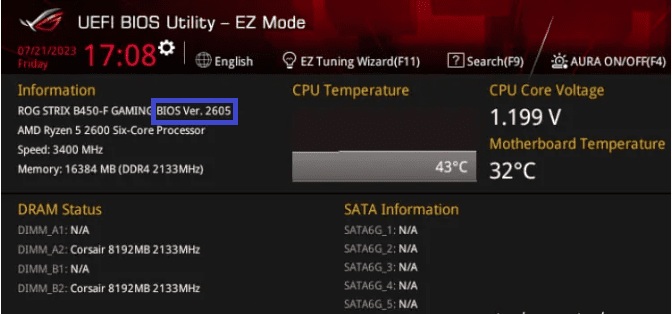
On older BIOS versions, the version details are typically located in sections like Information or System Information, under entries such as System BIOS Version or simply BIOS Version.
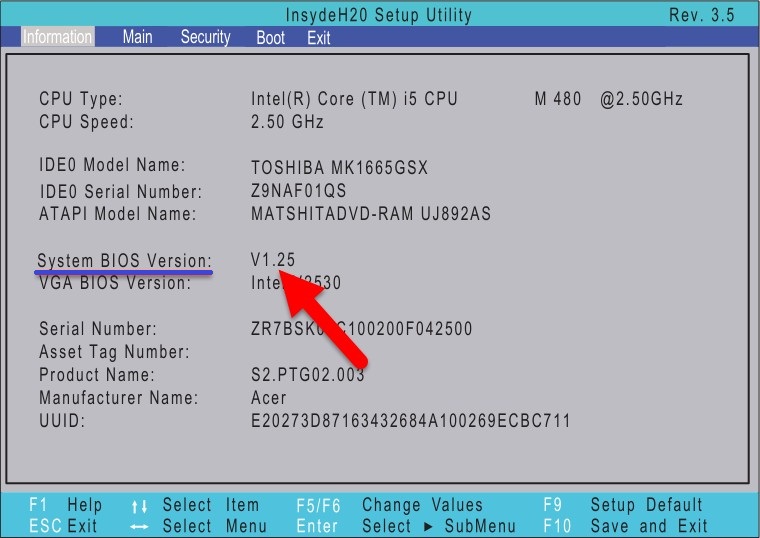
How to Check the BIOS Version Using the CPU-Z Utility
You can also use the free utility CPU-Z to check your motherboard’s BIOS version. This tool is completely free and doesn’t require installation.
Download CPU-Z from the official website.
Launch the utility, go to the Mainboard tab, and under the BIOS section, you’ll see the current BIOS version.
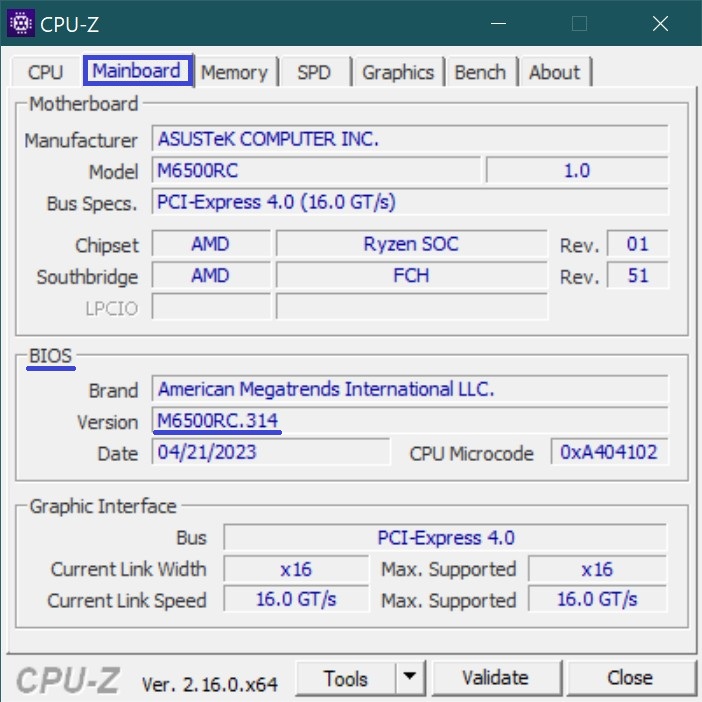
How to Check the BIOS Version Using the Speccy Utility
Another way to check the BIOS version is with the Speccy utility. Speccy provides detailed information about your system and installed hardware.
Download the free portable version here.
After launching the program, select the Motherboard category. In the BIOS section, you’ll find information about your BIOS version.
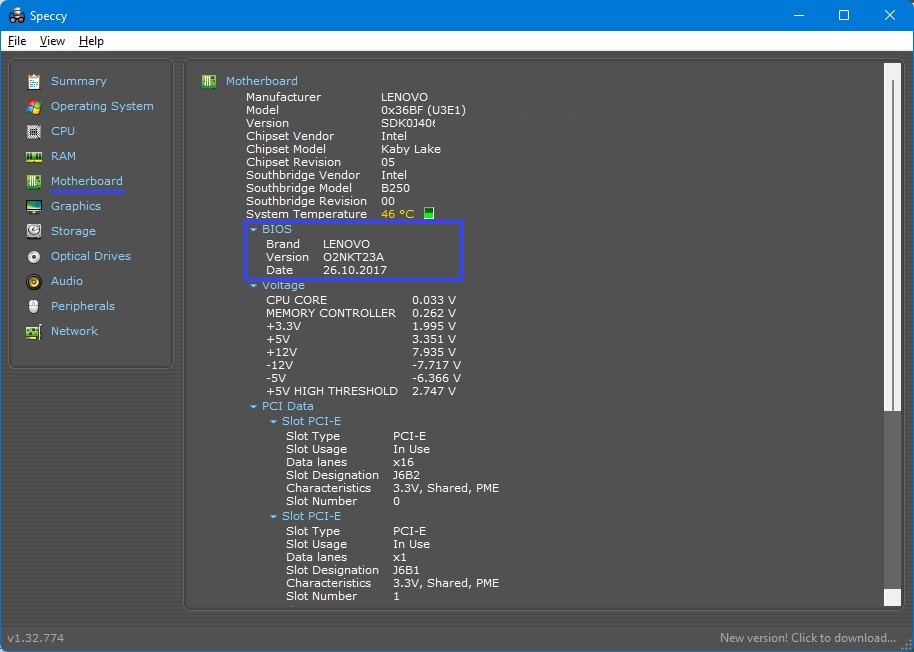
How to Check the BIOS Version Using the AIDA64 Utility
The popular diagnostic tool AIDA64 also displays BIOS version details.
Open the program and navigate to: Motherboard ➯ BIOS. Under the BIOS Version field, you’ll see the installed version information.
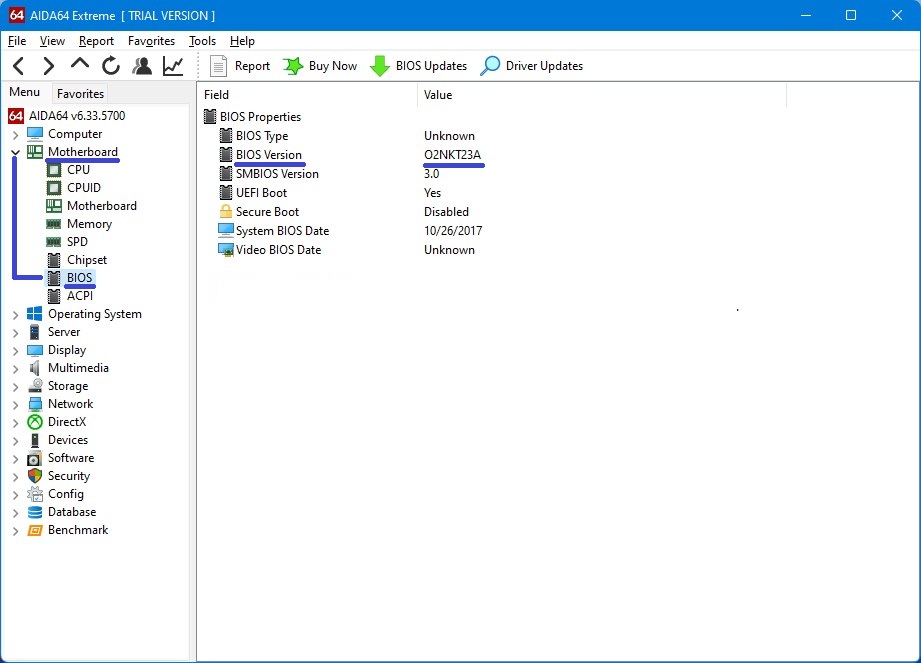
By using the methods described above, you can easily determine the BIOS version of your motherboard.