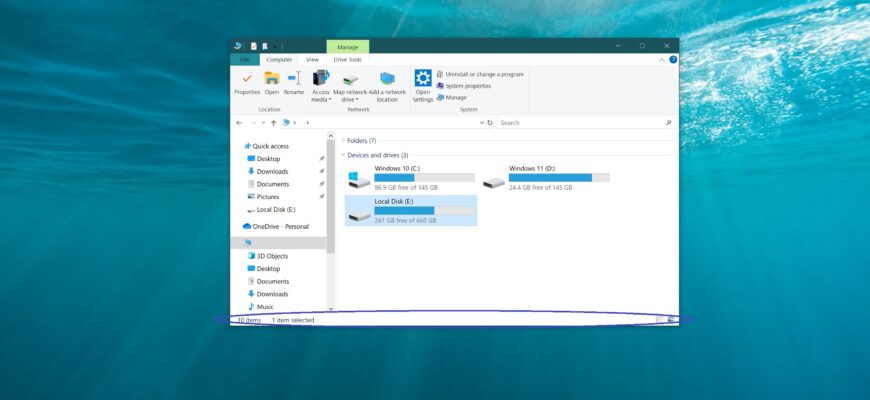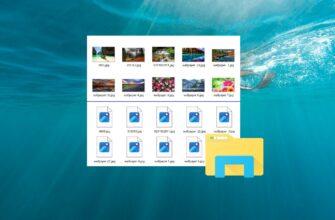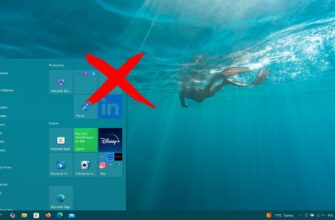The status bar appears at the bottom of Explorer and displays the total number of items in the currently opened folder, as well as the number of selected items.
If needed, you can hide or show the status bar in Windows Explorer.
This setting is global and applies to all folders, not just the current folder.
How to Hide or Show the Status Bar Using Folder Options
To hide or show the status bar in Windows Explorer, open the classic Control Panel, select Small icons** from the View by dropdown, and then choose File Explorer Options.
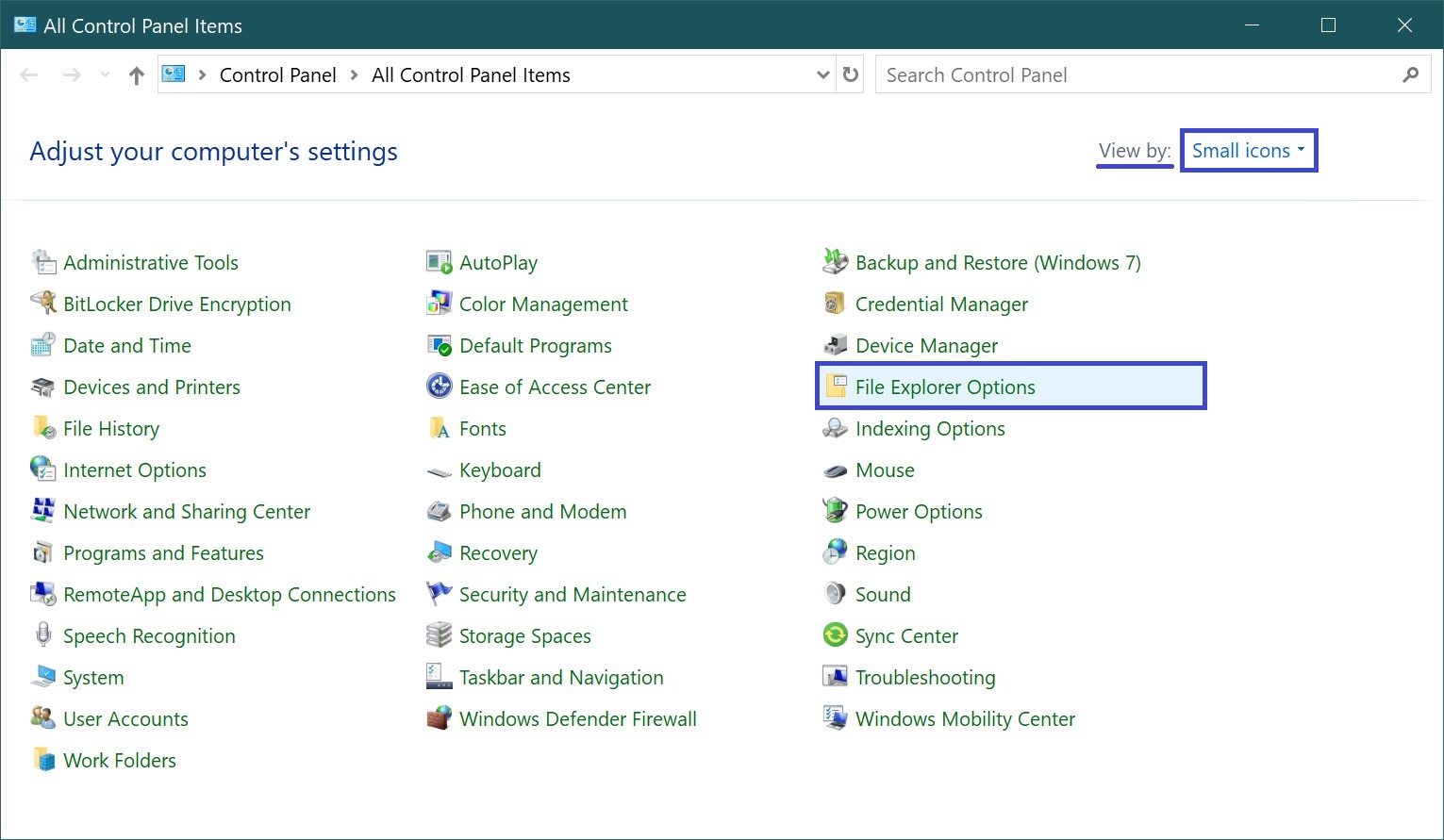
In the File Explorer Options window, go to the View tab, then check or uncheck the Show status bar option, and click OK.
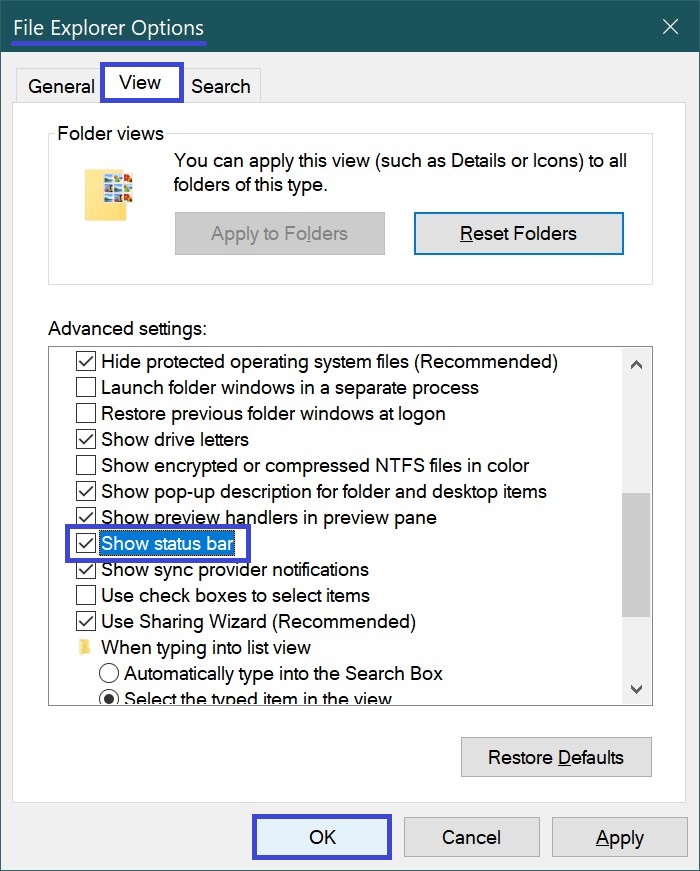
How to Hide or Show the Status Bar Using a Registry File
This method also allows you to hide or show the status bar in Windows Explorer by modifying the Windows registry via a registry file.
Before making any changes to the registry, it is strongly recommended to create a system restore point.
All registry modifications are shown below in registry file listings.
To hide the status bar, create and apply a registry file with the following content:
Windows Registry Editor Version 5.00.
[HKEY_CURRENT_USER\\Software\\Microsoft\\Windows\\CurrentVersion\\Explorer\\Advanced].
“ShowStatusBar”=dword:00000000
To show the status bar, create and apply a registry file with the following content:
Windows Registry Editor Version 5.00.
[HKEY_CURRENT_USER\\Software\\Microsoft\\Windows\\CurrentVersion\\Explorer\\Advanced].
“ShowStatusBar”=dword:00000001
Using the above steps, you can hide or show the status bar in Windows Explorer.