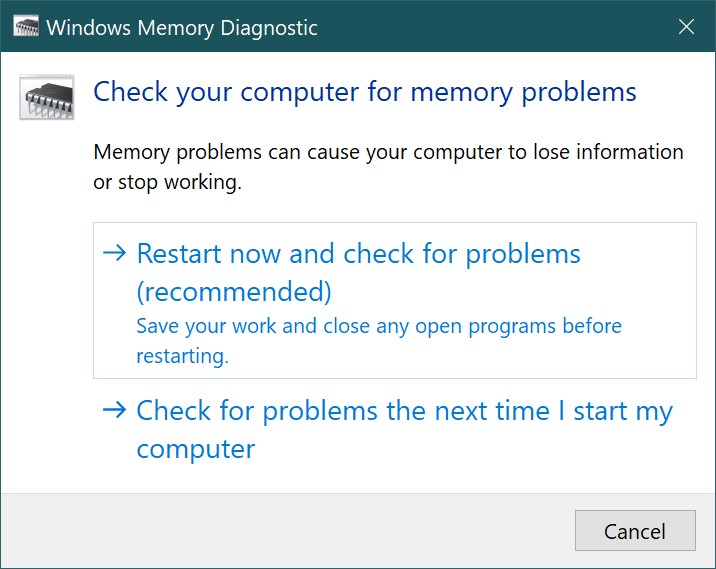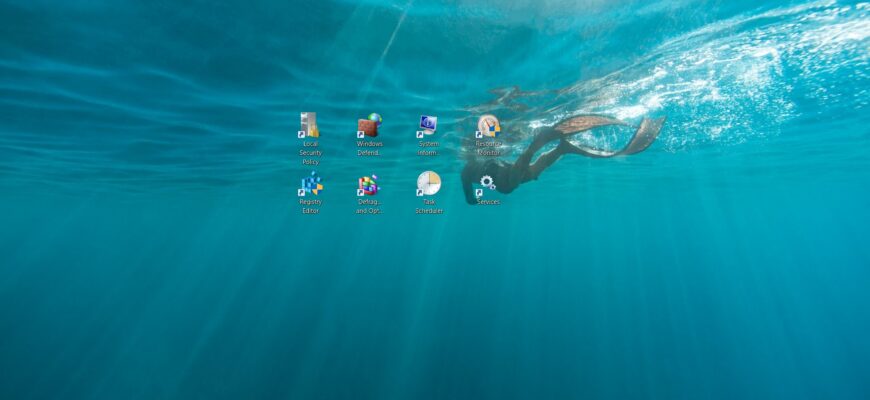Windows Administrative Tools are a set of utilities and applications that are used to maintain and administer your computer, and are intended primarily for system administrators and power users.
Windows Administrative Tools are collected in the Administration folder of the Control Panel.
Several ways to access the administration utilities are shown in detail in the article ➯ How to open the Admin Tools in Windows 10
An example of the Administrative Tools folder is shown in the screenshot below.
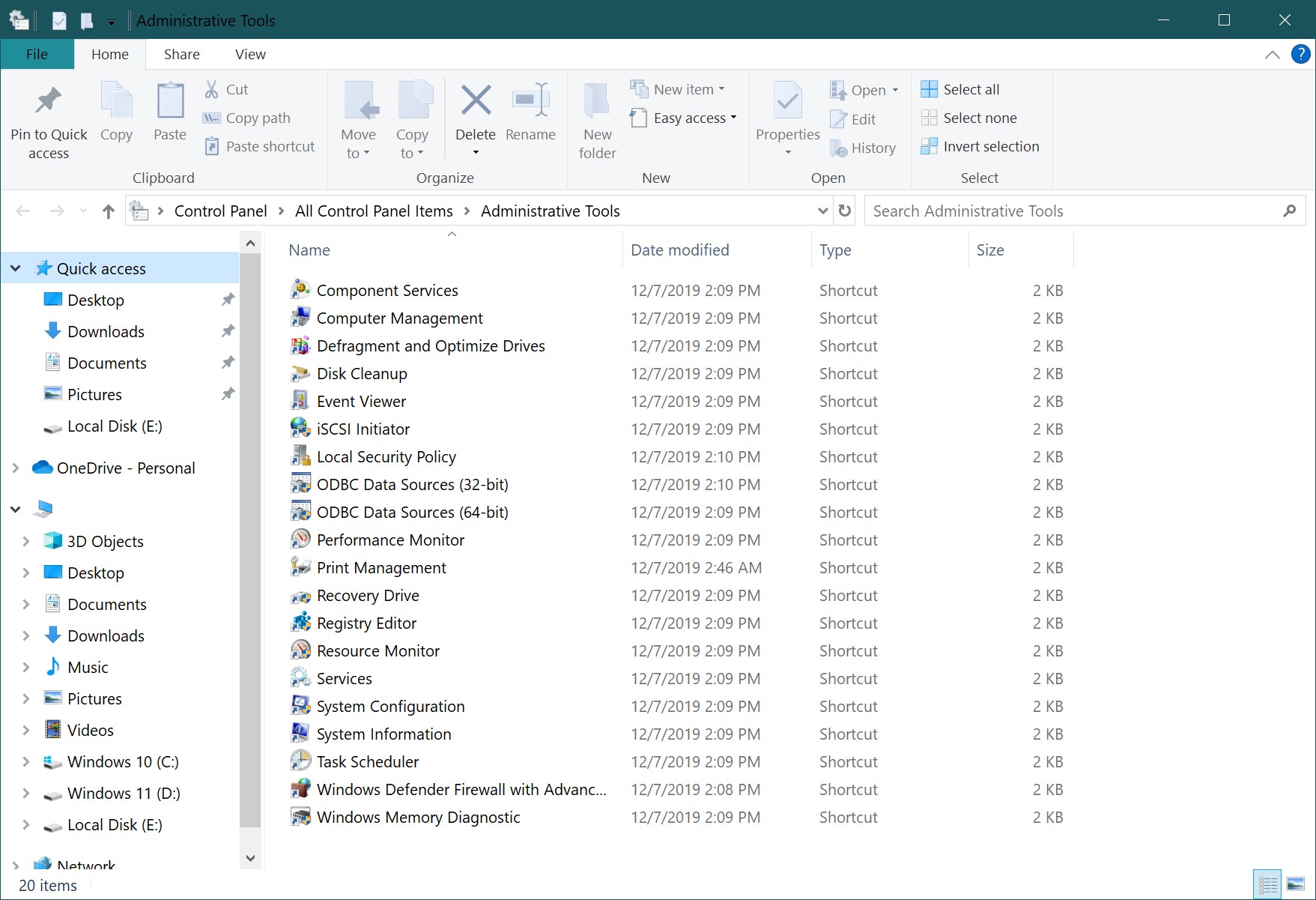
- Component Services
- Computer Management
- Defragment and Optimize Drives
- Disk Cleanup
- Event Viewer
- iSCSI Initiator
- Local Security Policy
- ODBC Data Sources (32-bit)
- ODBC Data Sources (64-bit)
- Performance Monitor
- Print Management
- Recovery Drive
- Registry Editor
- Resource Monitor
- Services
- System Configuration
- System Information
- Task Scheduler
- Windows Defender Firewall with Advanced Security
- Windows Memory Diagnostic
Component Services
Component Services (dcomcnfg) – A utility for managing COM+ applications, COM and DCOM system configuration, Distributed Transaction Coordinator, and managing services
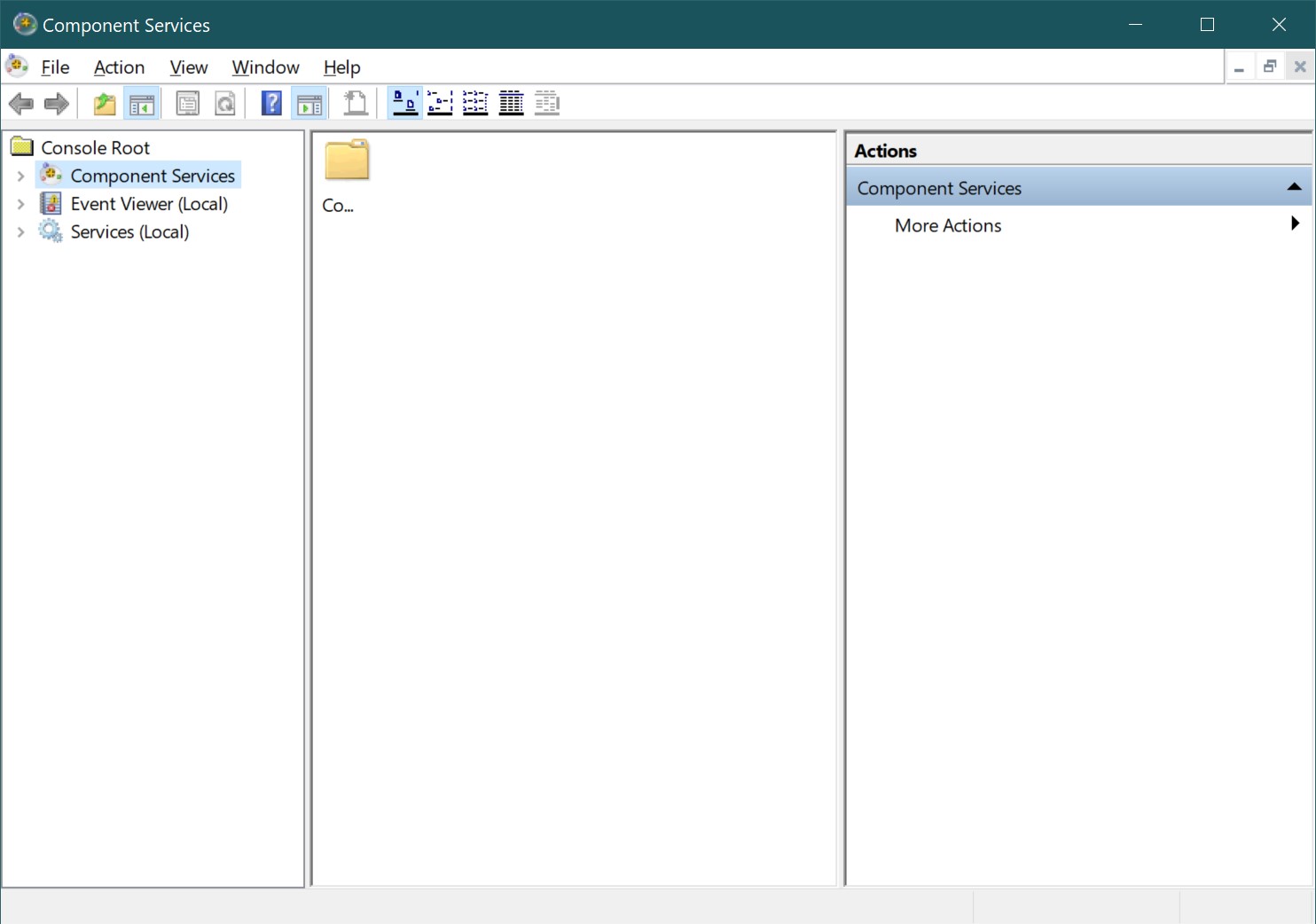
Computer Management
Computer Management (compmgmt.msc) is a comprehensive computer management utility that includes some of the utilities discussed above, such as Task Scheduler, Event Viewer, System Monitor, and various other utilities.
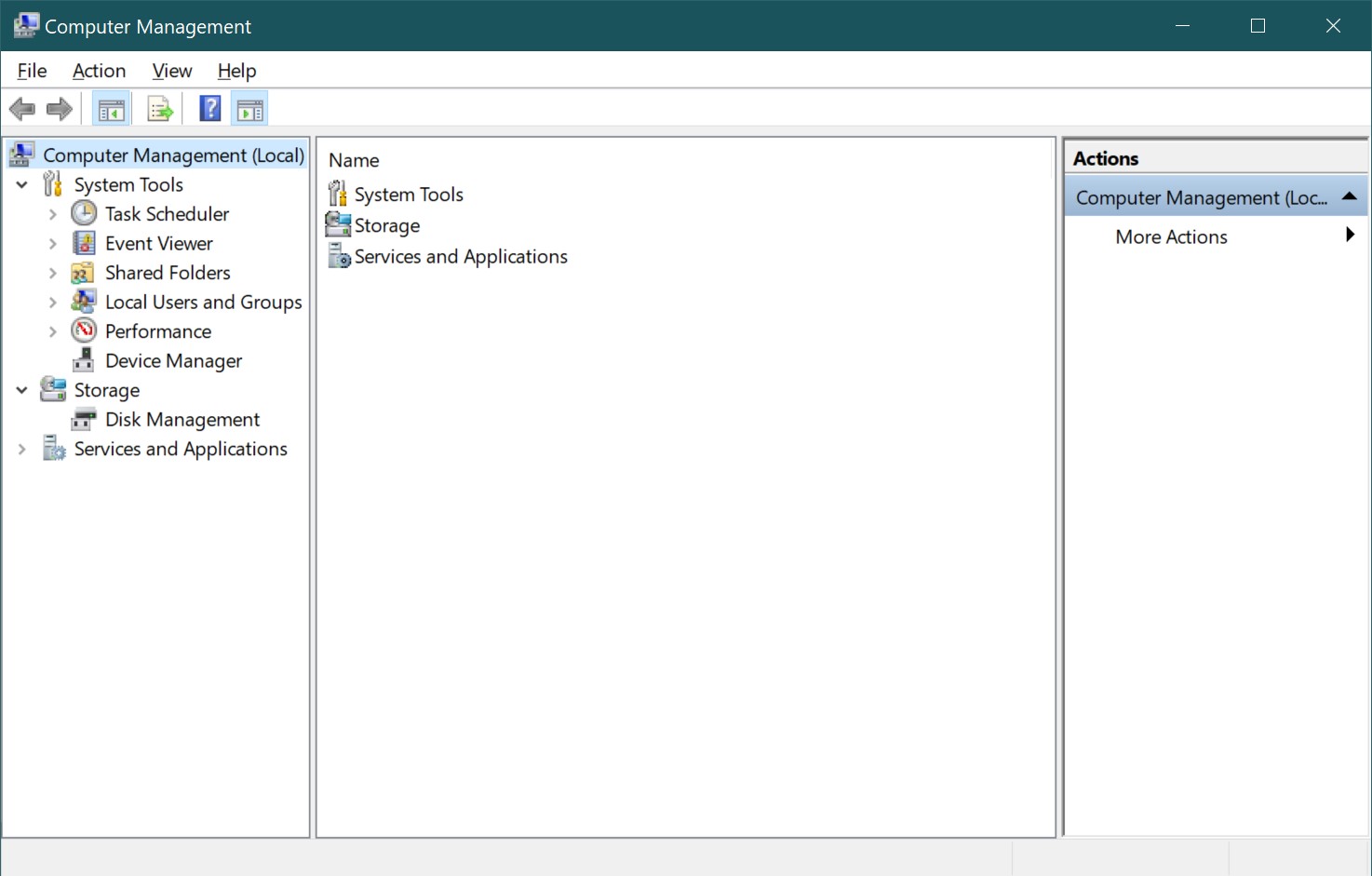
Defragment and Optimize Drives
Defragment and Optimize Drives (dfrgui) is a hard disk data defragmentation utility that allows you to optimize your disks to improve your computer’s performance. To learn how to use this utility, see ➯ Disk Optimization (Defragmentation) utility dfrgui.
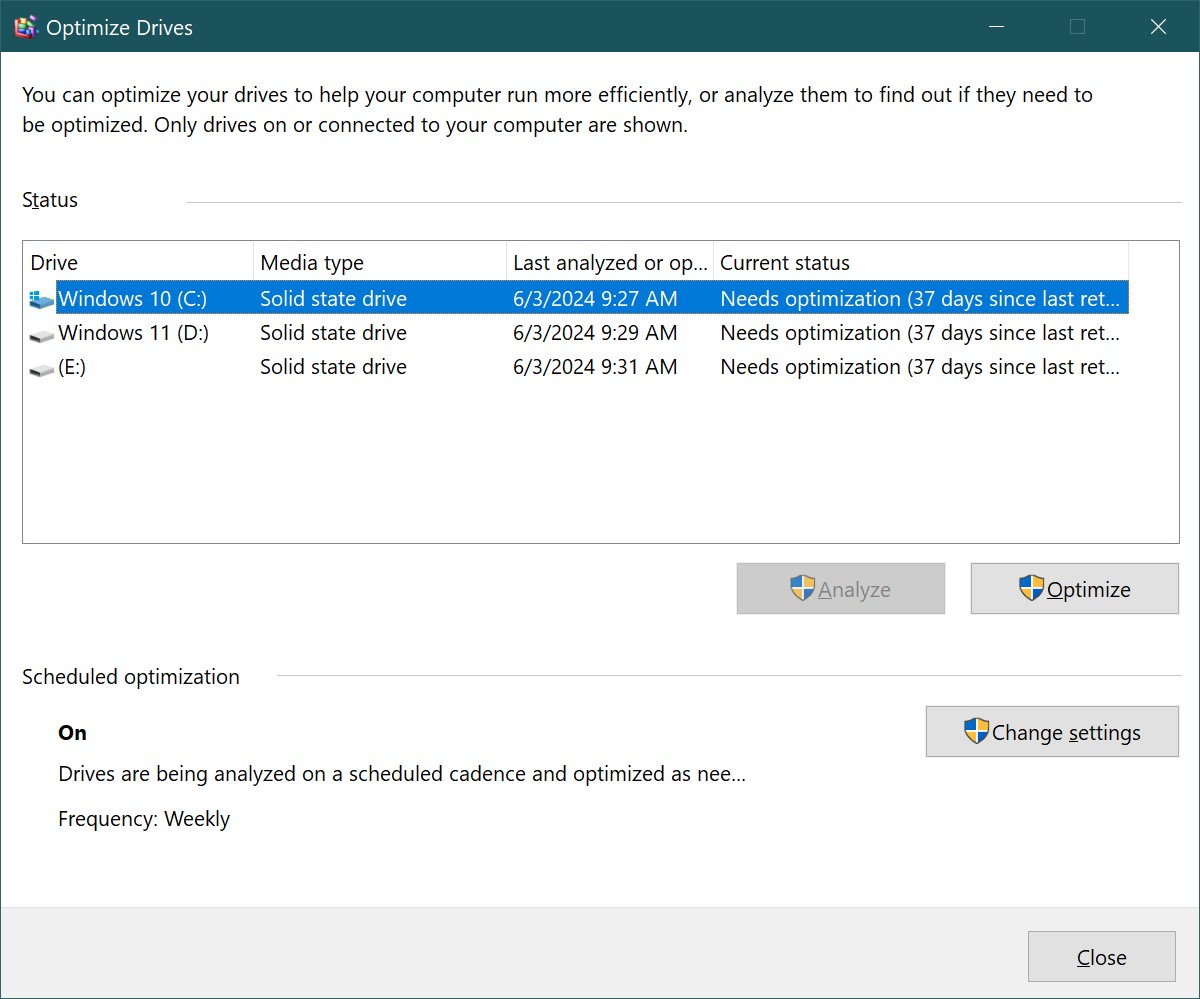
Disk Cleanup
Disk Cleanup (cleanmgr) is a utility that checks disks for files that are no longer needed, it deletes temporary files, empties the Recycle Bin and removes many system files and other unused items. To learn how to use this utility, see the article ➯ Using Disk Cleanup in Windows
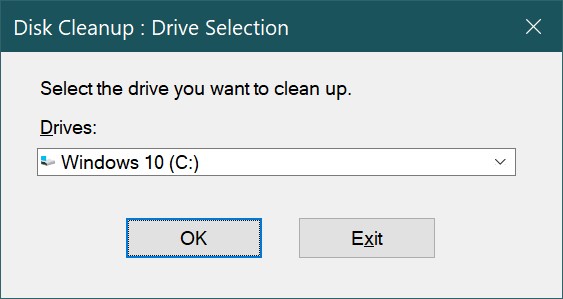
Event Viewer
Event Viewer (eventvwr.msc) – a means of viewing the system log, which logs all major events that occur in the system and then records them in the log. Errors, warnings and just various notifications are recorded. Based on these records, you can adjust the system operation and eliminate errors.
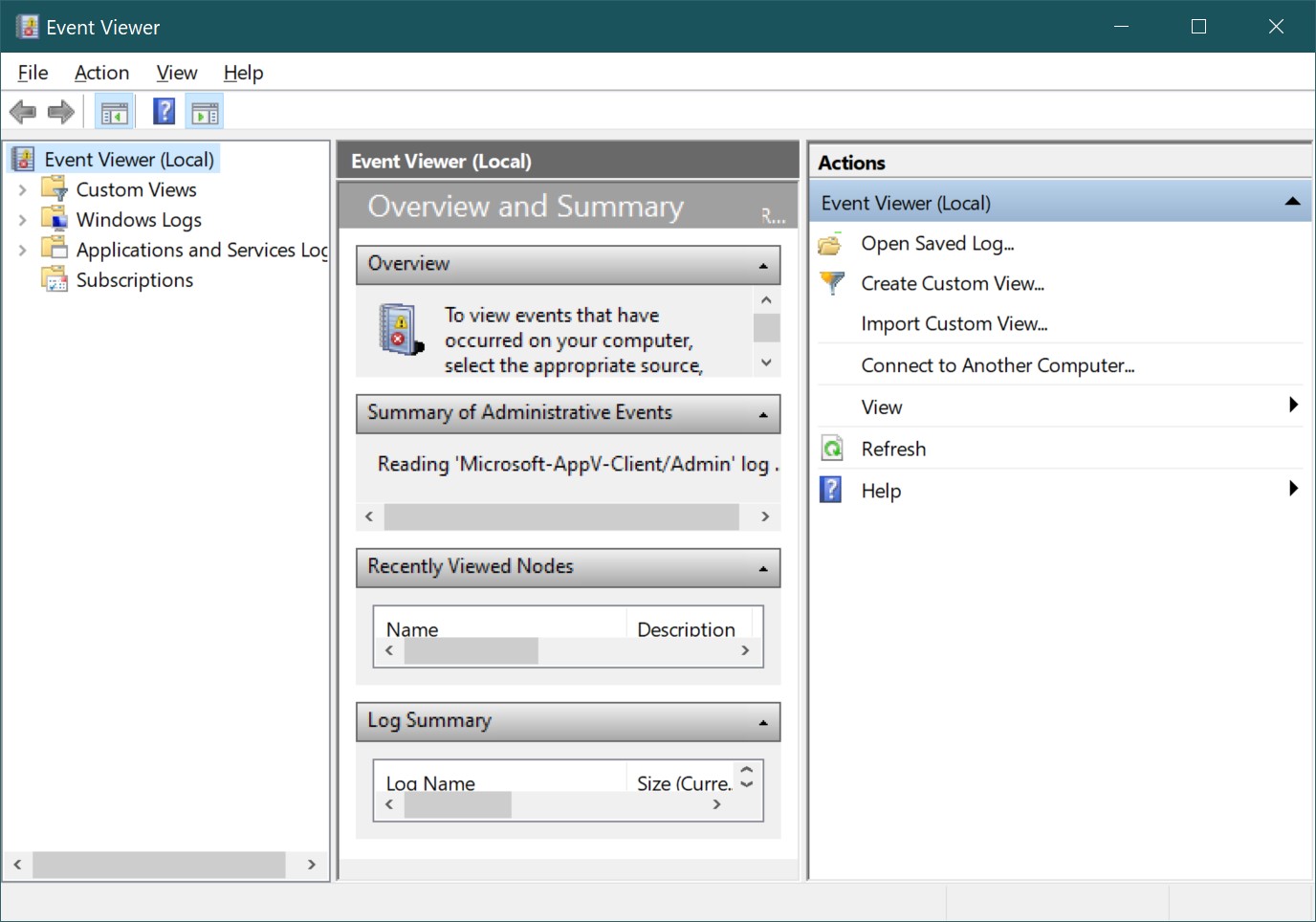
iSCSI Initiator
iSCSI Initiator – Initiates the Internet Small Computer System Interface protocol, which is used to establish communication and management of storage systems, servers, and clients. This application allows you to connect to external storage arrays based on the iSCSI protocol through a network adapter.
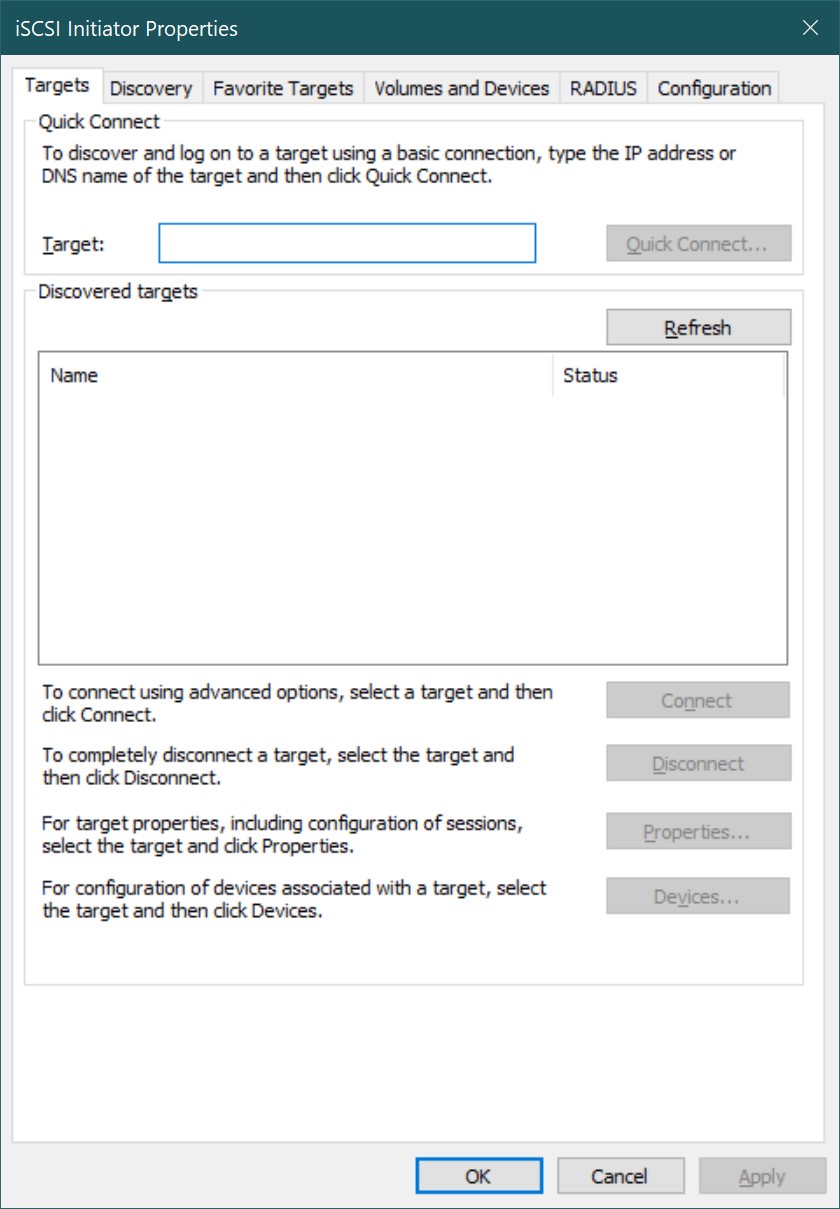
Local Security Policy
The Local Security Policy snap-in (secpol. msc) is a set of different settings for configuring and securing accounts and the system as a whole.
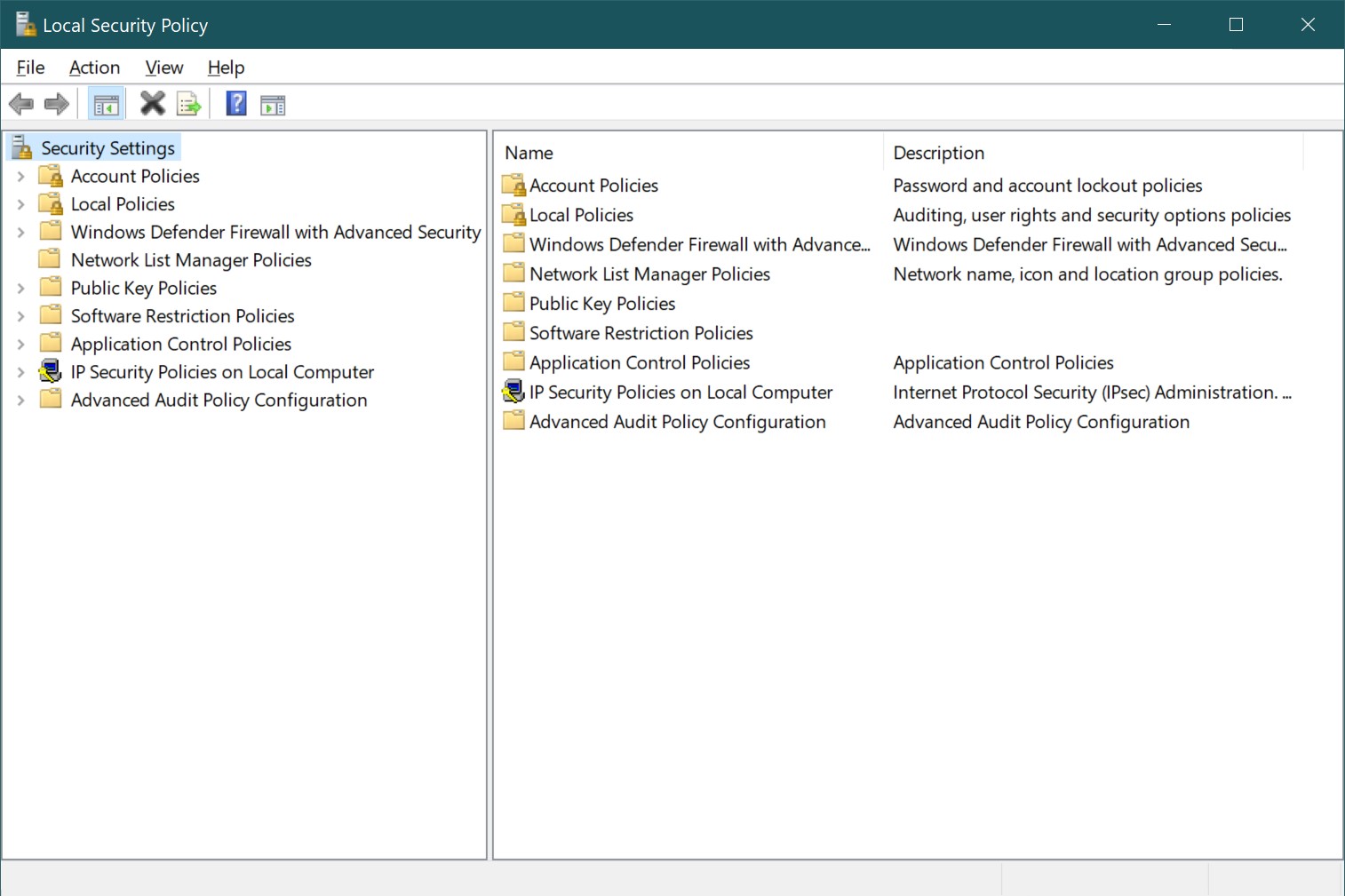
ODBC Data Sources (32-bit)
Open Database Connectivity is a standard interface for receiving and sending data sources of various types. This utility allows you to manage database connections, track connections, configure database management system (DBMS) drivers, and check access to various sources.
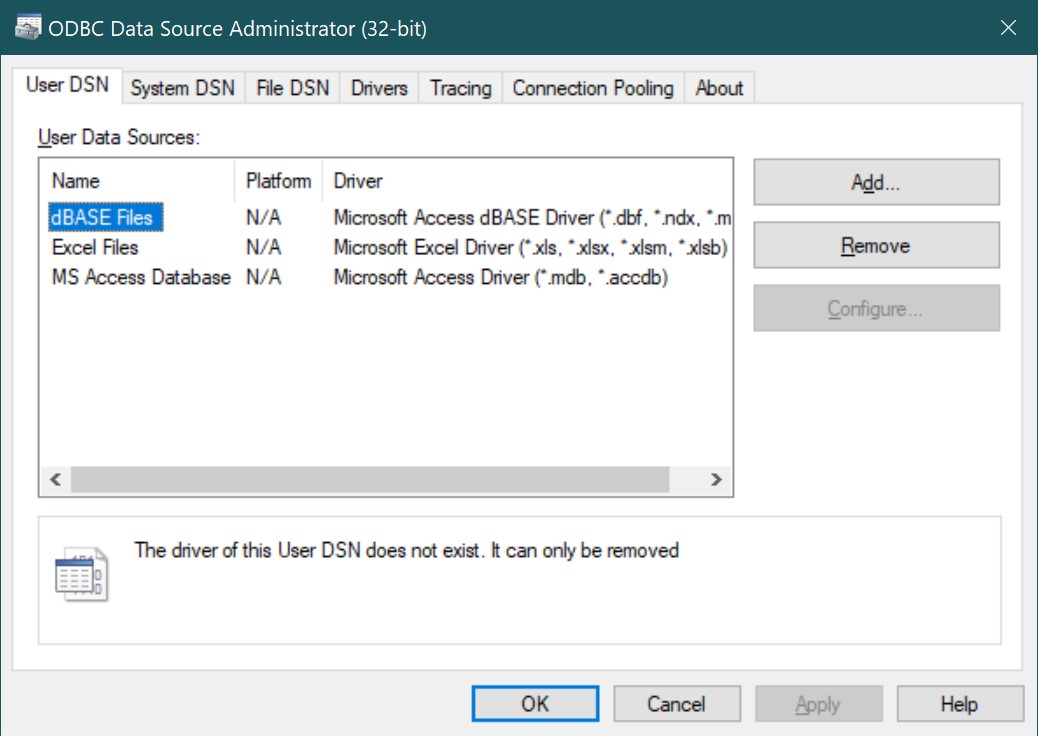
ODBC Data Sources (64-bit)
This utility is identical to the ODBC Data Sources (32-bit) discussed above in its functions and differs only in the fact that it is intended for working with database management systems (DBMS) of 64-bit bit.
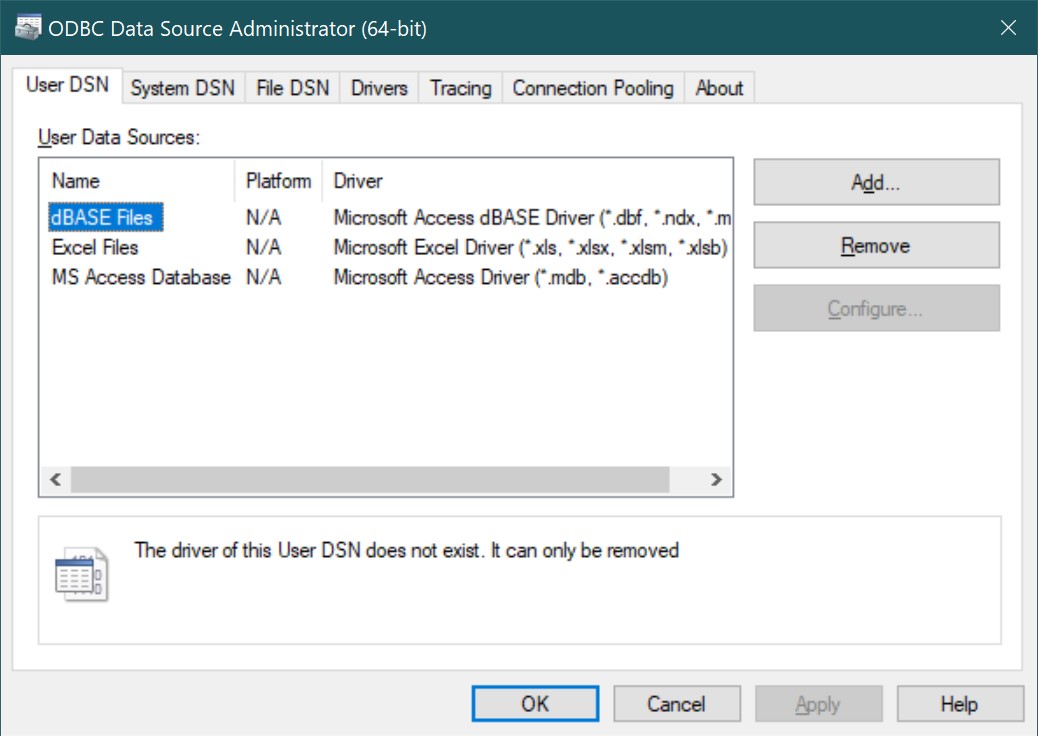
Performance Monitor
Performance Monitor (perfmon) is the main tool for monitoring the performance of the Windows operating system. The System Monitor includes various system metrics. There are counters for many components related to the main aspects of performance: CPU, memory, disks, and network.
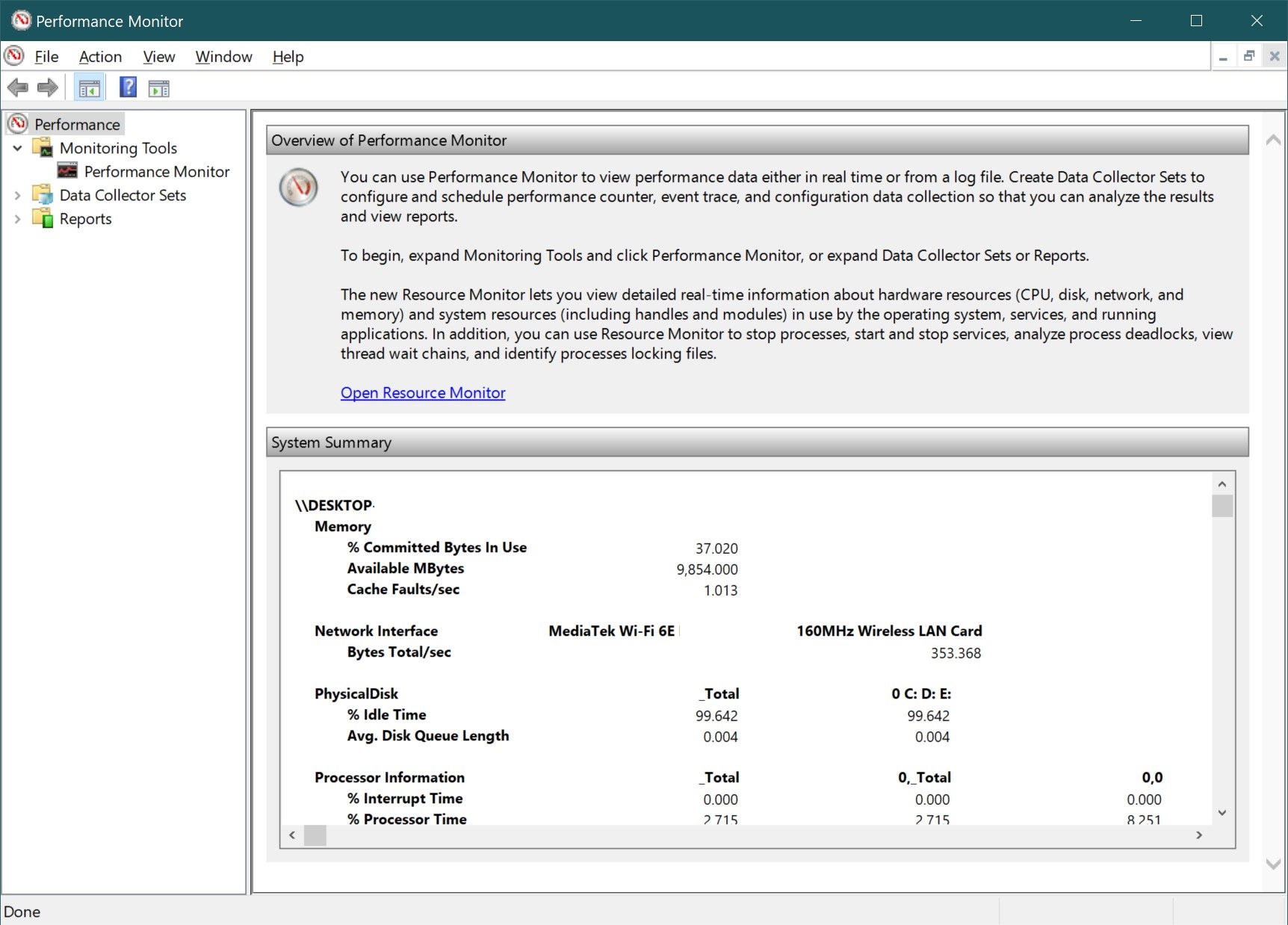
Print Management
Print Management (printmanagement.msc) is a snap-in that allows you to install, view and manage printers.
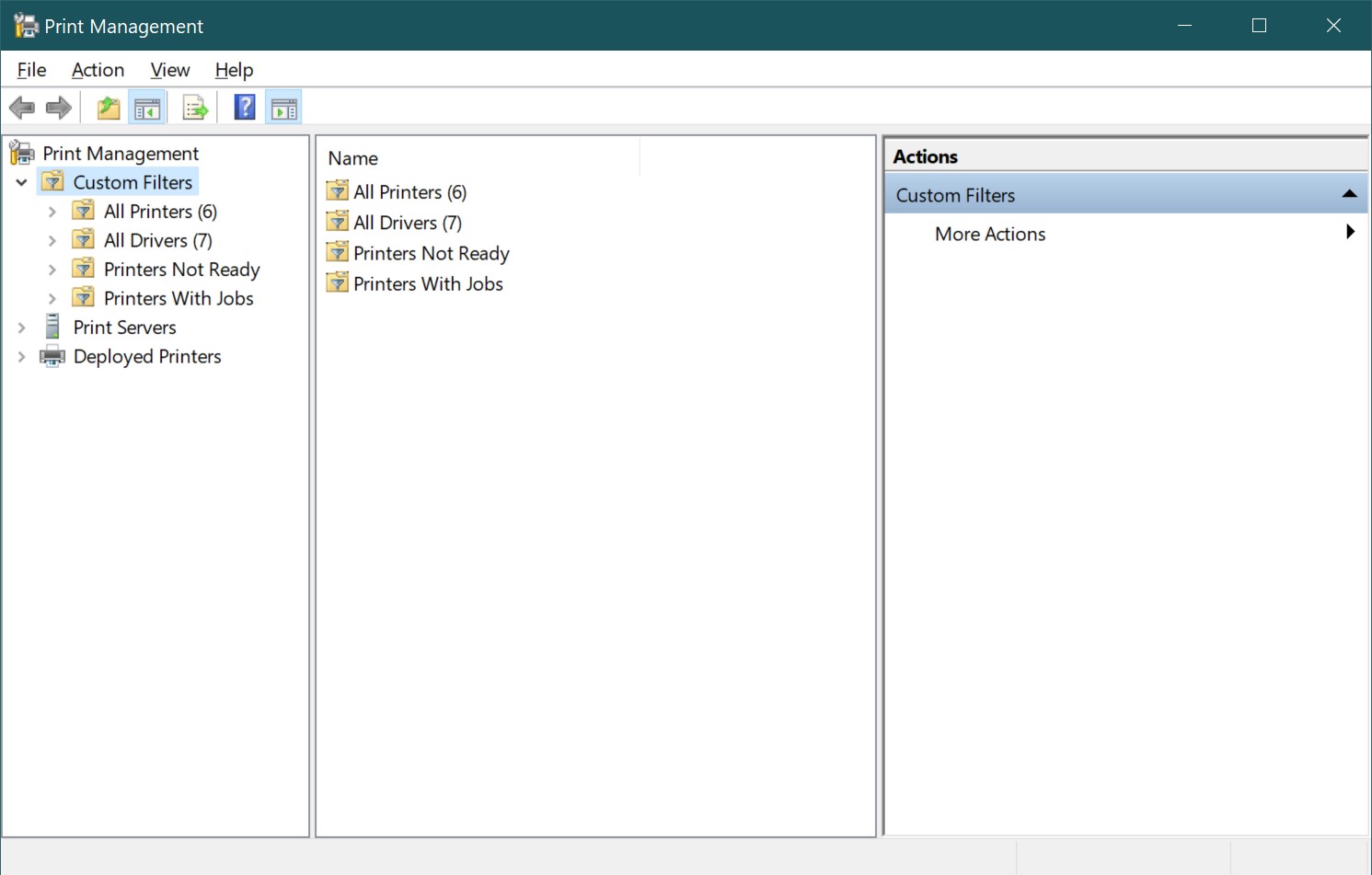
Recovery Drive
This utility is a wizard for creating a recovery disk. The recovery disk is used for resetting or troubleshooting even if the computer does not start, as well as for reinstalling the system.
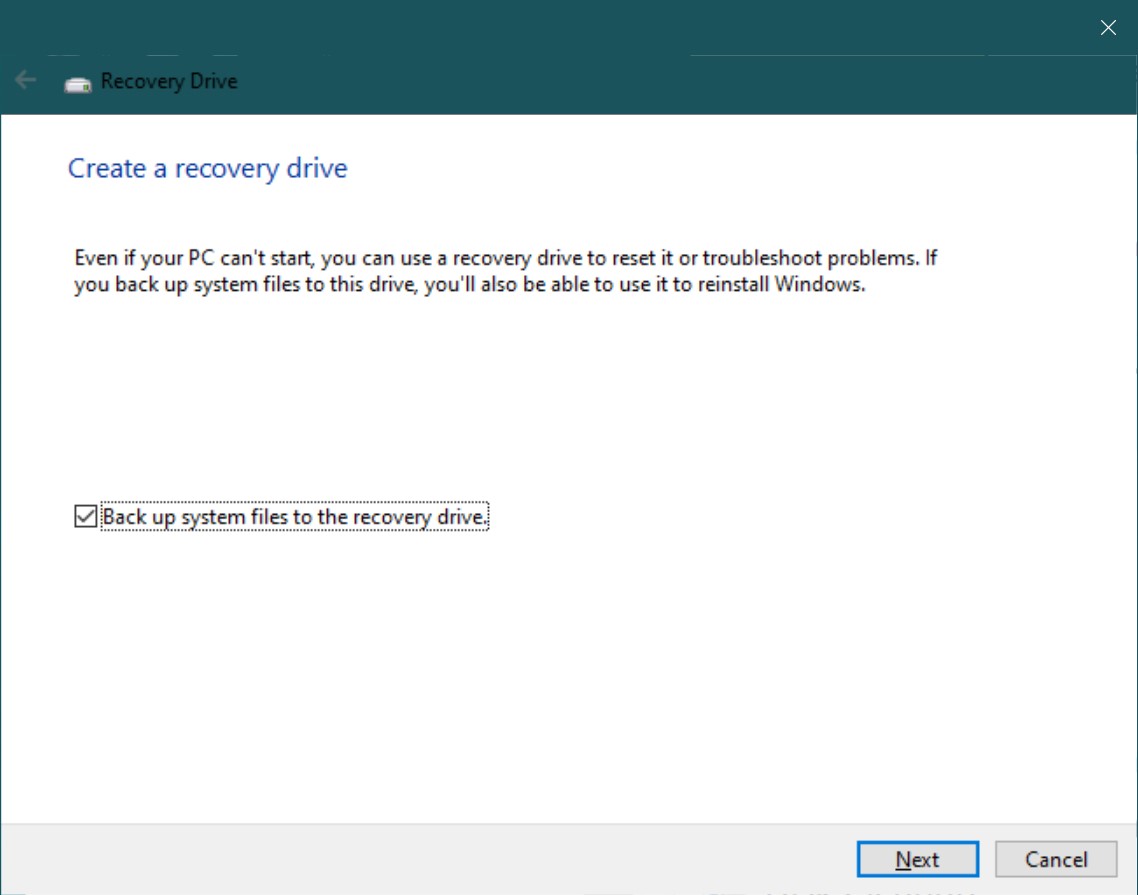
Registry Editor
The Registry Editor (regedit) is a Windows operating system tool designed to view and change settings in the Windows system registry, which contains information and settings for hardware, software, user profiles, and various operating system interface settings. Ways to launch the Registry Editor are discussed in the article ➯ Windows 10 Registry
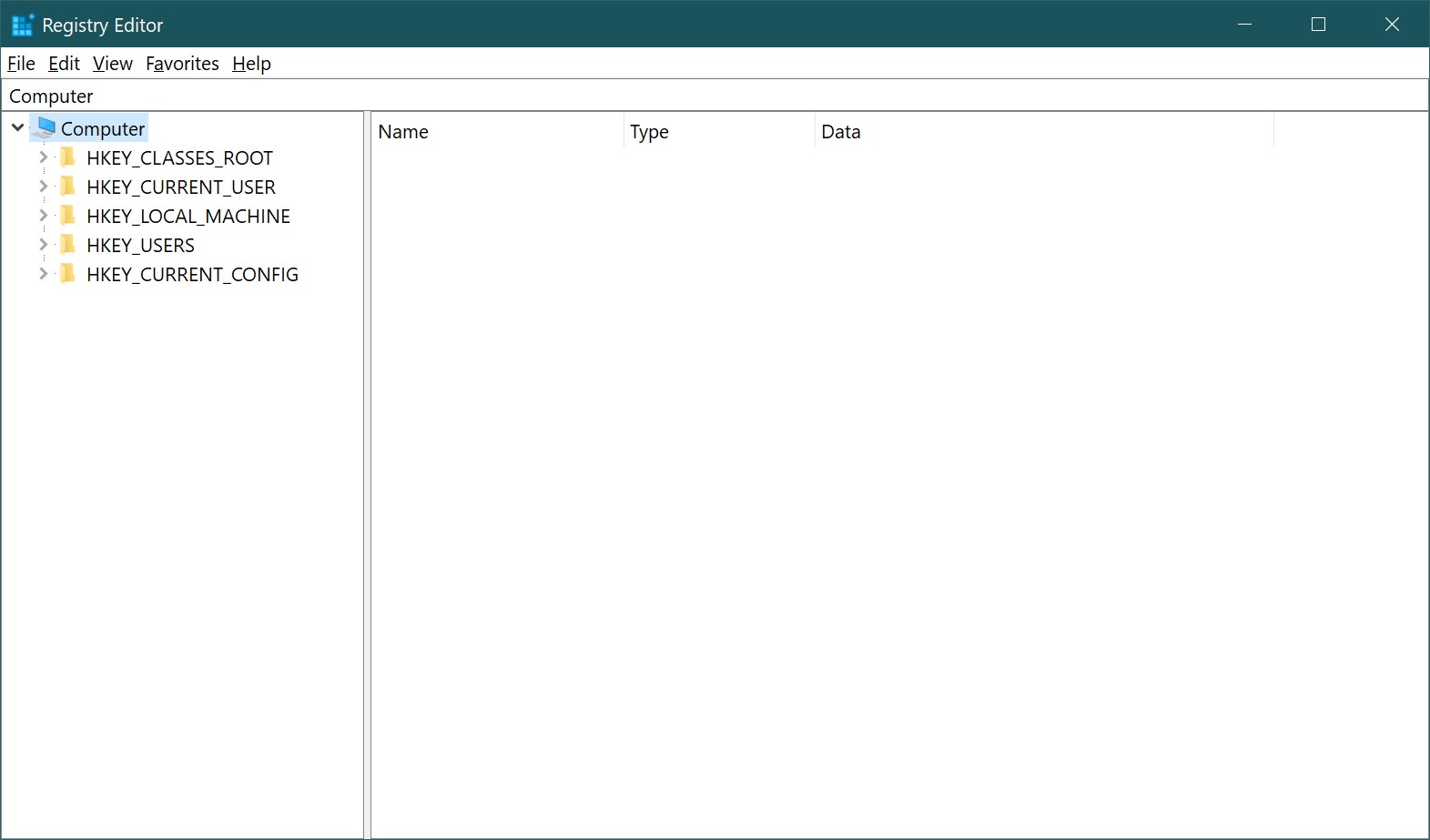
Resource Monitor
Resource Monitor (perfmon /res) is a utility that allows you to monitor the system’s use of the central processing unit (CPU), RAM, hard disk and network resources.

Services
Services (services.msc) is a tool for managing services in graphical mode on the local computer. Ways to launch this console are described in the article ➯ How to open Services in Windows 10
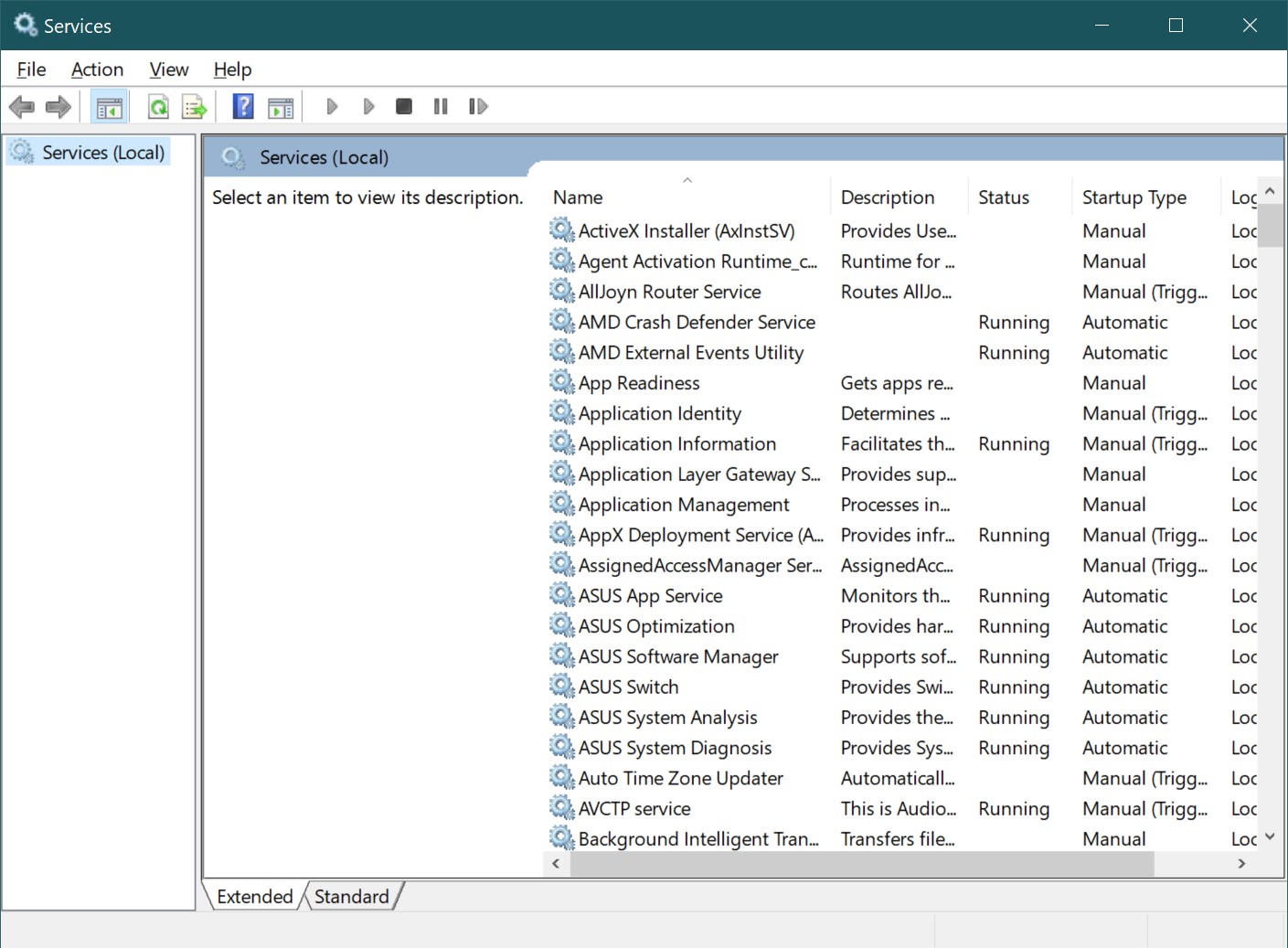
System Configuration
System Configuration – Starts the msconfig utility. The msconfig program is used to manage operating system booting and some other general system settings, and allows you to boot Windows into Safe Mode, among other things
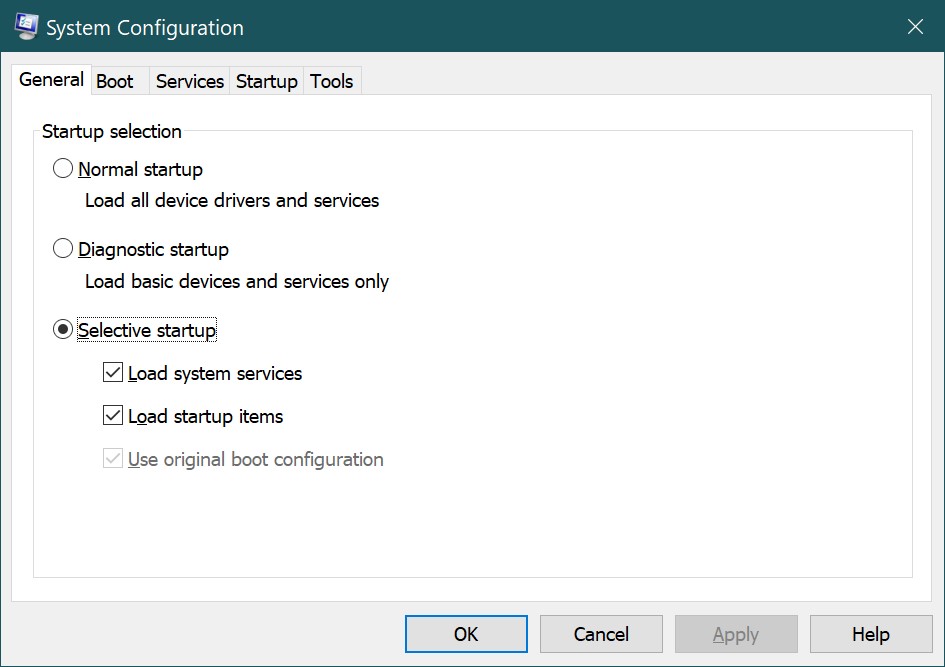
System Information
System Information (msinfo32) is a utility that provides various information about hardware and software components of the computer.
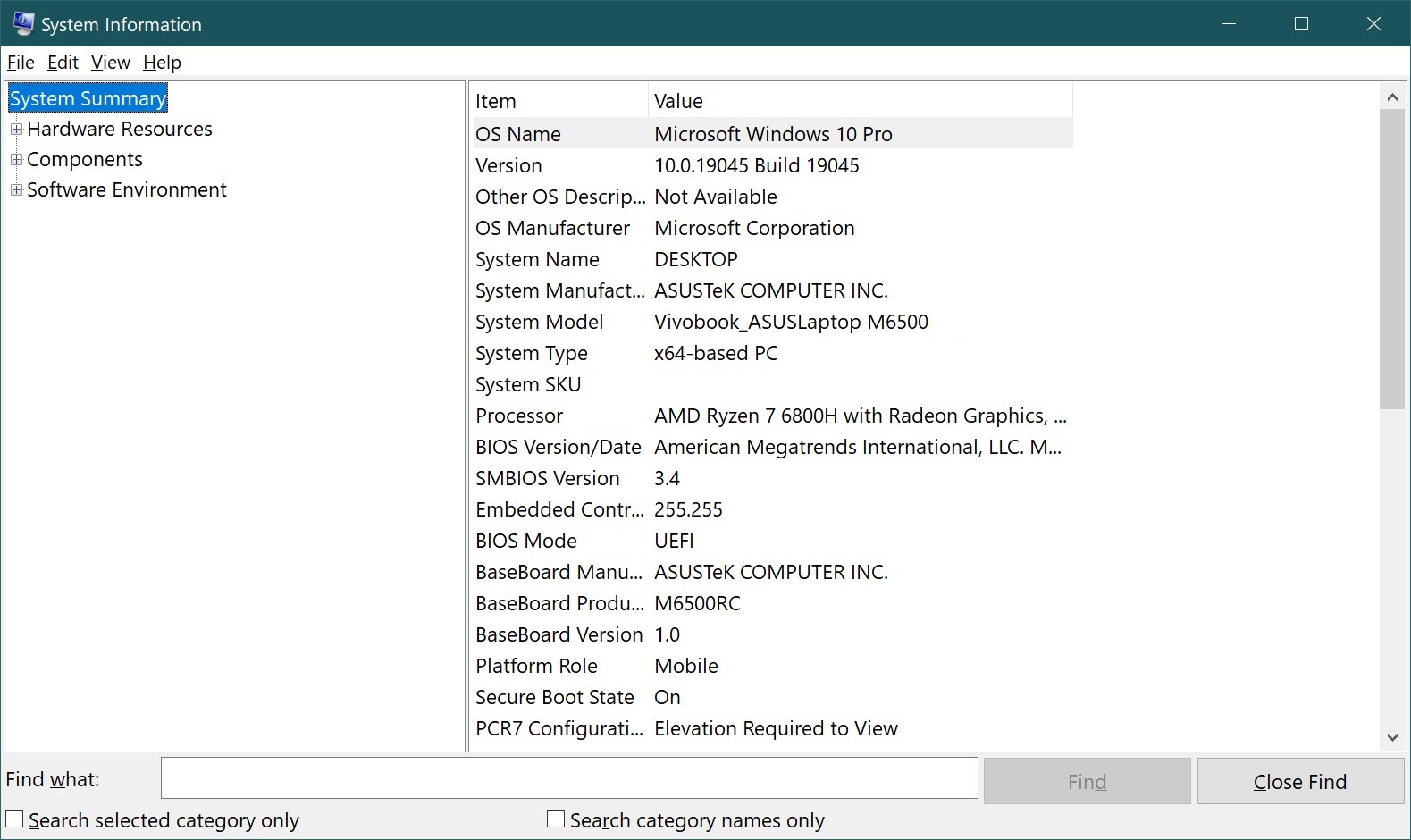
Task Scheduler
The Task Scheduler allows you to automate various computer maintenance tasks. With its help you can not only set up single or periodic execution of tasks, but also schedule them, for example, at the moment of turning on or turning off the computer, logging in or when certain system events occur.
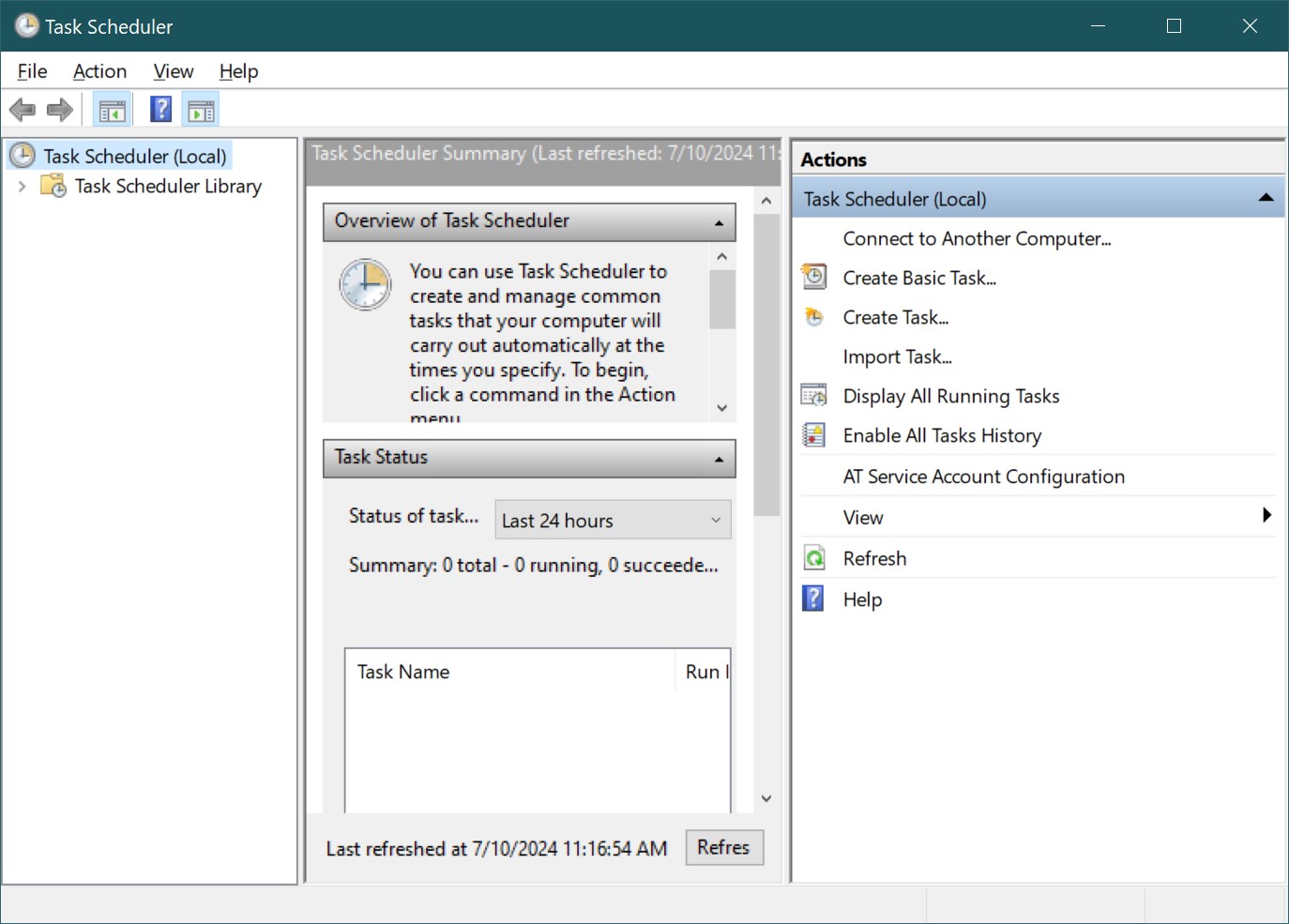
Windows Defender Firewall with Advanced Security
Windows Defender Firewall with Advanced Security mode provides network security for computers. You can use it to create rules for inbound and outbound connections based on different protocols and ports, and to monitor various system connections to the network.
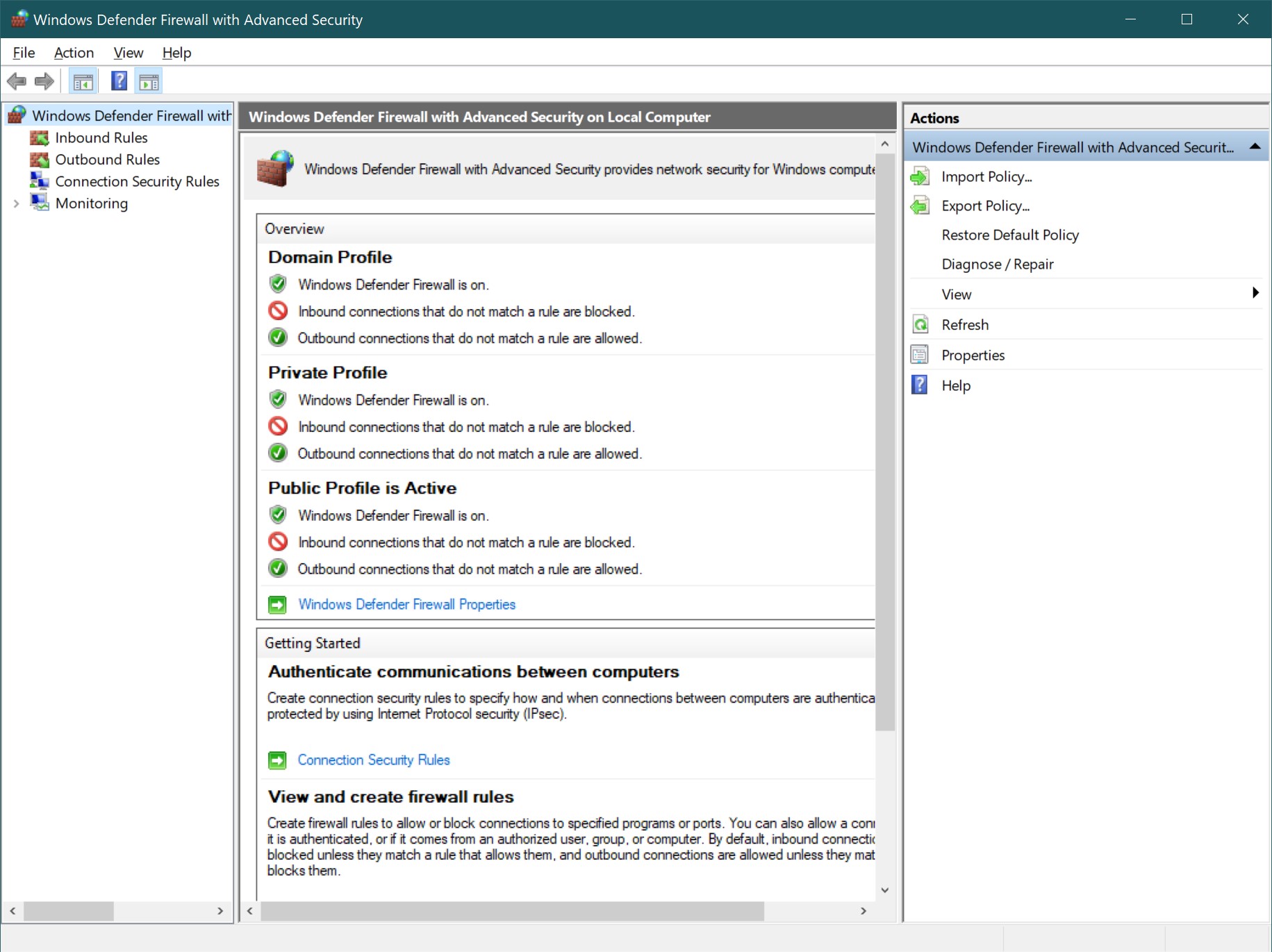
Windows Memory Diagnostic
Windows Memory Diagnostic (mdsched) is a utility to check RAM for errors, with which you can determine the cause of unstable computer operation caused by memory errors, or vice versa, to make sure that the RAM is working normally.