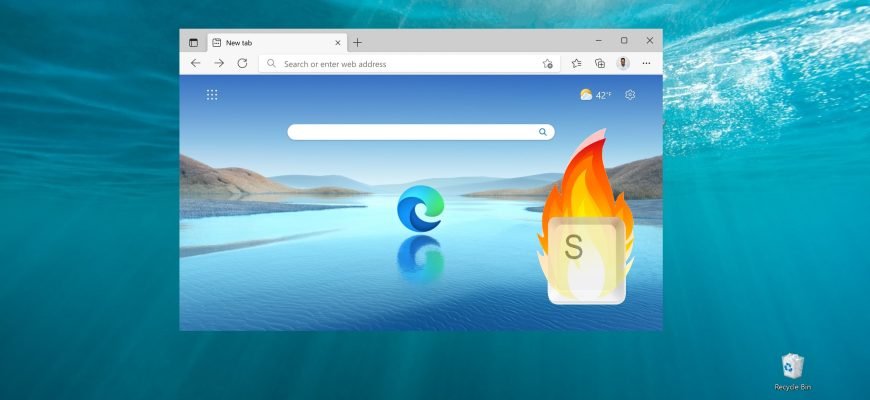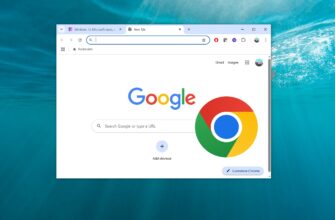Microsoft Edge is a new browser from Microsoft Corporation. It is the default browser in Windows 10, and will only be available in the new version of the operating system. The Internet Explorer browser will also continue to exist for a while as part of Windows 10, but Microsoft Edge will be the primary web browser.
The table below summarizes the keyboard shortcuts for Microsoft Edge to help you work faster with the browser. If you use keyboard shortcuts in other browsers, some of them will be familiar to you.
| Keys | Action |
|---|---|
| Alt + E | Open the ” Settings and other” side menu |
| Alt + F4 | Close the currently active window |
| Alt + D | Go to the address bar |
| Alt + Space | Open the system menu of the active window |
| Alt + Left arrow | Go to the previous page that was opened in the tab |
| Alt + Right arrow | Go to the next page that was opened on the tab |
| Ctrl + “+” | Zoom in on the page by 10% |
| Ctrl + “-“ | Zoom out the page by 10% |
| Ctrl + F4 | Close the current tab |
| Ctrl + 0 | Set page scale to default (100%) |
| Ctrl + 1 | Switch to tab 1 |
| Ctrl + 2 | Switch to tab 2 |
| Ctrl + 3 | Switch to tab 3 |
| Ctrl + 4 | Switch to tab 4 |
| Ctrl + 5 | Switch to tab 5 |
| Ctrl + 6 | Switch to tab 6 |
| Ctrl + 7 | Switch to tab 7 |
| Ctrl + 8 | Switch to tab 8 |
| Ctrl + 9 | Switch to the last tab |
| Ctrl + click on the link | Opening a URL in a new tab |
| Ctrl + Tab | Switch forward between tabs |
| Ctrl + Shift + Tab | Switch back between tabs |
| Ctrl + Shift + B | Show or hide the favorites panel |
| Ctrl + Shift + L | Search using copied text |
| Ctrl + Shift + P | Open the InPrivate window |
| Ctrl + Shift + R | Reload the current page, ignoring the content cache |
| Ctrl + Shift + T | Reopening the last closed tab |
| Ctrl + A | Select all |
| Ctrl + D | Add site to favorites |
| Ctrl + E | Open the search query in the address bar |
| Ctrl + F | Open “Find on page” |
| Ctrl + G | View the reading list |
| Ctrl + H | View history |
| Ctrl + I | View favorites |
| Ctrl + J | View Downloads |
| Ctrl + K | Duplicate the current tab |
| Ctrl + L | Go to the address bar |
| Ctrl + N | Open a new Microsoft Edge window |
| Ctrl + P | Print the contents of the current page |
| Ctrl + R | Refresh the current page |
| Ctrl + T | Open a new tab |
| Ctrl + W | Close the current tab |
| Ctrl + U | View HTML code |
| Left arrow | Scroll the current page to the left |
| Right arrow | Scroll the current page to the right |
| Up arrow | Scroll the current page up |
| Down arrow | Scroll down the current page |
| Backspace | Go to the previous page that was opened in the tab |
| End | Move to the end of the page |
| Home | Go to top of page |
| F5 | Refresh the current page |
| F7 | Enable or disable key navigation |
| F12 | Open developer tools |
| Tab | Move forward through items on a web page, in the address bar, or in the Favorites pane |
| Shift + Tab | Navigate backward through items on a web page, in the address bar, or in the Favorites pane |