The favourites bar in Microsoft Edge browser is disabled by default. If necessary, you can display the Favourites panel and place your bookmarks, bookmark folders and thus have quick access to them at any time.
To display the favourites bar, open the Favourites in the top right corner of the browser window or press the Ctrl + Shift + O key combination.
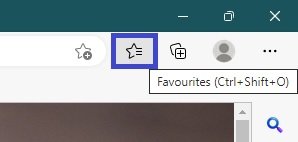
Then press the Advanced options button • • •, and from the menu that opens, select Show Favourites bar.
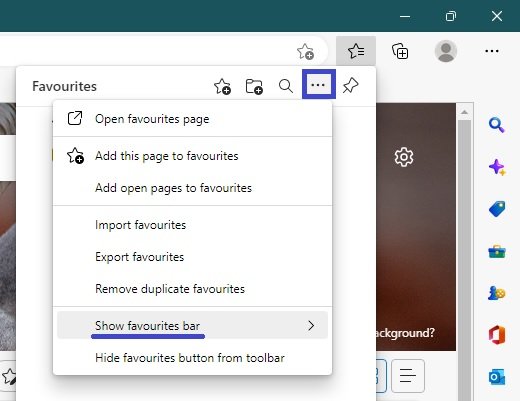
Check “Always” to enable the Favourite Bar to be displayed, or “Never” to disable the display of the Favourite Bar.
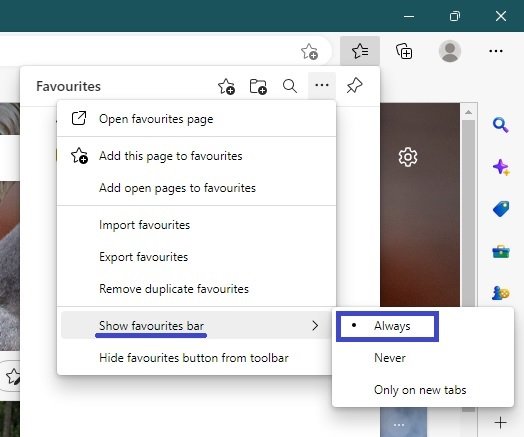
This will bring up the favourites bar (with your bookmarks).
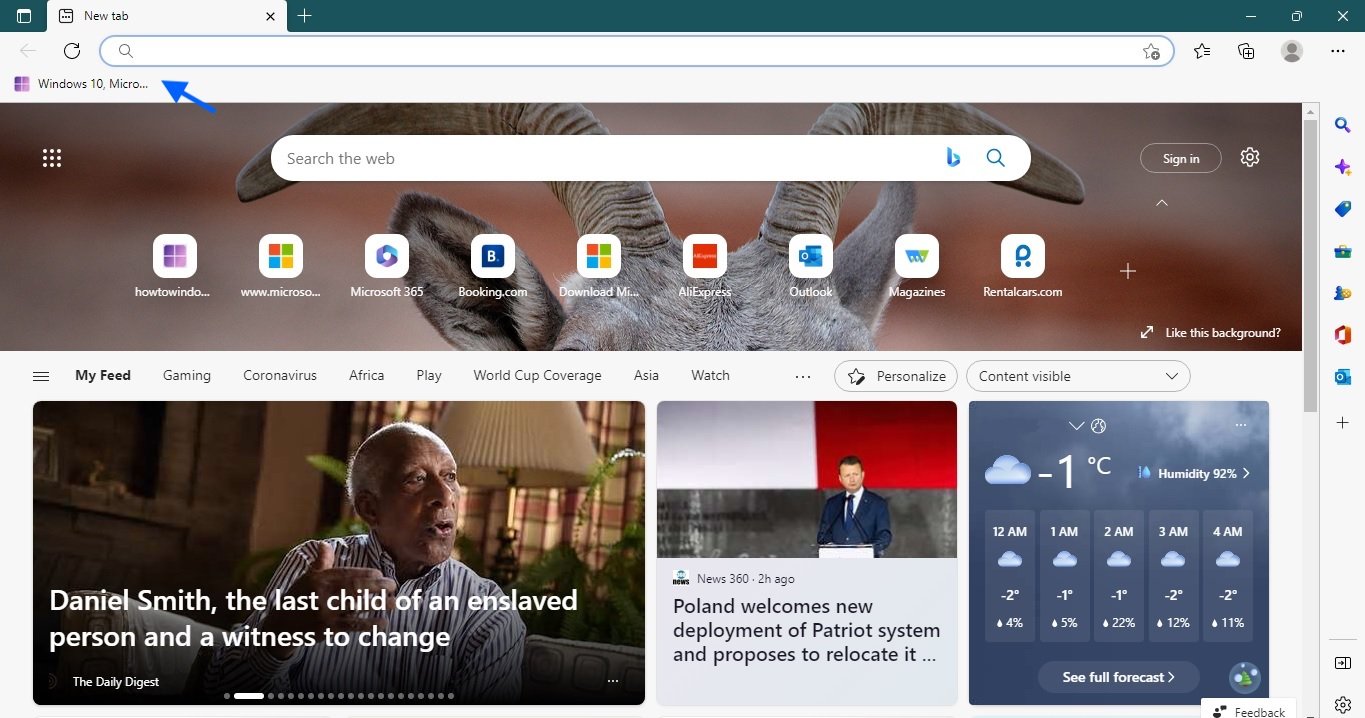
Alternatively, to activate or deactivate the favourites bar, press the key combination Ctrl + Shift + B on your keyboard.





