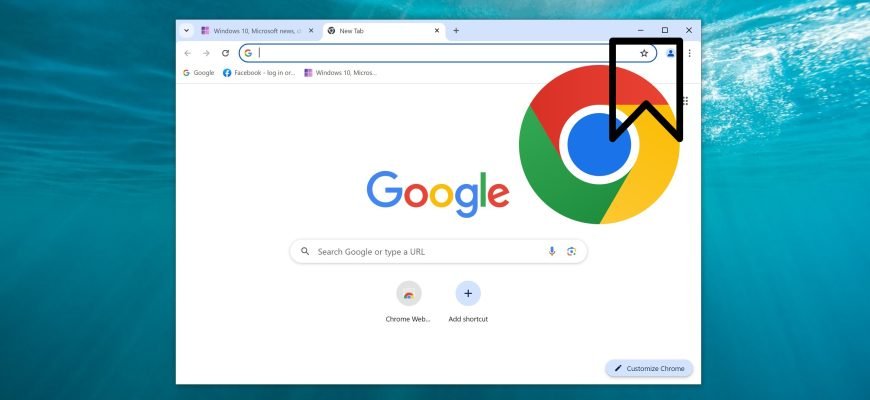The bookmarks panel is located below the address bar and provides quick access to web pages added to it.
By default, the bookmarks bar is hidden in the Chrome browser, but you can show (enable the display of) the bookmarks bar if you want, or hide it again.
You can show or hide the bookmarks panel in the browser settings or by using hotkeys.
How to show or hide the bookmarks bar in Google Chrome browser
To show (enable) or hide the bookmarks bar in the Chrome browser, in the upper right corner of the browser window, click the Google Chrome Settings and Controls icon ![]() and from the menu that opens, select Bookmarks and lists > Show bookmarks bar.
and from the menu that opens, select Bookmarks and lists > Show bookmarks bar.
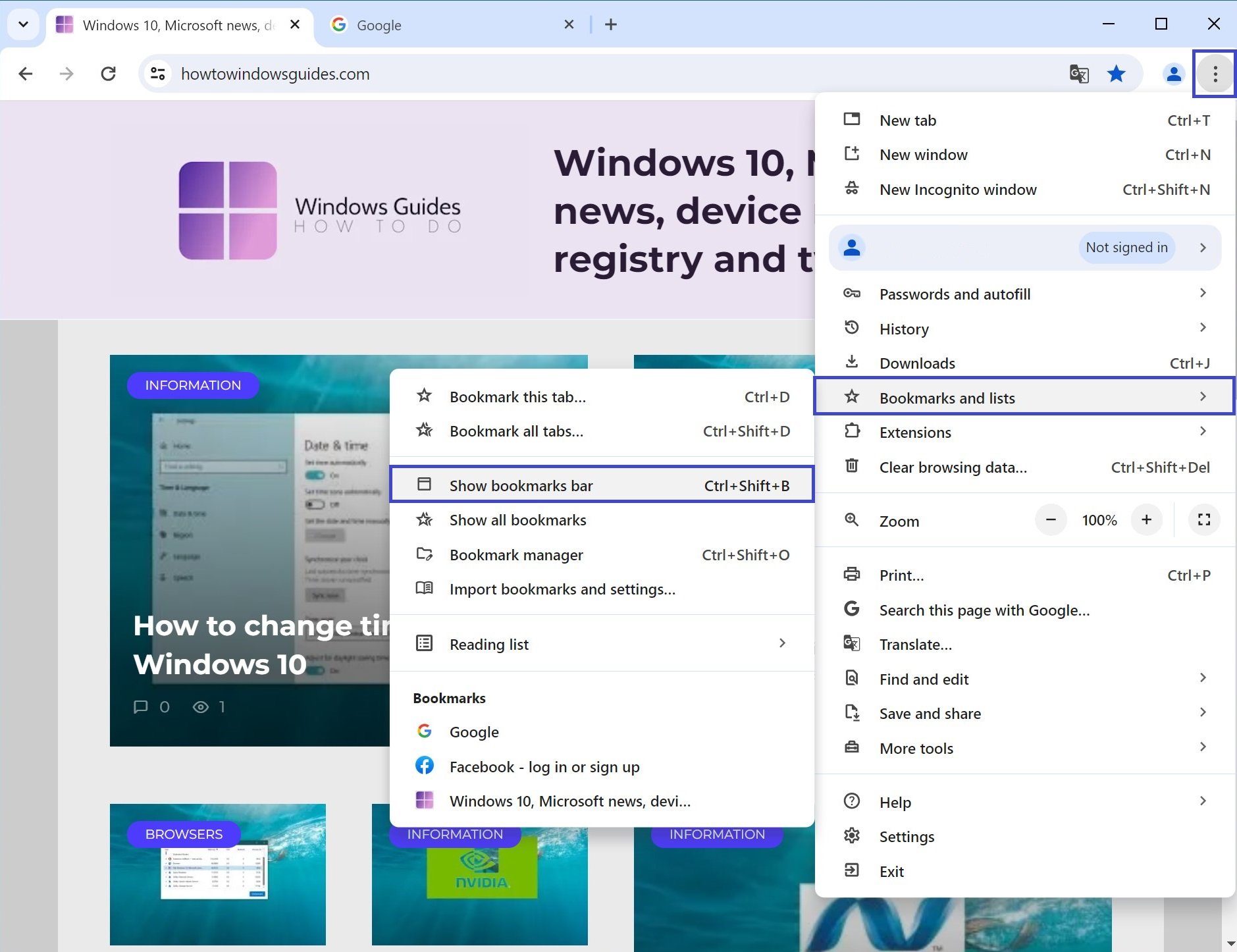
How to show or hide the bookmarks panel using keyboard shortcuts
You can also show (enable display) or hide the bookmarks panel using hotkeys, to do this press the keyboard shortcut Ctrl + Shift + B.
The result of enabling (disabling) the bookmarks panel is shown in the screenshot below.
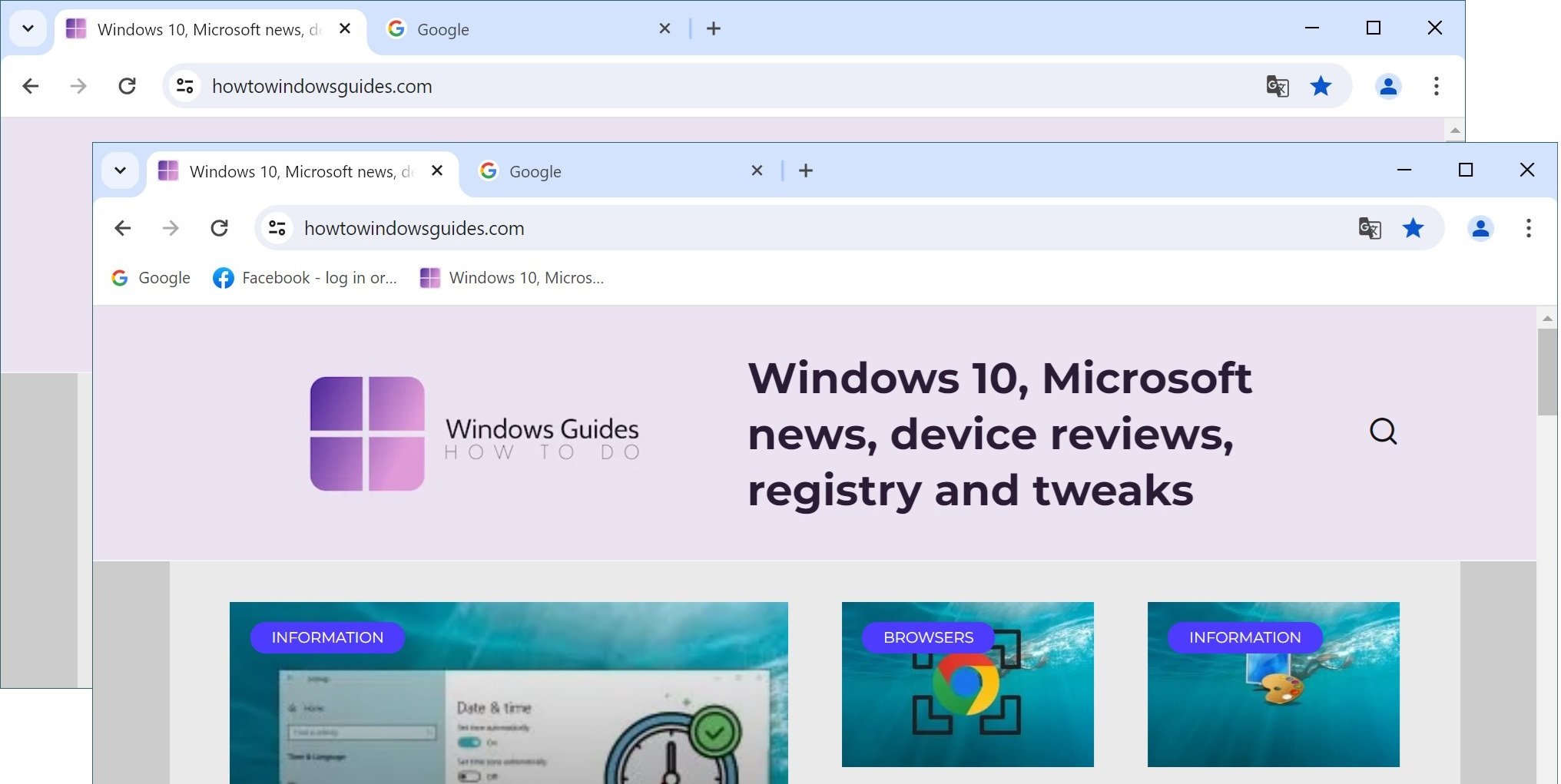
Using the steps discussed above, you can easily show (enable display) or hide the bookmarks bar in Google Chrome browser.