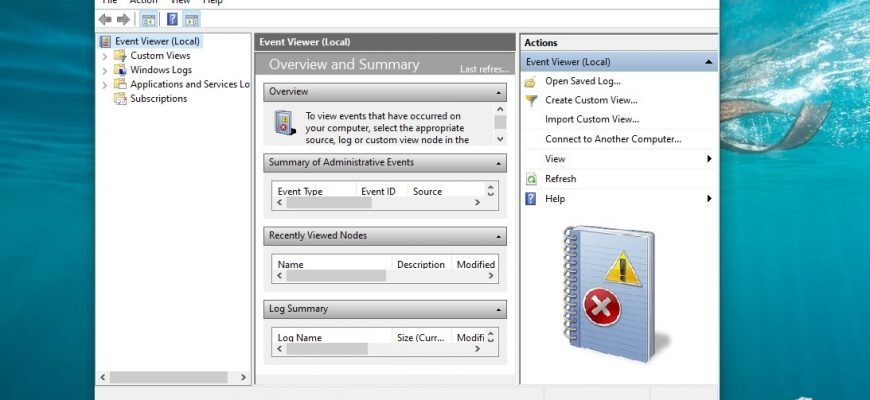The Event Viewer is a system log viewer in which all major events that occur on the system are logged and recorded. Errors, warnings and simply various notifications are recorded. Based on these events, users can find useful information for troubleshooting, finding the cause of problems with the system, applications and computer hardware.
The Event Viewer contains various event logs such as system, security, application and other logs.
The event logs are a set of files with a *.evtx extension which are stored in the system directory at the following path: %SystemRoot%/System32/Winevt/Logs
An example of the Event Viewer snap-in is shown in the screenshot below.
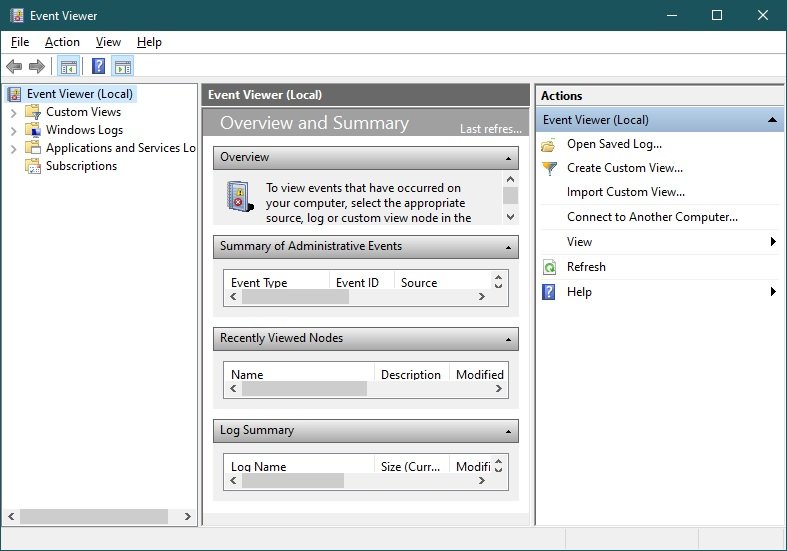
How to open the “Event Viewer” in the “Run” window
To open the Event Viewer, press Win + R and in the Run window that opens, type (copy and paste) eventvwr.msc and press Enter ↵.
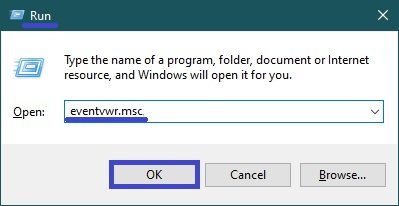
How to open the “Event Viewer” using “Search”
To open the Event Viewer snap-in, use the Search in Windows by clicking on the search icon in the taskbar or pressing the Win + S shortcut, in the search bar start typing eventvwr or view and in the search results select Event Viewer.
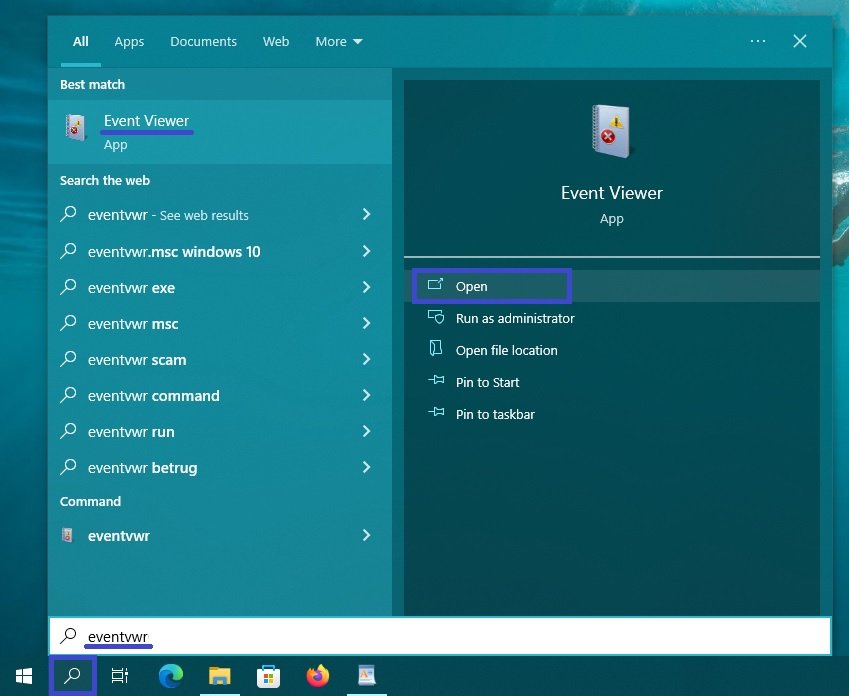
How to open the “Event Viewer” using the “Windows Admin Tools”
Open the “Windows Administrative Tools” in any of the ways and select Event viewer in the “Administrative Tools” folder.
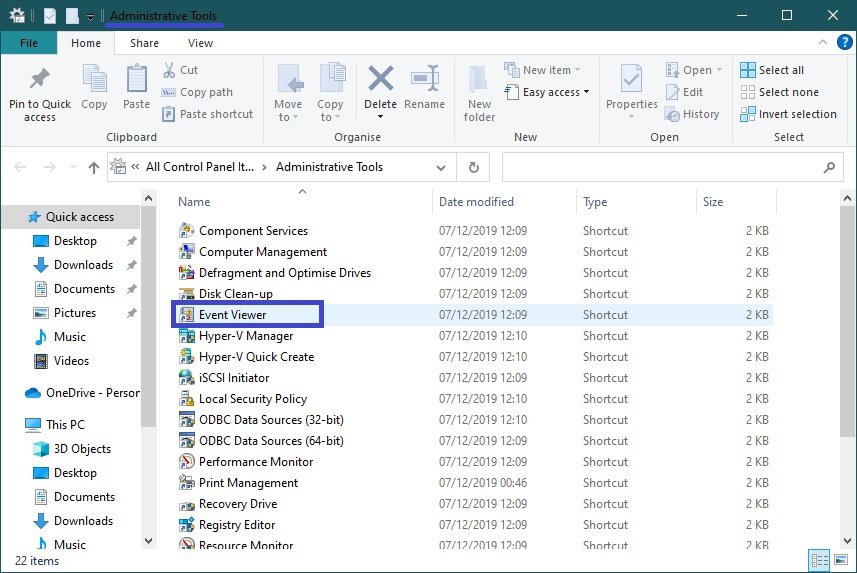
Using the methods described above, you can open the “Event Viewer” snap-in in Windows 10.