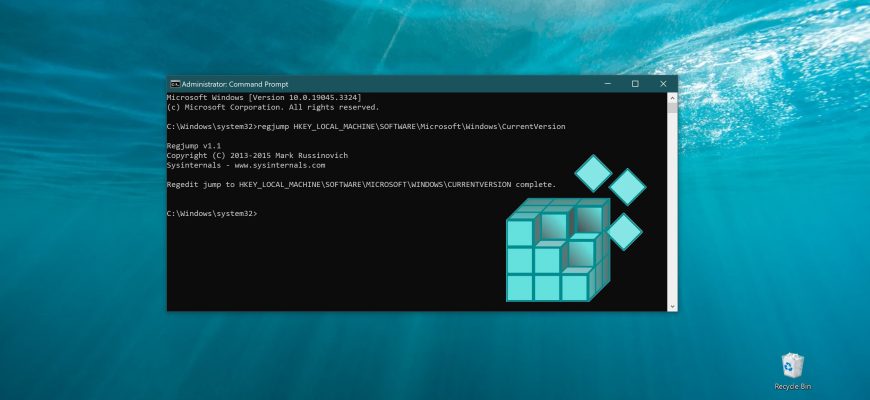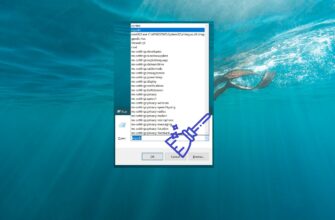If you prefer not to use alternative programs to work with the system registry, you can use Microsoft’s RegJump utility to quickly navigate to the necessary registry section.
RegJump utility can be downloaded from Microsoft’s official website.
Unpack the archive to any folder and copy the regjump.exe file to the C:Windows/System32 folder.
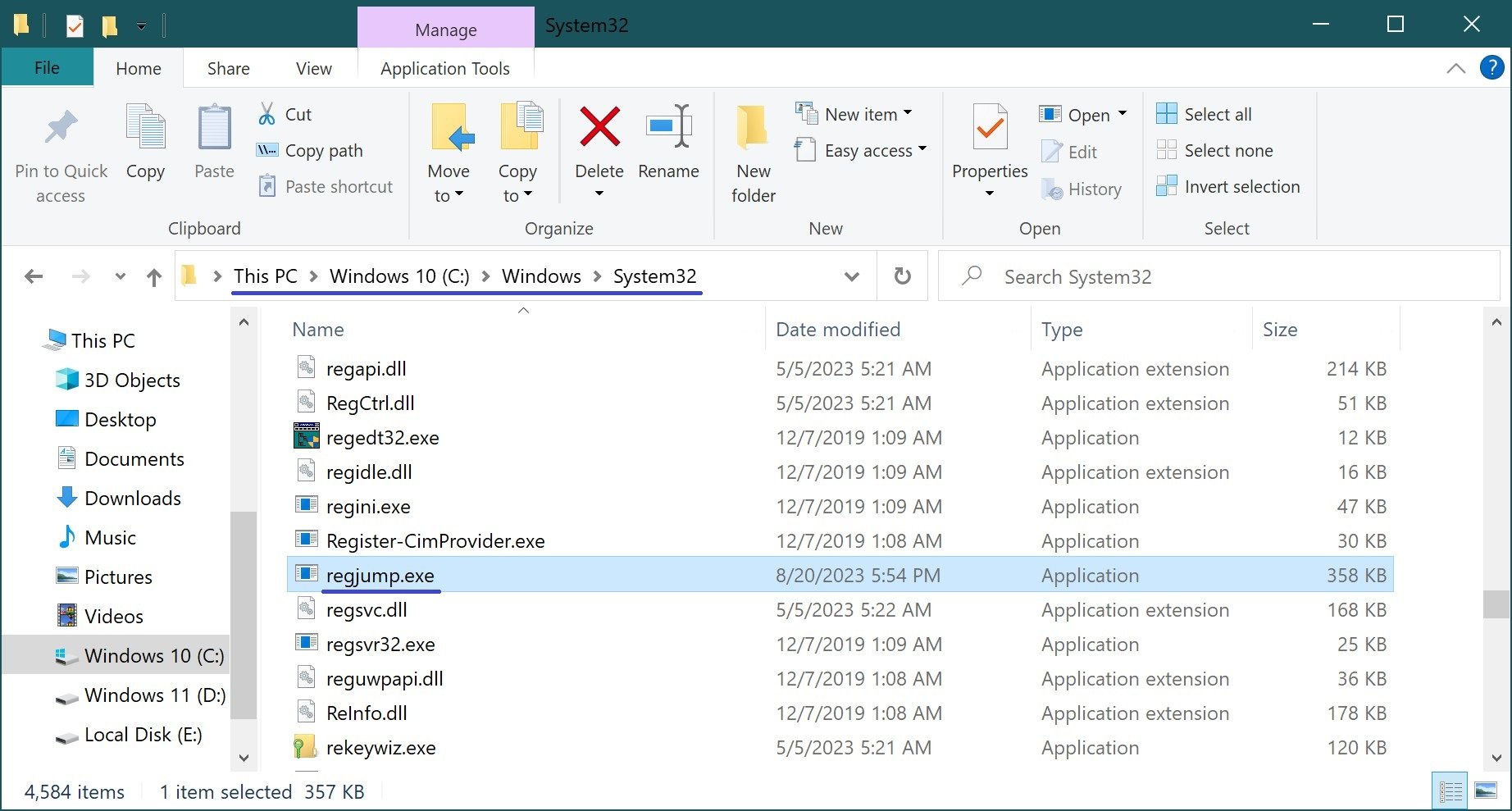
Press the Win+X key combination and select Command Prompt (Administrator) in the context menu that appears.
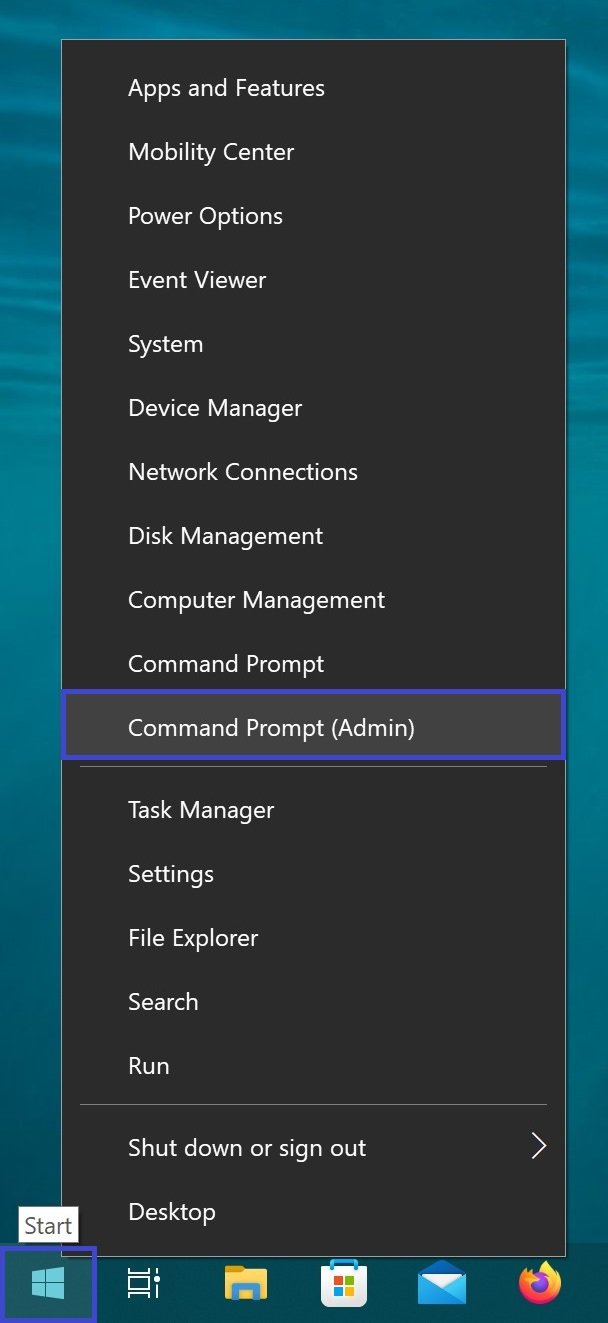
In the Administrator: Command Prompt window, enter the regjump command and the path to the partition, specifying it in quotes (you can do it without quotes). The command will look like this:
regjump “Registry partition you need“
For example:
regjump “HKEY_LOCAL_MACHINE\SOFTWARE\Microsoft\Windows\CurrentVersion”
or the same thing, but without the quotation marks.
regjump HKEY_LOCAL_MACHINE\SOFTWARE\Microsoft\Windows\CurrentVersion
or copy the path to the desired registry section, type the regjump command, press the space bar and right-click, the copied text will be automatically pasted.
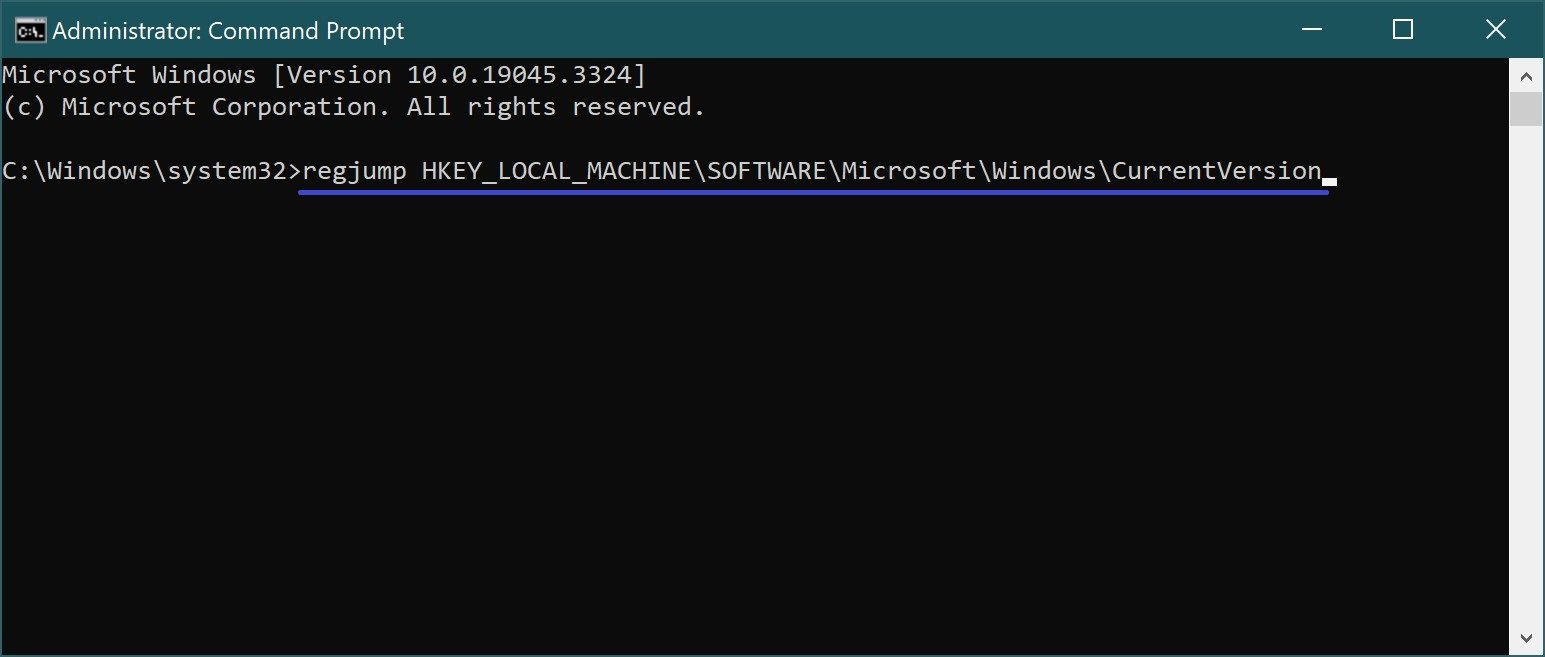
Press the Enter ↵ key.
The Registry Editor opens in the section you need.
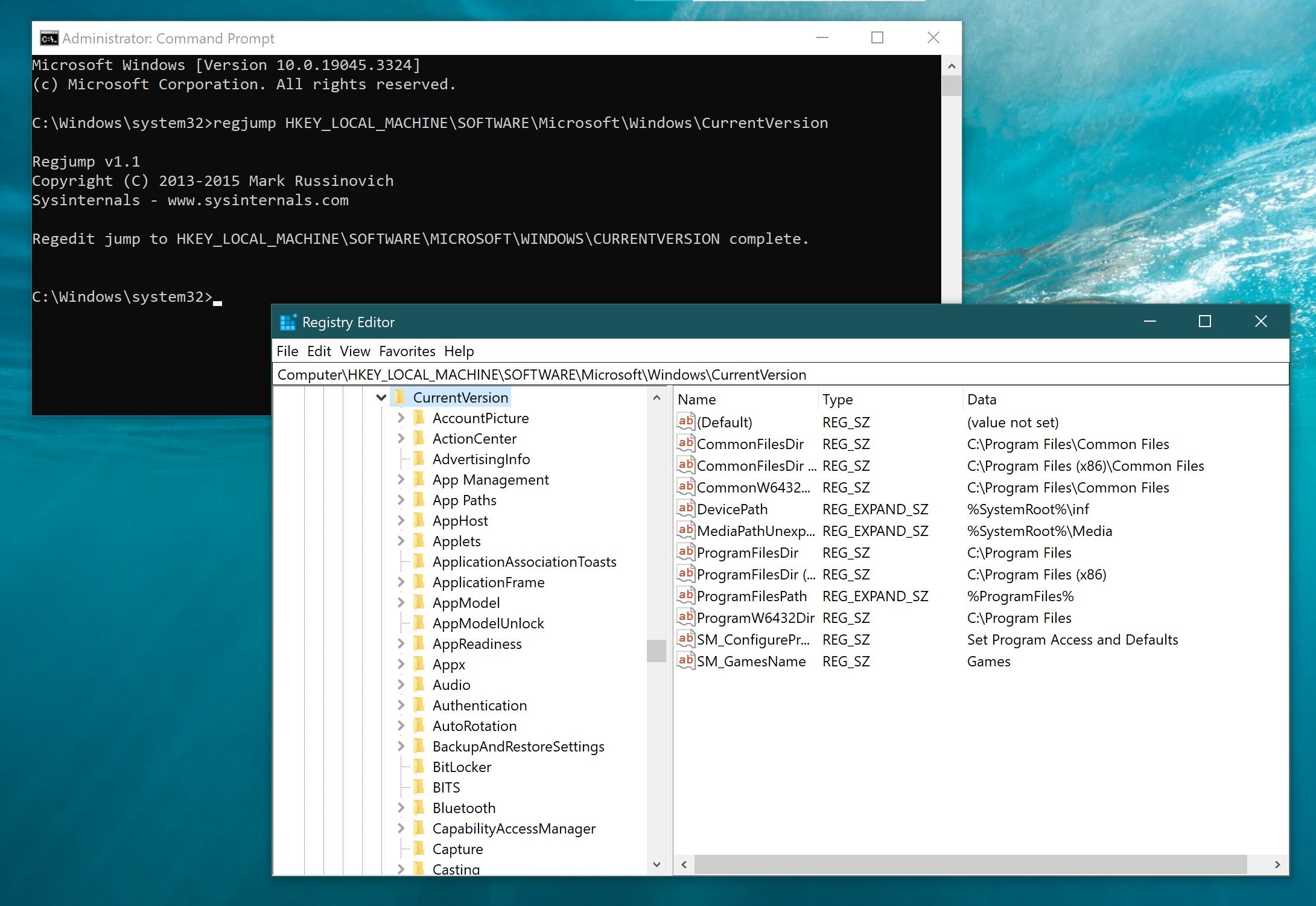
Using the RegJump utility at the command line, you can quickly open the desired section in the registry editor.