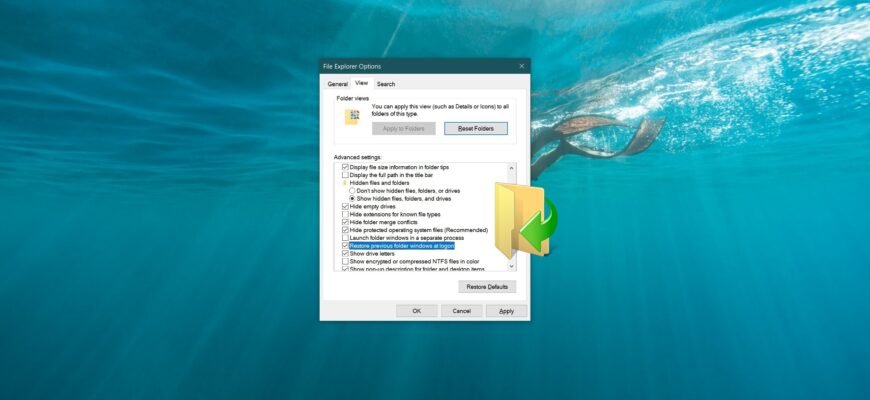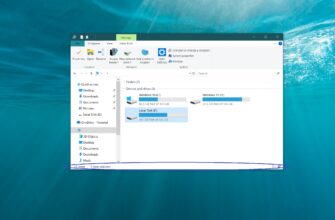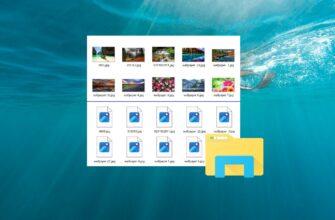If necessary, you can enable the “Restore previous folder windows at logon” option, and then after logging off, restarting or shutting down your computer, Windows will automatically open previously opened folders the next time you log on.
Using Explorer settings
To enable restoring previous folder windows at logon, open the Classic Control Panel, select Small Icons from the View by: drop-down list and then select Explorer Options
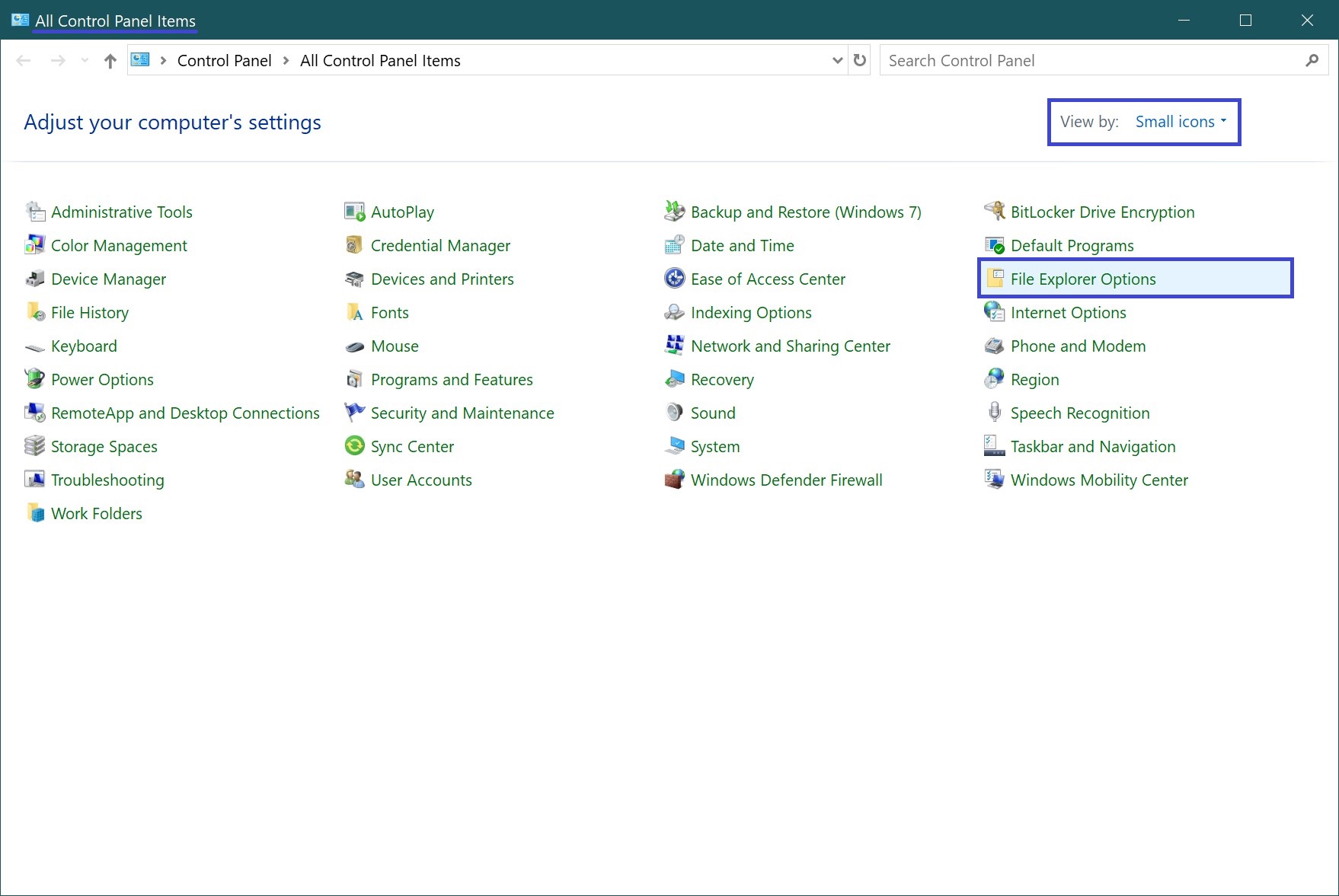
In the File Explorer Options window, click the View tab and then check the Restore previous folder windows at logon check box and click OK.
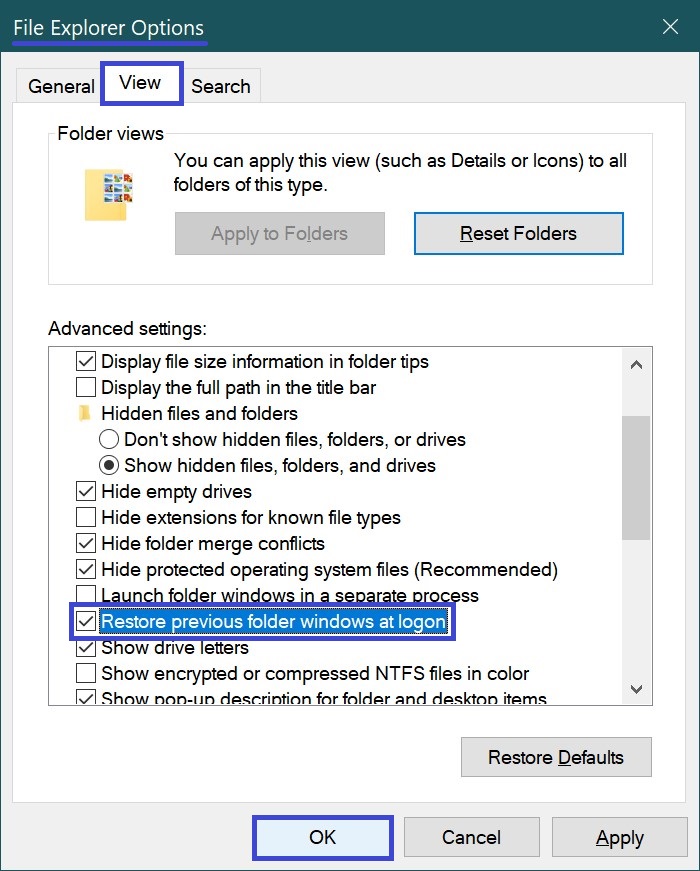
Enabling via registry file
This method also allows you to enable or disable restoring previous folder windows at logon, by making changes to the Windows Registry Editor via a registry file.
Before making any changes to the registry, it is highly recommended to create a system restore point
All changes made to the registry are shown below in the registry file listings.
To enable restoring previous folder windows at login, create and apply the following registry file:
Windows Registry Editor Version 5.00
[HKEY_CURRENT_USER\\Software\\Microsoft\\Windows\\CurrentVersion\\Explorer\\Advanced]
“PersistBrowsers”=dword:00000001
To disable restoring previous folder windows at logon, create and apply the following registry file:
Windows Registry Editor Version 5.00
[HKEY_CURRENT_USER\\Software\\Microsoft\\Windows\\CurrentVersion\\Explorer\\Advanced]
“PersistBrowsers”=dword:00000000
Using the steps discussed above, you can enable or disable restoring previous (previously opened) folder windows at logon for your Windows 10 account.