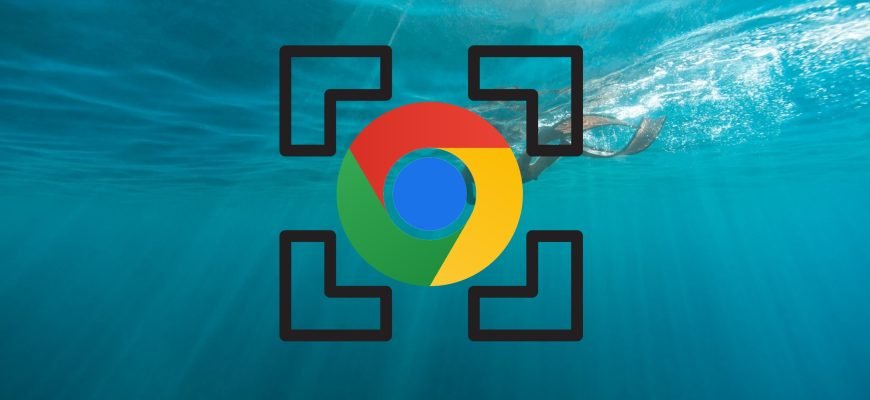The full screen mode in Google Chrome browser allows you to utilize the entire screen area to display the content of a web page.
When using full-screen mode, browser controls and navigation elements such as the tab bar, address bar, and toolbar are not displayed.
How to enable full-screen mode in Chrome
To enable or disable full screen mode in Chrome, press the F11 key on your keyboard.

Also, to enable full-screen mode in the Chrome browser, in the upper right corner of the browser window, click on the Google Chrome Settings and Controls icon ![]() and in the menu that opens, under Zoom, click on the full-screen mode icon
and in the menu that opens, under Zoom, click on the full-screen mode icon ![]() .
.
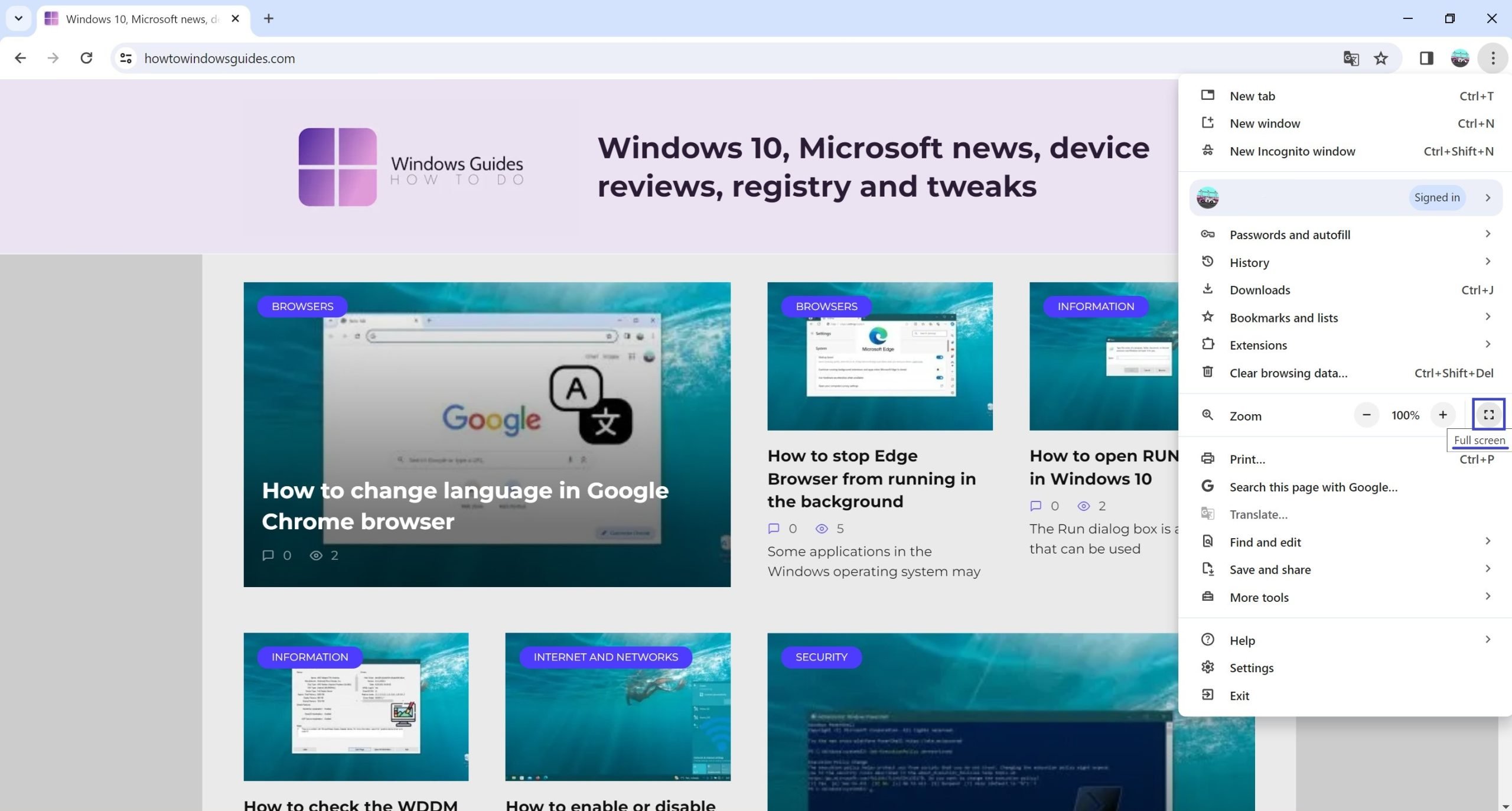
How to turn off full-screen mode in Chrome
To disable full-screen mode in Chrome, press the F11 key on your keyboard.

Also, to disable full screen mode, hover the mouse pointer over the top edge of the screen and click on the cross button that appears (example in the screenshot below).
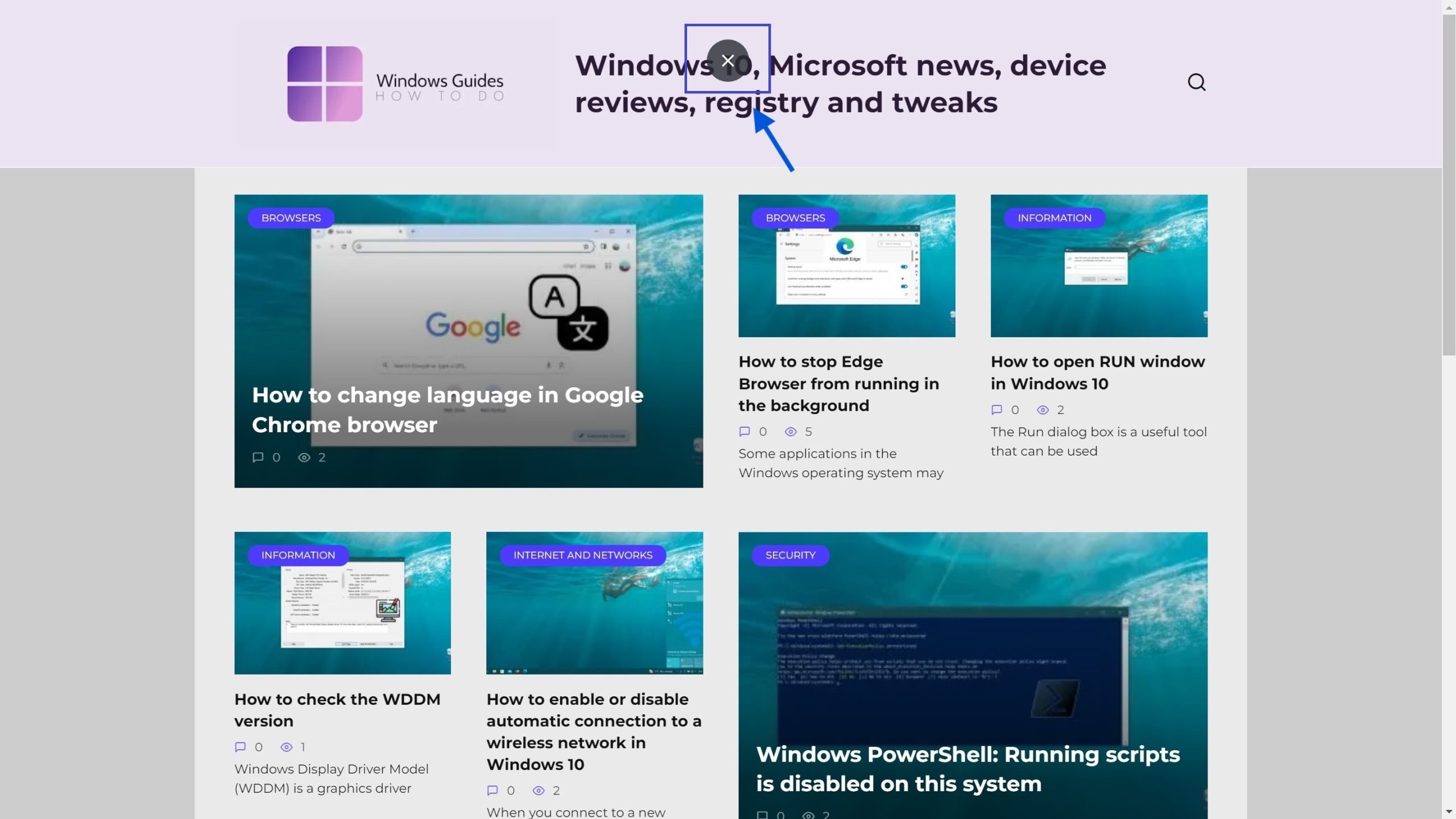
Also, to disable full-screen mode, right-click in an empty area of a web page and select Exit full screen from the context menu that appears.
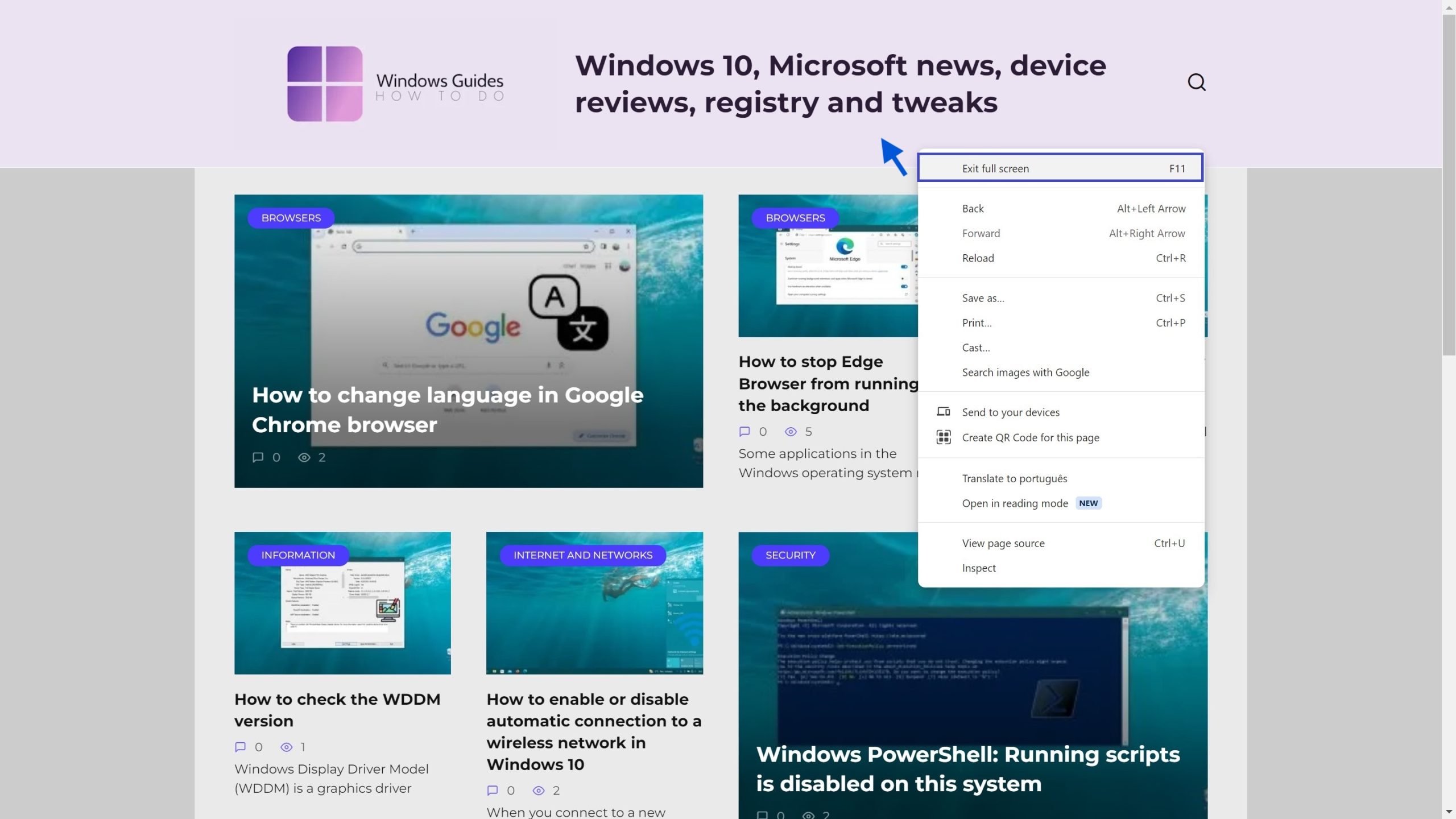
Chrome full screen keyboard shortcuts
In full screen mode, you can use some keyboard shortcuts:
- To open a new tab, press the keyboard shortcut Ctrl + T
- To open a new window, press the keyboard shortcut Ctrl + N
- To zoom in, press the key combination Ctrl + “+” (plus)
- To zoom out, press the keyboard shortcut Ctrl + “-“ (minus)
- To restore the original page scale, press the keyboard shortcut Ctrl + 0 (zero).
Using the steps discussed above, you can enable or disable full screen mode in Google Chrome browser.