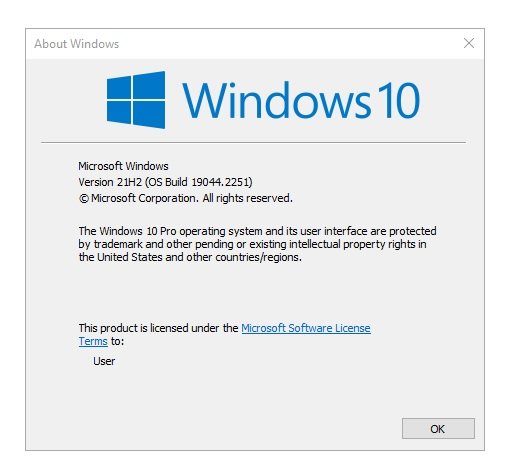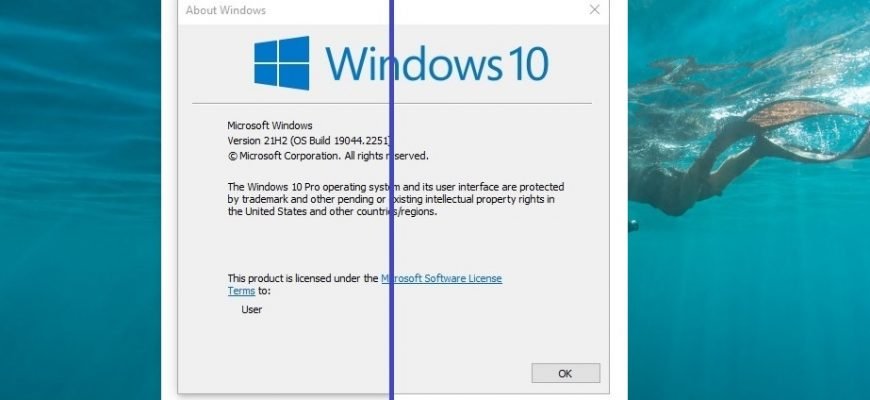In the interface of the Windows 10 operating system, among other features, the most noticeable is the impressive shadow around the standard windows and dialogs. If you do not like this effect, you can easily disable it by following the instructions in this article.
An example of the shadow display is shown in the screenshot.
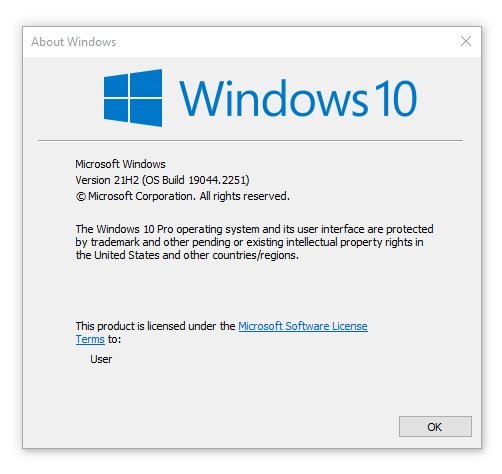
To disable the shadowing of windows, press the Win + R key combination and in the Run window that opens type the command, or copy and paste the command:
%windir%\\system32\\SystemPropertiesPerformance.exe
Press the Enter↵ key.
You can also run this command from the command line.
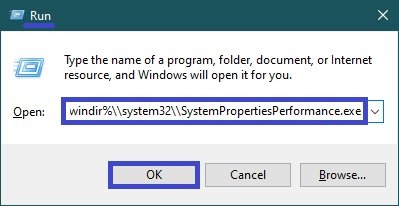
In the Performance Options window that opens, uncheck Show shadows under windows and click OK.
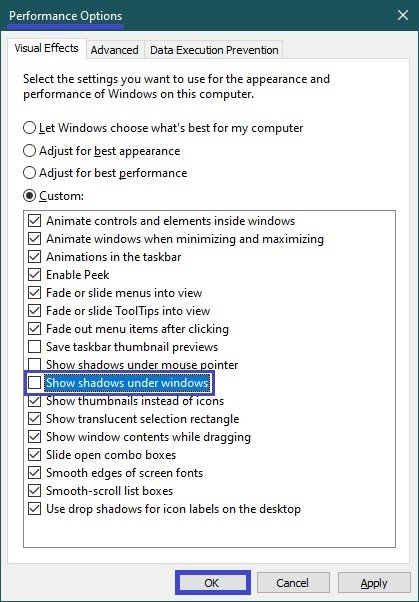
Now shadows of windows will not be displayed, you can also disable the mouse pointer shadow, minimize and maximize window animations, and other graphical interface effects if you want.
The screenshot below shows an example of a window without shadow display.