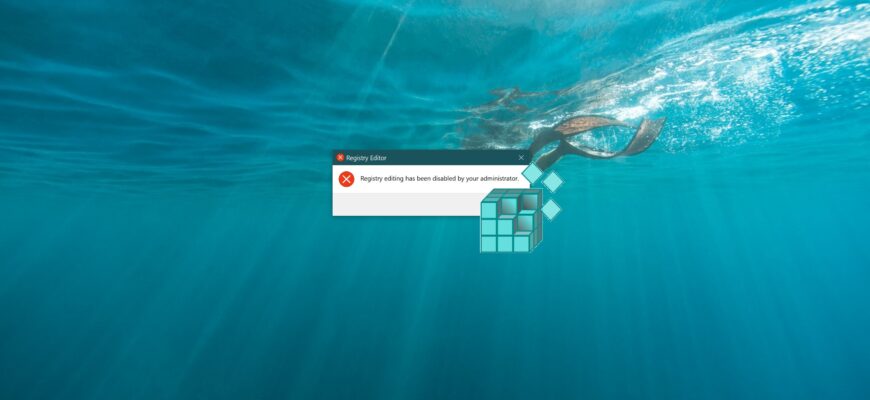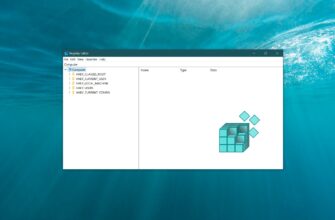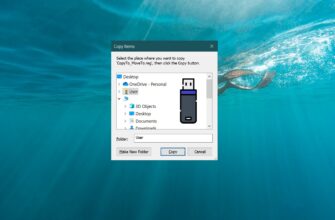This article provides step-by-step instructions on how to disable the Registry Editor (regedit.exe).
The Registry Editor is a tool designed for viewing and modifying settings in the Windows system registry, which stores information and configurations for hardware, software, user profiles, and various operating system interface settings. For security reasons, you may want to disable access to the Registry Editor.
How to disable the Registry Editor in the Local Group Policy Editor
Local Group Policy Editor is available in Windows 10 editions Pro, Enterprise, Education.
To disable the registry editor, open the Local Group Policy Editor by pressing Win + R and in the Run window that opens, type gpedit.msc and press Enter ↵ or use Windows search.
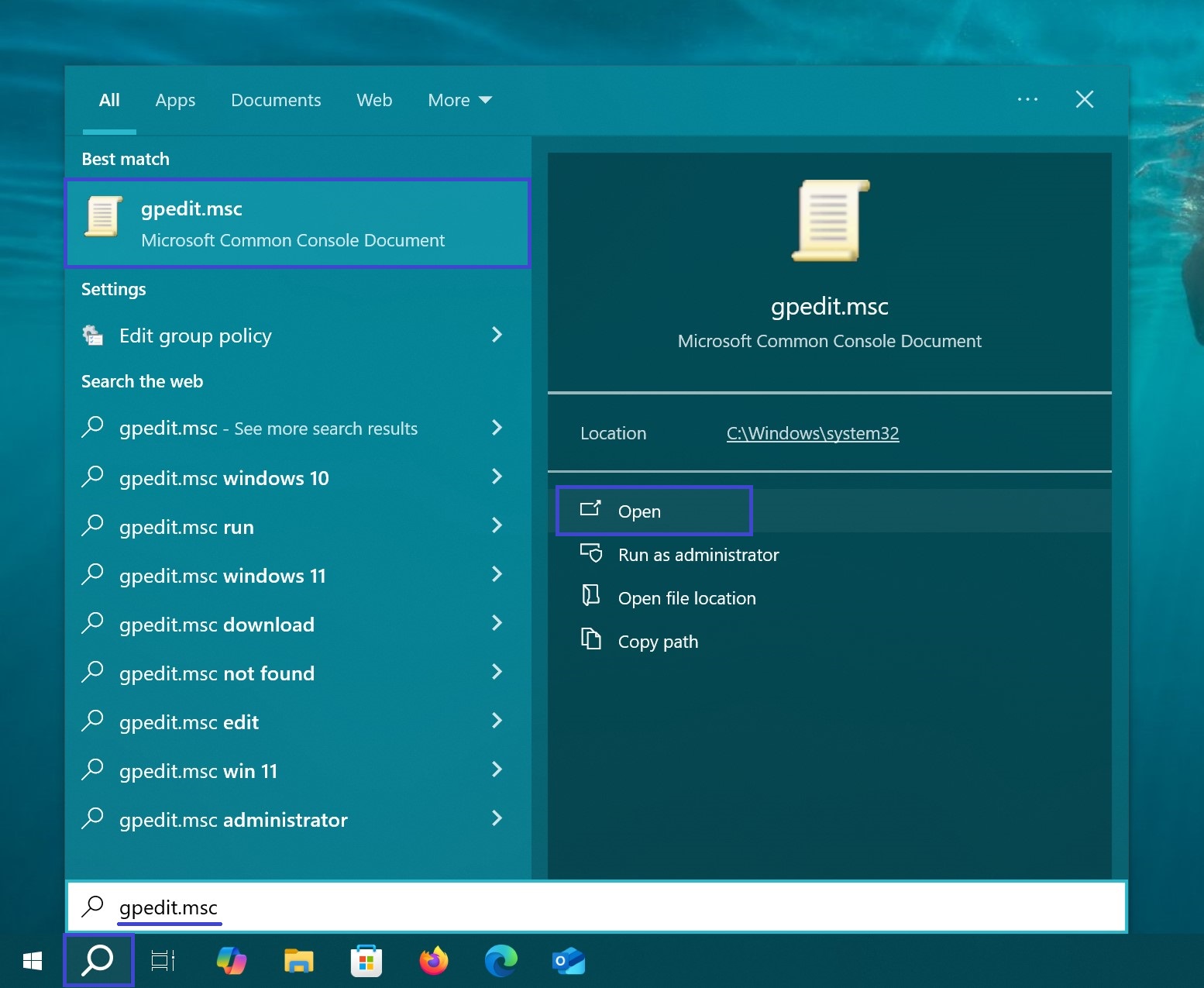
In the Local Group Policy Editor window, navigate to the following path:
User Configuration ➯ Administrative Templates ➯ System
Then, in the right pane, double-click on the policy setting named “Prevent access to registry editing tools”.
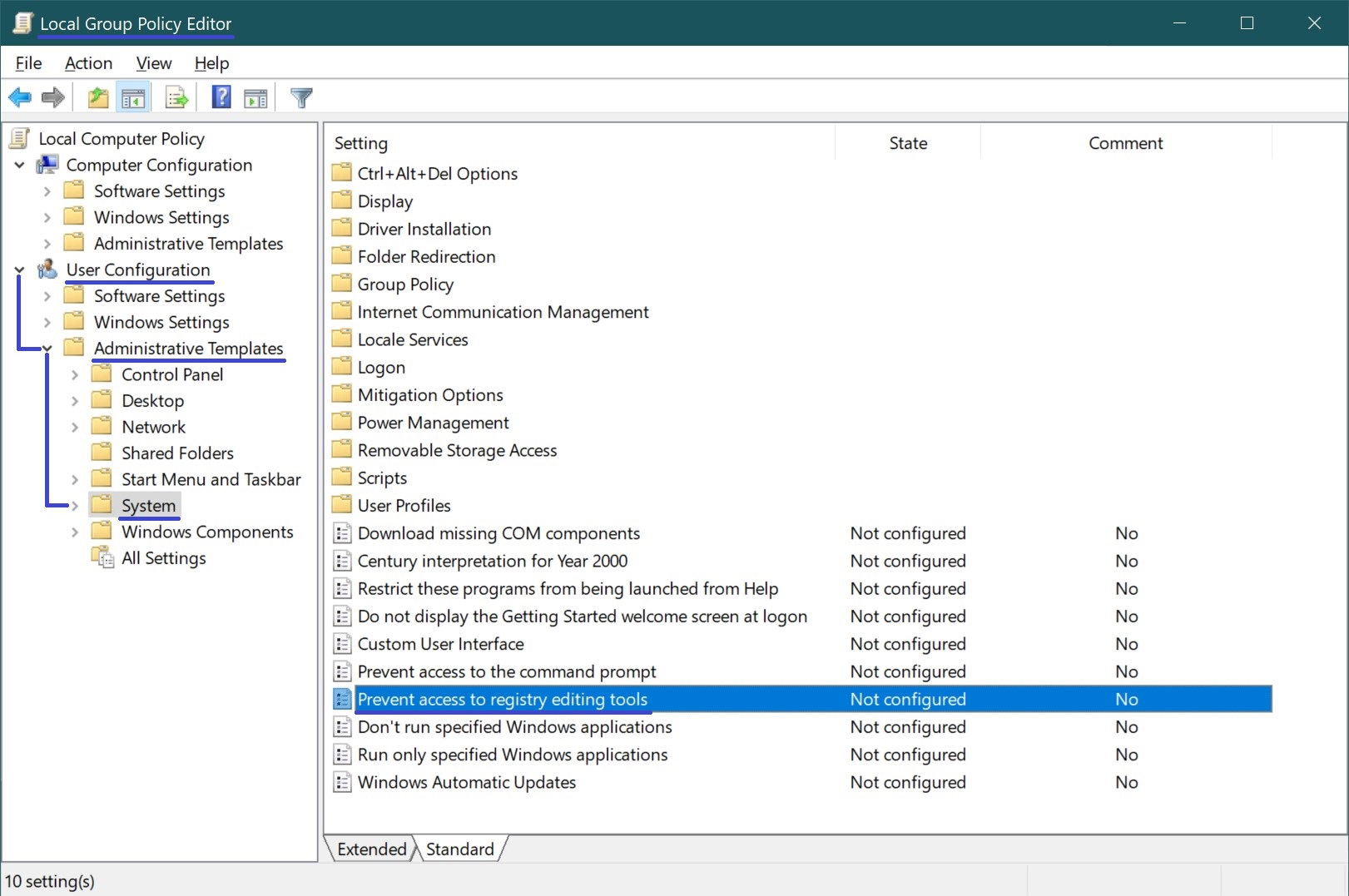
In the “Prevent access to registry editing tools” window, set the toggle to “Enabled”, then click OK.
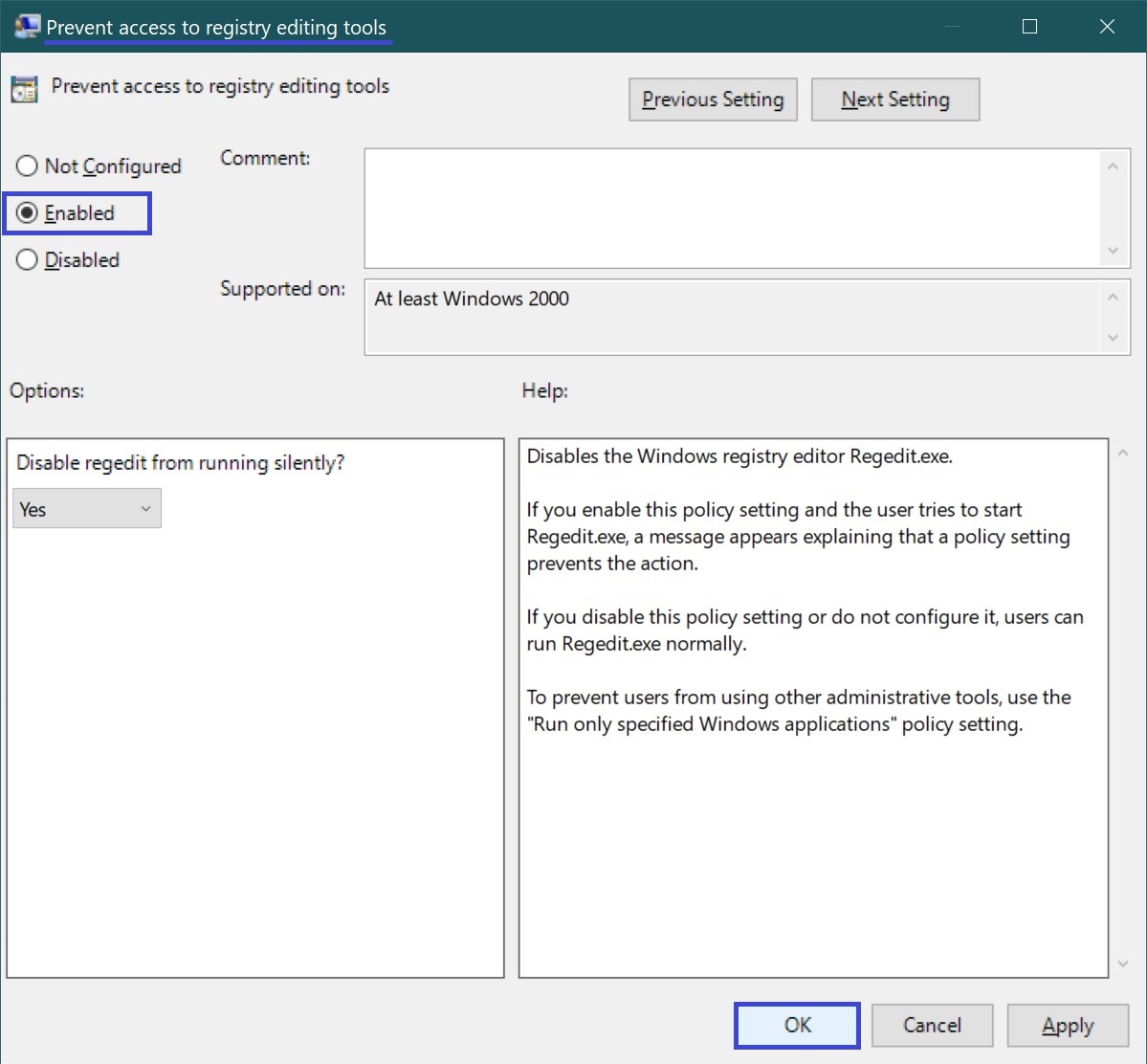
The changes take effect immediately. Now, when you attempt to open the Registry Editor or apply a registry file (.reg file), you will see a message stating:
“Registry editing has been disabled by your administrator.”
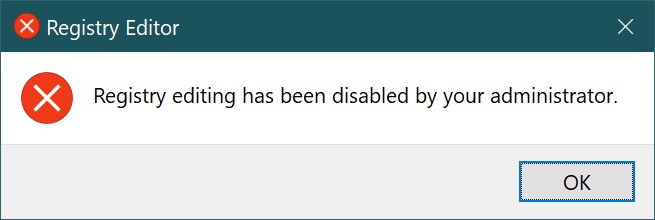
Additionally, if you try to modify the registry using the Command Prompt, you will receive the following error message:
“Error. Registry editing has been disabled by your administrator.”
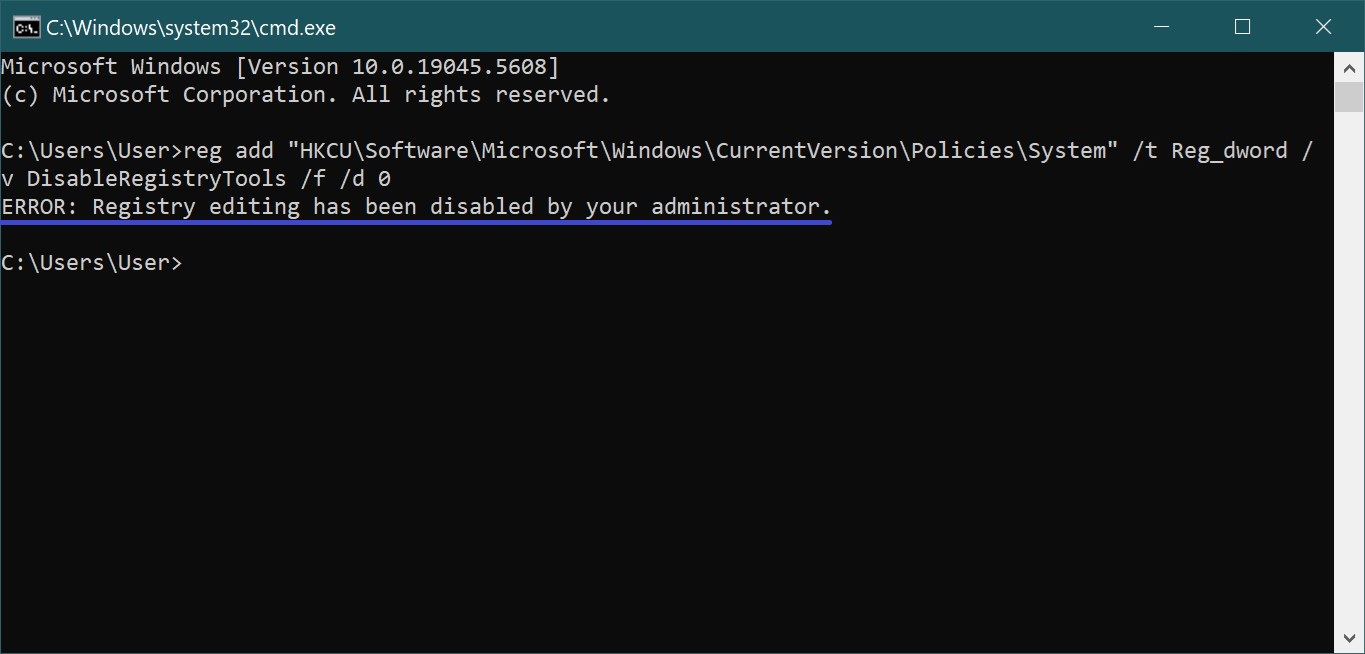
If you attempt to modify the registry using a batch file (.bat or .cmd file), the changes will not be applied, and no warning messages will be displayed.
How to disable the registry editor using a registry file
This method is relevant for Windows 10 Home, as it lacks the Local Group Policy Editor, but is also suitable for all editions of the Windows 10 operating system.
This method allows you to prevent the use of the registry editor by making changes to the Windows registry via a registry file.
Before making any changes to the registry, it is highly recommended to create a system restore point
All the changes made to the registry are shown below in the registry file listing.
To prevent the use of the registry editor, create and apply the following registry file:
Windows Registry Editor Version 5.00.
[HKEY_CURRENT_USER\\Software\\Microsoft\\Windows\\CurrentVersion\\Policies\\System].
“DisableRegistryTools”=dword:00000002
After applying the registry file, the changes will take effect immediately.
How to unlock the registry editor in the Local Group Policy Editor
If when you try to launch the registry editor you see a window informing you that Registry editing is forbidden by the system administrator. then try unlocking the registry editor using the method shown below.
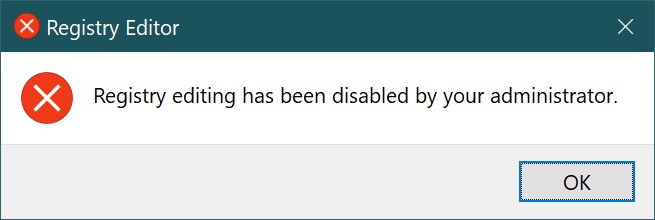
To unlock the Registry Editor, open the Local Group Policy Editor and expand the following items in the list:
User Configuration ➯ Administrative Templates ➯ System
Next, on the right side of the window, double left-click the policy setting named “Prevent access to registry editing tools”
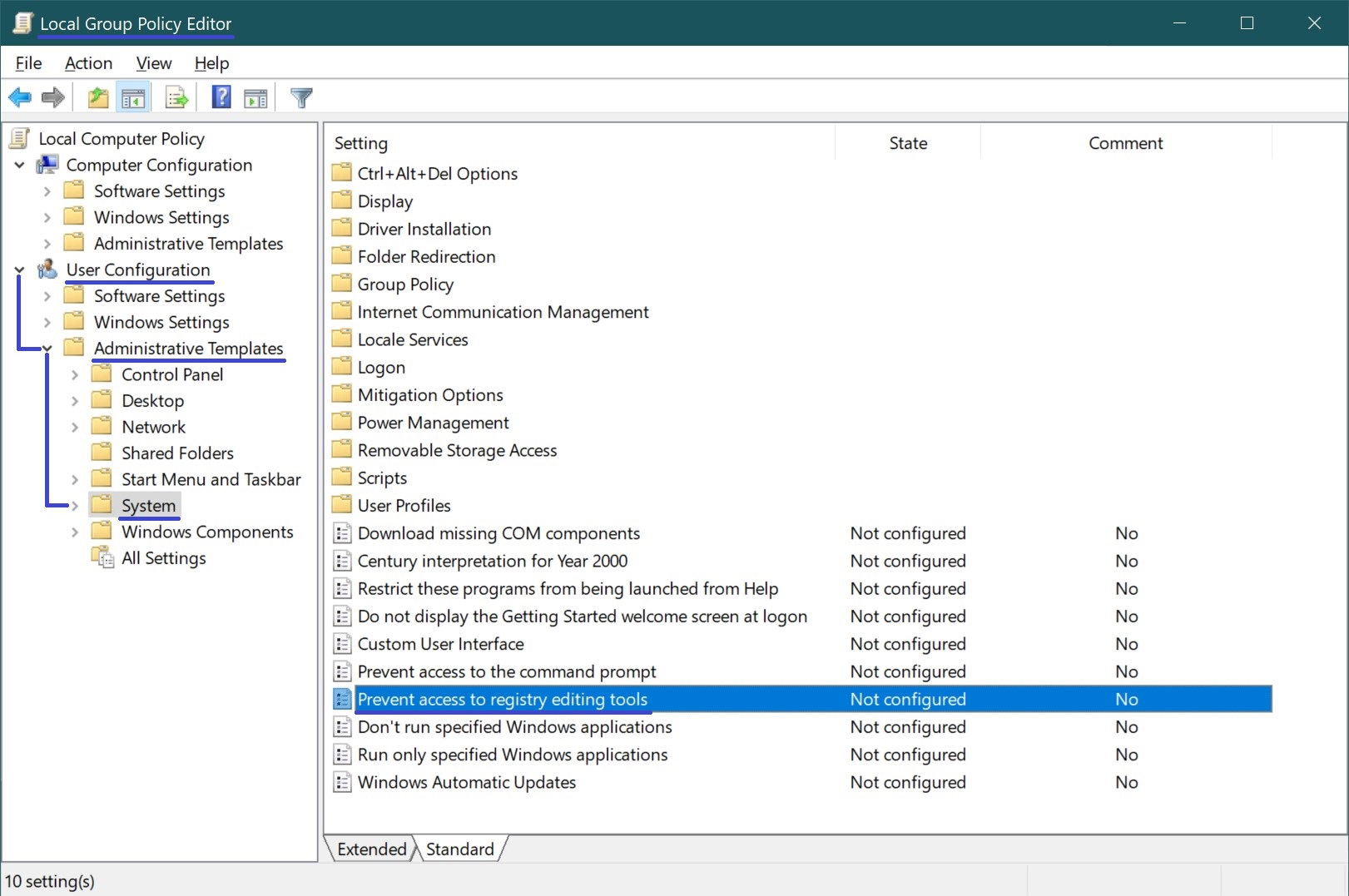
In the “Prevent access to registry editing tools” window, set the radio button to Not Configured or Disabled and click OK.
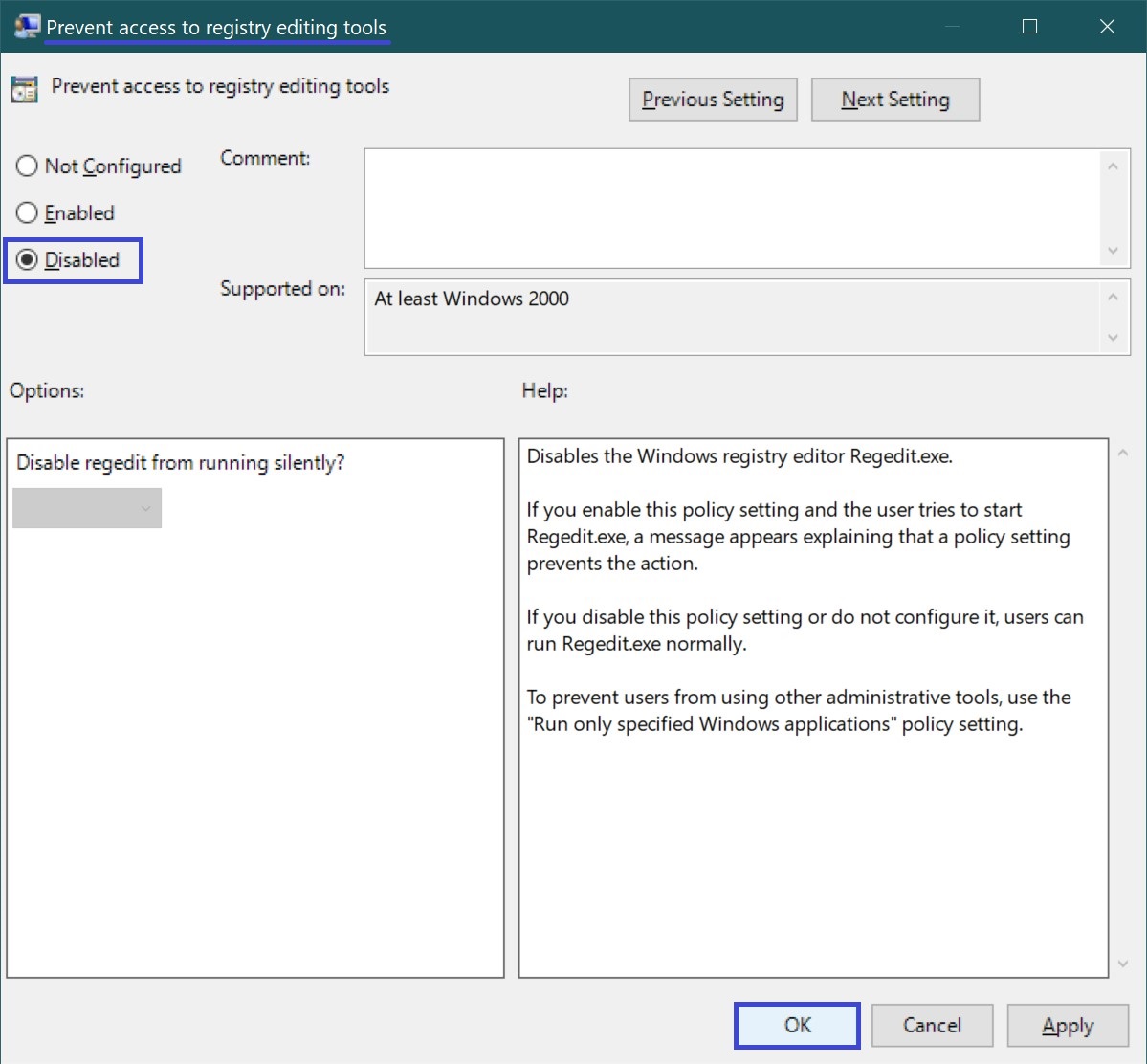
After the actions are completed, the changes will take effect immediately.
Using the above steps, you can disable the registry editor (regedit.exe) or unlock the registry editor in Windows.