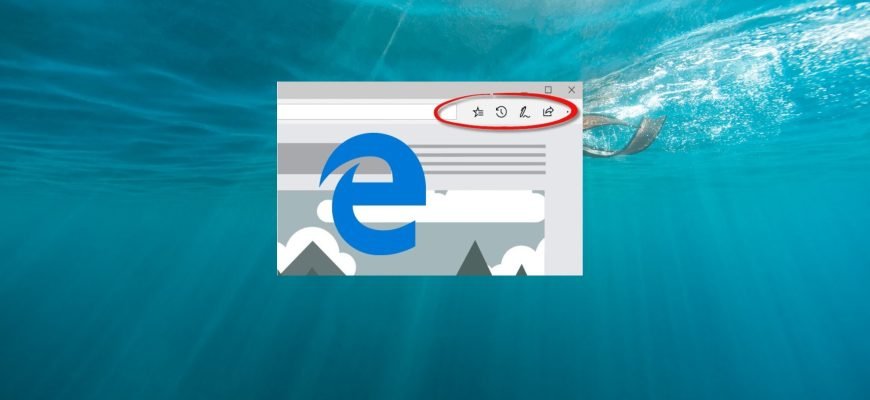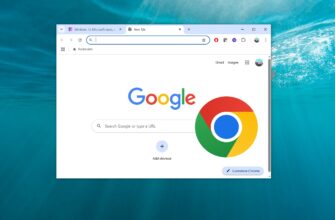To customize the toolbar in the Microsoft Edge browser, open the settings menu by clicking the ![]() Settings and Other button in the upper-right corner of the browser window or press the ALT + E key combination. In the menu that opens, select Settings.
Settings and Other button in the upper-right corner of the browser window or press the ALT + E key combination. In the menu that opens, select Settings.
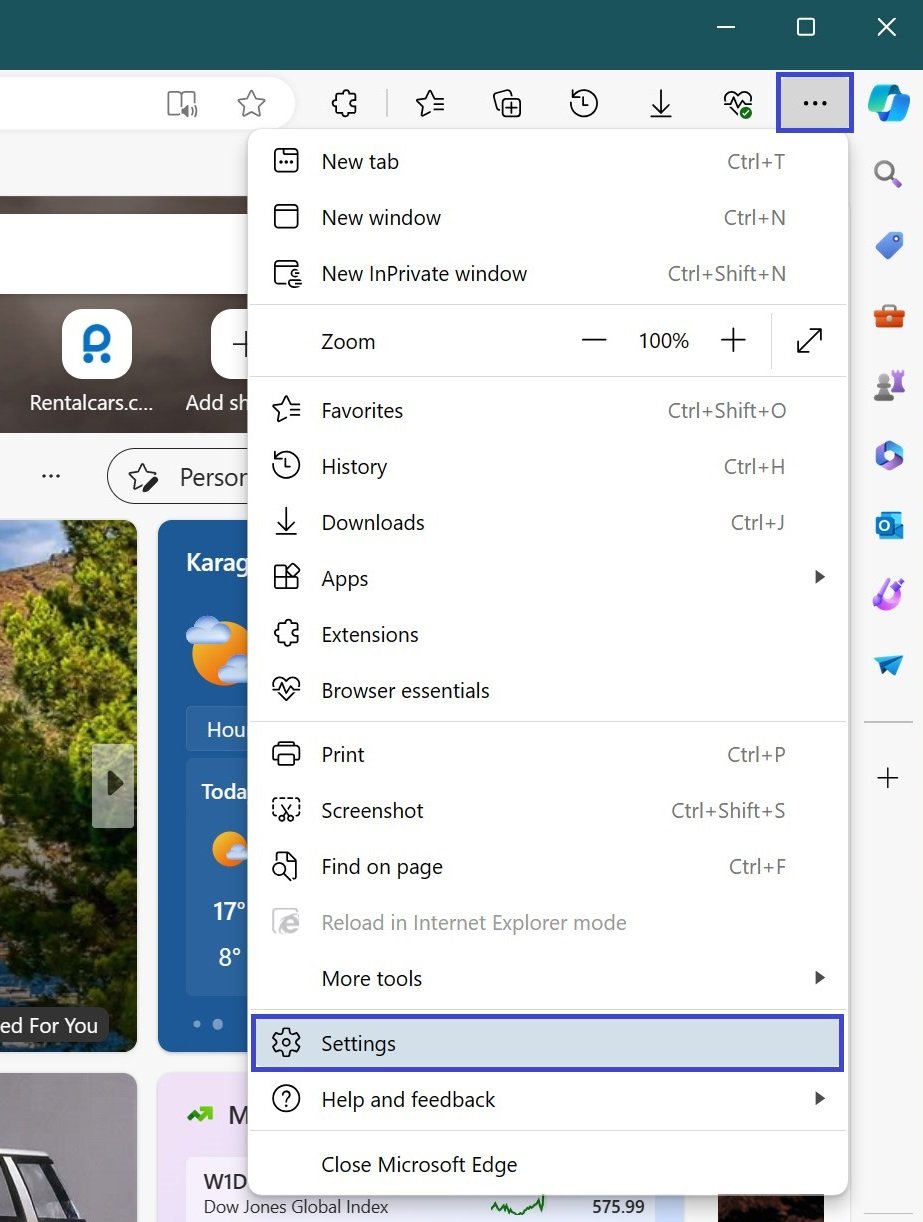
On the left side of the window, select the “Appearance” option and scroll to the “Customize Toolbar” section on the right.
In the section for selecting the buttons that will be shown on your browser toolbar, enable or disable the option by moving the radio button to the appropriate position next to the desired tool.
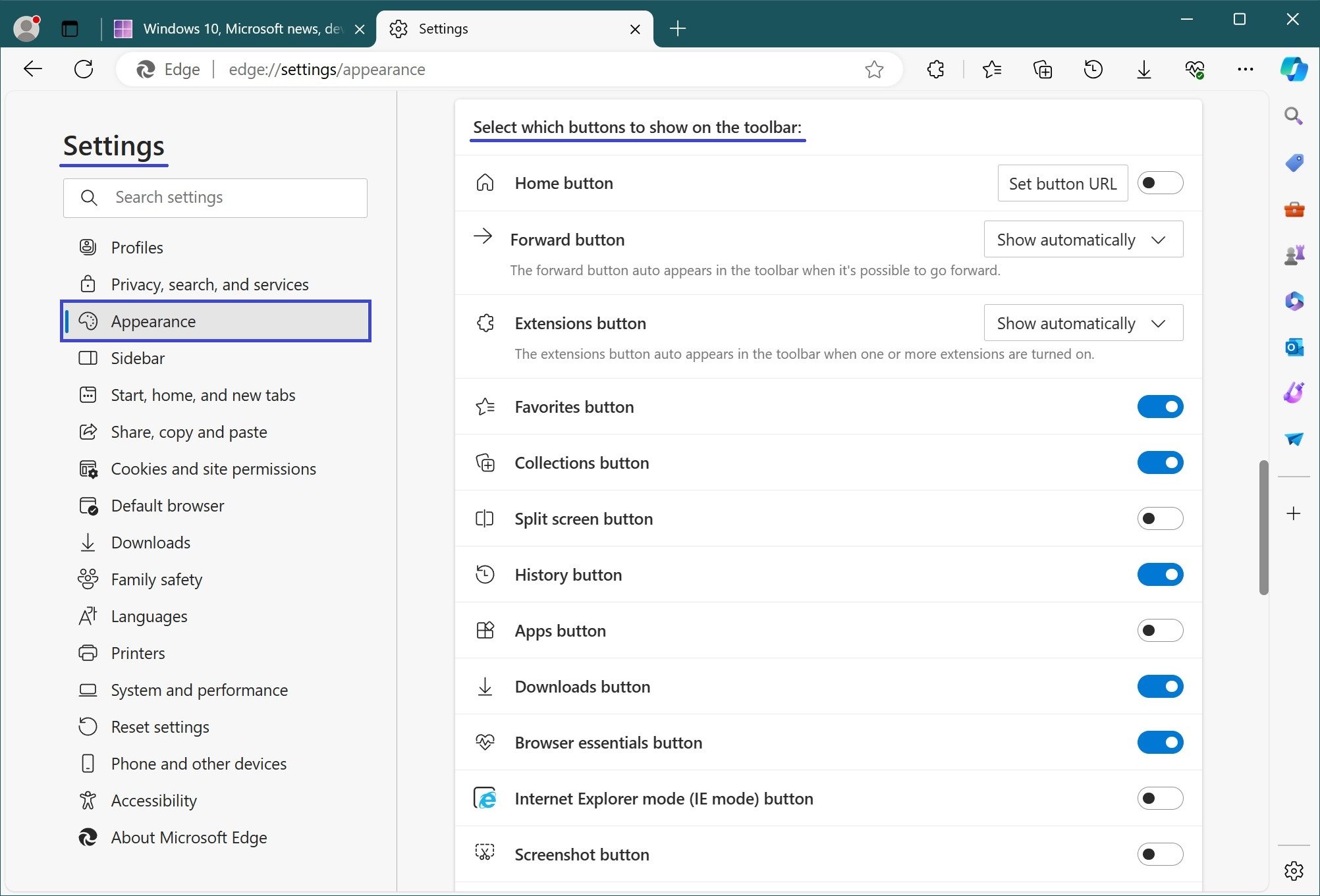
Repeat the same steps for other tools and features (such as Favorites, Collections, Journal, Downloads, Apps, Share, Screenshot, and others).
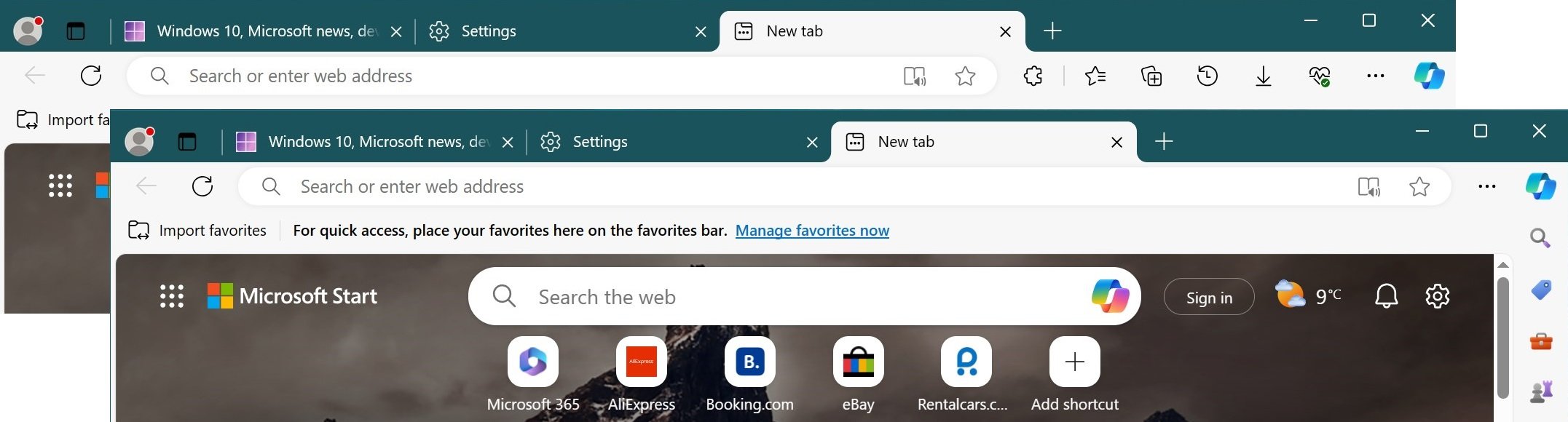
To remove the Extensions button from the toolbar, select the “Never show” action from the drop-down menu.
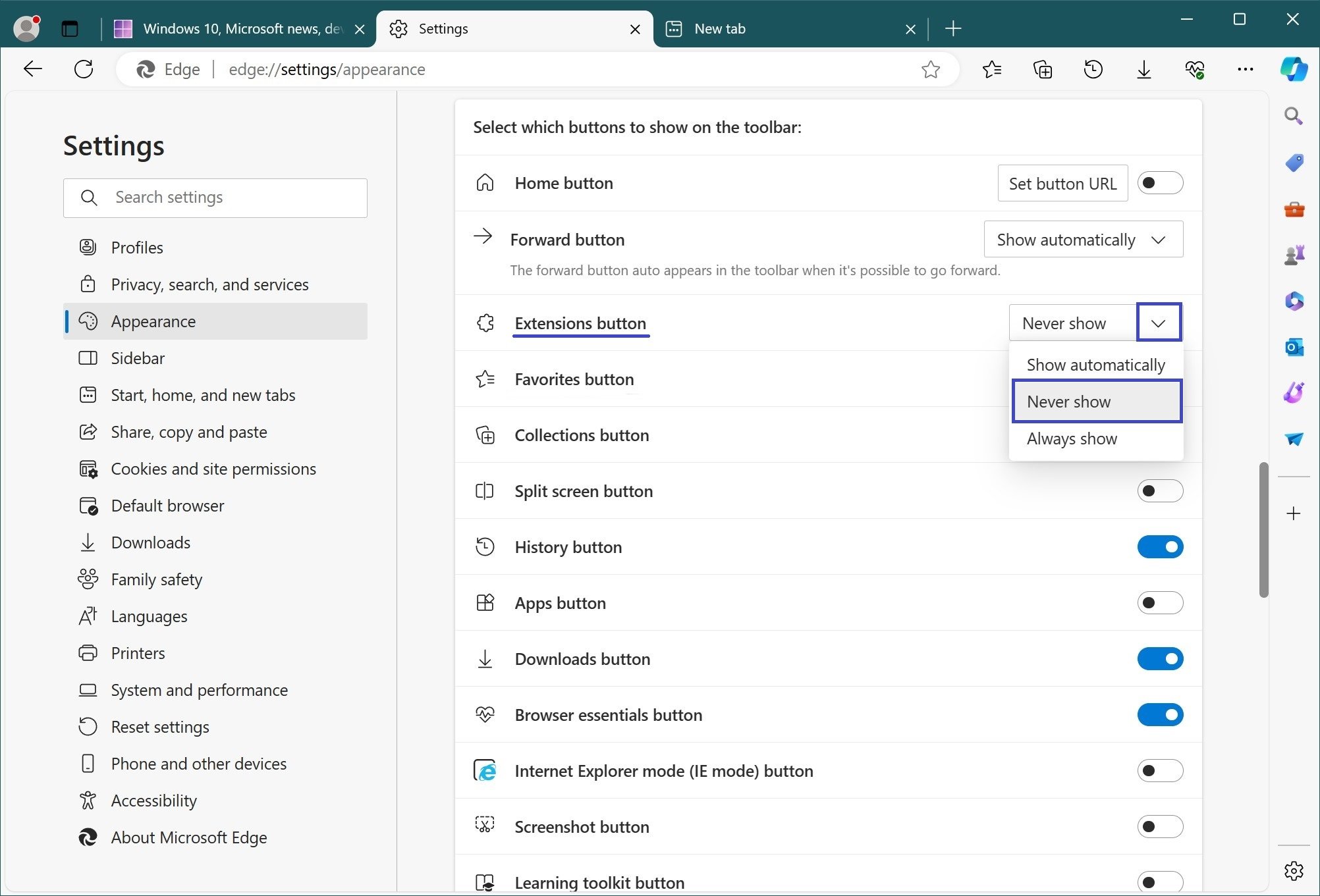
Using the actions discussed above, you can easily enable or disable the buttons of various tools and extensions that are displayed near the address bar.