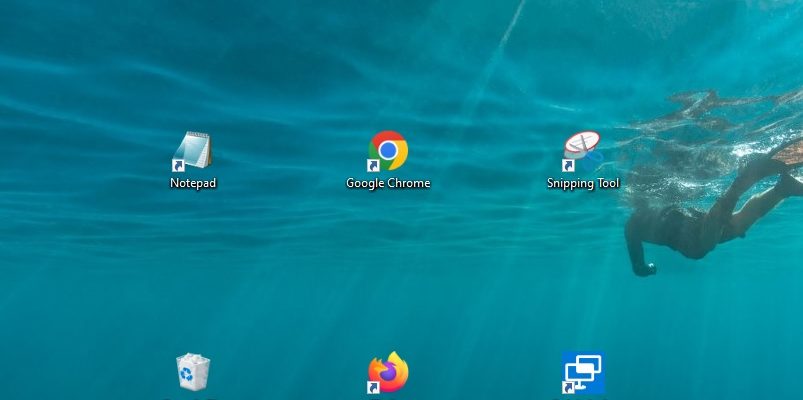You can change the spacing of the desktop icons as required, and thus the distance between the icons can be increased or decreased in the horizontal and vertical directions. The article also shows how to reset the desktop icon spacing to the default settings.
All further action involves making changes to the Windows system registry.
Before making any changes to the registry, it is strongly recommended that you create a system restore point.
How to change the spacing of desktop icons
To change the desktop icon spacing, open the registry editor by pressing Win + R, then enter regedit in the Run window and press Enter ↵.
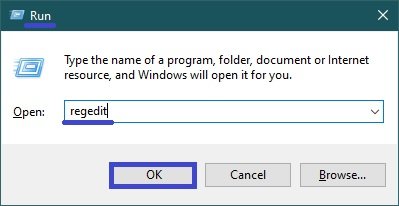
In the registry editor window, go to the following path:
HKEY_CURRENT_USER\\Control Panel\\Desktop\\WindowMetrics
Here we are interested in two string parameters: IconSpacing and IconVerticalSpacing.
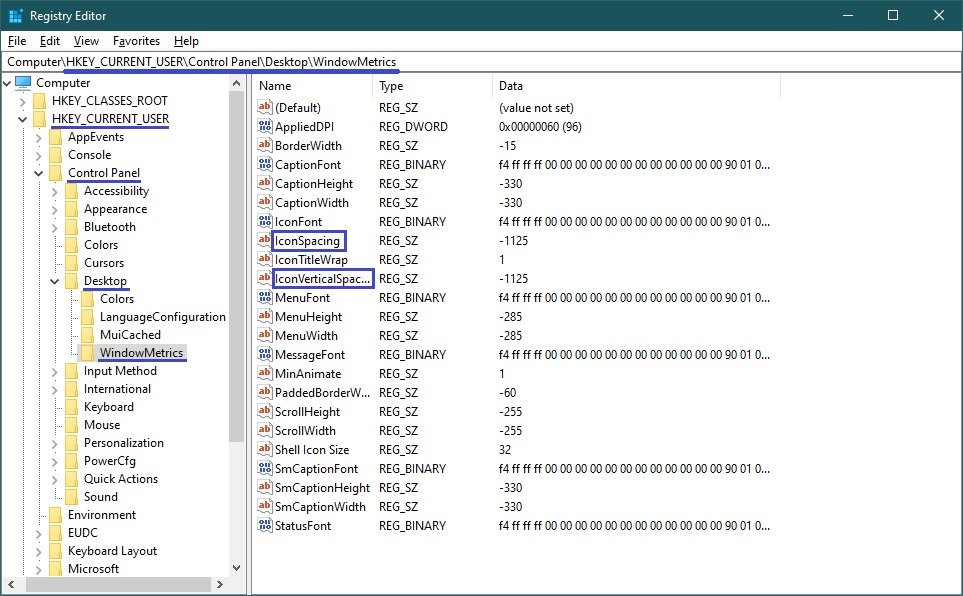
The IconSpacing parameter is responsible for the horizontal distance between icons on the desktop.
The IconVerticalSpacing parameter is responsible for the vertical distance between icons on the desktop.
The minimum value for IconSpacing and IconVerticalSpacing is -480 and the maximum value is -2730.
The default value is -1125.
To change the horizontal distance between desktop icons, double-click the IconSpacing parameter and change its value within the above limits and click OK.
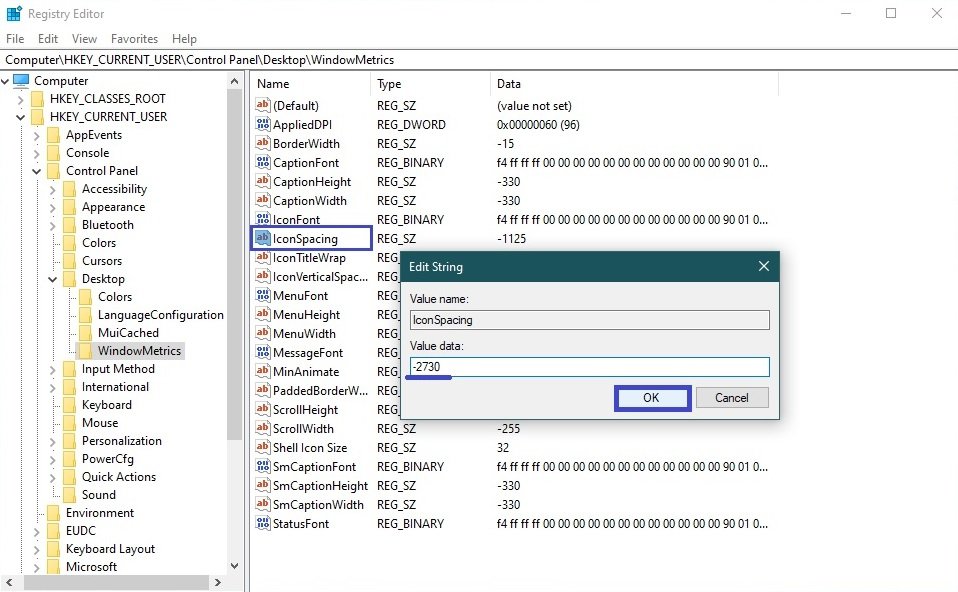
To change the vertical distance between desktop icons, double-click the IconVerticalSpacing parameter and change its value within the above limits and click OK.
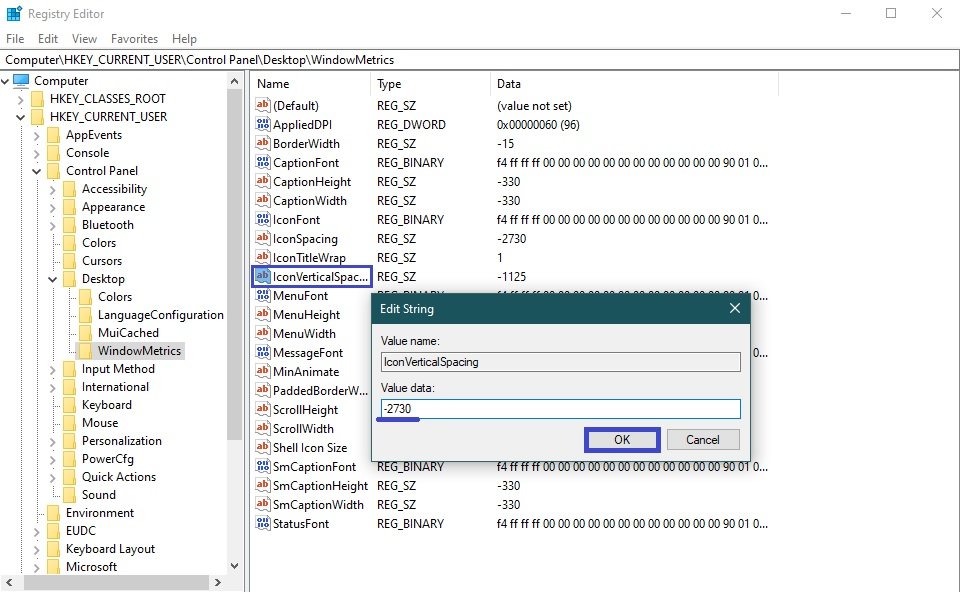
For the changes to take effect, log off or restart the computer.
How to reset the default desktop icon interval
The default value for IconSpacing and IconVerticalSpacing is -1125.
To reset the desktop icon interval to the default settings, create and apply the following registry file:
Windows Registry Editor Version 5.00.
[HKEY_CURRENT_USER\\Control Panel\\Desktop\\WindowMetrics].
“IconSpacing”=”-1125″
“IconVerticalSpacing”=”-1125″
After applying the registry file, for the changes to take effect, log off or restart the computer.
The screenshots below show the different desktop icon intervals.
Distance between desktop icons by default.

Maximum distance between desktop icons.
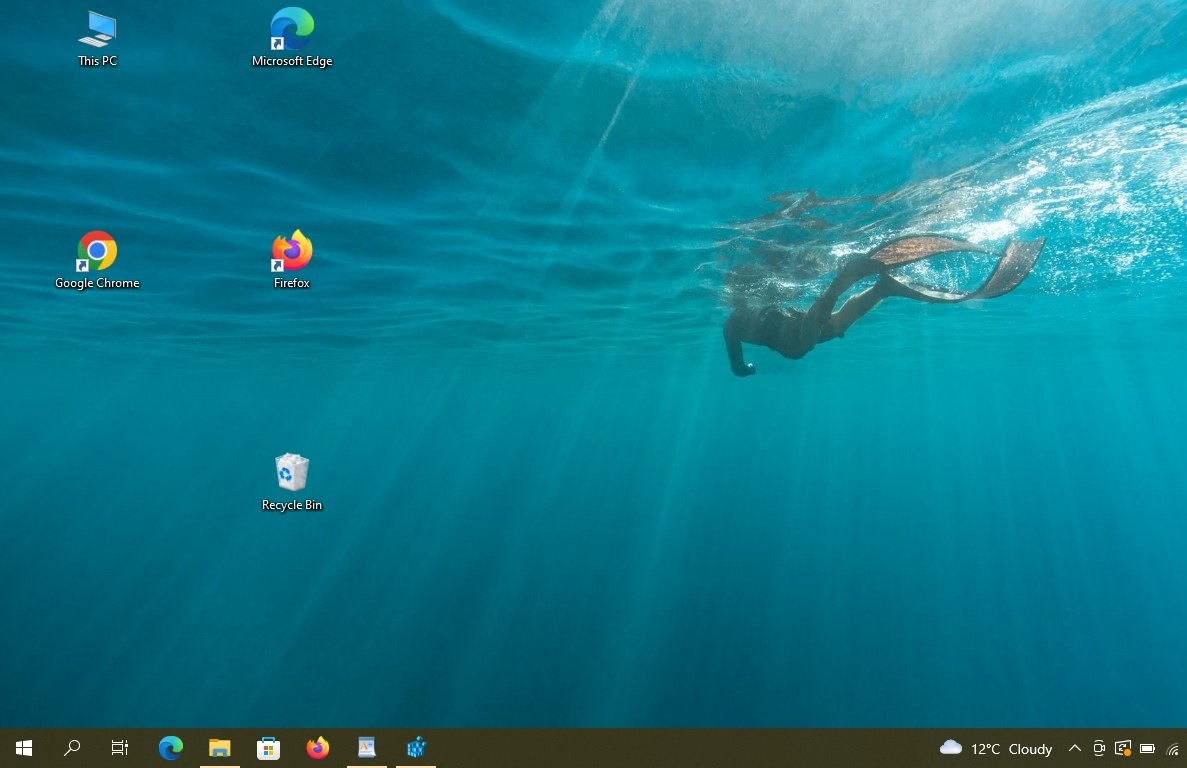
Minimum distance between desktop icons.
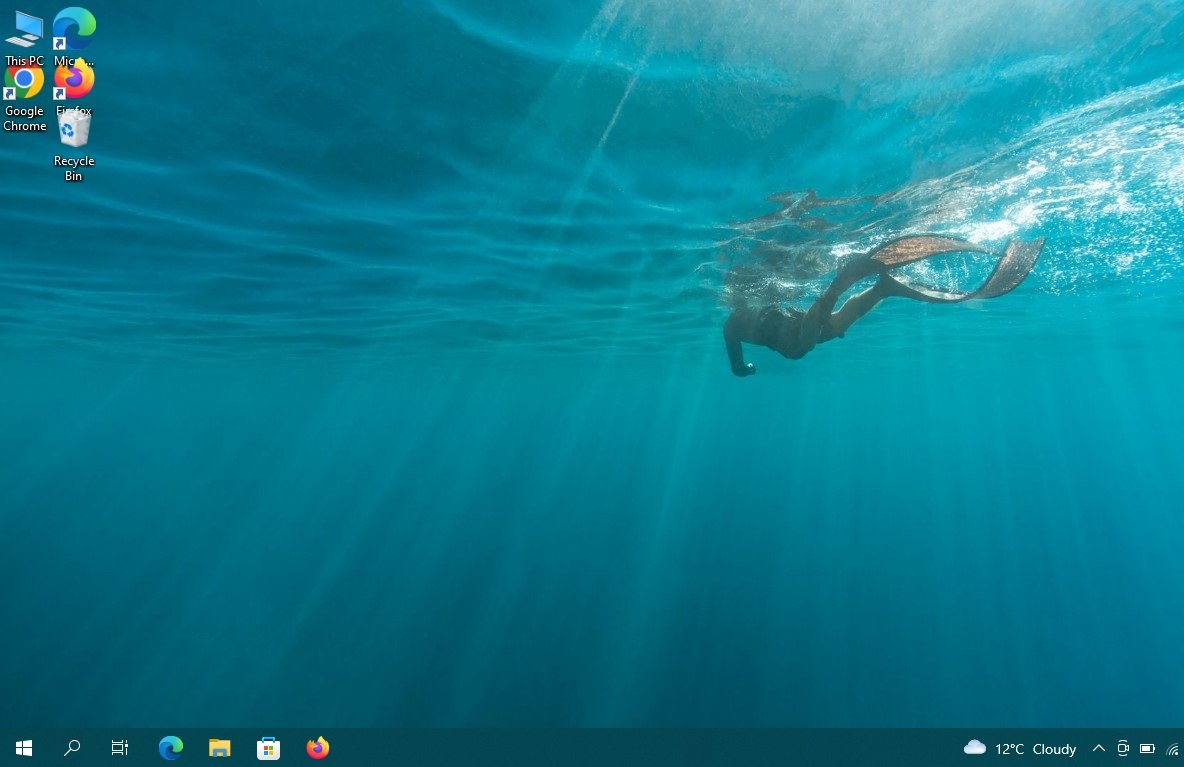
Using the steps above, you can change the spacing (distance) between the desktop icons in Windows 10.