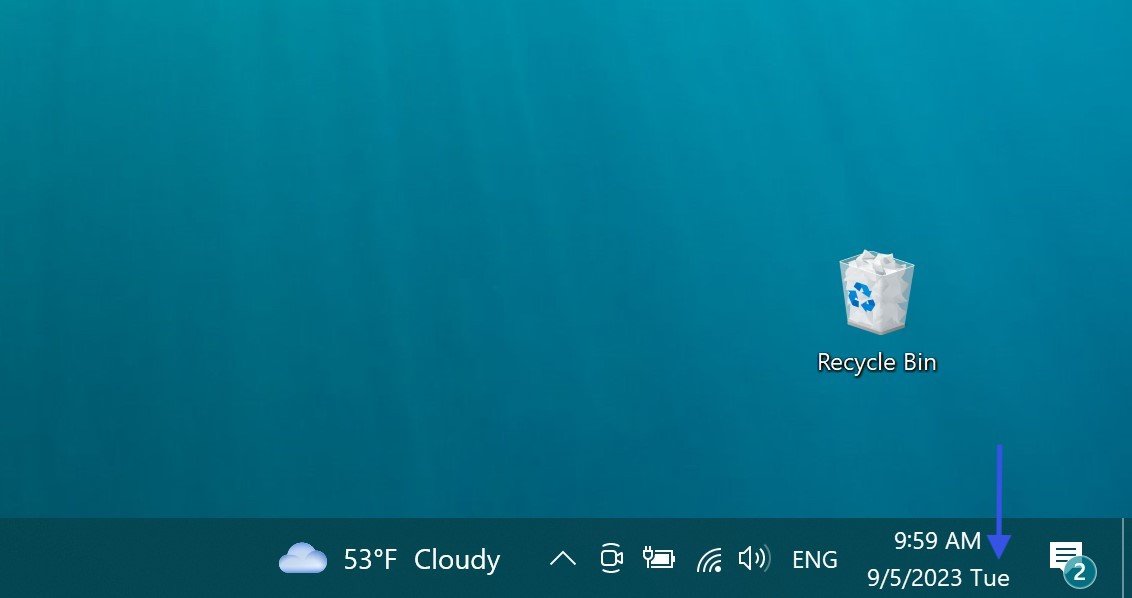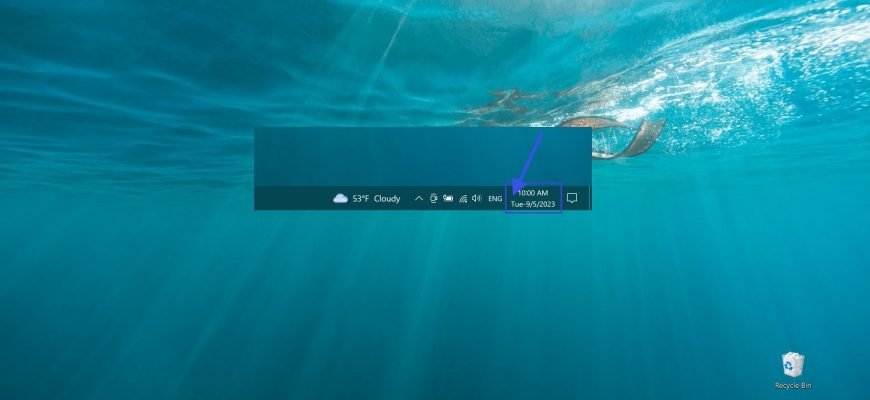In Windows 8.1 and Windows 10 operating systems, the taskbar in the system tray displays the current date in addition to the clock, but the day of the week is not displayed by default.
If necessary, you can add a day of the week display to the system clock in the taskbar.
How to add day of week to clock on taskbar
To add the day of the week to the clock on the taskbar, press the Win+R keyboard shortcut, type timedate.cpl in the Run window that opens, and press Enter↵.
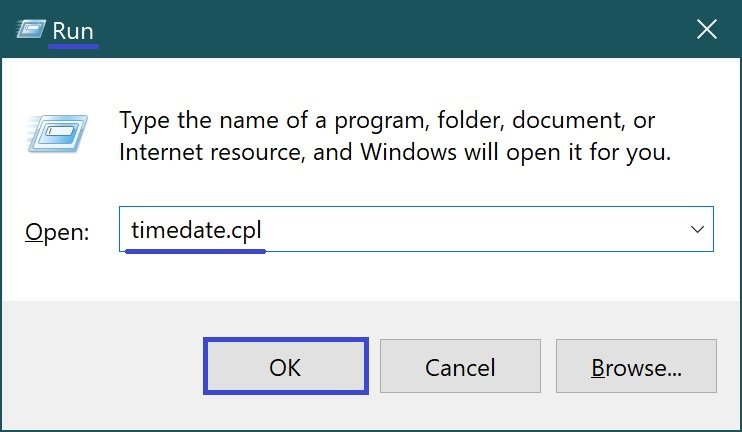
In the Date and Time window that opens, click the Change date and time… button.
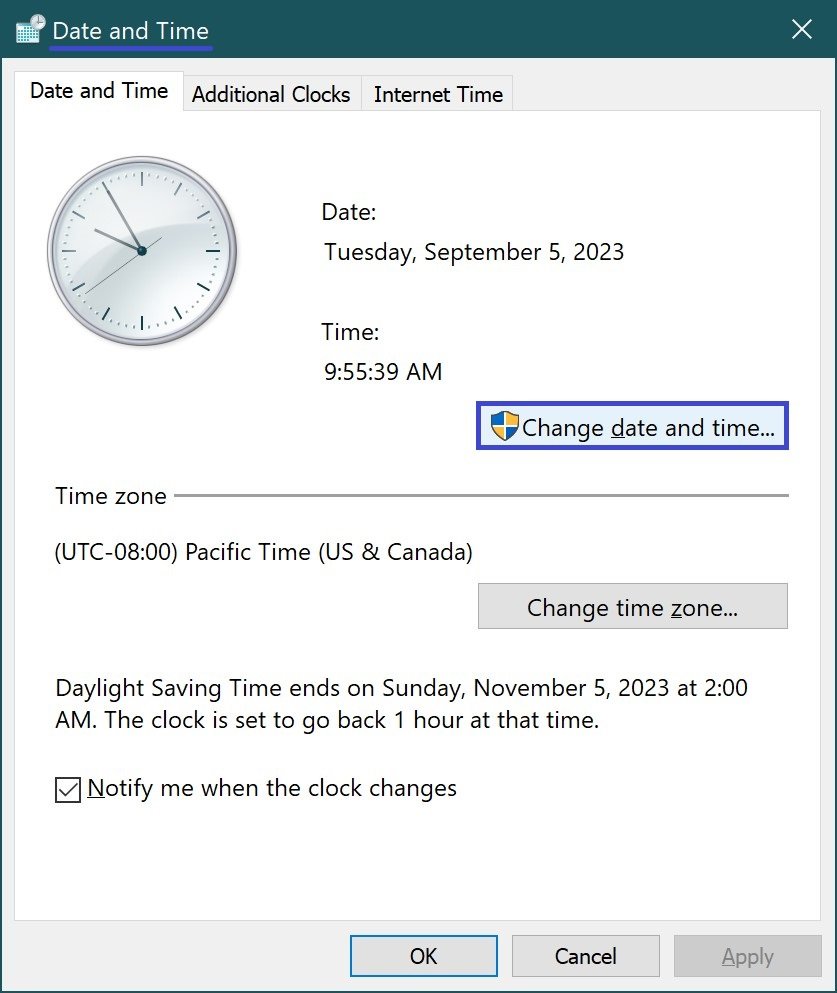
Next, in the Date and Time Settings window, click the Change calendar settings link
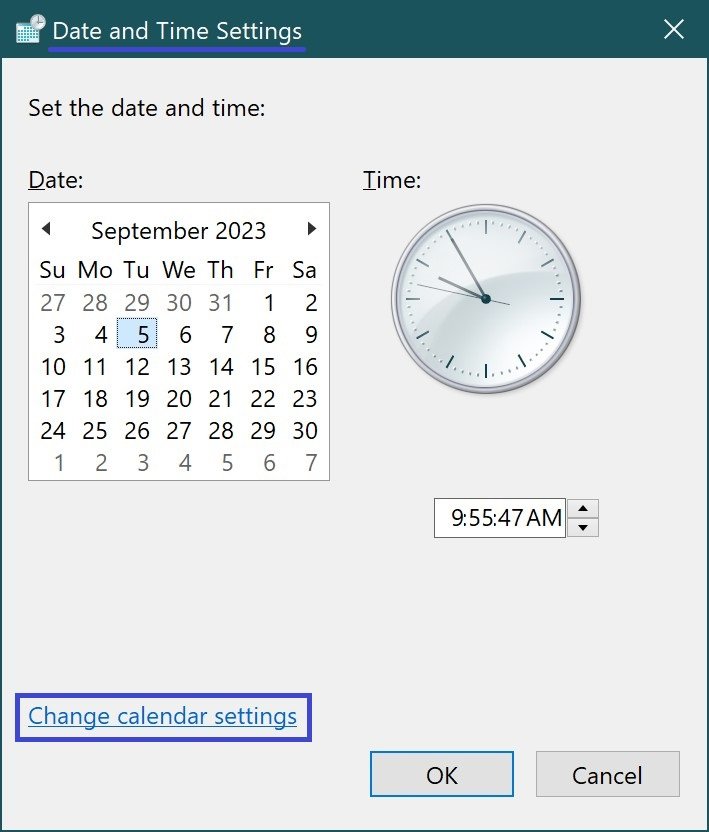
In the “Region” window that opens, click the “Additional settings…” button.
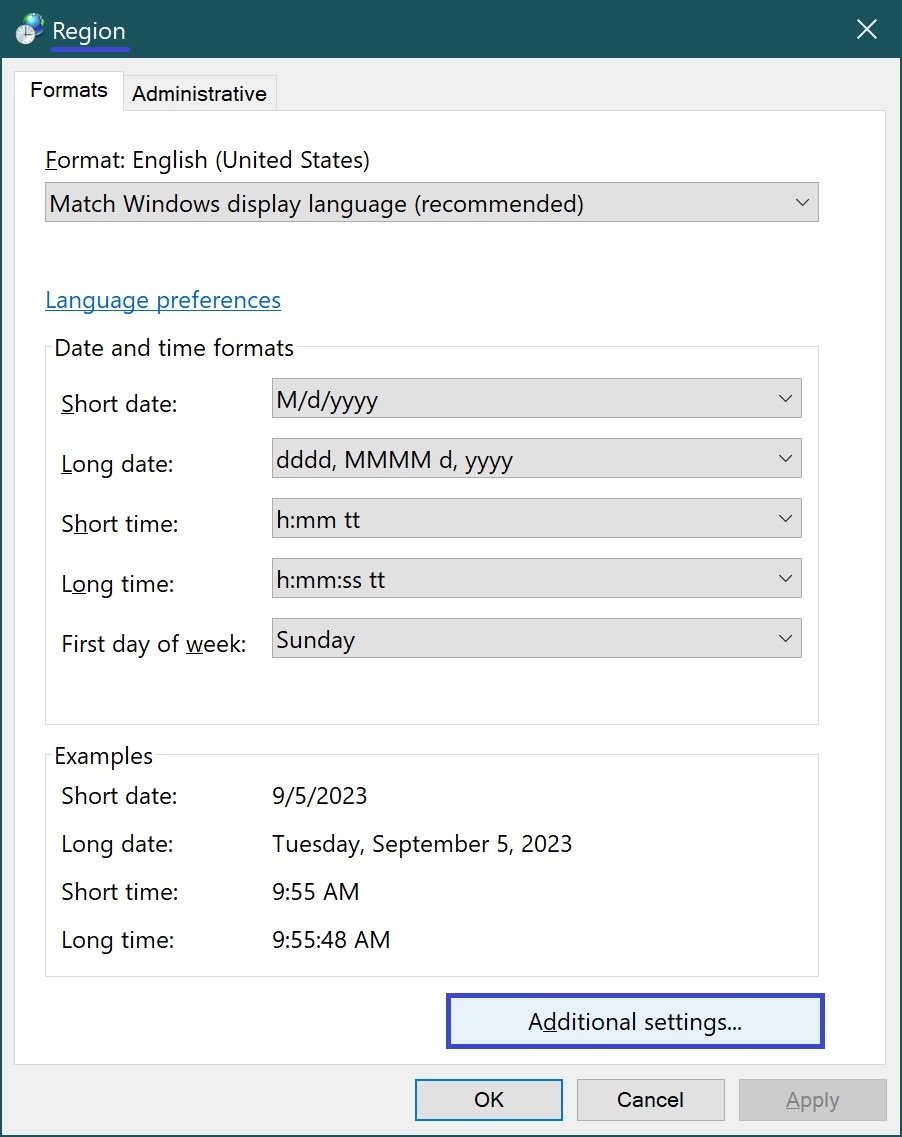
In the Customize Format window on the Date tab, in the Short date: field, enter the characters ddd before M/d/yyyy (space, period, comma, dash, whatever you prefer). Click OK and close all other windows.
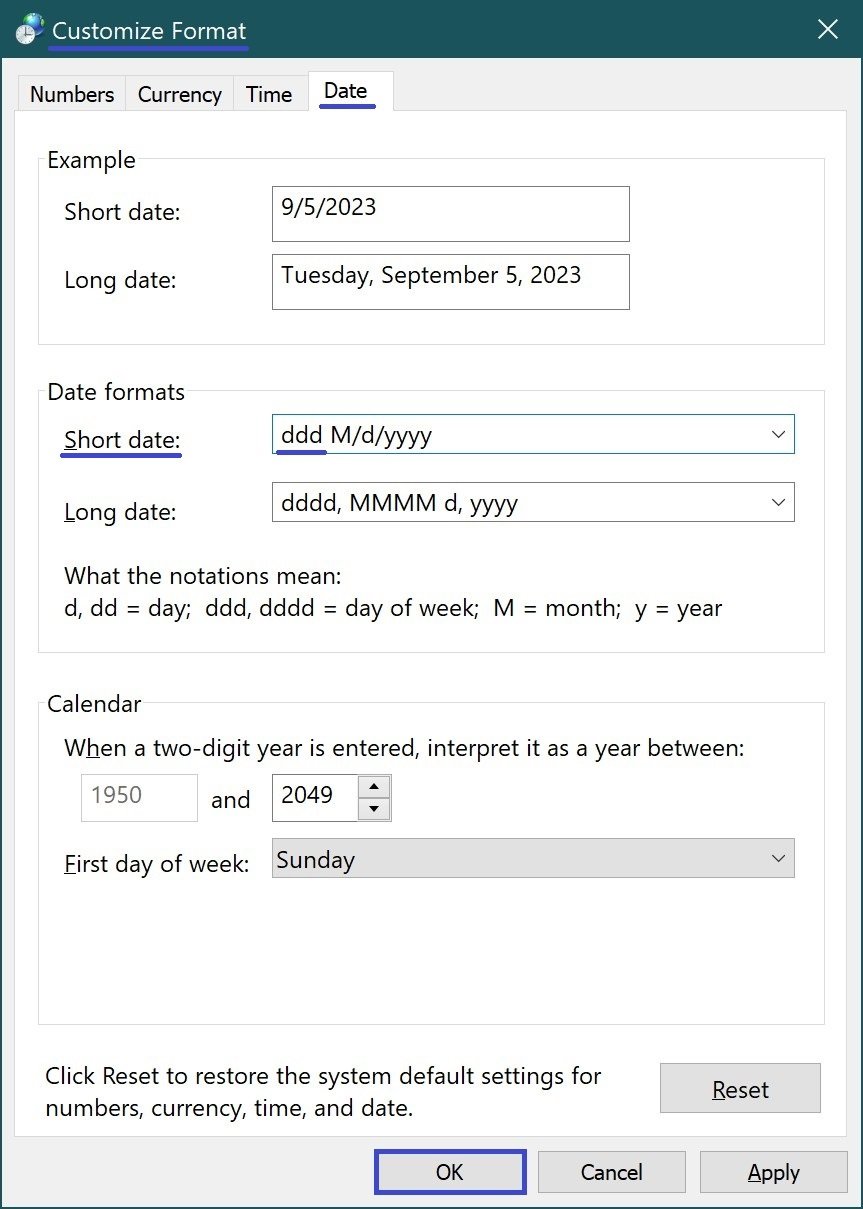
As a result of the steps performed, the day of the week in short format will be displayed in front of the date.
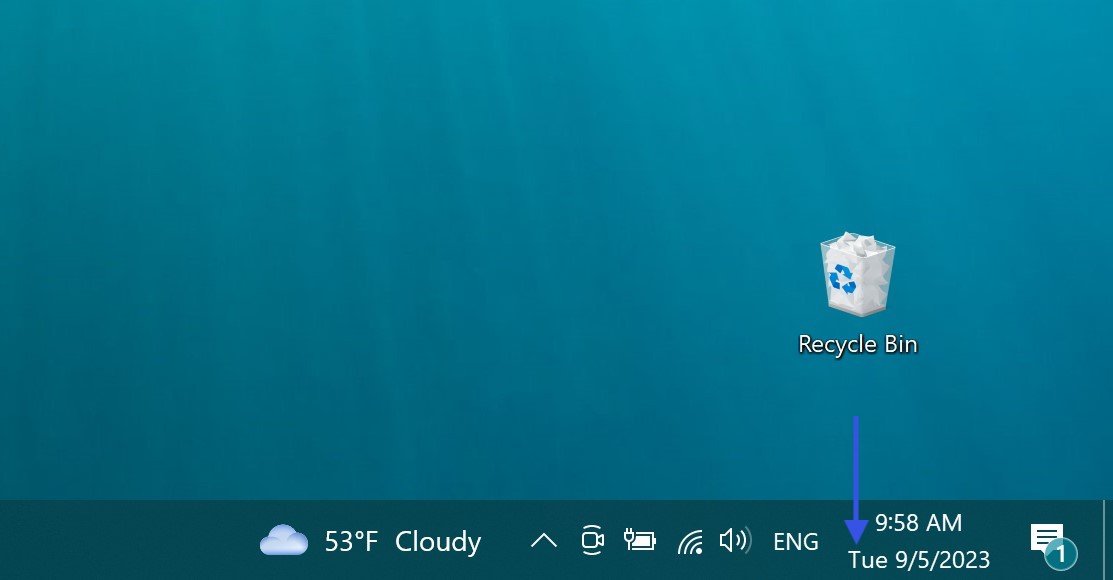
You can also display the day of the week in a short format after the date, to do this, in the Customize Format window on the Date tab in the Short date: field, enter the characters ddd after M/d/yyyy (space, period, comma, dash). Click OK and close all other windows.
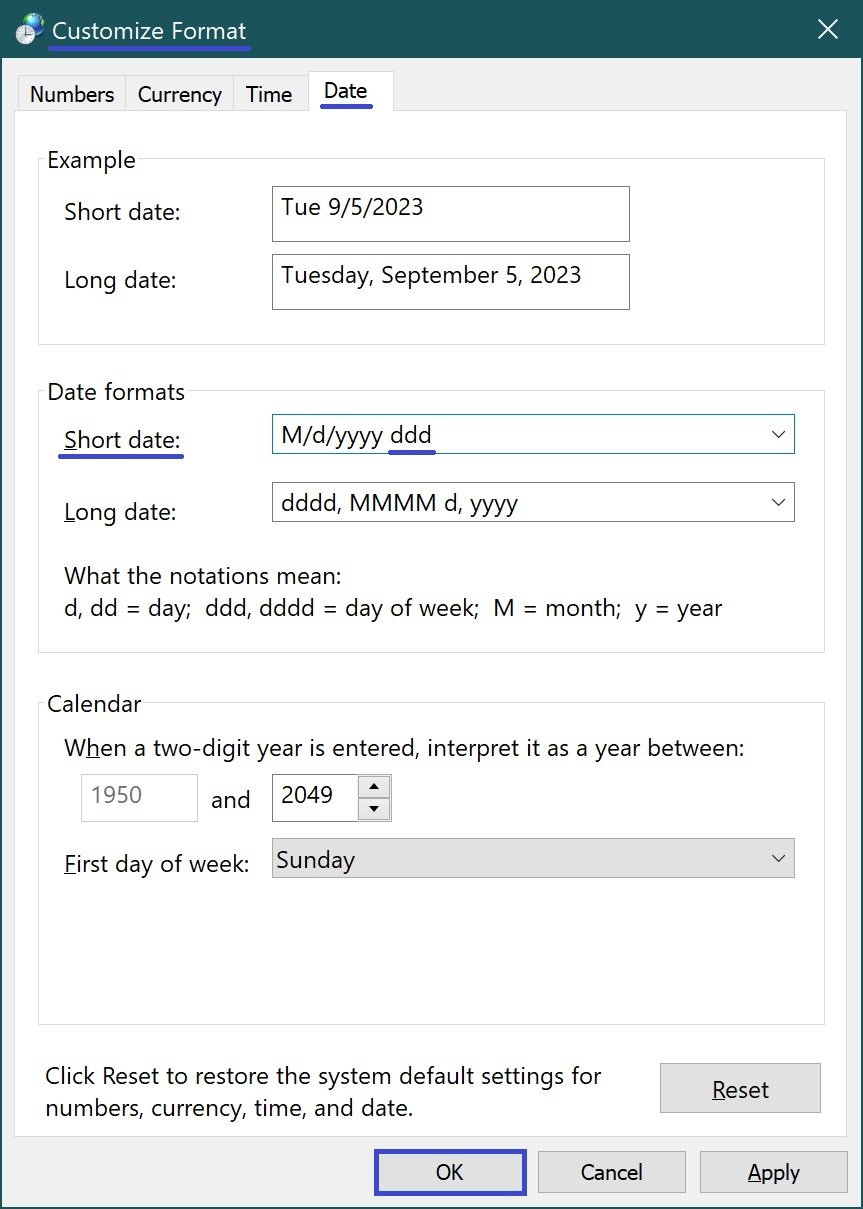
As a result of the steps performed, the day of the week in short format will be displayed after the date.