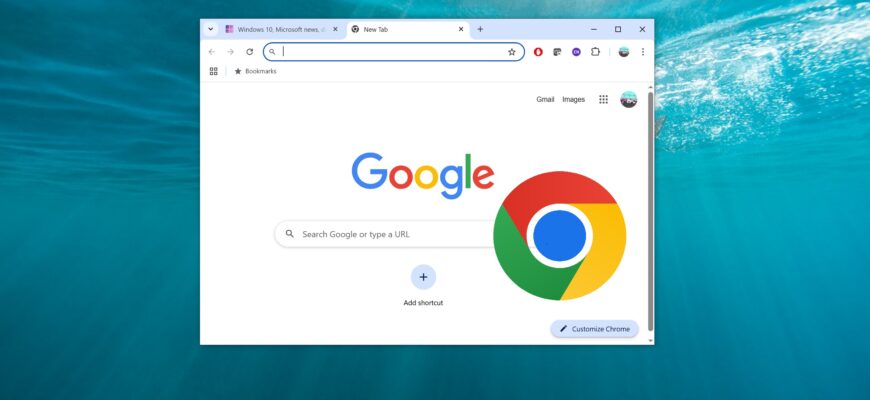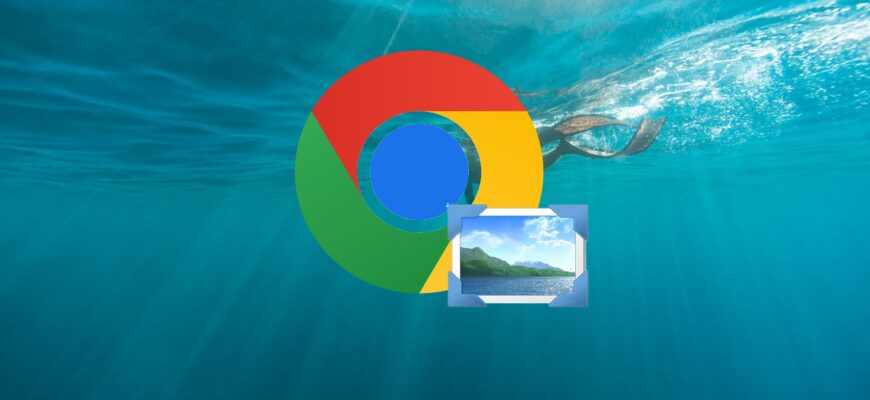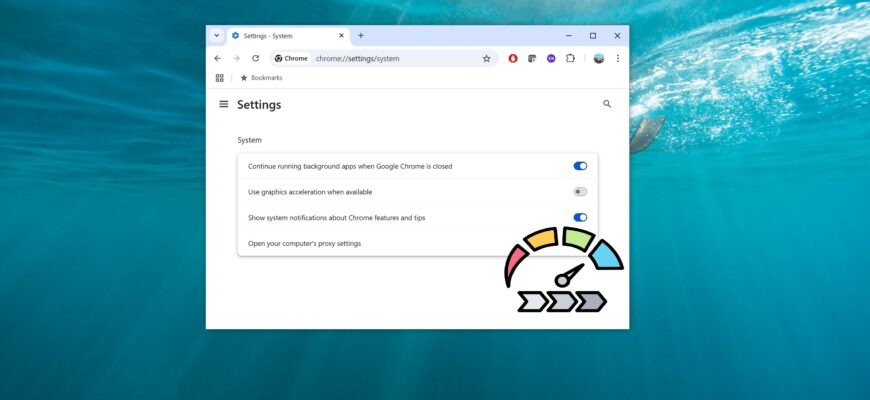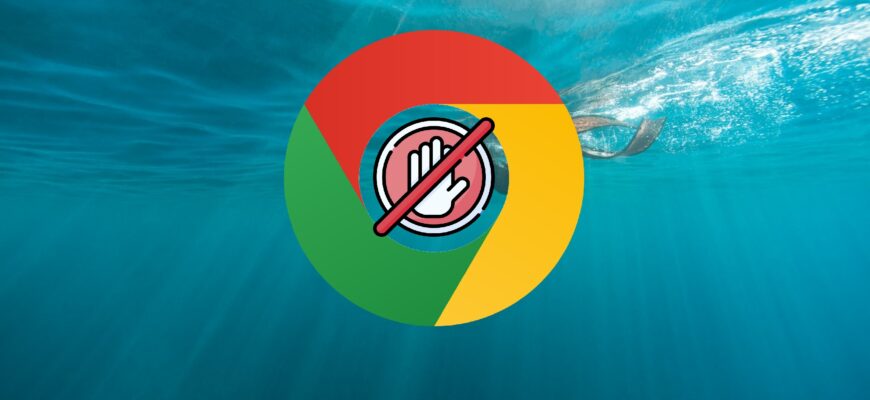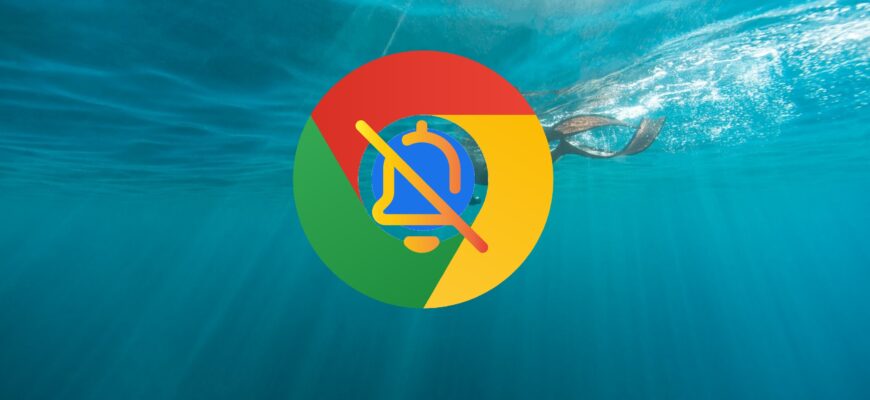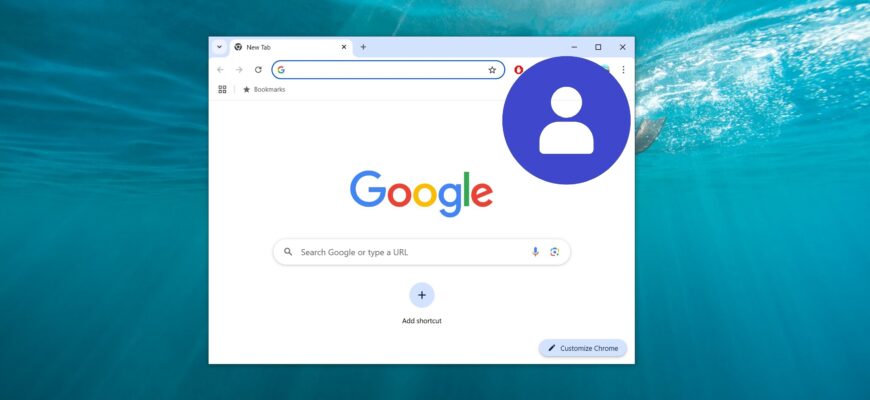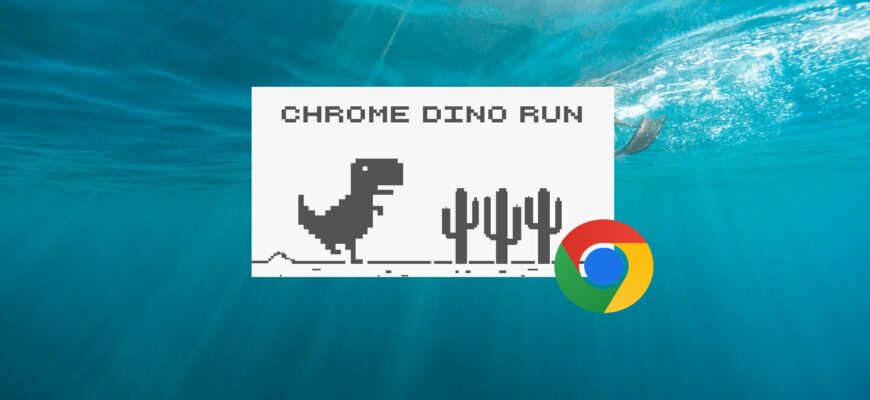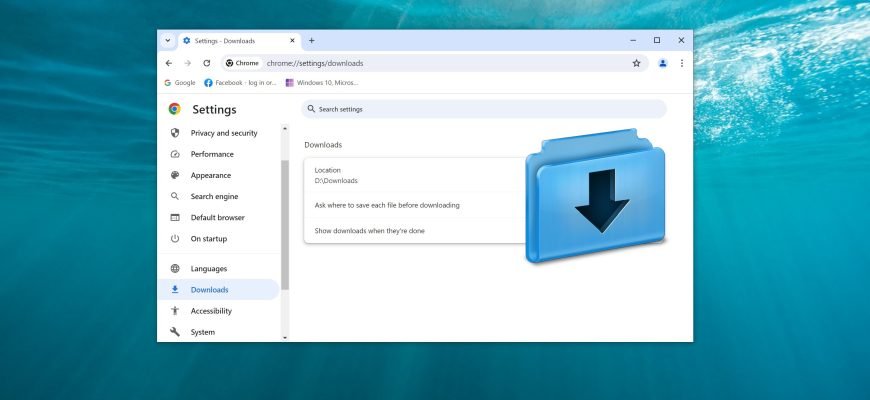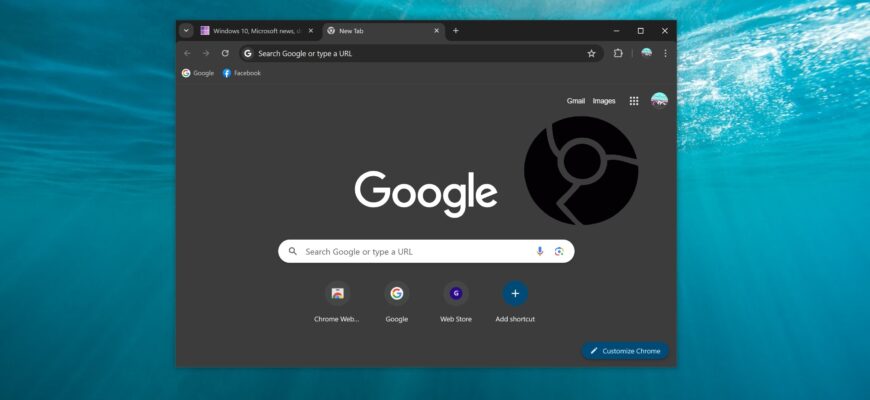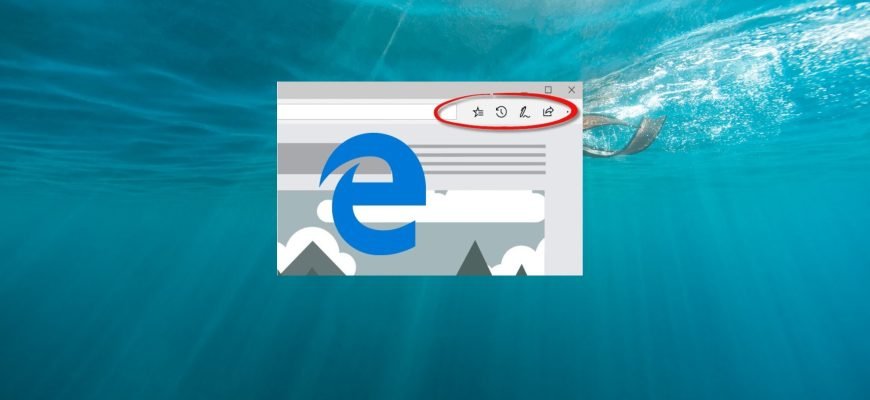Browsers
These days, it’s hard to imagine a computer without a web browser. To find out the latest news, download an app or a game, or just visit a website, a web browser can help you. But how do you find the right browser, how do you choose one that’s really practical, and how do you customize the interface elements? The answers to these and many other questions about using browsers can be found in this section of our site.
By reading this guide and following a few simple actions, you can change (or add) a search engine in the Google Chrome browser. By default, Google Chrome
This article provides step-by-step instructions on how to disable or enable images in Google Chrome. If you disable image display, web pages will load
This article provides step-by-step instructions on how to disable hardware acceleration in Google Chrome. Hardware acceleration is a feature that allows
This article provides step-by-step instructions on how to disable or enable ad blocking in the Google Chrome browser using the built-in ad blocker.
This article explains how you can turn off notifications in Google Chrome — either for all websites or for a specific one. When browsing the internet with
This article explains how to disable automatic sign-in to a Chrome account. By default, Google Chrome automatically (and forcibly) signs users into their
The Google Chrome browser has a built-in, very simple game, which previously became available only when there was no Internet connection.
By default, Chrome saves downloads to the “Downloads” folder, which is located on the system drive in your user profile at the following path
Dark theme or dark mode is becoming an integral part of all programs. People prefer to use applications and programs in dark theme design as it reduces
To customize the toolbar in the Microsoft Edge browser, open the settings menu by clicking the Settings and Other button in the upper-right corner of the