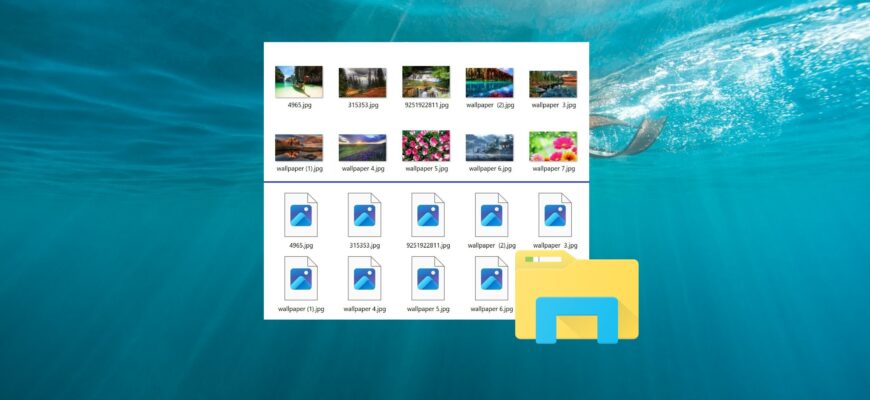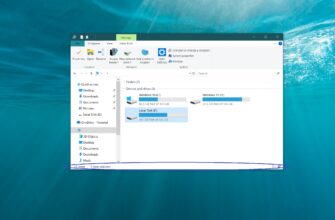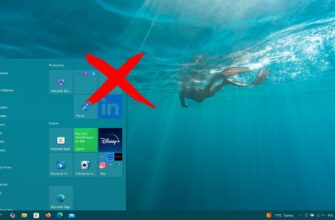This article explains how to turn thumbnail (preview) display on or off in Windows File Explorer for Windows 7, Windows 8.1, and Windows 10.
By default, Windows File Explorer displays thumbnail previews for images and icons for files and folders. However, you can choose to disable (or enable) these thumbnails if needed.
Examples of enabled and disabled thumbnail previews are provided.
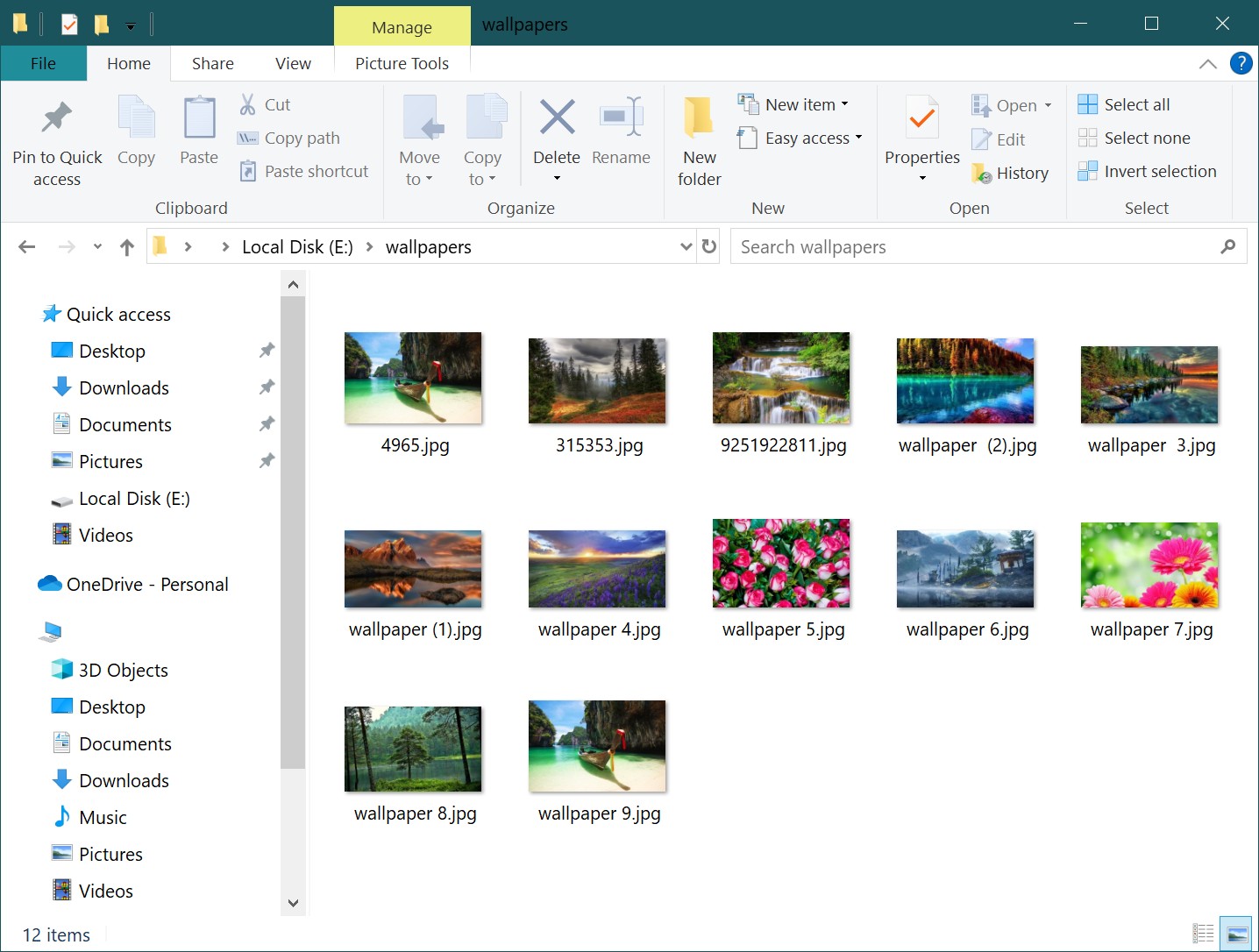
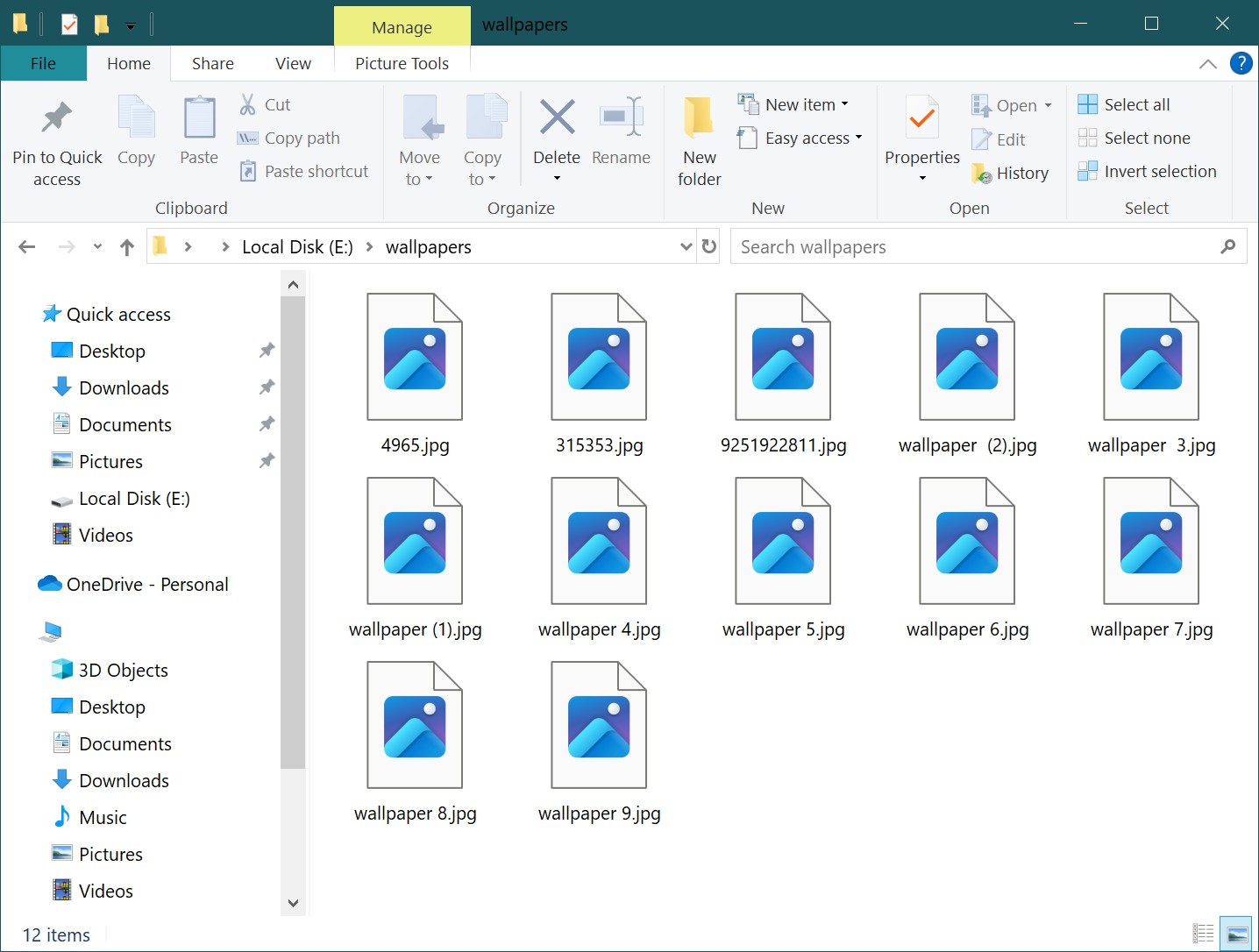
How to Disable (Enable) Thumbnail Previews in Windows File Explorer Using “File Explorer Options”
To disable (or enable) thumbnail previews in Windows File Explorer, use the File Explorer Options settings. Press Win + R to open the Run dialog box, then type (or copy and paste):
RunDll32.exe shell32.dll,Options_RunDLL 7
Press Enter ↵.
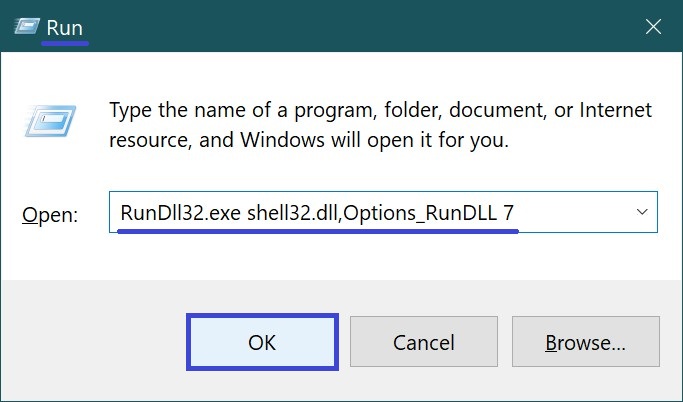
In the “File Explorer Options” window that opens, go to the View tab. To disable thumbnail previews, check the option “Always show icons, never thumbnails” and click OK.
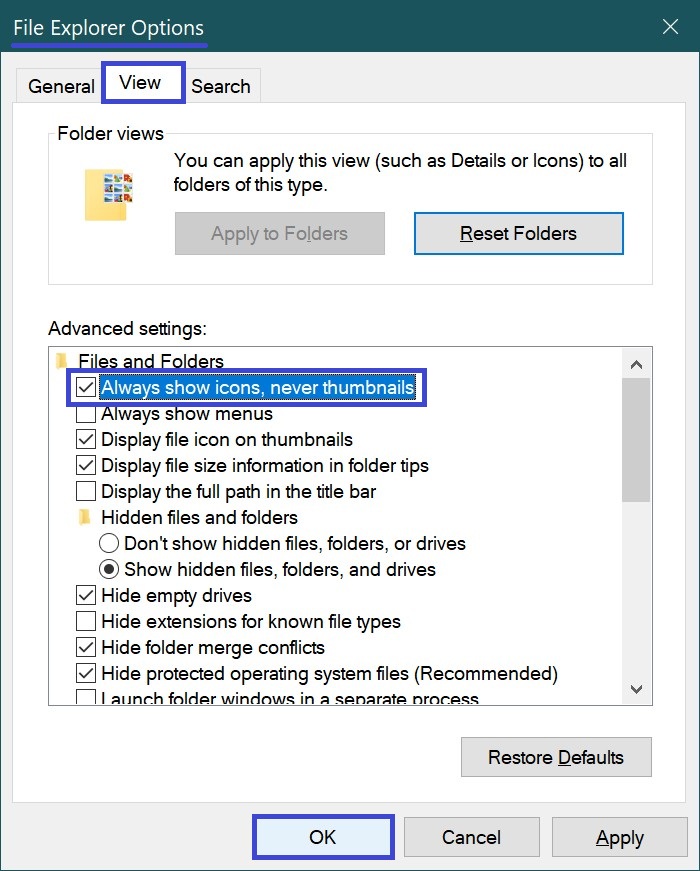
To enable thumbnail previews, uncheck the option “Always show icons, never thumbnails” and click OK.
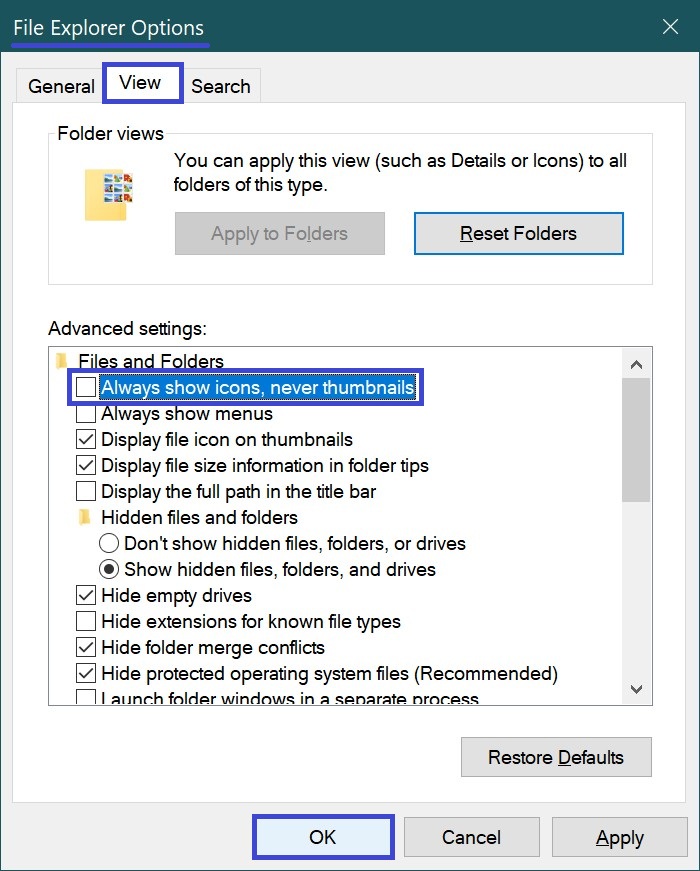
How to Disable (Enable) Thumbnail Previews in Windows File Explorer Using “Visual Effects” Settings
Another way to disable (or enable) thumbnail previews in Windows File Explorer is through the Visual Effects settings. Press Win + R to open the Run dialog box, then type (or copy and paste):
SystemPropertiesPerformance.exe
Press Enter ↵.
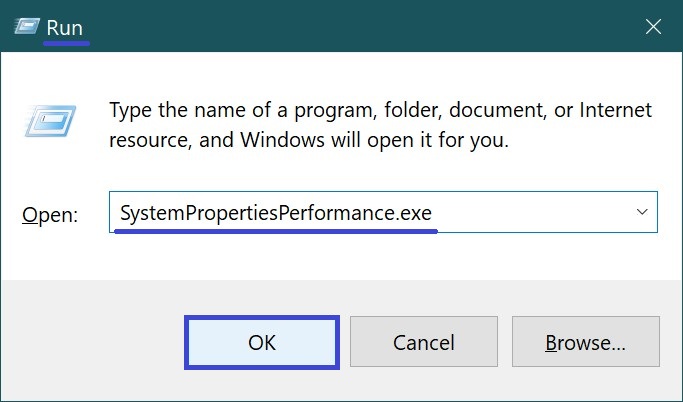
In the “Performance Options” window that appears, go to the Visual Effects tab. To disable thumbnail previews, uncheck the option “Show thumbnails instead of icons”, then click OK.
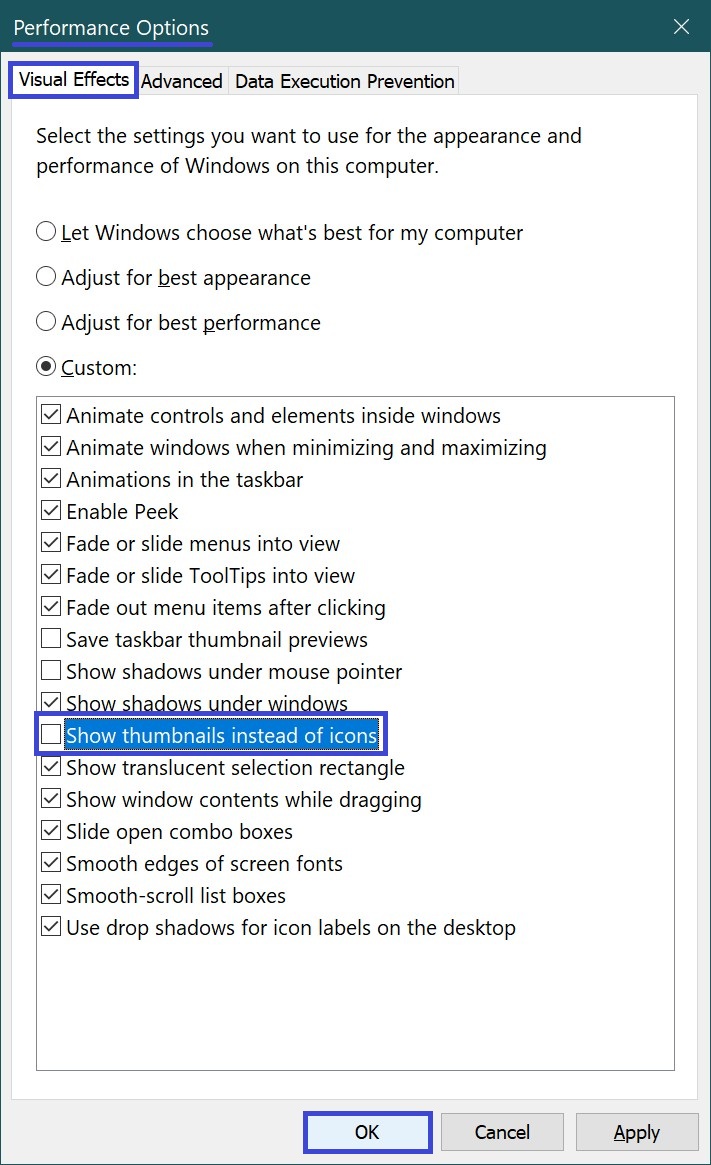
To enable thumbnail previews, check the option “Show thumbnails instead of icons”, then click OK.
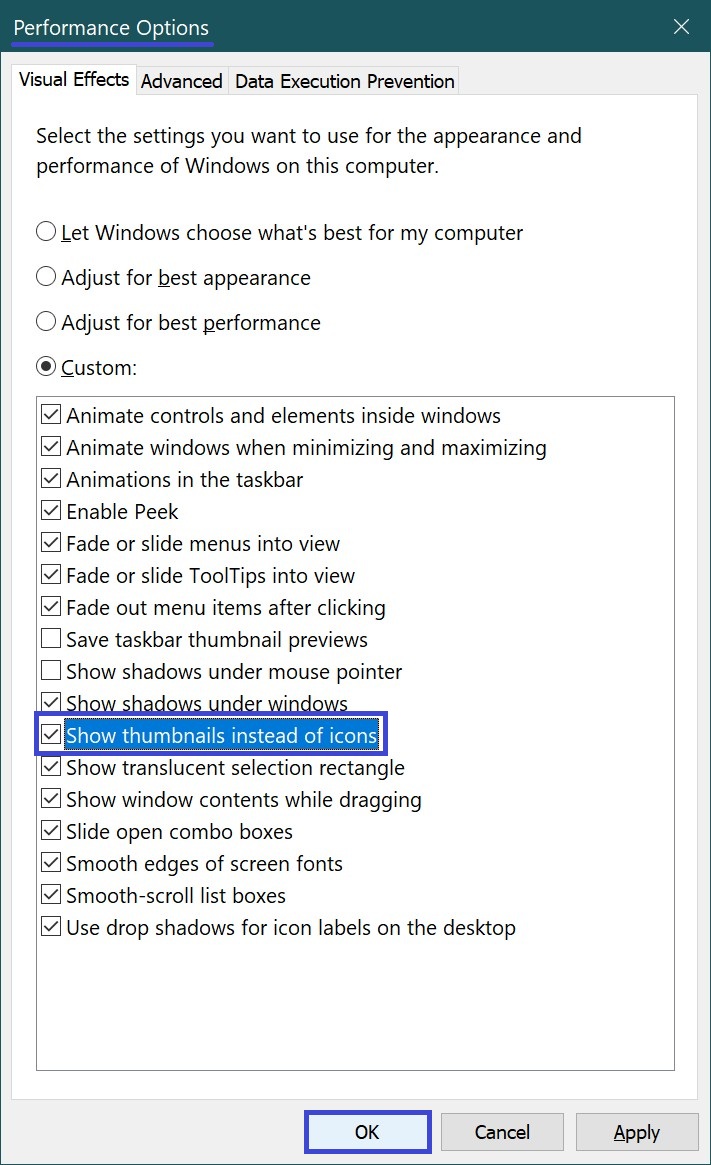
How to Disable (Enable) Thumbnail Previews in Windows File Explorer Using a Registry File (.reg)
This method also allows you to disable or enable thumbnail previews in Windows File Explorer (specifically on Windows 10) by making changes to the Windows Registry.
Important: Before making any changes to the registry, it is strongly recommended to create a system restore point or export the specific registry branch you plan to modify.
All registry changes mentioned below are provided as .reg file listings.
To disable thumbnail previews for the current user, create and apply a registry file with the following content:
Windows Registry Editor Version 5.00.
[HKEY_CURRENT_USER\\SOFTWARE\\Microsoft\\Windows\\CurrentVersion\\Policies\\Explorer].
“DisableThumbnails”=dword:00000001
To enable thumbnail previews for the current user:
Windows Registry Editor Version 5.00.
[HKEY_CURRENT_USER\\SOFTWARE\\Microsoft\\Windows\\CurrentVersion\\Policies\\Explorer].
“DisableThumbnails”=-
To disable thumbnail previews for all users, create and apply the following registry file:
To enable thumbnail previews for all users: