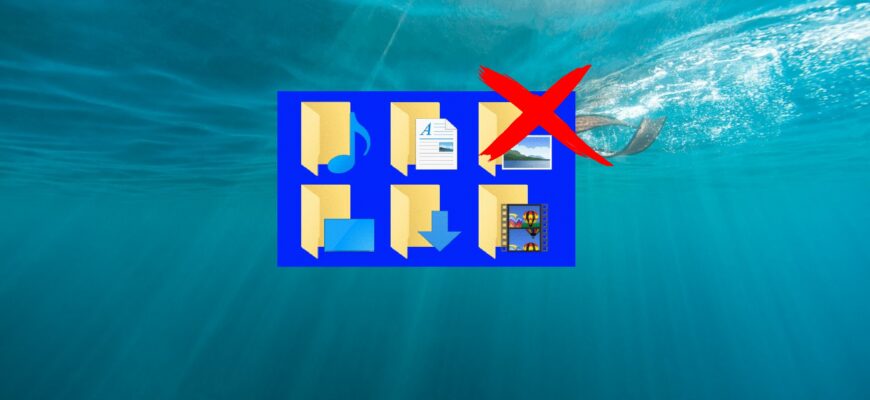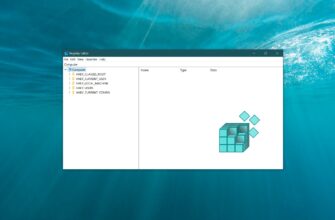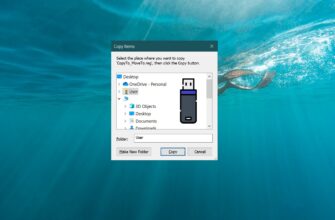In Windows 10, when opening the “This PC” window, user folders such as Videos, Downloads, Music, Documents, Pictures, and Desktop are displayed. Accessing personal directories has become more convenient and faster. However, some users don’t use these folders at all and might prefer to remove them.
If you’re one of those users, this guide will show you how to remove (or restore) user folders in the “This PC” window.

How to Remove (Restore) User Folders in the “This PC” Window Using the Registry Editor
To remove user folders, we will use the Registry Editor. Before editing the Windows Registry, make sure to create a system restore point.
Press Win + R on your keyboard to open the “Run“ dialog box. Type regedit in the input field and press Enter ↵.
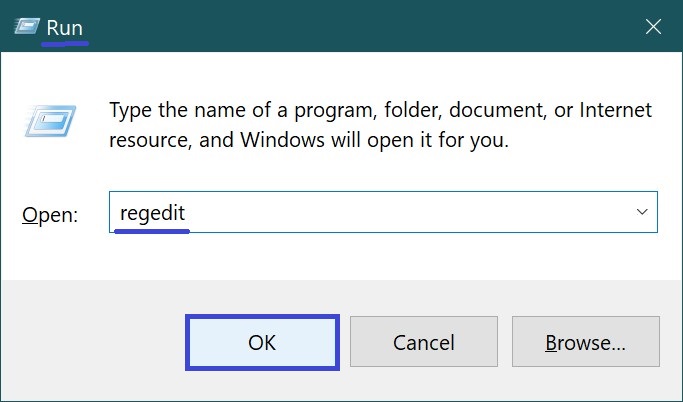
In the Registry Editor window, navigate to the following path:
HKEY_LOCAL_MACHINE\SOFTWARE\Microsoft\Windows\CurrentVersion\Explorer\FolderDescriptions
Next, for example, to hide the “Pictures” user folder, locate the key {0ddd015d-b06c-45d5-8c4c-f59713854639} and go to the PropertyBag subkey.
In the PropertyBag subkey: double-click on the ThisPCPolicy parameter. Set its value to Show or Hide, depending on whether you want to display or hide this folder.
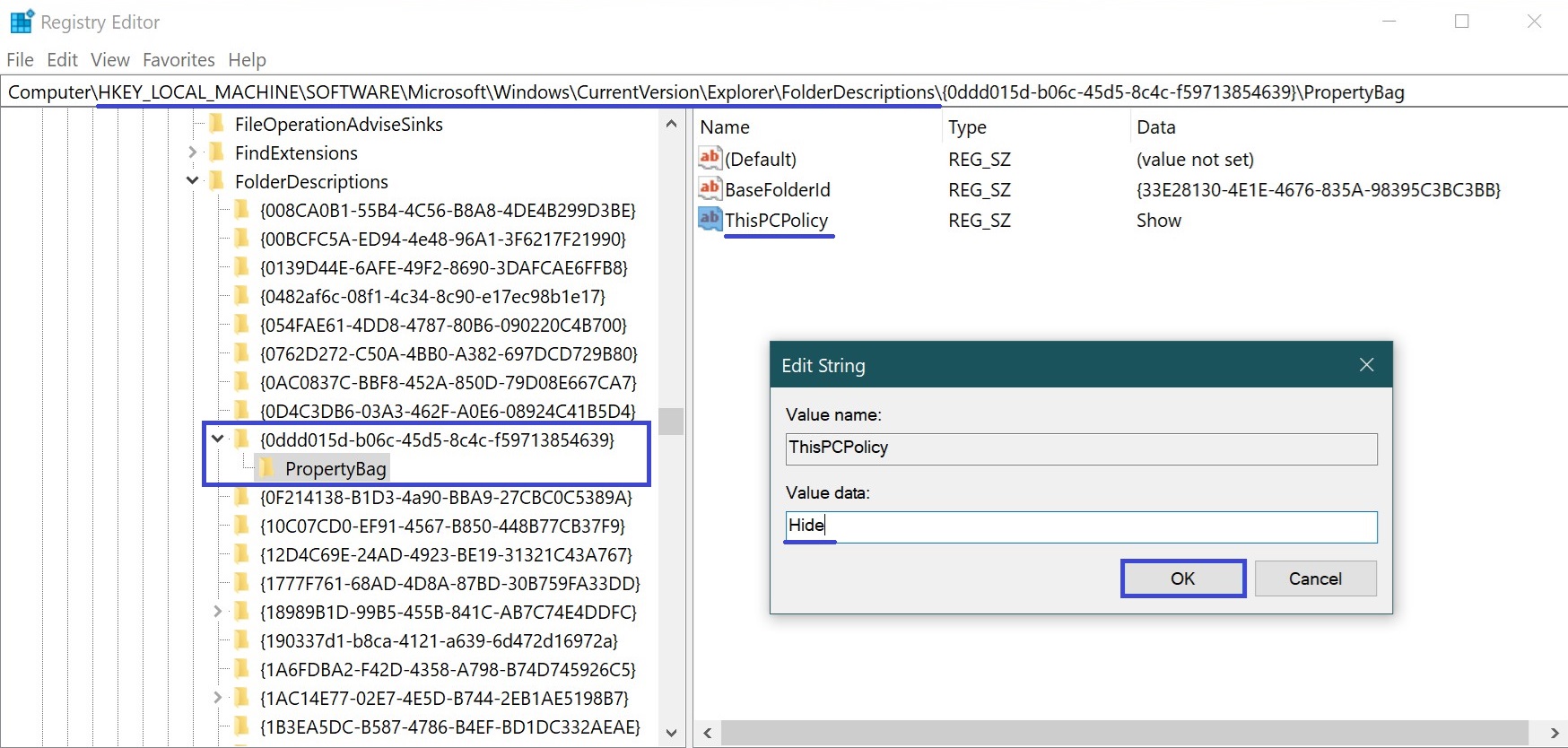
It’s important to note that for the “Desktop” user folder, you need to manually create a string parameter named ThisPCPolicy and set its value to Hide in order to hide the folder.
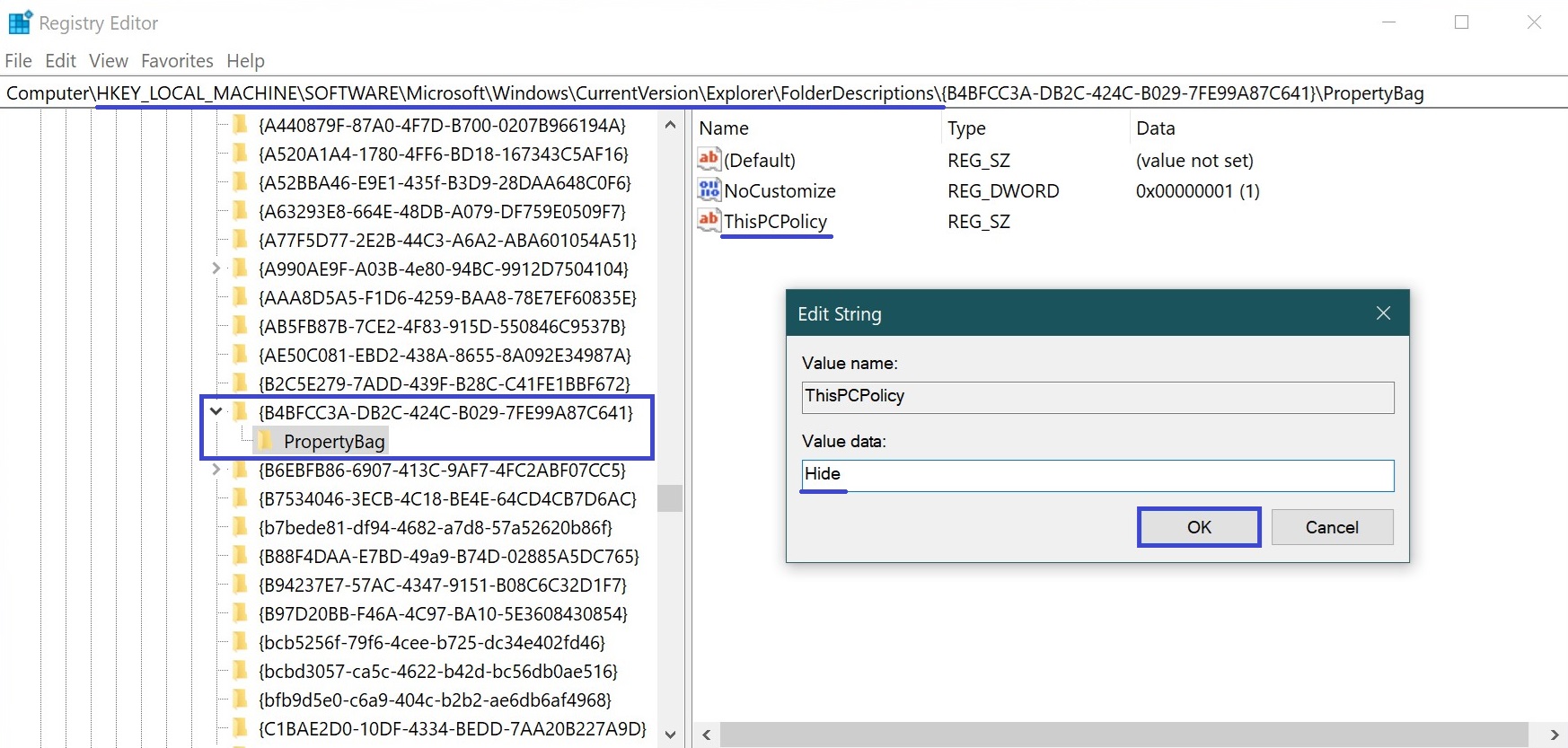
To hide the “3D Objects” user folder, navigate to the key {31C0DD25-9439-4F12-BF41-7FF4EDA38722}. Create a subkey named PropertyBag under this key. Inside the PropertyBag subkey, create a new string parameter named ThisPCPolicy. Set its value to Hide to hide the folder.
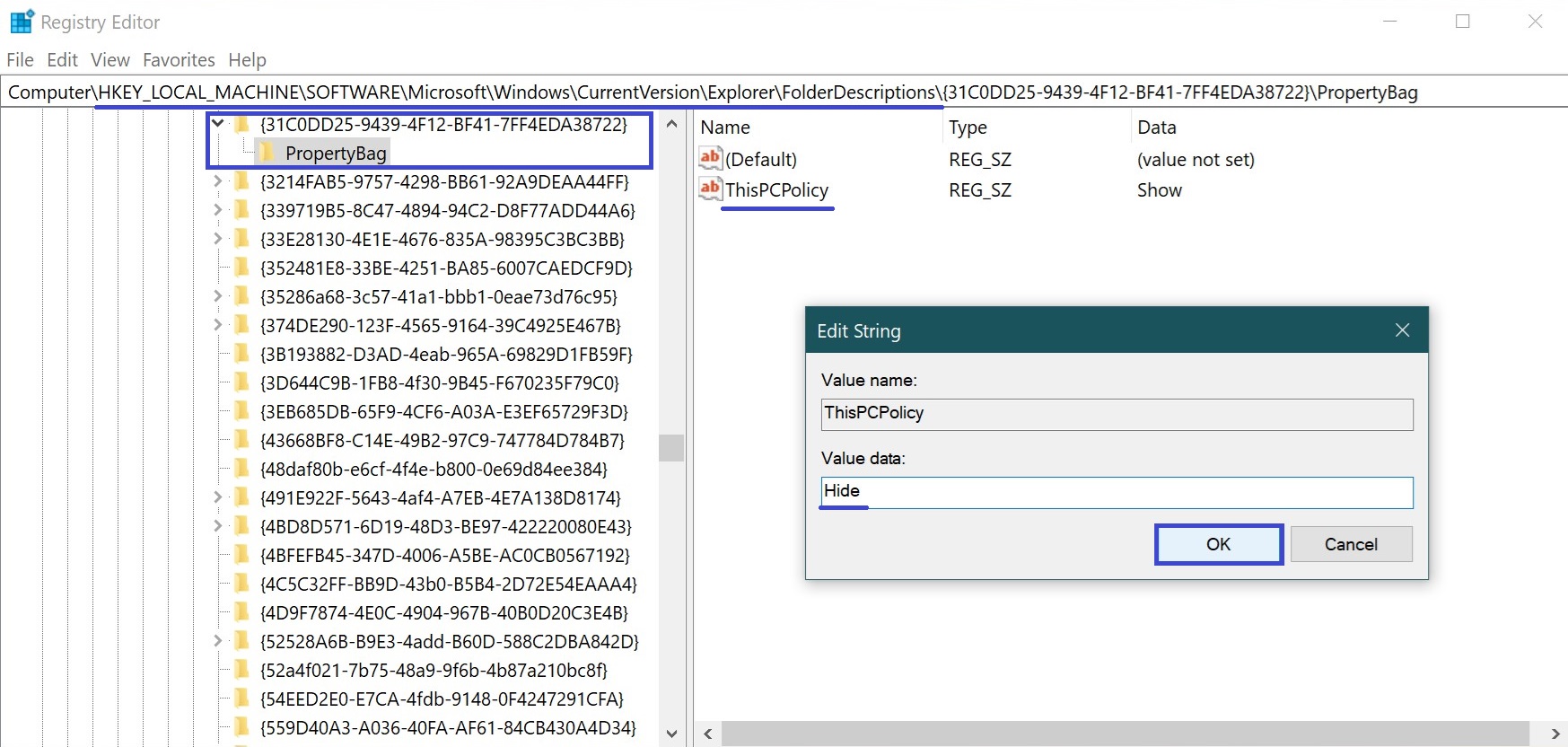
Registry Keys for User Folders:
- Videos — {35286a68-3c57-41a1-bbb1-0eae73d76c95}\PropertyBag
- Downloads — {7d83ee9b-2244-4e70-b1f5-5393042af1e4}\PropertyBag
- Music — {a0c69a99-21c8-4671-8703-7934162fcf1d}\PropertyBag
- Desktop — {B4BFCC3A-DB2C-424C-B029-7FE99A87C641}\PropertyBag
- Documents — {f42ee2d3-909f-4907-8871-4c22fc0bf756}\PropertyBag
- Pictures — {0ddd015d-b06c-45d5-8c4c-f59713854639}\PropertyBag
- 3D Objects — {31C0DD25-9439-4F12-BF41-7FF4EDA38722}\PropertyBag
How to Remove (Restore) User Folders in the “This PC” Window Using Registry Files
Below are registry file listings to remove user folders from the “This PC” window.
You can create and apply individual registry files to hide specific folders.
Hide (Remove) the “Videos” Folder:
Windows Registry Editor Version 5.00.
[HKEY_LOCAL_MACHINE\SOFTWARE\Microsoft\Windows\CurrentVersion\Explorer\FolderDescriptions\{35286a68-3c57-41a1-bbb1-0eae73d76c95}\PropertyBag].
“ThisPCPolicy”=”Hide”
Hide (Remove) the “Downloads” Folder:
Windows Registry Editor Version 5.00.
[HKEY_LOCAL_MACHINE\SOFTWARE\Microsoft\Windows\CurrentVersion\Explorer\FolderDescriptions\{7d83ee9b-2244-4e70-b1f5-5393042af1e4}\PropertyBag].
“ThisPCPolicy”=”Hide”
Hide (Remove) the “Music” Folder:
Windows Registry Editor Version 5.00.
[HKEY_LOCAL_MACHINE\SOFTWARE\Microsoft\Windows\CurrentVersion\Explorer\FolderDescriptions\{a0c69a99-21c8-4671-8703-7934162fcf1d}\PropertyBag].
“ThisPCPolicy”=”Hide”
Hide (Remove) the “Desktop” Folder:
Windows Registry Editor Version 5.00.
[HKEY_LOCAL_MACHINE\SOFTWARE\Microsoft\Windows\CurrentVersion\Explorer\FolderDescriptions\{B4BFCC3A-DB2C-424C-B029-7FE99A87C641}\PropertyBag].
“ThisPCPolicy”=”Hide”
Hide (Remove) the “Documents” Folder:
Windows Registry Editor Version 5.00.
[HKEY_LOCAL_MACHINE\\SOFTWARE\Microsoft\Windows\CurrentVersion\Explorer\FolderDescriptions\{f42ee2d3-909f-4907-8871-4c22fc0bf756}\PropertyBag].
“ThisPCPolicy”=”Hide”
Hide (Remove) the “Pictures” Folder:
Windows Registry Editor Version 5.00.
[HKEY_LOCAL_MACHINE\SOFTWARE\Microsoft\Windows\CurrentVersion\Explorer\FolderDescriptions\{0ddd015d-b06c-45d5-8c4c-f59713854639}\PropertyBag].
“ThisPCPolicy”=”Hide”
Hide (Remove) the “3D Objects” Folder:
Windows Registry Editor Version 5.00.
[HKEY_LOCAL_MACHINE\SOFTWARE\Microsoft\Windows\CurrentVersion\Explorer\FolderDescriptions\{31C0DD25-9439-4F12-BF41-7FF4EDA38722}\PropertyBag].
“ThisPCPolicy”=”Hide”
Below is the registry file listing that hides (removes) all user folders at once.
Windows Registry Editor Version 5.00.
;Hide Videos Folder
[HKEY_LOCAL_MACHINE\SOFTWARE\Microsoft\Windows\CurrentVersio\Explorer\\FolderDescriptions\{35286a68-3c57-41a1-bbb1-0eae73d76c95}\PropertyBag].
“ThisPCPolicy”=”Hide”
;Hide Downloads Folder
[HKEY_LOCAL_MACHINE\\SOFTWARE\Microsoft\Windows\CurrentVersion\Explorer\FolderDescriptions\{7d83ee9b-2244-4e70-b1f5-5393042af1e4}\PropertyBag].
“ThisPCPolicy”=”Hide”
;Hide Music Folder
[HKEY_LOCAL_MACHINE\SOFTWARE\Microsoft\Windows\CurrentVersion\Explorer\FolderDescriptions\{a0c69a99-21c8-4671-8703-7934162fcf1d}\PropertyBag].
“ThisPCPolicy”=”Hide”
;Hide Desktop Folder
[HKEY_LOCAL_MACHINE\SOFTWARE\Microsoft\Windows\CurrentVersion\Explorer\FolderDescriptions\{B4BFCC3A-DB2C-424C-B029-7FE99A87C641}\PropertyBag].
“ThisPCPolicy”=”Hide”
;Hide Documents Folder
[HKEY_LOCAL_MACHINE\\SOFTWARE\Microsoft\Windows\CurrentVersion\Explorer\FolderDescriptions\{f42ee2d3-909f-4907-8871-4c22fc0bf756}\PropertyBag].
“ThisPCPolicy”=”Hide”
;Hide Pictures Folder
[HKEY_LOCAL_MACHINE\SOFTWARE\Microsoft\Windows\CurrentVersion\Explorer\FolderDescriptions\{0ddd015d-b06c-45d5-8c4c-f59713854639}\PropertyBag].
“ThisPCPolicy”=”Hide”
;Hide 3D Objects Folder
[HKEY_LOCAL_MACHINE\SOFTWARE\Microsoft\Windows\CurrentVersion\Explorer\FolderDescriptions\{31C0DD25-9439-4F12-BF41-7FF4EDA38722}\PropertyBag].
“ThisPCPolicy”=”Hide”
To restore a specific folder individually, create and apply the corresponding registry file.
Show (Restore) the “Videos” Folder:
Windows Registry Editor Version 5.00.
[HKEY_LOCAL_MACHINE\SOFTWARE\Microsoft\Windows\CurrentVersion\Explorer\FolderDescriptions\{35286a68-3c57-41a1-bbb1-0eae73d76c95}\PropertyBag].
“ThisPCPolicy”=”Show”
Show (Restore) the “Downloads” Folder:
Windows Registry Editor Version 5.00.
[HKEY_LOCAL_MACHINE\SOFTWARE\Microsoft\Windows\CurrentVersion\Explorer\FolderDescriptions\{7d83ee9b-2244-4e70-b1f5-5393042af1e4}\PropertyBag].
“ThisPCPolicy”=”Show”
Show (Restore) the “Music” Folder:
Windows Registry Editor Version 5.00.
[HKEY_LOCAL_MACHINE\SOFTWARE\Microsoft\Windows\CurrentVersion\Explorer\FolderDescriptions\{a0c69a99-21c8-4671-8703-7934162fcf1d}\PropertyBag].
“ThisPCPolicy”=”Show”
Show (Restore) the “Desktop” Folder:
Windows Registry Editor Version 5.00.
[HKEY_LOCAL_MACHINE\SOFTWARE\Microsoft\Windows\CurrentVersion\Explorer\FolderDescriptions\{B4BFCC3A-DB2C-424C-B029-7FE99A87C641}\PropertyBag].
“ThisPCPolicy”=”Show”
Show (Restore) the “Documents” Folder:
Windows Registry Editor Version 5.00.
[HKEY_LOCAL_MACHINE\SOFTWARE\Microsoft\Windows\\CurrentVersion\Explorer\FolderDescriptions\{f42ee2d3-909f-4907-8871-4c22fc0bf756}\PropertyBag].
“ThisPCPolicy”=”Show”
Show (Restore) the “Pictures” Folder:
Windows Registry Editor Version 5.00.
[HKEY_LOCAL_MACHINE\SOFTWARE\Microsoft\Windows\CurrentVersion\Explorer\FolderDescriptions\{0ddd015d-b06c-45d5-8c4c-f59713854639}\PropertyBag].
“ThisPCPolicy”=”Show”
Show (Restore) the “3D Objects” Folder:
Windows Registry Editor Version 5.00.
[HKEY_LOCAL_MACHINE\SOFTWARE\Microsoft\Windows\CurrentVersion\Explorer\FolderDescriptions\{31C0DD25-9439-4F12-BF41-7FF4EDA38722}\PropertyBag].
“ThisPCPolicy”=”Show”
Below is the registry file listing that restores all user folders at once.
Windows Registry Editor Version 5.00.
;Show Videos Folder
[HKEY_LOCAL_MACHINE\\SOFTWARE\Microsoft\Windows\CurrentVersion\Explorer\FolderDescriptions\{35286a68-3c57-41a1-bbb1-0eae73d76c95}\PropertyBag].
“ThisPCPolicy”=”Show”
;Show Downloads Folder
[HKEY_LOCAL_MACHINE\SOFTWARE\Microsoft\Windows\CurrentVersion\Explorer\FolderDescriptions\{7d83ee9b-2244-4e70-b1f5-5393042af1e4}\PropertyBag].
“ThisPCPolicy”=”Show”
;Show Music Folder
[HKEY_LOCAL_MACHINE\SOFTWARE\Microsoft\Windows\CurrentVersion\Explorer\FolderDescriptions\{a0c69a99-21c8-4671-8703-7934162fcf1d}\PropertyBag].
“ThisPCPolicy”=”Show”
;Show Desktop Folder
[HKEY_LOCAL_MACHINE\\SOFTWARE\Microsoft\Windows\CurrentVersion\Explorer\FolderDescriptions\{B4BFCC3A-DB2C-424C-B029-7FE99A87C641}\PropertyBag].
“ThisPCPolicy”=”Show”
;Show Documents Folder
[HKEY_LOCAL_MACHINE\SOFTWARE\Microsoft\Windows\CurrentVersion\Explorer\FolderDescriptions\{f42ee2d3-909f-4907-8871-4c22fc0bf756}\PropertyBag].
“ThisPCPolicy”=”Show”
;Show Pictures Folder
[HKEY_LOCAL_MACHINE\SOFTWARE\Microsoft\Windows\CurrentVersion\Explorer\FolderDescriptions\{0ddd015d-b06c-45d5-8c4c-f59713854639}\PropertyBag].
“ThisPCPolicy”=”Show”
;Show 3D Objects Folder
[HKEY_LOCAL_MACHINE\SOFTWARE\Microsoft\Windows\CurrentVersion\Explorer\FolderDescriptions\{31C0DD25-9439-4F12-BF41-7FF4EDA38722}\PropertyBag].
“ThisPCPolicy”=”Show”
You can also download the registry file that removes all user folders.
You can download the registry file that restores all user folders.
After applying the registry files or manually editing the specified parameters in the registry, the changes take effect immediately. However, if the changes don’t apply, restart the Windows Explorer or log out and log back in.