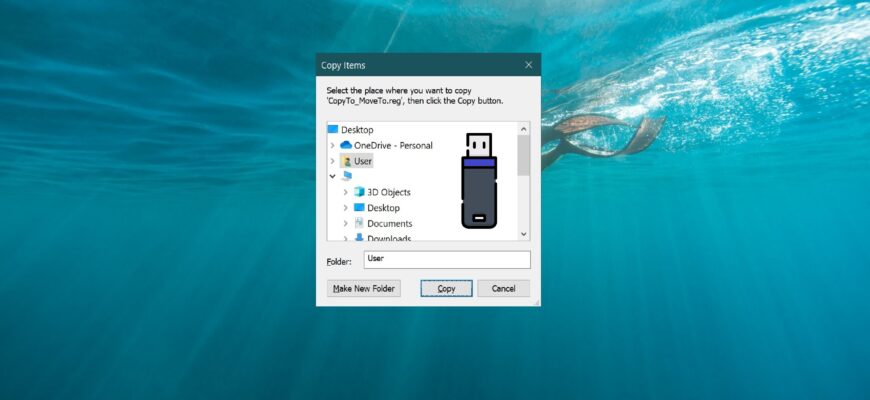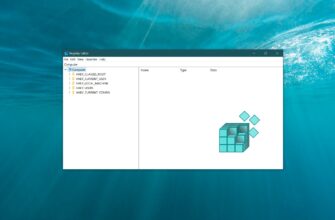In Windows operating systems, including Windows 7, Windows 8, Windows 8.1, Windows 10, and even older versions like Windows Vista and Windows XP, there’s a useful feature that allows you to add “Copy to folder” and “Move to folder” commands to the context menu.
When selected, a new window will open where you can choose the destination folder for the file or folder you want to copy or move.
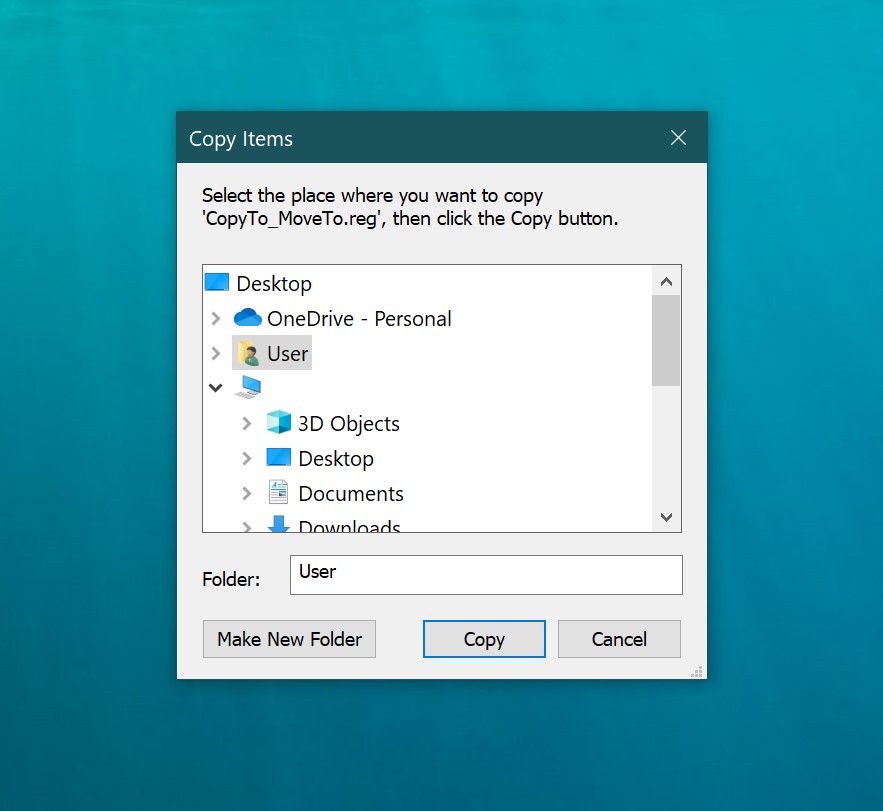
How to Add “Copy to folder” and “Move to folder” Commands to the Context Menu
To add the “Copy to folder” command to the context menu, use the Registry Editor. Press Win + R, type regedit in the “Run” dialog box, and press Enter↵.
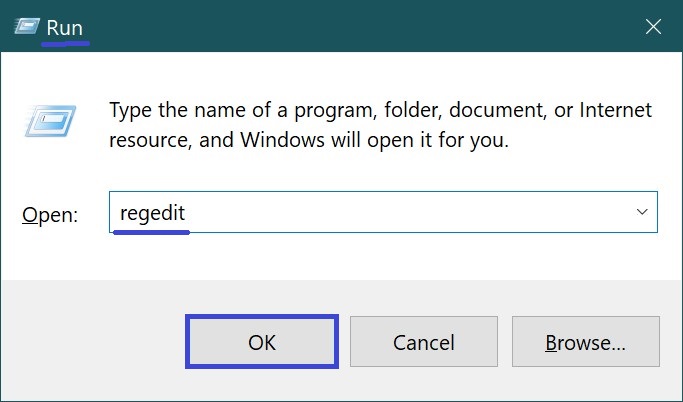
In the Registry Editor window, navigate to the following section:
HKEY_CLASSES_ROOT\AllFilesystemObjects\shellex\ContextMenuHandlers
Right-click on the ContextMenuHandlers section, select New > Key from the context menu, and name the new key Copy To.
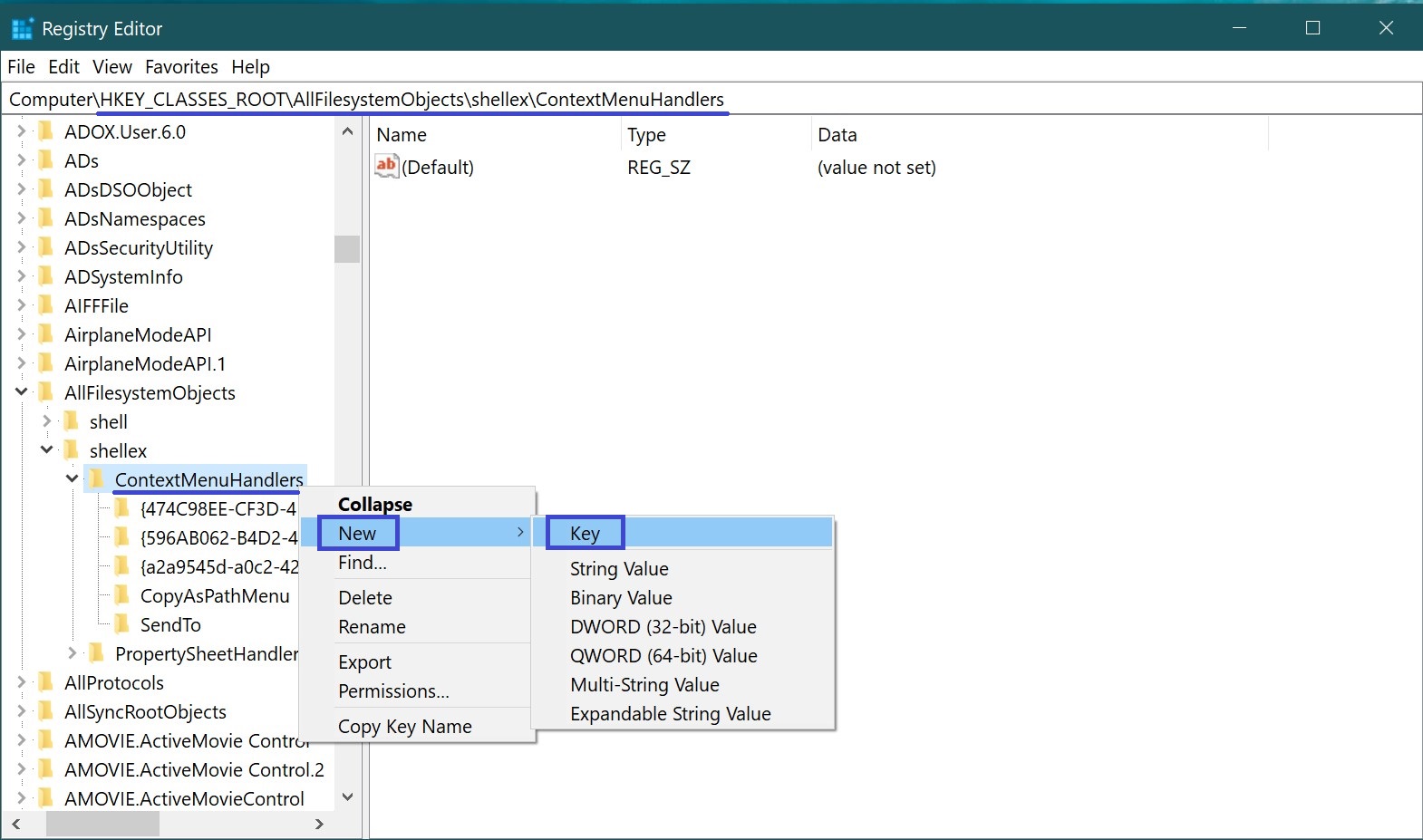
Then, double-click on the (Default) parameter within the newly created Copy To key, and in the “Edit String” dialog box, enter or paste the following value:
{C2FBB630-2971-11D1-A18C-00C04FD75D13}
Click OK to apply, and the changes will take effect immediately.
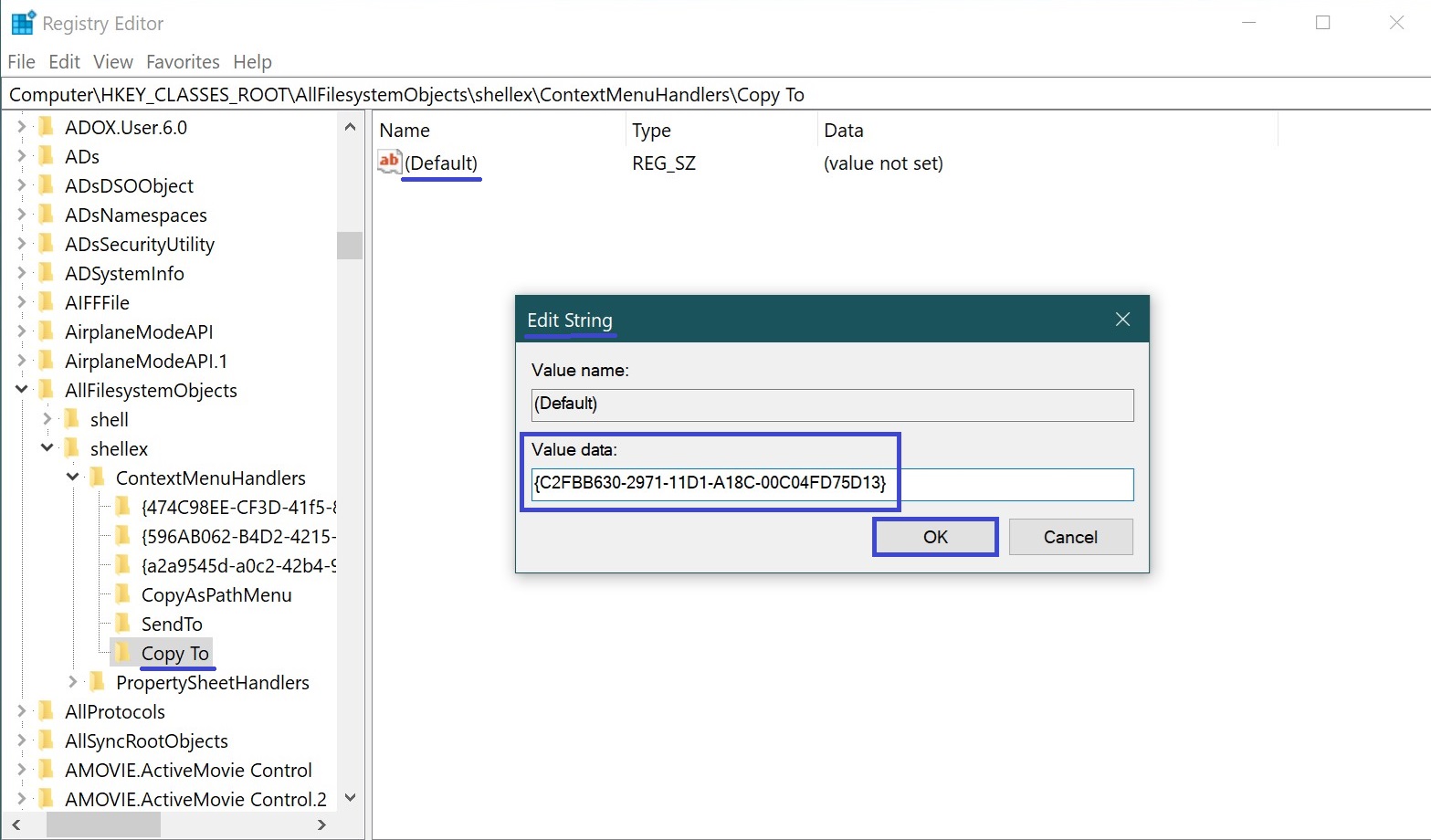
Now, when you right-click on any file or folder, you should see the new “Copy to folder” option in the context menu.
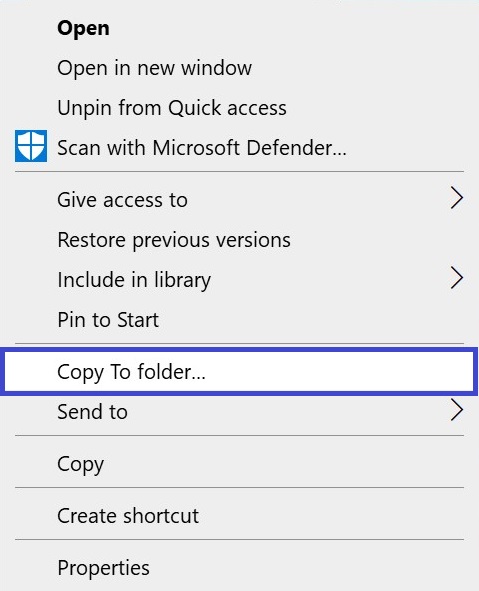
To add the “Move to folder” command, repeat the same steps. Instead of creating a Copy To key, create a Move To key and enter the following value:
{C2FBB631-2971-11D1-A18C-00C04FD75D13}
As a result, you will now see both “Copy to folder…” and “Move to folder…” options in the context menu.
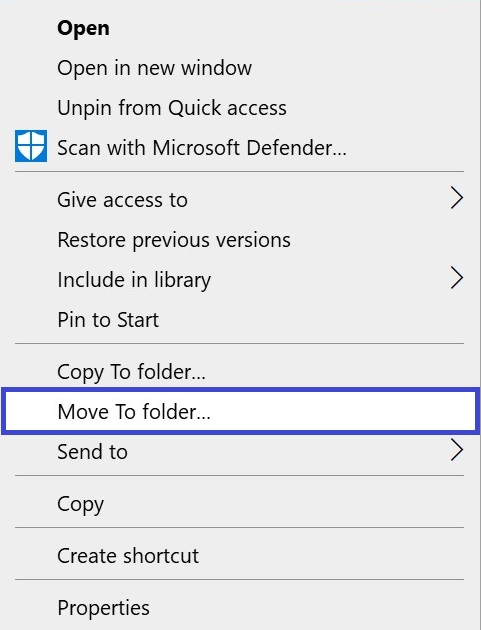
You can also add these commands by creating and applying a registry file with the following content:
Windows Registry Editor Version 5.00.
;”Copy to folder” Command
[HKEY_CLASSES_ROOT\\AllFilesystemObjects\\shellex\\ContextMenuHandlers\\Copy To]
@=”{C2FBB630-2971-11D1-A18C-00C04FD75D13}”;”Move to folder” Command
[HKEY_CLASSES_ROOT\\AllFilesystemObjects\\shellex\\ContextMenuHandlers\\Move To] @=”{C2FBB631-2971-11D1-A18C-00C04FD75D13}”.
Windows Registry Editor Version 5.00.
;Remove “Copy to folder” Command
[-HKEY_CLASSES_ROOT\\AllFilesystemObjects\\shellex\\ContextMenuHandlers\\Copy To];Remove “Move to folder” Command
[-HKEY_CLASSES_ROOT\\AllFilesystemObjects\\shellex\\ContextMenuHandlers\\Move To].
- You can also download a zip archive with the registry file to add Copy to folder and Move to folder commands to the context menu.
- You can also download a zip archive with a registry file to remove the Copy to folder and Move to folder commands from the context menu.