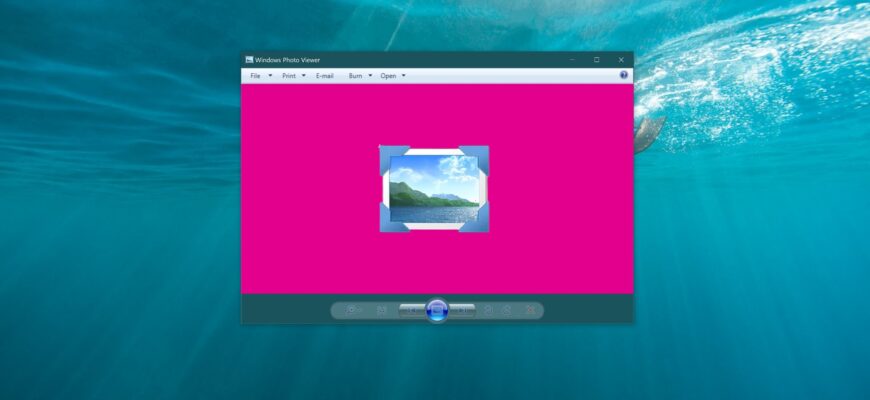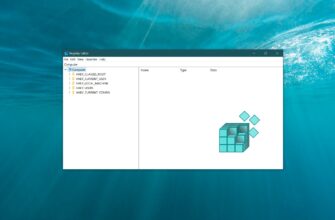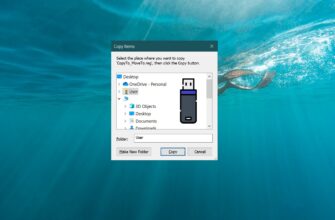In this article, you’ll find the steps to change the background color in Windows Photo Viewer.
Note that Windows Photo Viewer is not included in Windows 10, as the Microsoft Photos app now handles image viewing.
If you’re using the universal Photos app, you can change the background color by switching between light and dark themes.
Windows Photo Viewer is a built-in image viewer for Windows 8.1 and earlier operating systems. If you upgraded to Windows 10 from one of those systems, the program might still be on your computer. However, if Windows 10 was installed from scratch, the viewer is unavailable by default, though you can restore it.
By default, the background color in Windows Photo Viewer has a bluish tint (color code #eef3fa), but you can change it to any color you like.
Before making changes, it’s recommended to create a system restore point or export the registry key that will be modified.
To change the background color of the Photo Viewer, press Win + R, type regedit in the Run window, and press Enter ↵.
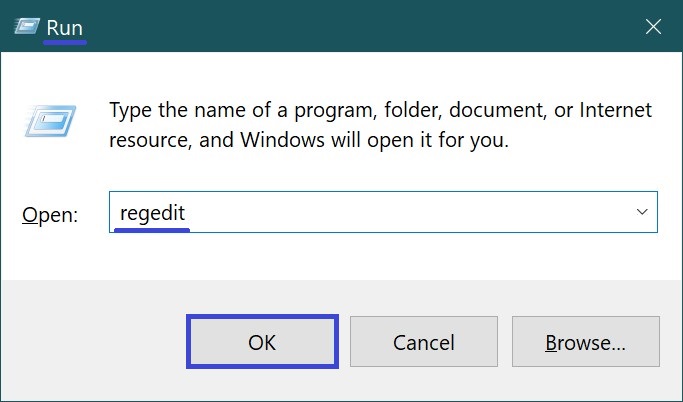
In the Registry Editor window, navigate to the following key:
HKEY_CURRENT_USER\SOFTWARE\Microsoft\Windows Photo Viewer\Viewer
Once you have navigated to the Viewer section, right-click on the right side of the window and select New > DWORD (32 bit) Value from the context menu that appears.
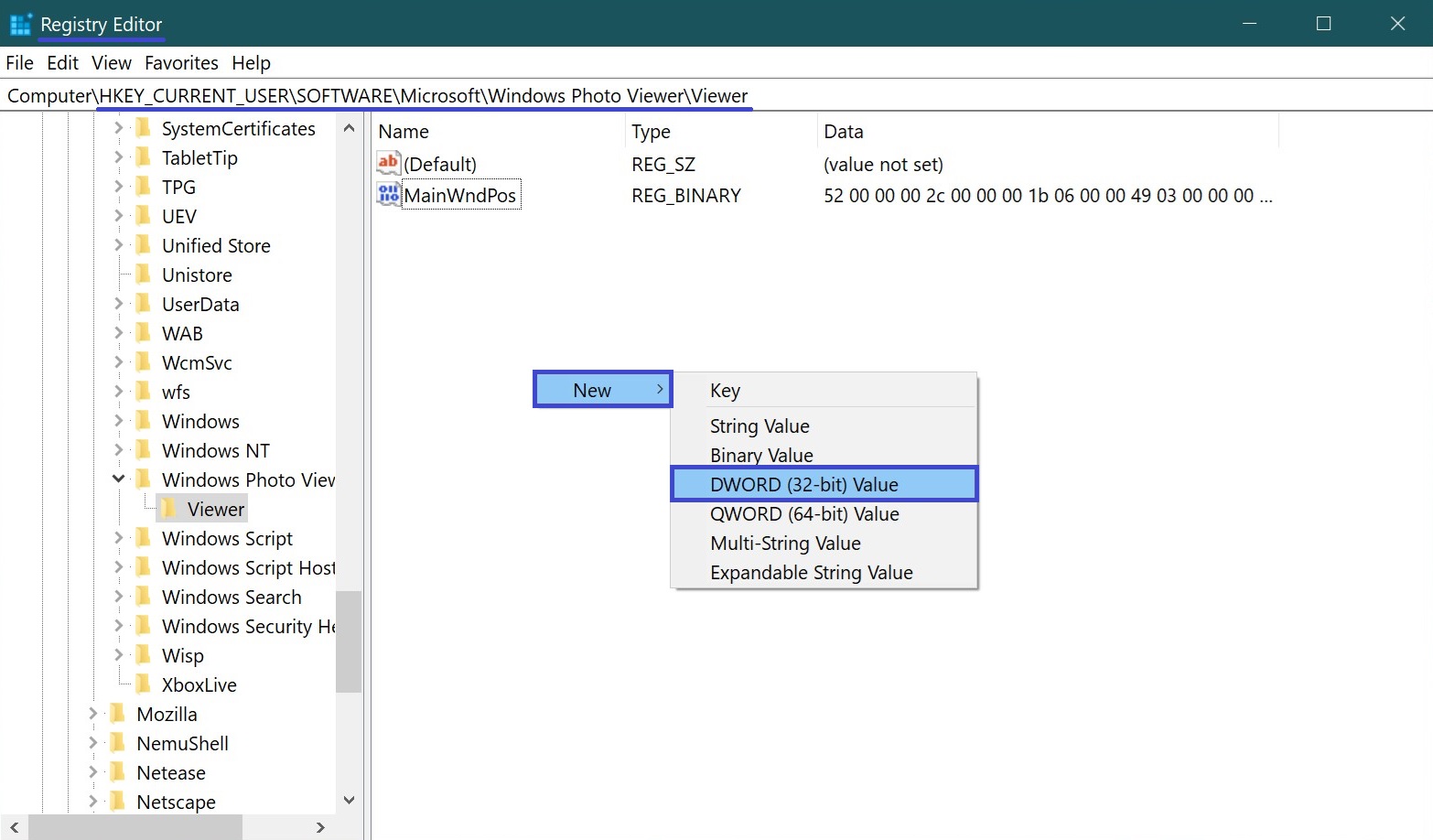
Assign the created parameter the name BackgroundColor, double-click on it with the left mouse button and in the opened window Edit DWORD (32-bit) Value enter the color value in hexadecimal format, adding ff characters before the value and click OK. For example, to set the background color to pink, enter the value:
ffe3008c
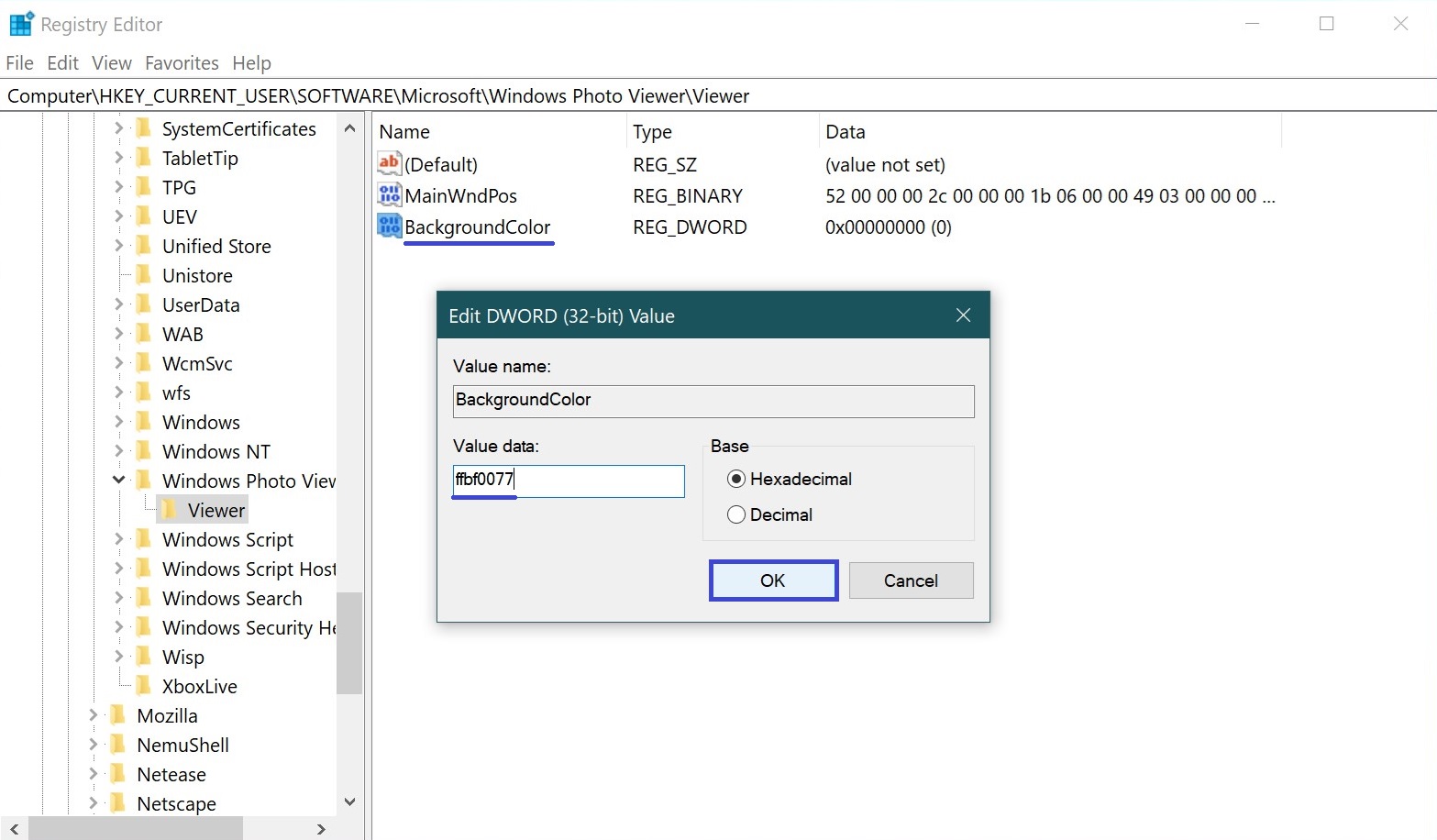
To apply the changes, close and reopen Windows Photo Viewer.
The result of the performed actions is shown in the screenshot below.
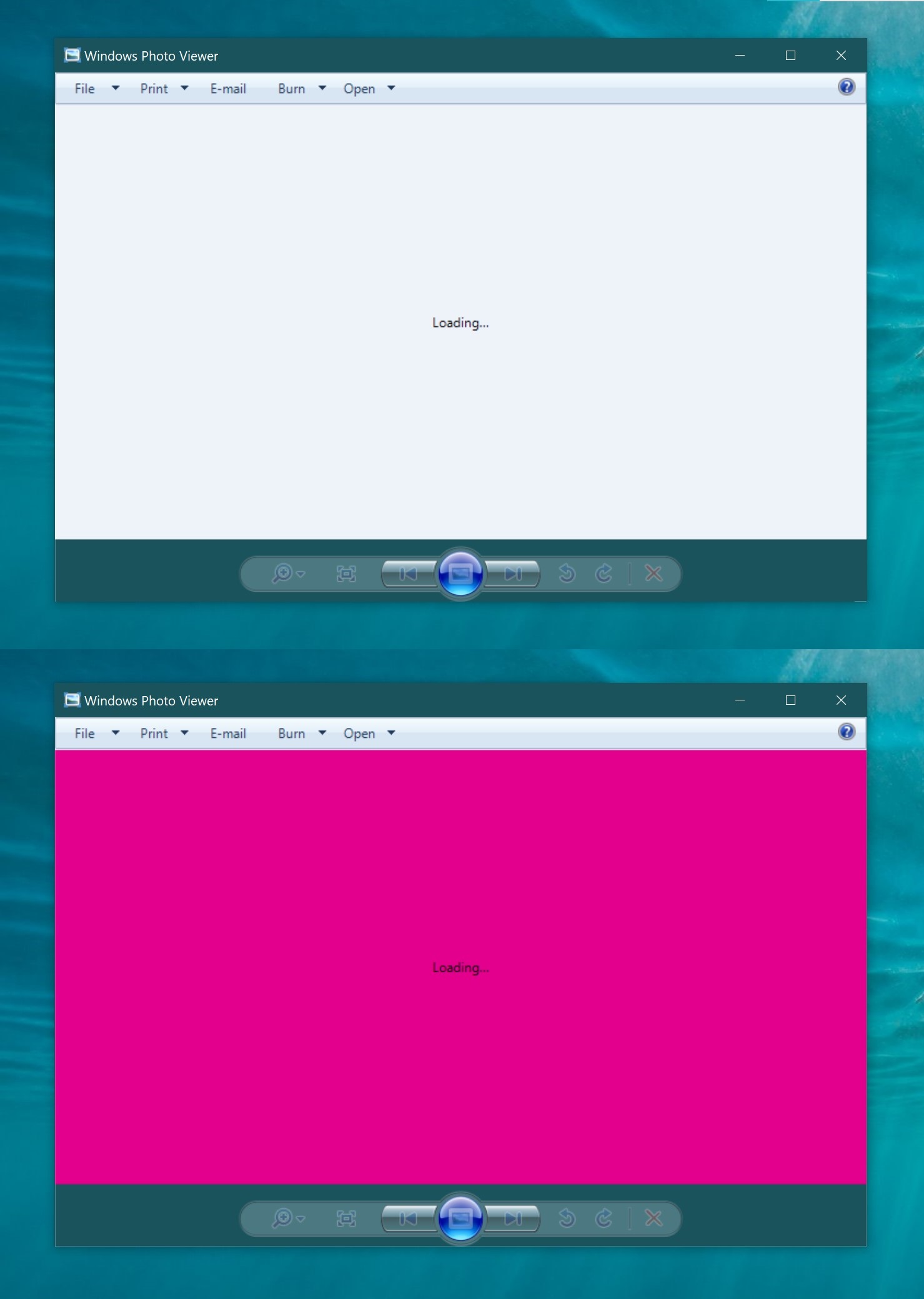
The tables below show the values of the main colors used in Windows 10, copy the code and paste it into the registry editor.
| ffffb900 | ffe74856 | ff0078d7 | ff0099bc | ff7a7574 | ff767676 |
| ffff8c00 | ffe81123 | ff0063b1 | ff2d7d9a | ff5d5a58 | ff4c4a48 |
| fff7630c | ffea005e | ff8e8cd8 | ff00b7c3 | ff68768a | ff69797e |
| ffca5010 | ffc30052 | ff6b69d6 | ff038387 | ff515c6b | ff4a5459 |
| ffda3b01 | ffe3008c | ff8764b8 | ff00b294 | ff567c73 | ff647c64 |
| ffef6950 | ffbf0077 | ff744da9 | ff018574 | ff486860 | ff525e54 |
| ffd13438 | ffc239b3 | ffb146c2 | ff00cc6a | ff498205 | ff847545 |
| ffff4343 | ff9a0089 | ff881798 | ff10893e | ff107c10 | ff7e735f |