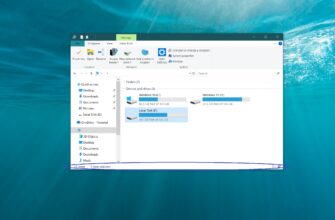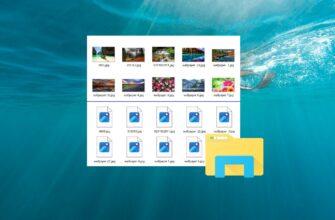The icons displayed for different programs or file types in Windows 10 are stored in the icon cache and are therefore displayed quickly, so that the system does not need to access, scan and download the original files each time.
Sometimes the icon cache can be corrupted, which leads to incorrect or distorted display of file or program icons. In this case, you should delete the icon cache to reset it and automatically recreate it.
The icon cache is represented by a group of files named iconcache with the *.db extension, which are located in a hidden directory:
%LocalAppData%\\Microsoft\\Windows\\Explorer
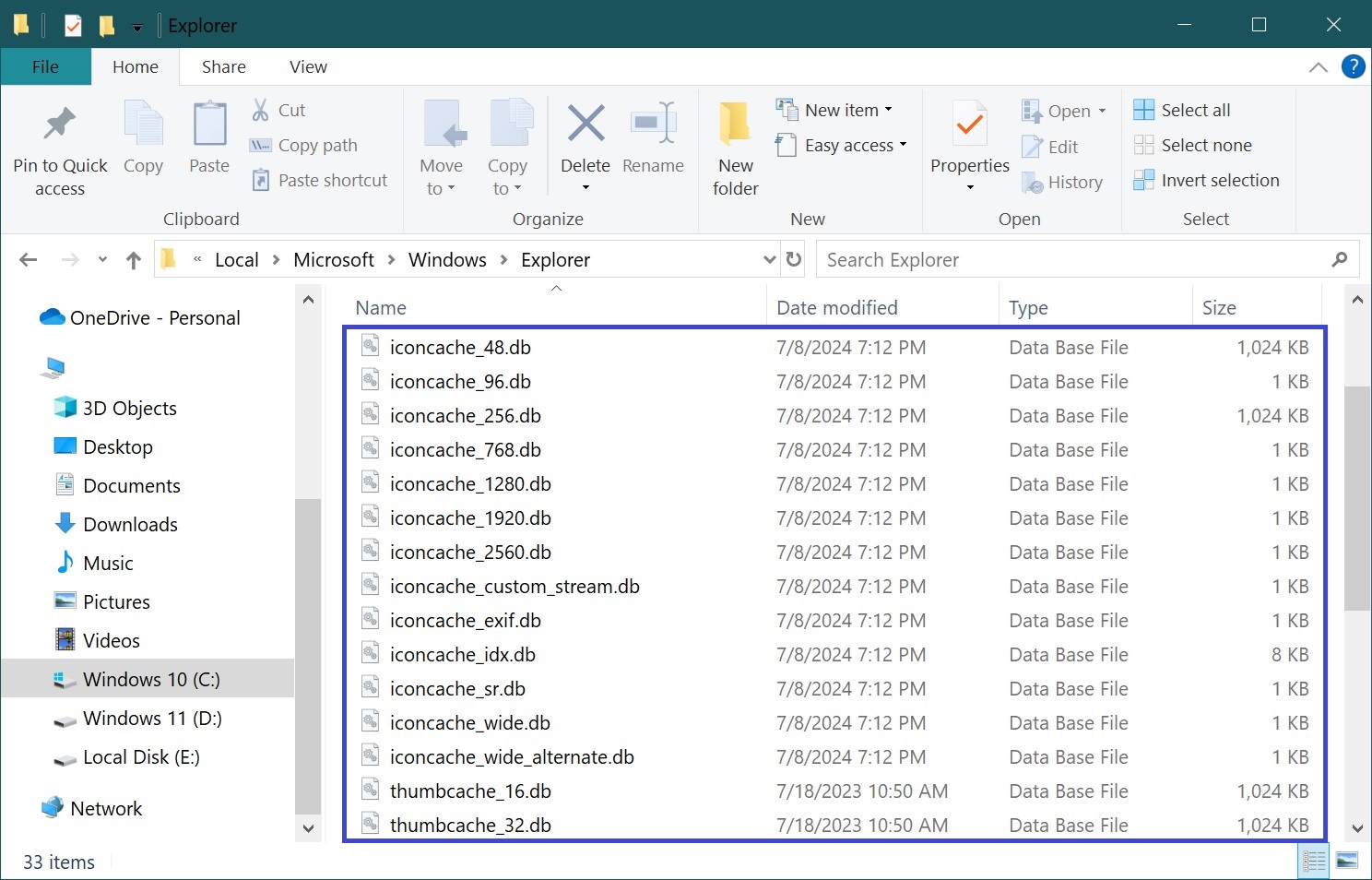
How to restore icon cache in Windows 10
To restore the icon cache, you need to delete all iconcache files, but you need to shut down Windows Explorer beforehand so that it does not block access to them.
Run Command Prompt as administrator and execute the following commands in sequence:
taskkill /IM explorer.exe /F
DEL /A /F /Q “%localappdata%\\Microsoft\\Windows\\Explorer\\iconcache*”
start explorer.exe
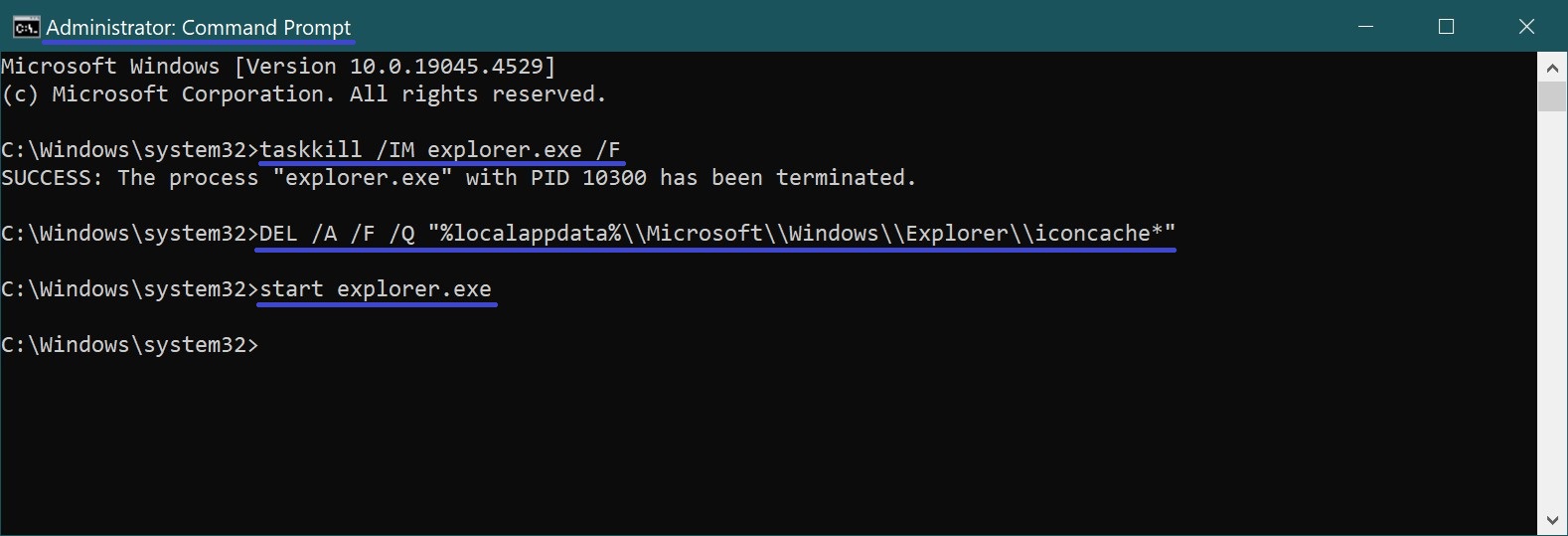
The first command terminates Explorer, the second command deletes the iconcache files, and the last command starts Explorer, which will create new iconcache files that contain the icon cache.