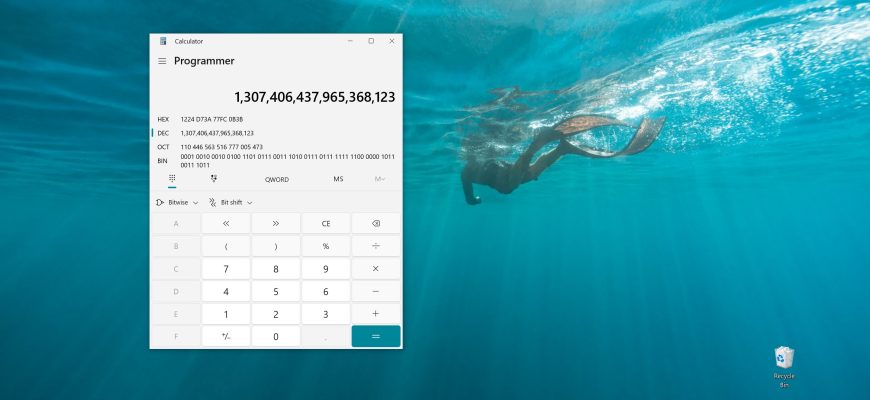Windows 10 has the Calculator application installed by default, but few people know how modern and useful this application has become. The program that accompanied Windows 7 had only 2 modes of operation (normal and engineering), so users did not pay much attention to it and used it quite rarely.
Thanks to the Calculator used in the current version of the system, you can plot graphs, calculate areas, or even convert currency. If you didn’t know about these features and want to learn more about others, read our article “How to use the Calculator app in Windows 10”.
In this article, however, we will introduce you to the hotkeys that you can use in this application.
Hotkeys or hotkeys are special keyboard shortcuts (most often two) that, when pressed, quickly provide access to the desired function. You don’t need to click the mouse and go to various menus and submenus, just press two (or in some cases one or three) keys and the desired action will be performed.
You can open Calculator not only through Start – Programs, but also through Run command (Win + R and type “calc.exe“).
Common keyboard shortcuts
| Hotkey or combination | Executable command |
|---|---|
| Ctrl + L | erase data from Memory |
| Delete (Del) | clear the entry, replaces pressing the CE button |
| Esc | clear all, replaces pressing the C key |
| Ctrl+Shift+D | deleting data from the Journal |
| ↑ | jump up (used to navigate in the Logbook, memory list and menus) |
| ↓ | jump down (used to navigate in the Logbook, memory list and menus) |
| Tab | transition and focus on the next interface element |
| Space | focused element selection |
| Alt + I | calls Logbook |
| Alt + M | calls Memory |
Switching between modes
| Hotkey or combination | Executable command |
|---|---|
| Alt + 1 | Normal |
| Alt + 2 | Engineering |
| Alt + 3 | Graphing |
| Alt + 4 | Programmer |
| Alt + 5 | Date calculation |
Engineering mode
| Hotkey or combination | Executable command |
|---|---|
| F3 | application of the DEG unit of measure |
| F4 | RAD unit of measure application |
| F5 | application of the GRAD unit of measure |
| G | 2^ (button 2˟) |
| Ctrl + G | 10^ (button 10˟) |
| Shift + S | reverse sine sin¯¹ |
| Ctrl +S | hyperbolic sine function sinh |
| Ctrl + Shift+ S | inverse function of the hyperbolic sine sinh¯¹ |
| T | tangent calculation tan |
| Shift + T | inverse tangent tan¯¹ |
| Ctrl + T | hyperbolic tangent tanh |
| Ctrl + Shift + T | inverse function of the hyperbolic tangent tanh¯¹ |
| О | cosine calculation cos |
| Shift + О | inverse cosine cos¯¹ |
| Ctrl + О | hyperbolic cosine cosh |
| Ctrl + Shift + О | inverse function of the hyperbolic cosine cosh¯¹ |
| U | secant value calculation sec |
| Shift + U | inverse secant function sec¯¹ |
| Ctrl + U | hyperbolic secant sech |
| Ctrl + Shift + U | inverse function of the hyperbolic secant sech¯¹ |
| I | cosequence value calculation csc |
| Ctrl + I | hyperbolic cosecant csch |
| Ctrl + Shift + I | inverse function of the hyperbolic cosecant function csch¯¹ |
| J | cotangent calculation cot |
| Shift + J | inverse cotangent function cot¯¹ |
| Ctrl + J | hyperbolic cotangent coth |
| Ctrl + Shift + J | inverse hyperbolic cotangent function coth¯¹ |
| Ctrl + Y | y√x |
| Shift + \ | |x| |
| L | logarithm log |
| Shift + L | Yx |
| M | converting a number to degrees-minutes-seconds format dms |
| N | calculate the natural logarithm ln |
| Ctrl + N | decimalize E e^ |
| P | pi entry |
| X | exponentize exp |
| Y | xʸ |
| V | pressing the “F-E” button |
Plotting mode
| Hotkey or combination | Executable command |
|---|---|
| Ctrl + «+» (plus sign) | schedule increase |
| Ctrl + «-»(minus sign) | schedule reduction |
| Ctrl +0 | automatic view update |
Programmer mode
| Hotkey or combination | Executable command |
|---|---|
| F2 | DWORD value |
| F3 | WORD value |
| F4 | BYTE value |
| F5 | HEX format |
| F6 | DEC format |
| F7 | OCT format |
| F8 | BIN format |
| F12 | QWORD data |
| A – F | when HEX is selected, allows you to select A – F |
| % | % |
| | | NOR element |
| Space | toggles the bit value |
| . (point) | NAND element |
Common keyboard shortcuts used in normal, engineering and programmer modes
| Hotkey or combination | Executable command |
|---|---|
| Enter | = |
| Ctrl + M | memorialize |
| Ctrl + P | commit to memory |
| Ctrl + Q | subtract from the value in memory |
| Ctrl + R | show the value stored in memory |
| F9 | +/- |
| R | 1/x (in normal and engineering mode) |
| Q | x² (in normal and engineering mode) |