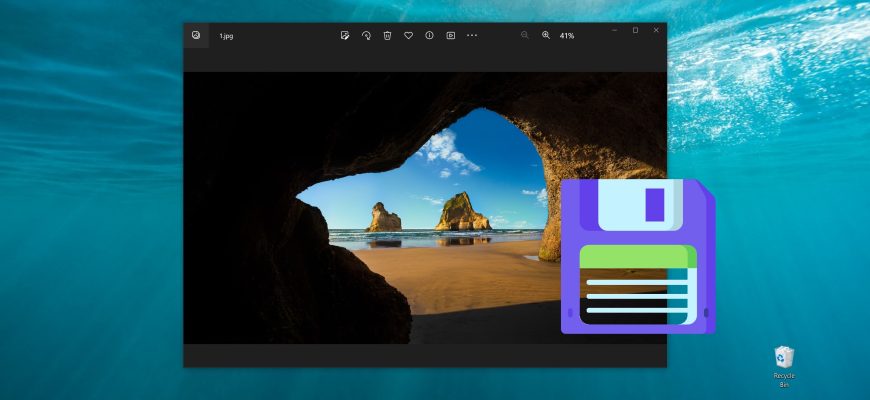The Windows 10 operating system has an interesting feature called Windows: interesting (Windows spotlight), which automatically loads and sets different background images on the lock screen.
Where Windows spotlight images are stored
To access the folder where the Windows spotlight images are stored, you need to open Windows Explorer and enable the display of hidden items on the View tab.
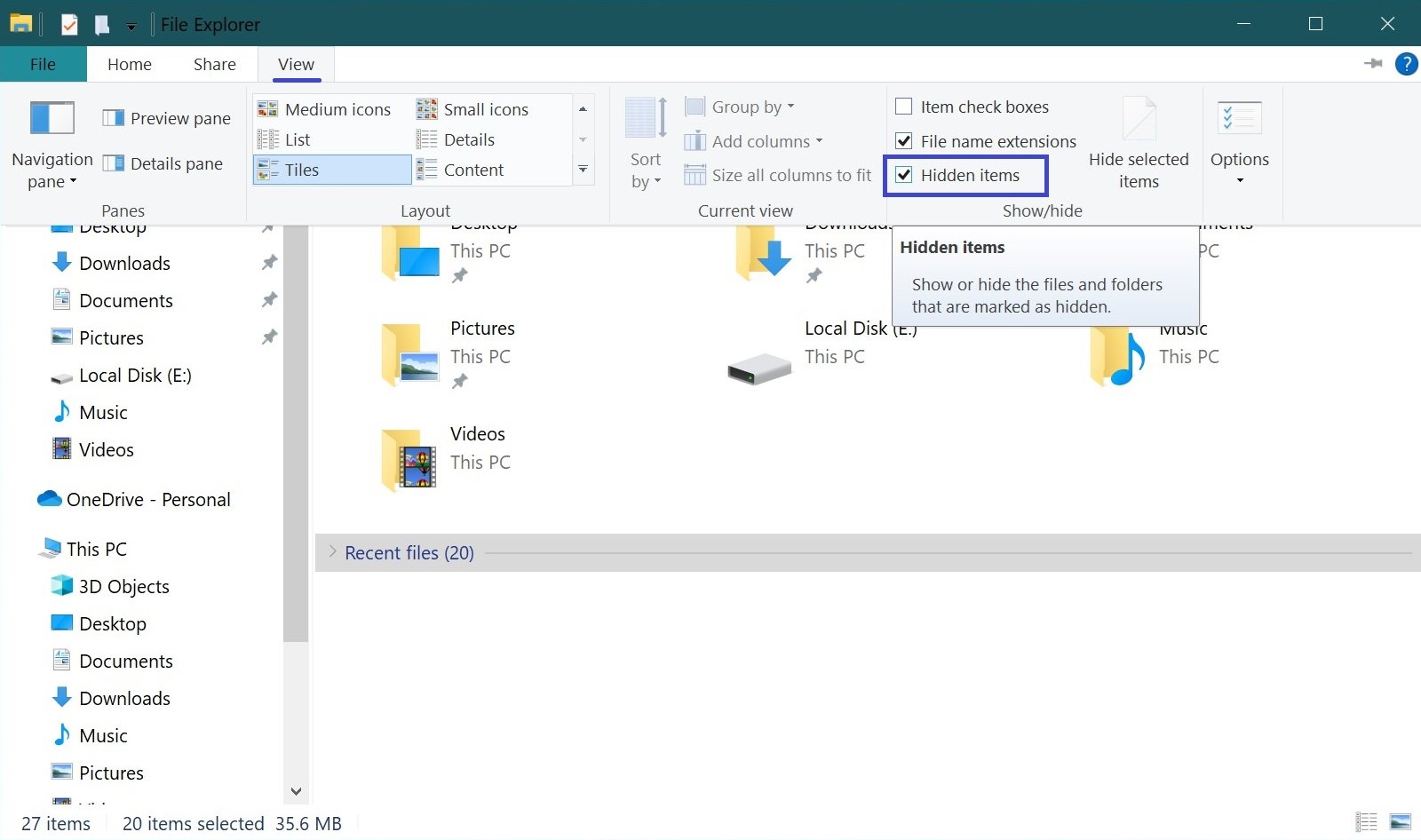
Next, open the drive where you have the operating system installed. This is usually the C drive.
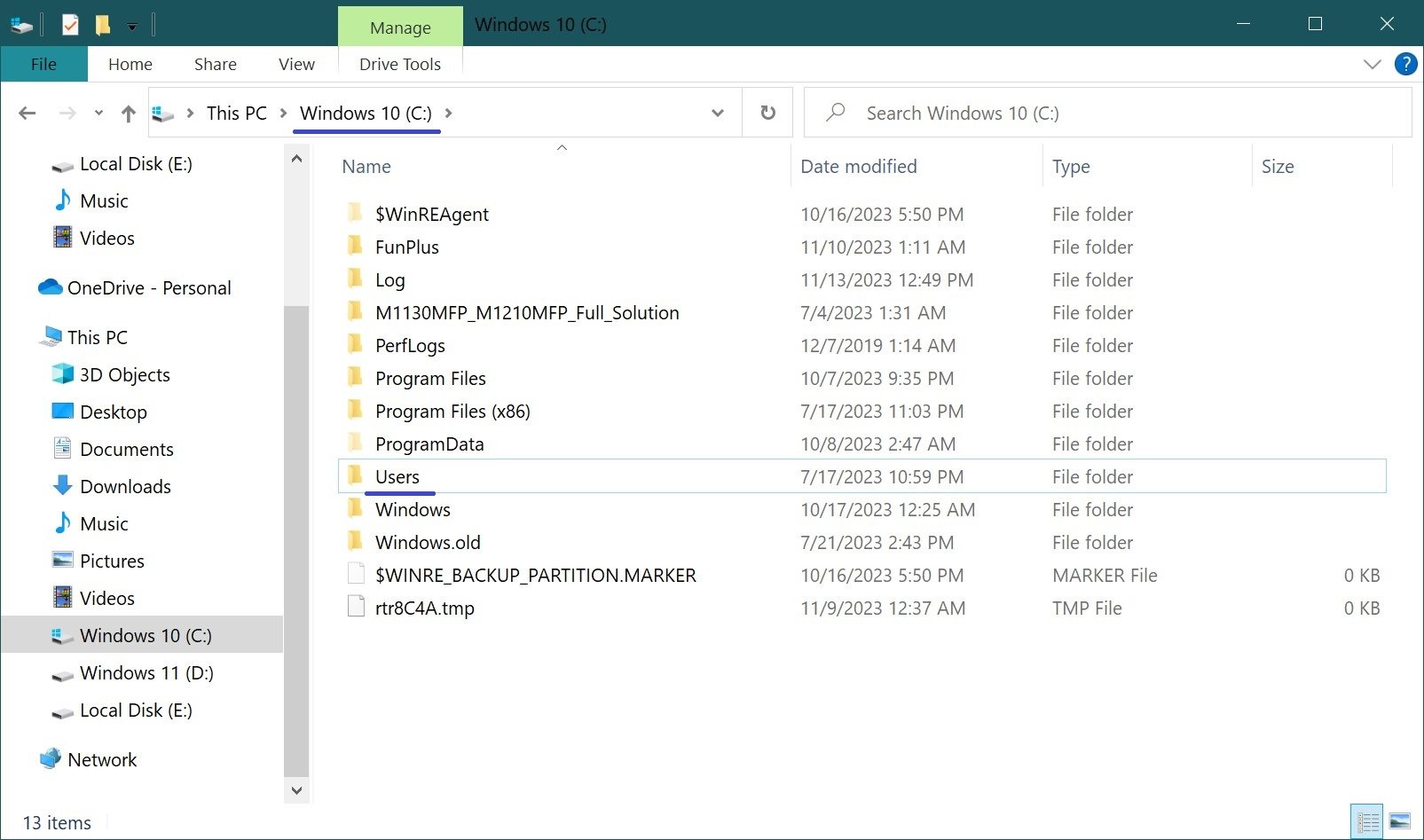
Then go to the next path:
C:\Users\User_Name\AppData\Local\Packages\\Microsoft.Windows.ContentDeliveryManager_cw5n1h2txyewy\LocalState\Assets
Also, to navigate to the Assets folder, copy and paste the following path into the address bar of Explorer or the Run dialog box and press Enter ↵
%LOCALAPPDATA%\Packages\\Microsoft.Windows.ContentDeliveryManager_cw5n1h2txyewy\LocalState\Assets
Once you have navigated to the Assets folder, you will see a number of files that have alphanumeric names without extensions, even if you have enabled the display of filename extensions on your system.
Some of them are Windows spotlight images that are downloaded from microsoft servers, but most of them are not lock screen background images.
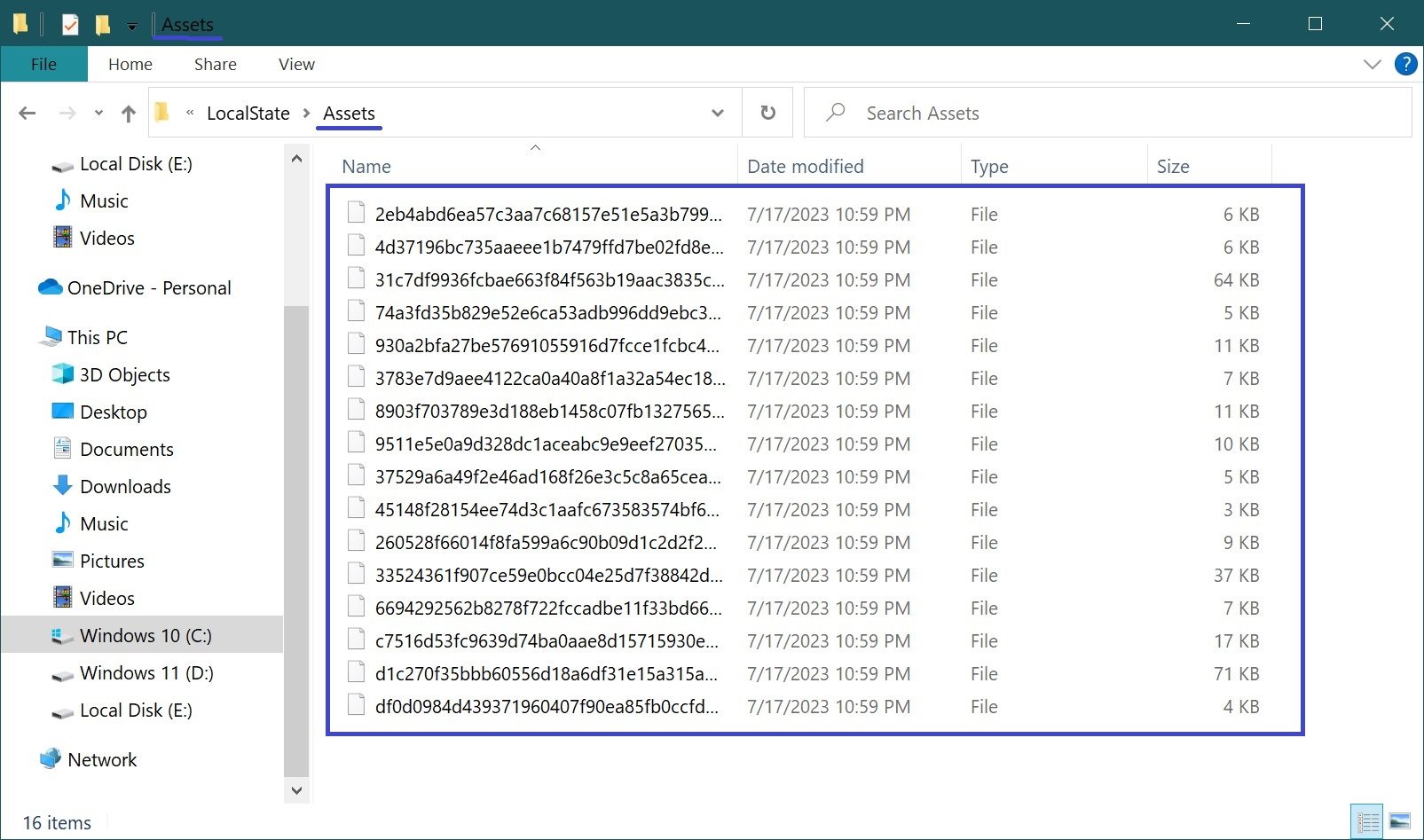
Copy the files to any convenient place for you, for example to a New folder on your desktop and rename any file for example to 1.jpg
To avoid various problems, it is strongly recommended to copy all files from the Assets folder to another folder and perform all further actions with the files there.
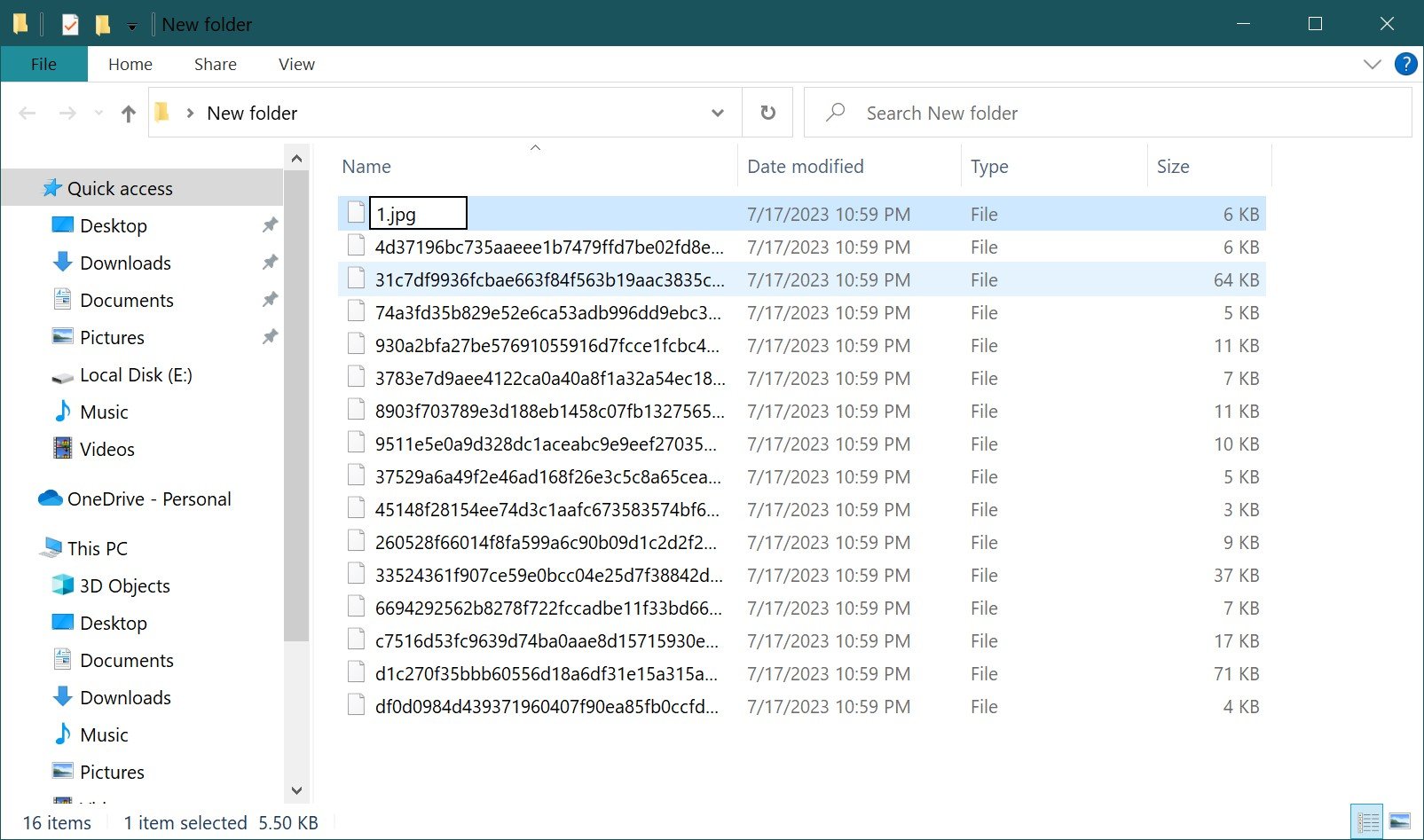
Once you have renamed the file, you can open it in the Windows Photo Viewer or the universal Photos application, or any image editor.
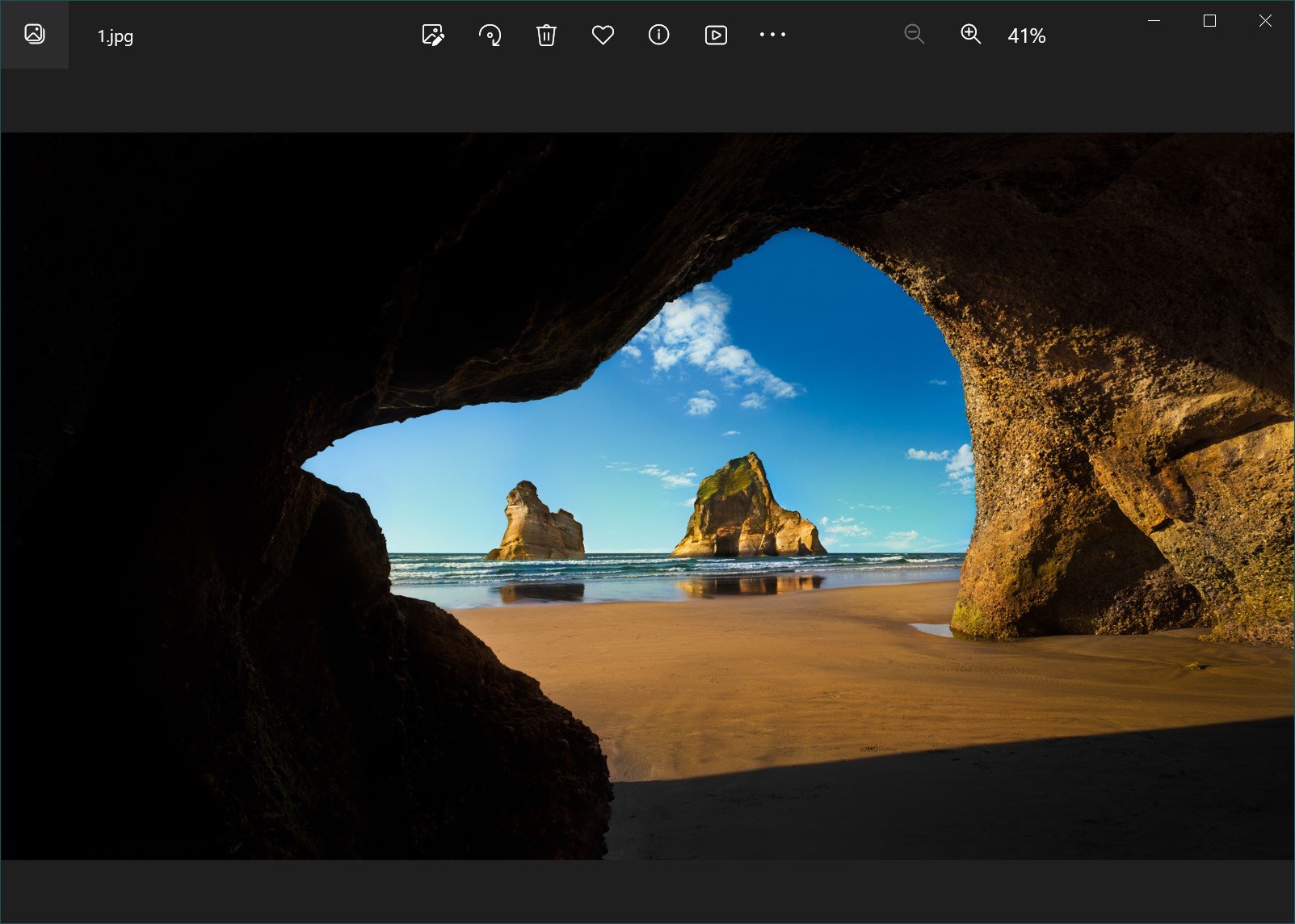
You can also rename other files in this way, focusing primarily on large file sizes.
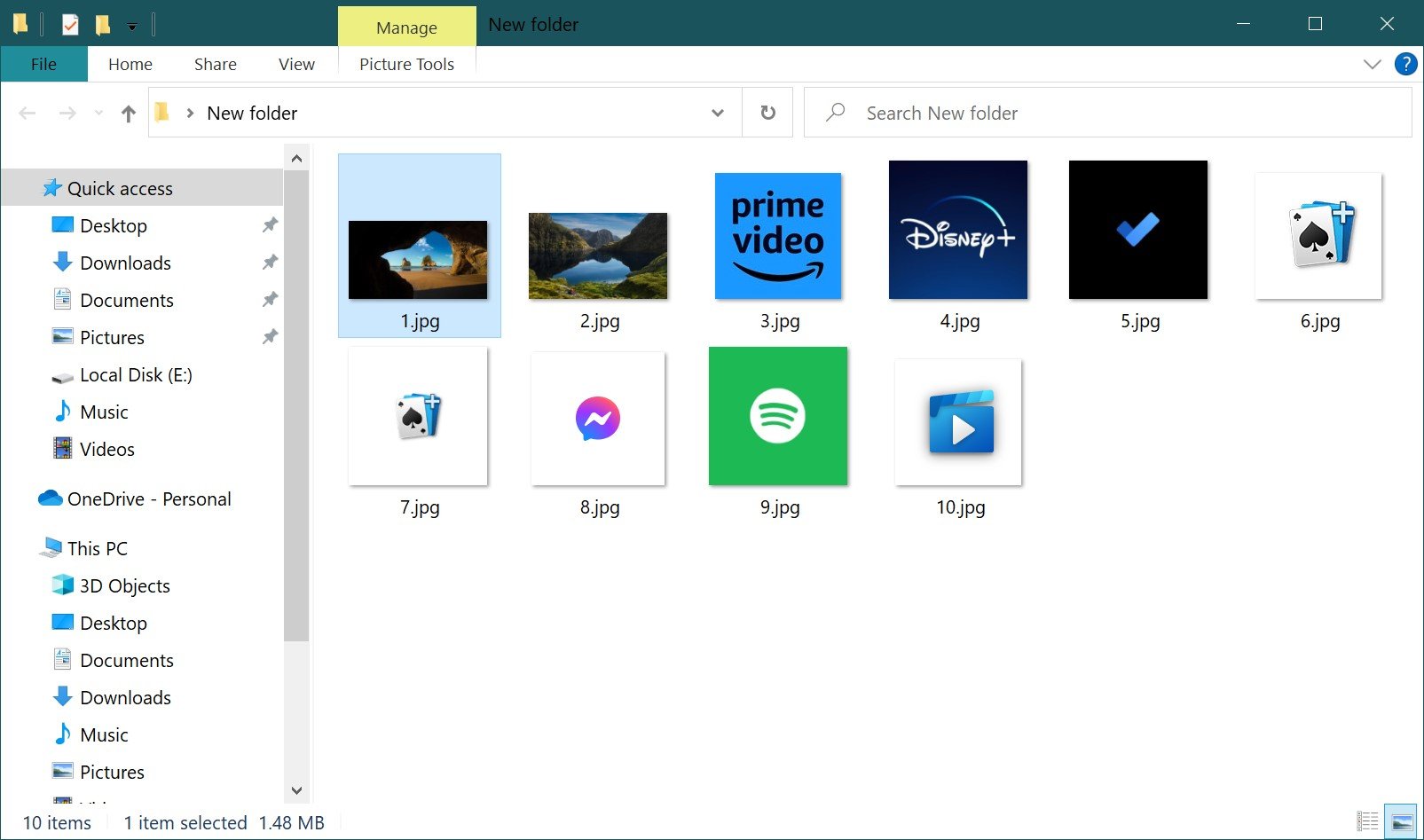
Now you can not only see lock screen pictures in Windows 10, but also save them for yourself.
There is also a much easier way to save images from the lock screen, you can read about it in the article ➯ How to retrieve Windows: spotlight images in Windows 10.