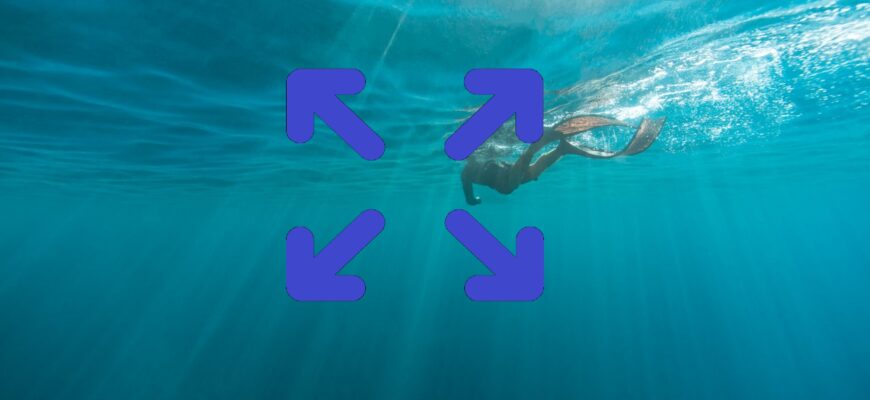The taskbar is an element of the graphical interface of the Windows operating system. The taskbar contains the Start button, icons of pinned or running applications, and the notification area.
By default, the taskbar is located at the bottom of the screen and when you enable full screen mode (F11) of any application (browser, video player), the taskbar is not displayed.
If necessary, you can enable the taskbar display and perform the desired actions even when the application is in full-screen mode without having to exit the application’s full-screen mode.
How to show the taskbar in a full-screen application in Windows 10
To show the taskbar in full-screen mode of an application, press the Windows logo key on the keyboard, which opens the Start menu and also displays the taskbar.
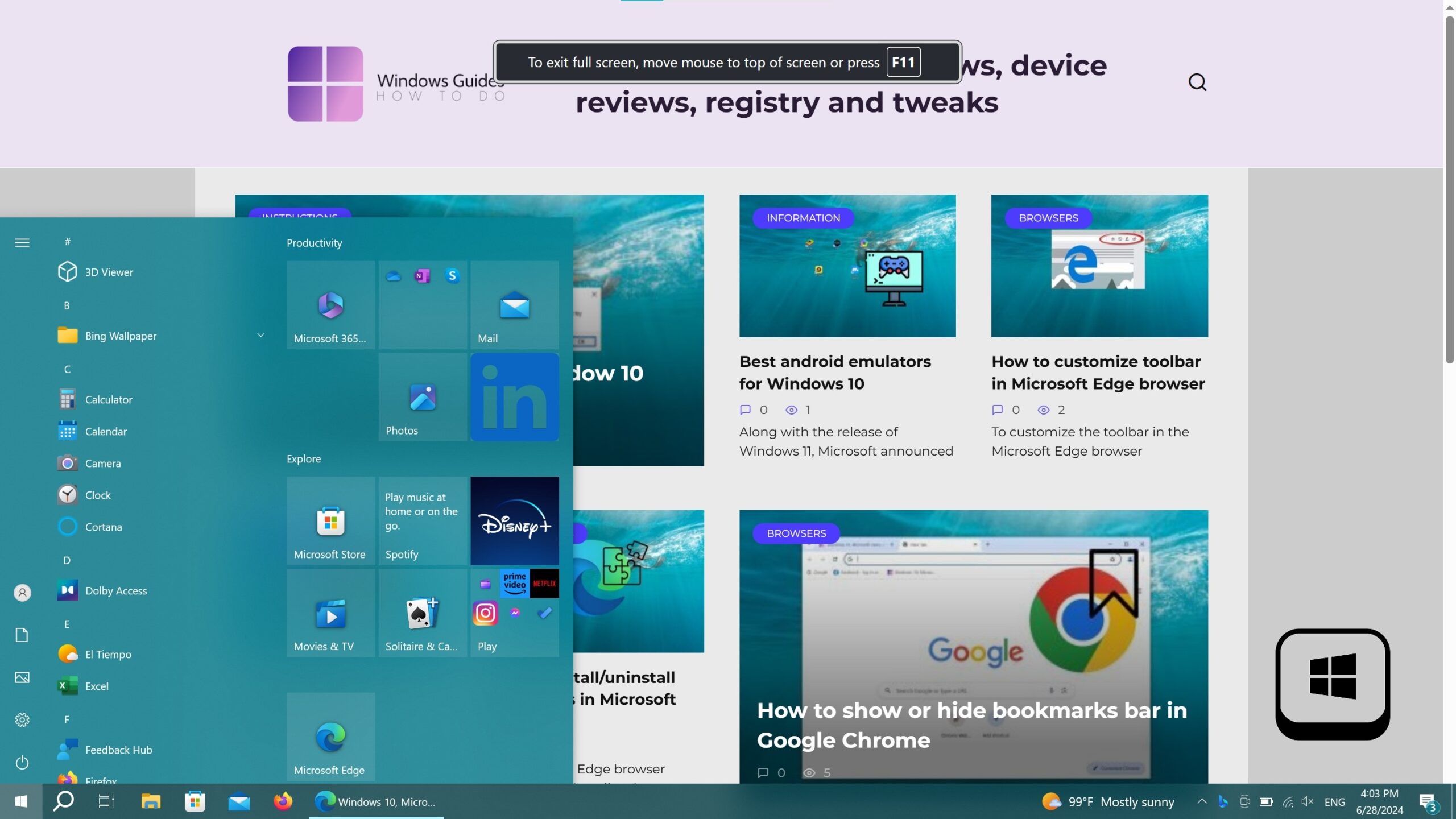
Also, to display the taskbar, press the Win + T keyboard shortcut and the taskbar will display with the focus on application icons or buttons.

One more thing, to display the taskbar, press the Win + B keyboard shortcut, this will display the taskbar with focus on the notification area icons.
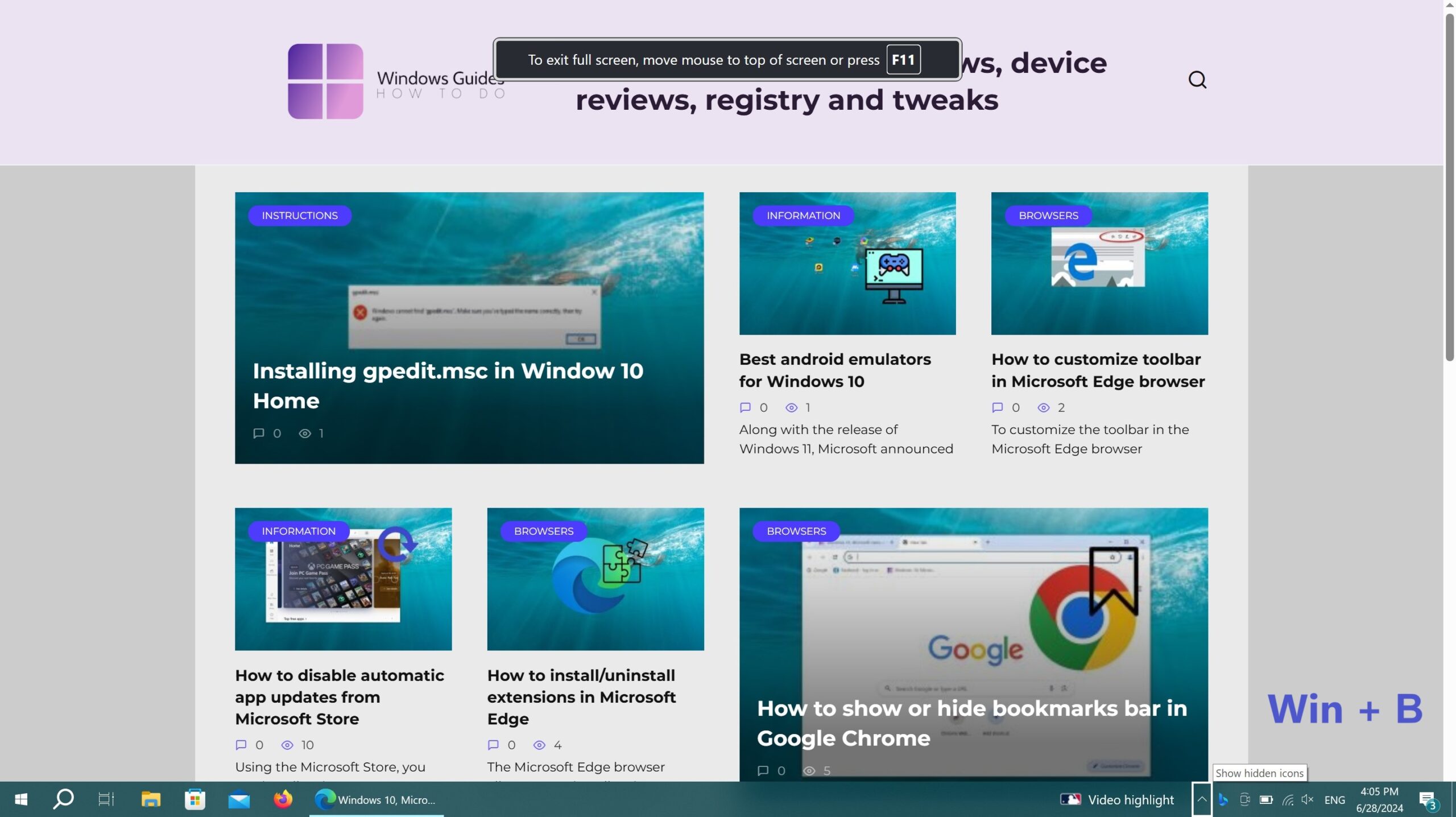
Using the above steps, you can show (display) the taskbar in full-screen mode of an application in Windows 10.