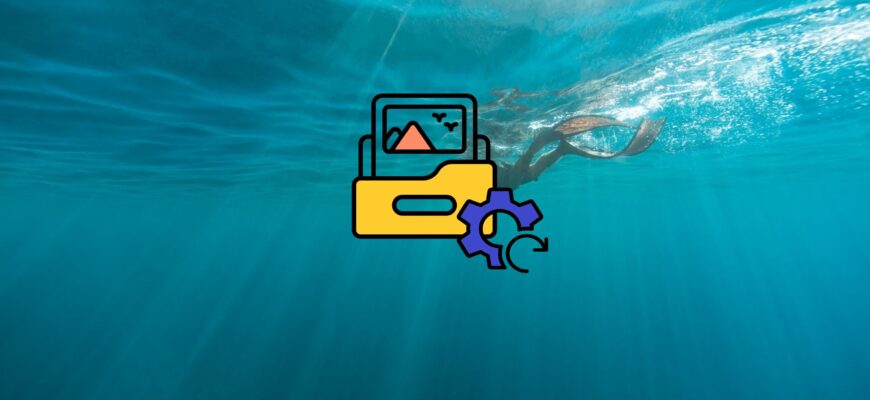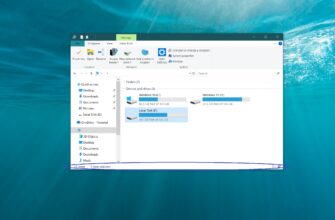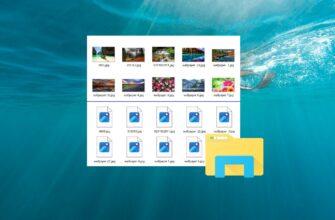This article outlines the steps to reset folder view settings to their default state in the Windows 10 operating system.
Windows allows users to customize how folders are displayed. For example, you can change the column width, sorting, grouping, item display styles, and enable or disable the preview or details pane.
If needed, these view settings can be reset to their default configuration.
How to Reset Folder View Settings Using File Explorer
This method allows you to reset the view settings for all folders of the same type as the one you’re currently viewing.
To reset folder view settings to default: open File Explorer and navigate to the folder whose view settings you want to reset. Go to the View tab and click on Options.

In the Folder Options window, switch to the View tab and click the Reset Folders button.
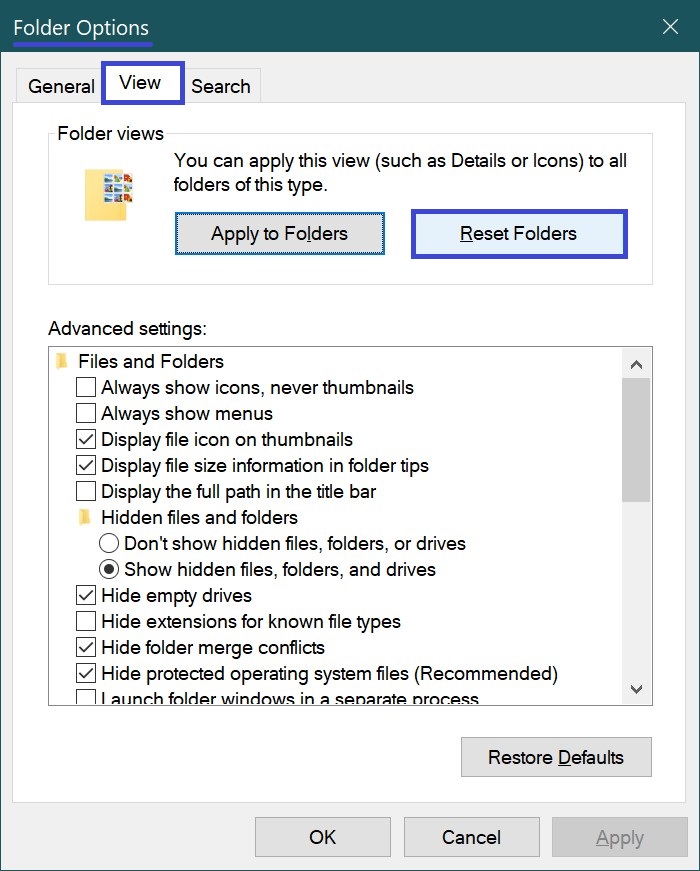
Confirm the reset by clicking Yes.
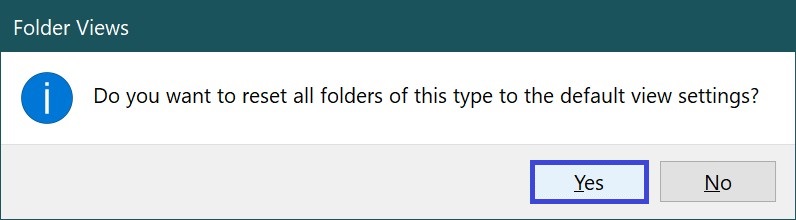
The view settings for the current folder and all folders of the same type will now be restored to their default state (as shown in the screenshot below).
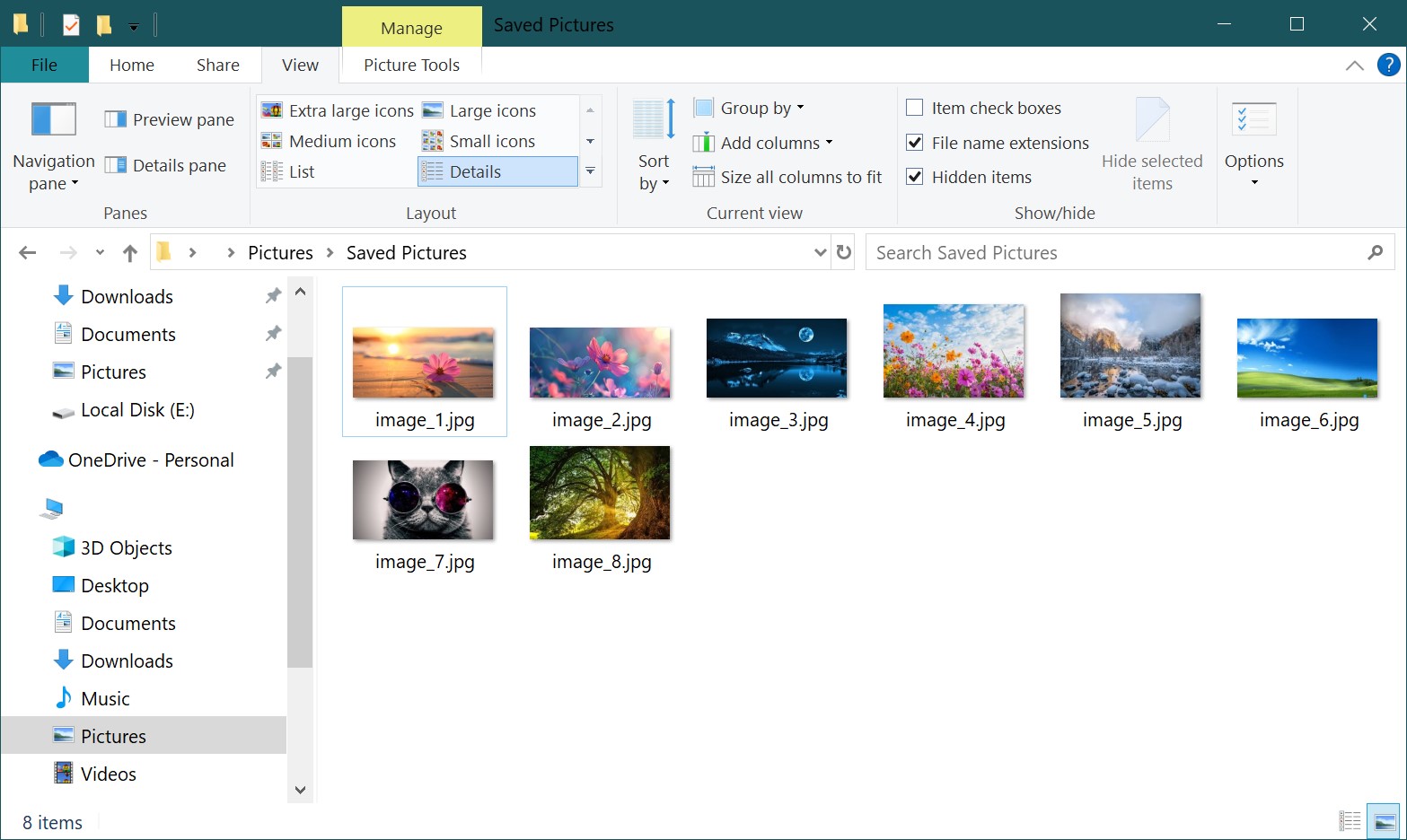
How to Reset Folder View Settings Using a Registry File
This method also allows you to reset folder view settings by modifying the Windows Registry through a .reg file.
Before making any changes to the registry, it is strongly recommended to create a system restore point.
All the necessary changes are included in the following registry file. To reset folder views, create a .reg file with the following contents and apply it:
Windows Registry Editor Version 5.00.
[-HKEY_CURRENT_USER\\Software\\Microsoft\\Windows\\Shell\\BagMRU]
[-HKEY_CURRENT_USER\\Software\\Microsoft\\Windows\\Shell\\Bags]
[-HKEY_CURRENT_USER\\Software\\Microsoft\\Windows\\ShellNoRoam\\Bags]
[-HKEY_CURRENT_USER\\Software\\Microsoft\\Windows\\ShellNoRoam\\BagMRU]
[-HKEY_CURRENT_USER\\Software\\Classes\\Local Settings\\Software\\Microsoft\\Windows\\Shell\\BagMRU]
[-HKEY_CURRENT_USER\\Software\\Classes\\Local Settings\\Software\\Microsoft\\Windows\\Shell\\Bags]
[-HKEY_CURRENT_USER\\Software\\Classes\\Wow6432Node\\Local Settings\\Software\\Microsoft\\Windows\\Shell\\Bags]
[-HKEY_CURRENT_USER\\Software\\Classes\\Wow6432Node\\Local Settings\\Software\\Microsoft\\Windows\\Shell\\BagMRU];To reset “Apply to Folders” views to default
[-HKEY_CURRENT_USER\\Software\\Microsoft\\Windows\\CurrentVersion\\Explorer\\Streams\\Defaults];To reset size of details, navigation, preview panes to default
[-HKEY_CURRENT_USER\\Software\\Microsoft\\Windows\\CurrentVersion\\Explorer\\Modules\\GlobalSettings\\Sizer]
[-HKEY_CURRENT_USER\\Software\\Microsoft\\Windows\\CurrentVersion\\Explorer\\Modules\\GlobalSettings\\DetailsContainer]
After applying the registry file, restart Windows Explorer for the changes to take effect.
By following the methods outlined above, you can easily reset folder view settings back to default in Windows 10.