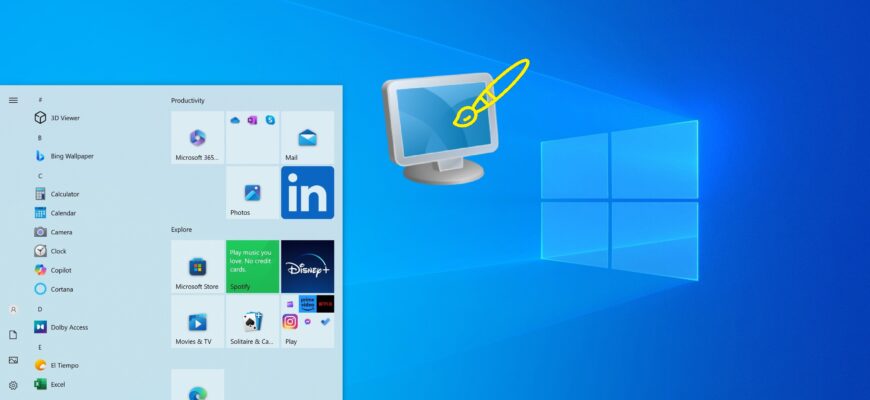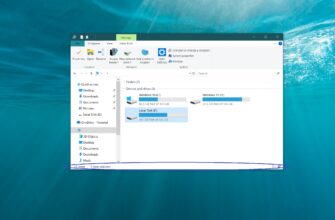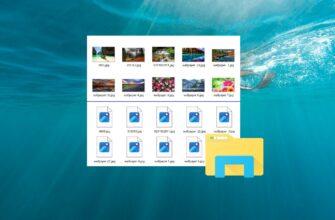With the release of version 1903 of the Windows 10 operating system, a new light theme was introduced, changing the color of the Start menu, taskbar, and Action Center to white with acrylic effects. Additionally, the settings on the “Colors” page in the Windows Settings app were updated to enable a set of new appearance customization options.
Using the updated Windows Settings app, you can quickly switch between light and dark themes. You can apply the light or dark mode to the system interface only, while adjusting it separately for apps.
Color Settings in Windows 10
You can also customize the dark or light mode separately for Windows and for apps. To do this, open Windows Settings ➯ Personalization ➯ Colors.
On the right side of the window, in the Choose your color section, select the desired color from the dropdown list. The available options are Light, Dark, and Custom.
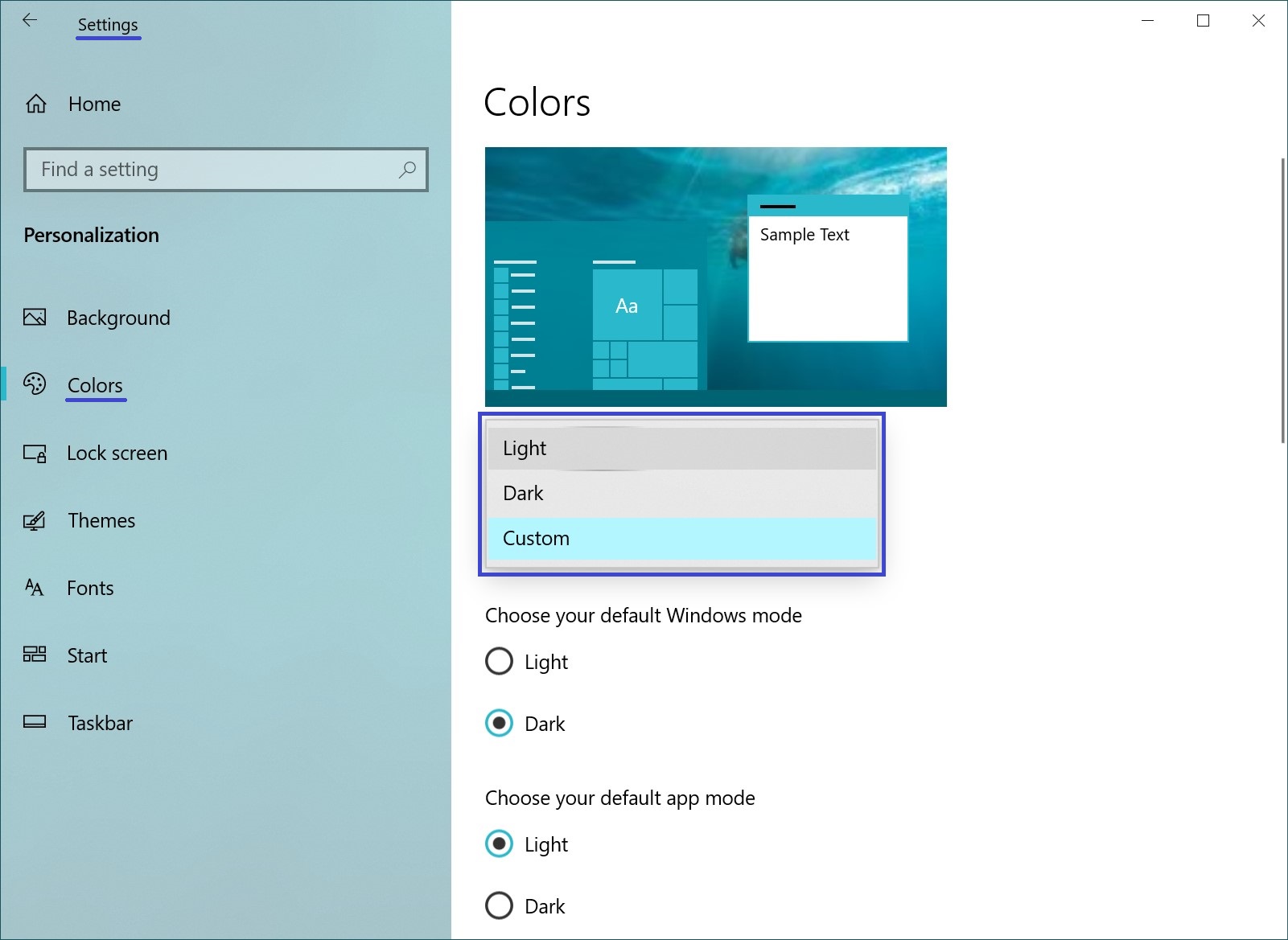
If you select the Custom option, you can individually set the default mode for Windows (Light or Dark) and the default mode for apps (Light or Dark).
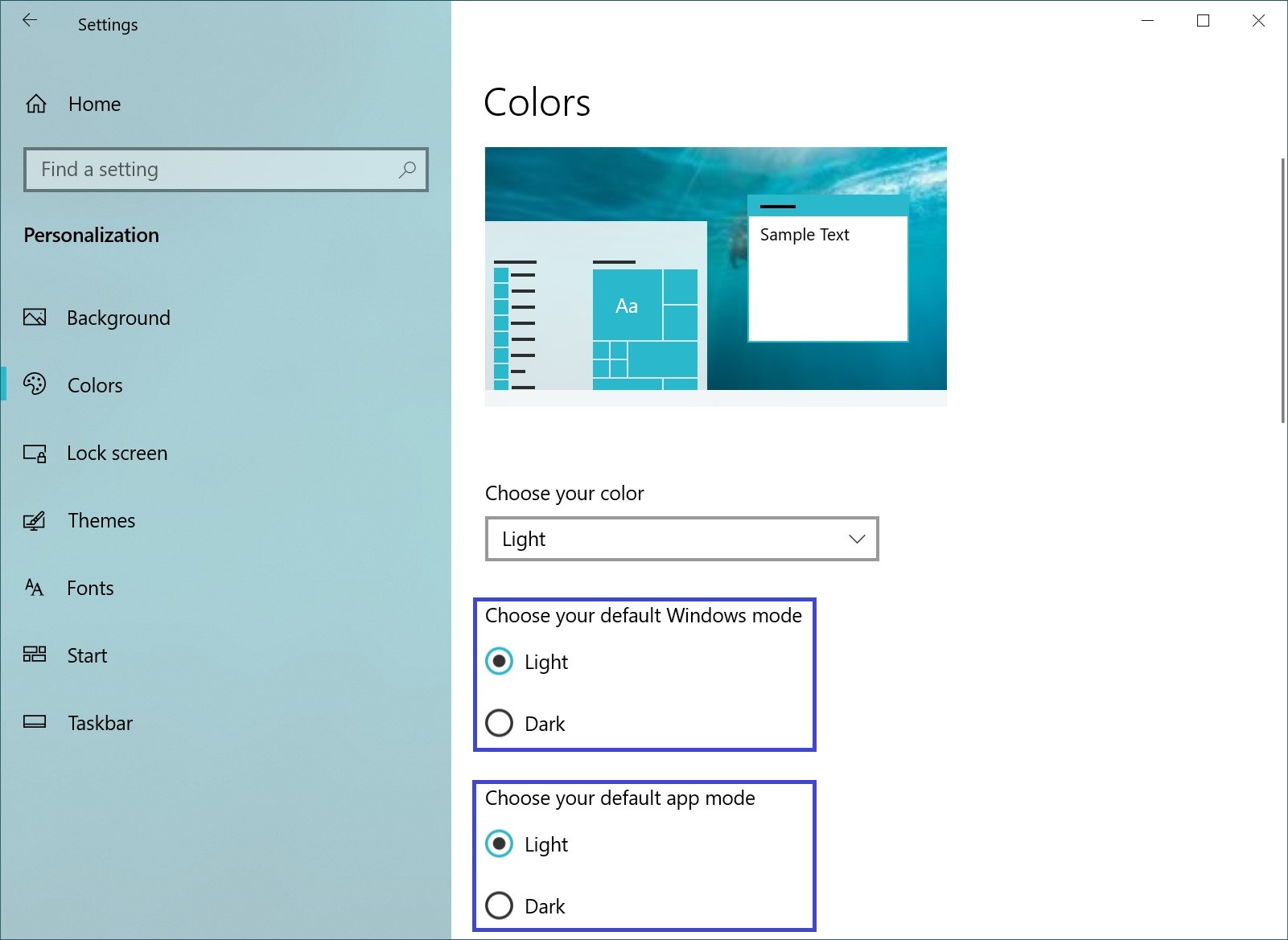
How to Enable the Light Theme in Windows 10
To enable the light theme, open the Windows Settings app by clicking the Start button on the taskbar, then select Settings, or press the keyboard shortcut Win + I.
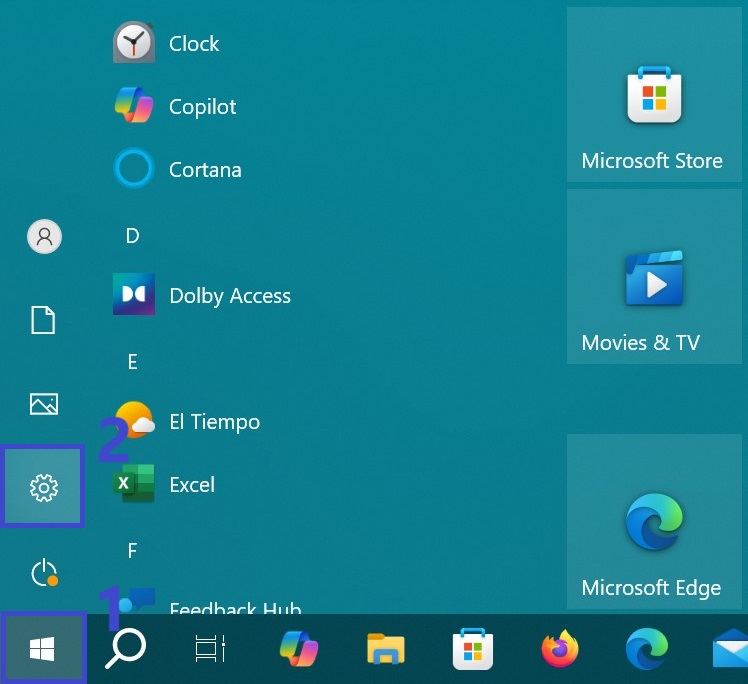
In the opened Windows Settings window, select Personalization.
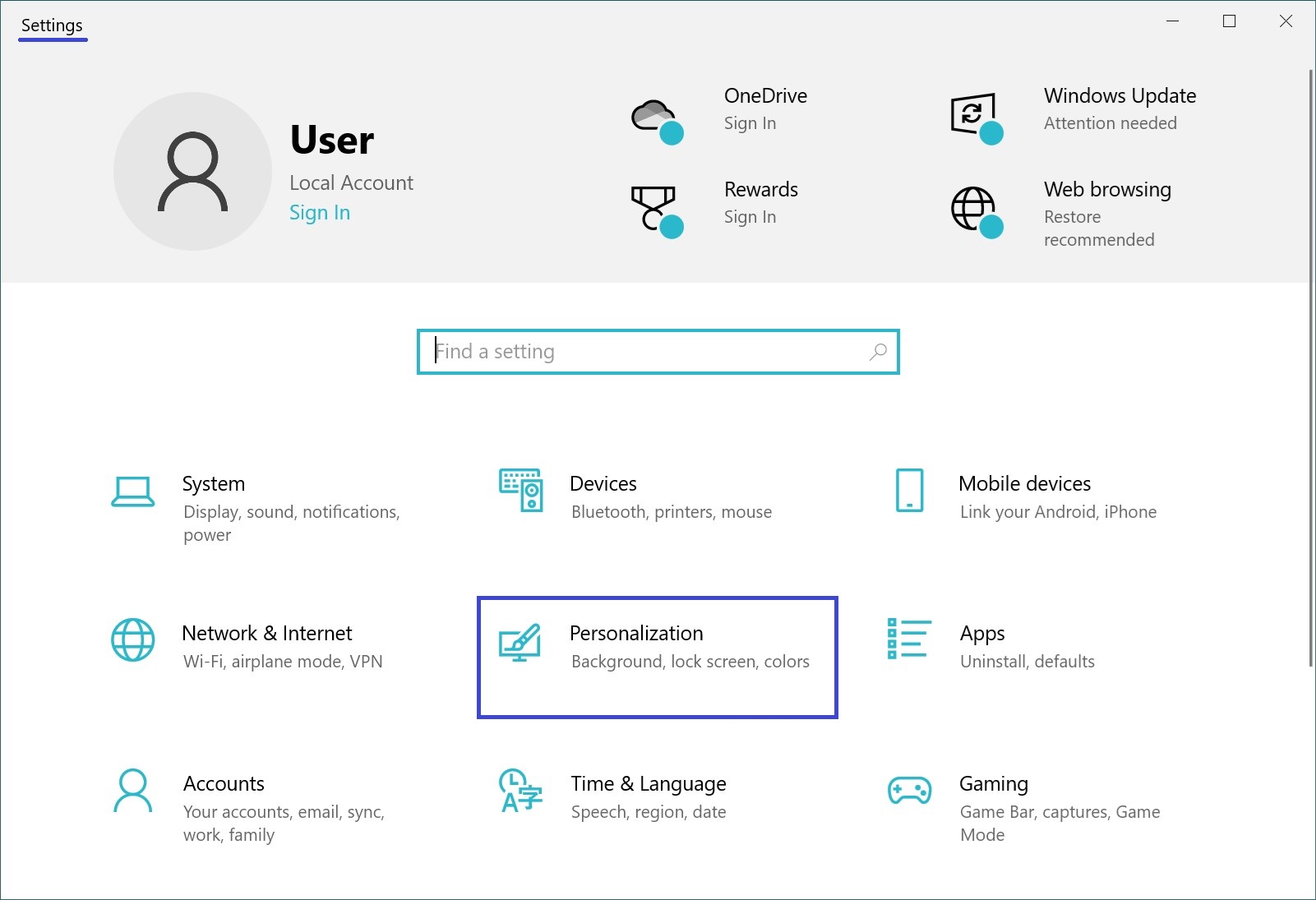
Next, go to the Themes tab, and in the right part of the window under the “Change theme” section, select the Windows (Light) theme.
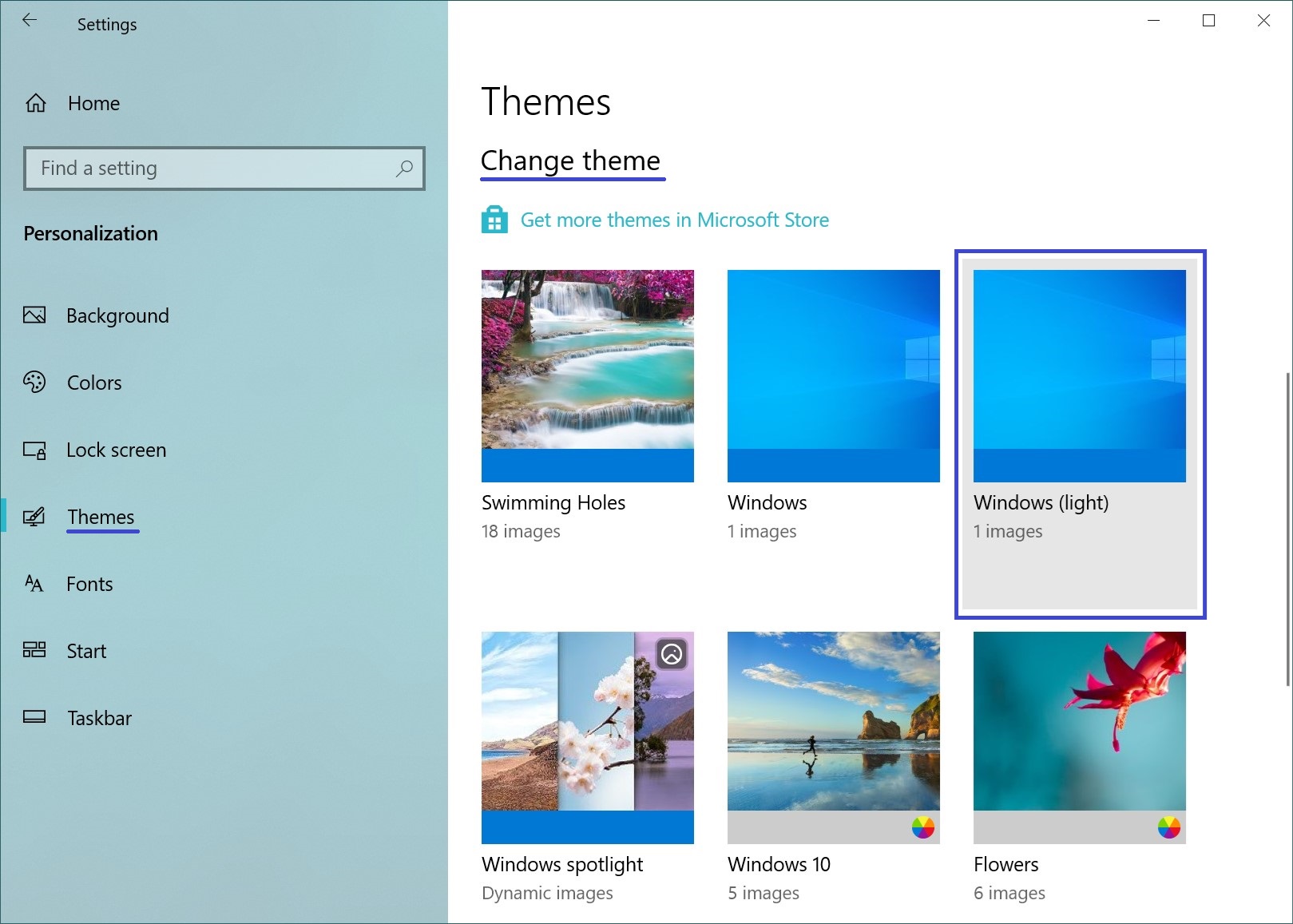
The selected theme is applied immediately, as shown in the screenshot below.
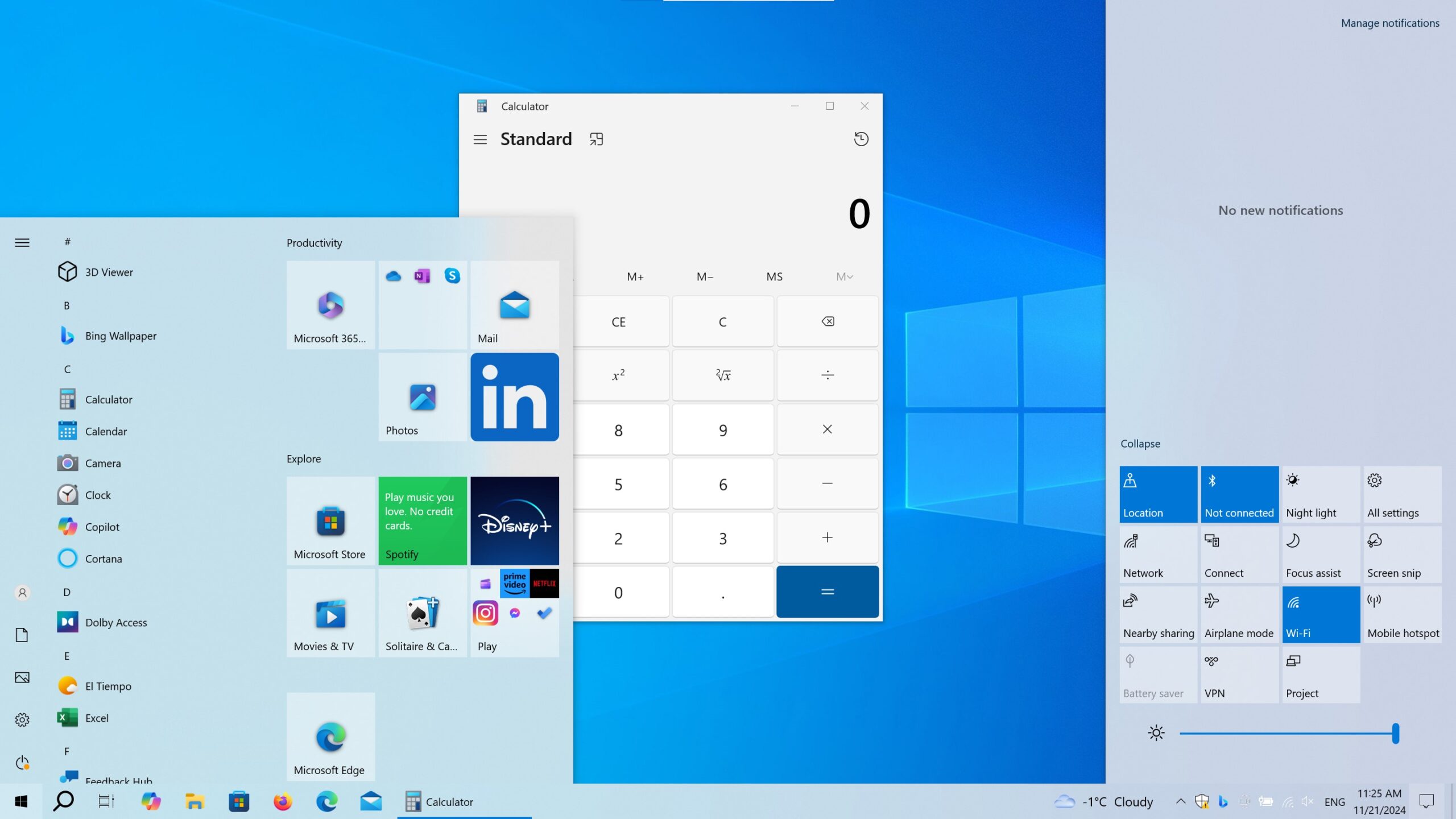
By following the steps outlined above, you can easily enable the light theme in Windows 10.