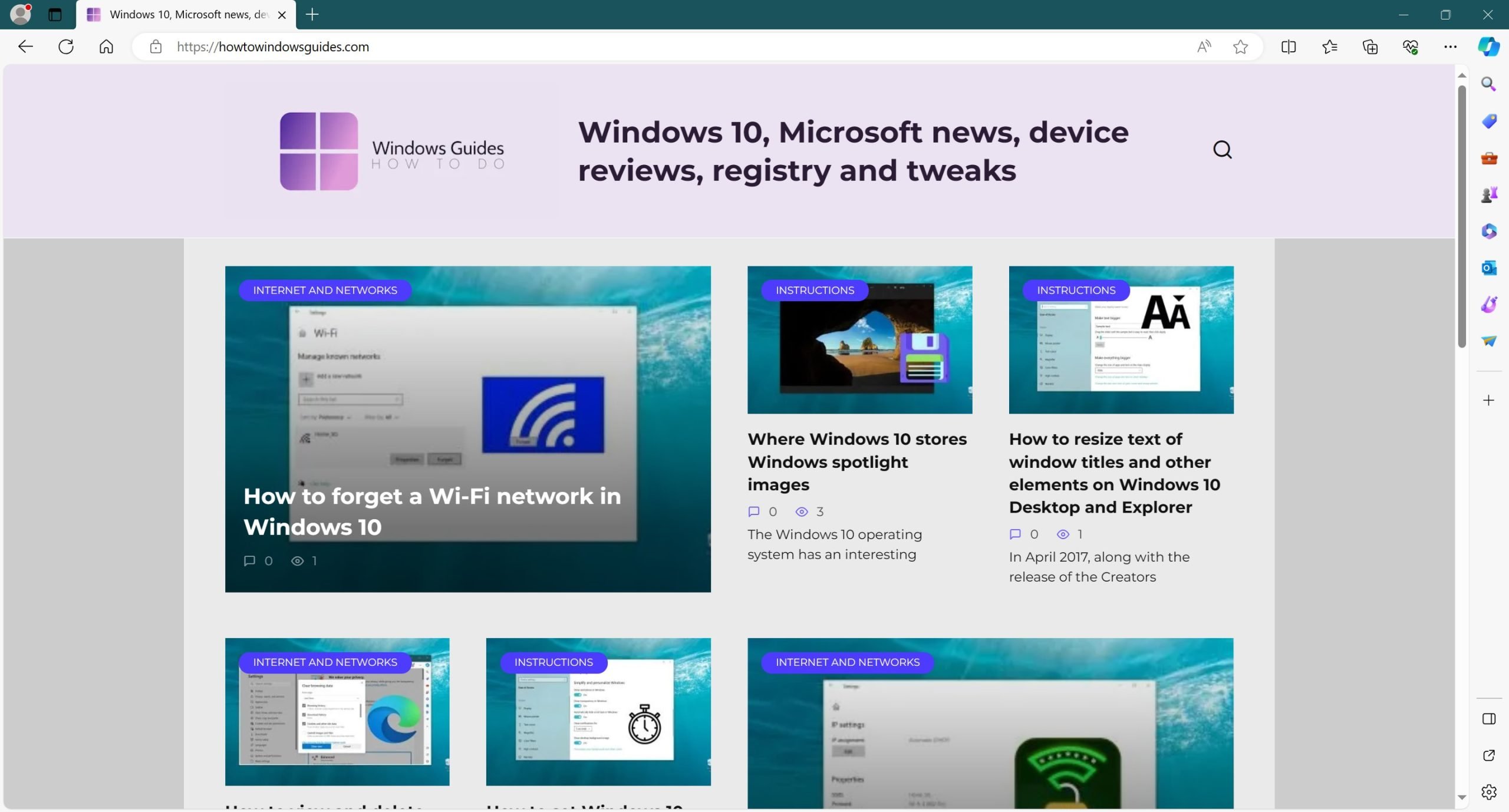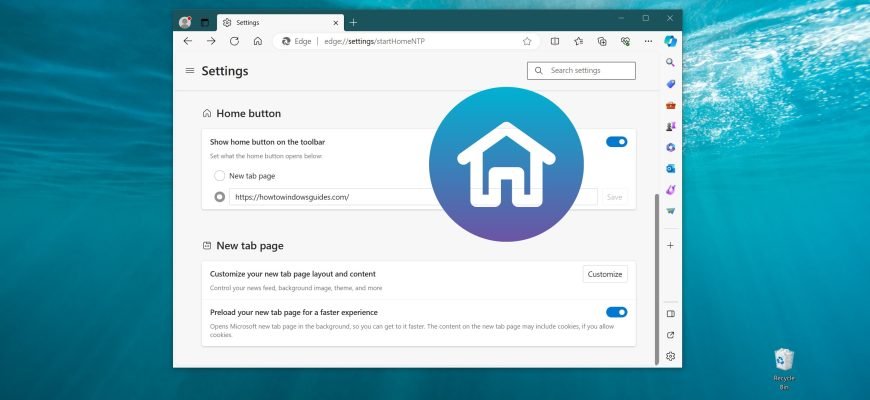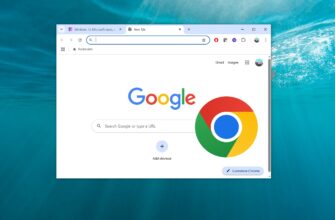Microsoft Edge, like other modern browsers, has a home page button. Most users probably never use it at all, but if you like to quickly return to the home page in one touch, you can turn it on. If you are one of those users who never use it, you can turn it off.
In order to enable the display of the Home button in Microsoft Edge browser, open the settings menu by clicking the Settings and Other ![]() button in the upper right corner of the browser window or press the ALT + F key combination, select Settings in the side menu that opens.
button in the upper right corner of the browser window or press the ALT + F key combination, select Settings in the side menu that opens.
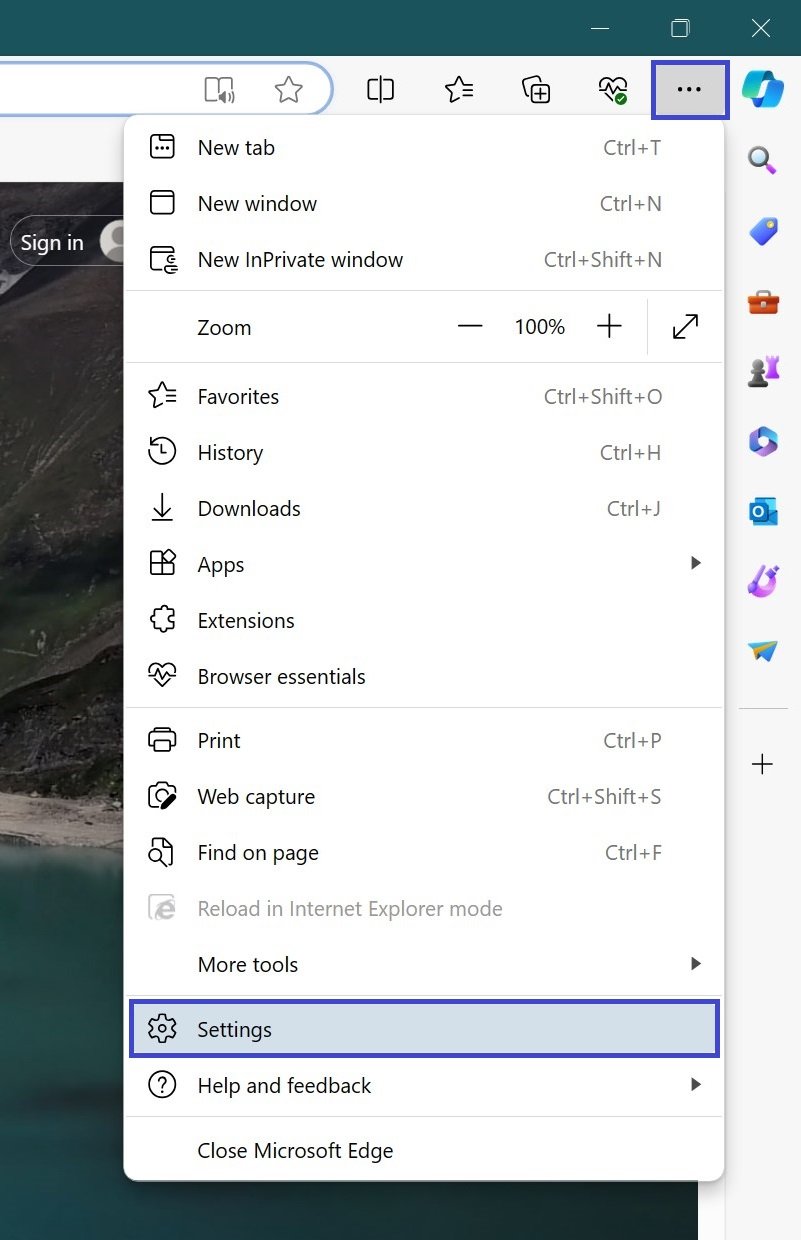
On the left side, navigate to Start, Home, and New Tabs.
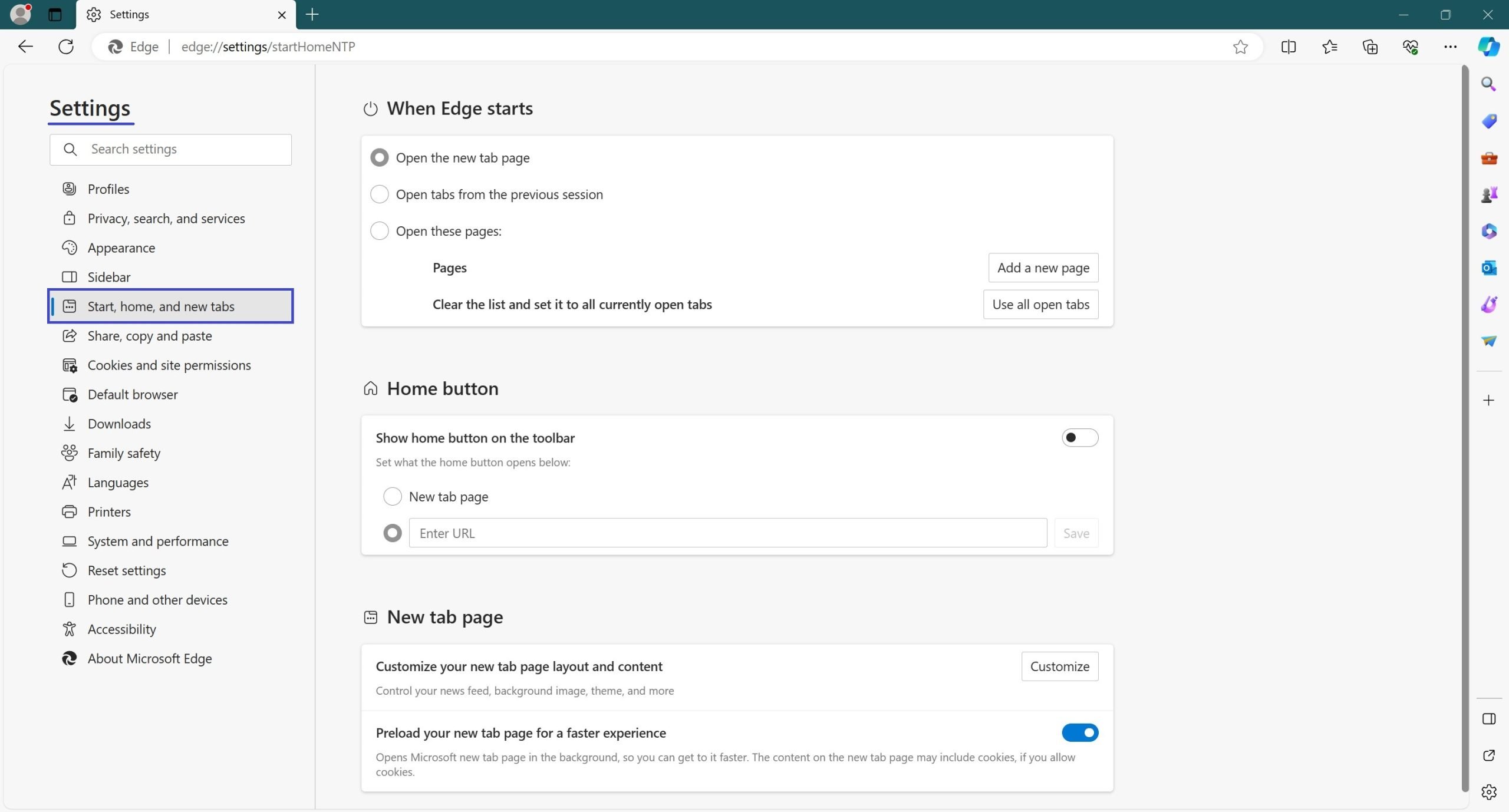
Next, in the Home Button section, move the Show home button on the toolbar radio button to the Enabled position.
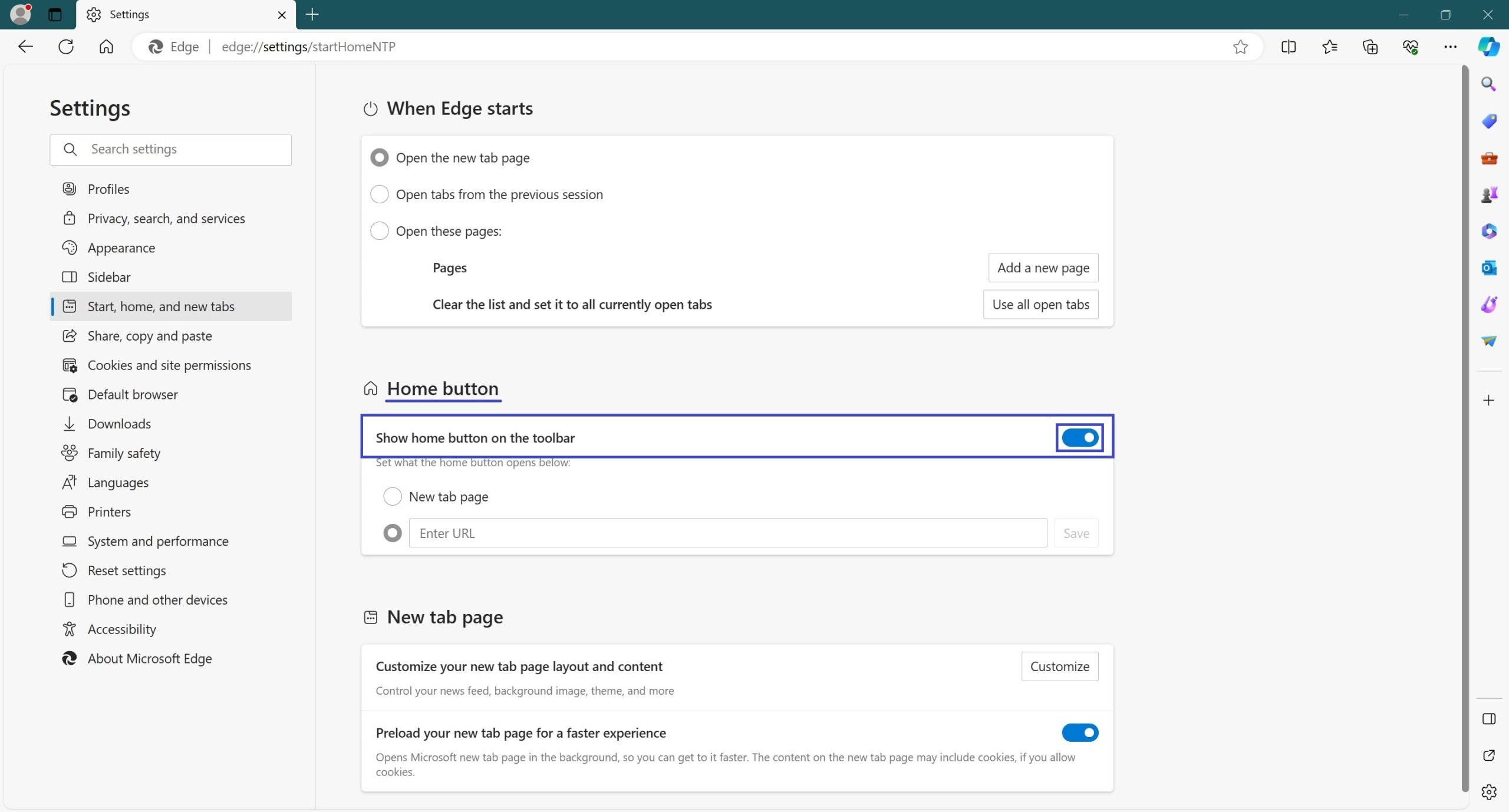
As a result of these steps, the Home button will appear in the navigation bar.
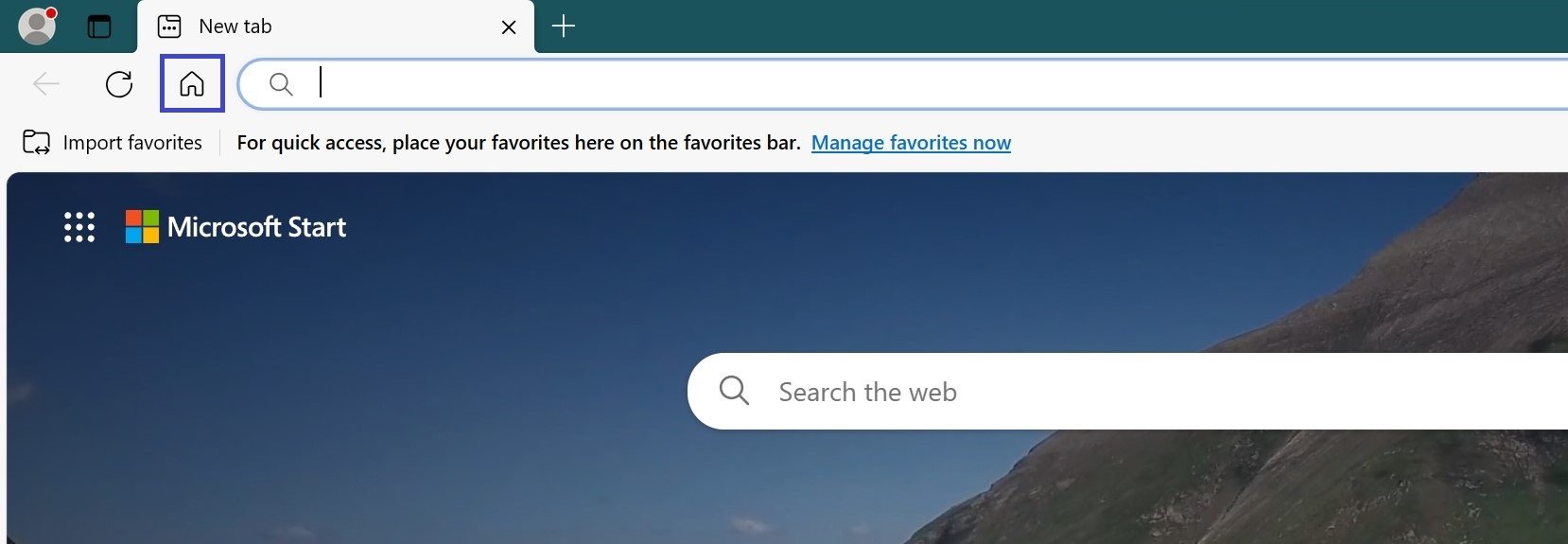
If necessary, you can change the page that opens when you click on the “Home button”.
To do this, go back to the Start, Home, and New Tabs options as described above. In the Home button section, check the Enter URL checkbox.
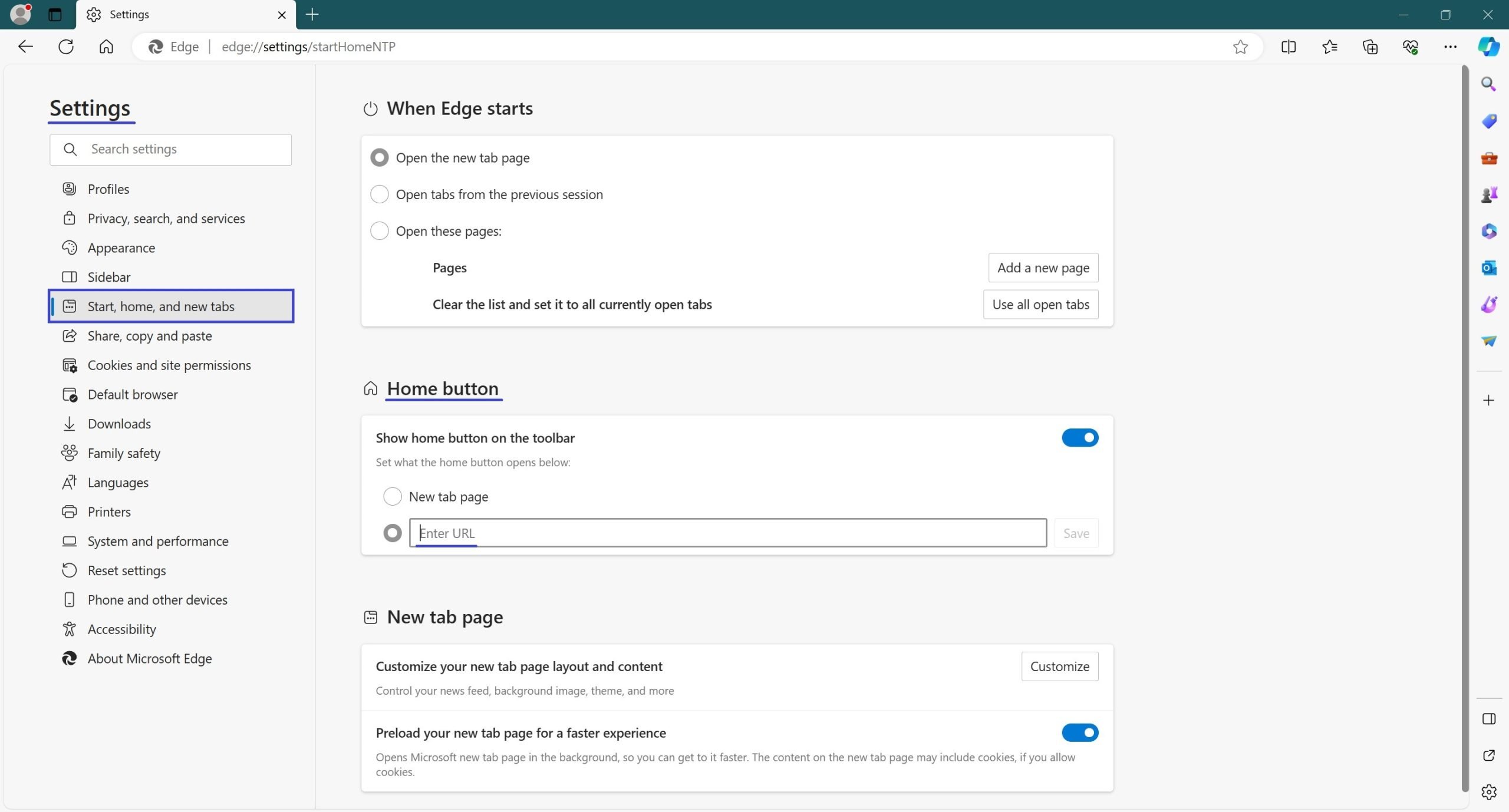
Then enter the desired site address in the text box and click Save.
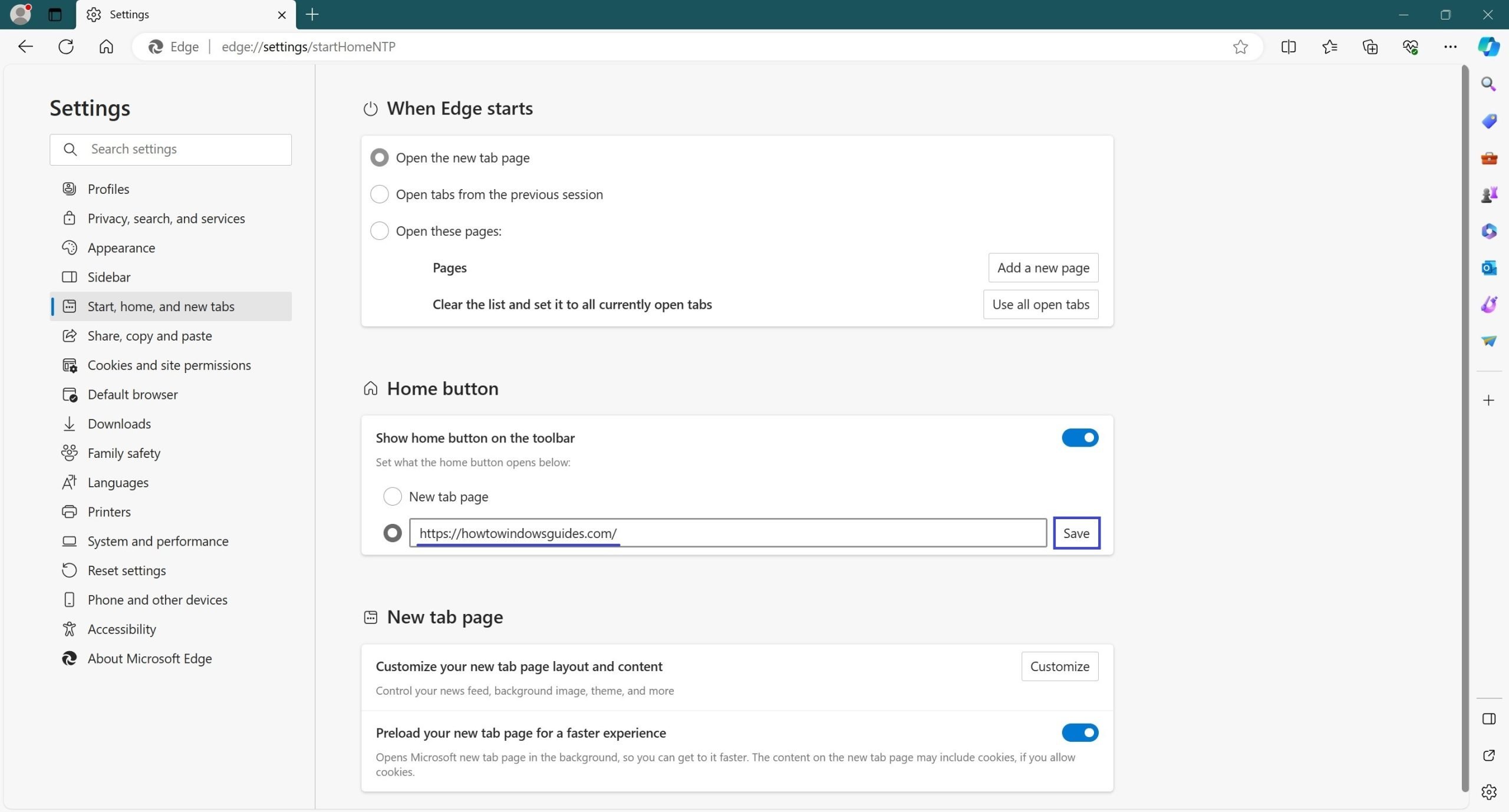
Now when you click on the “Home button”, the page you set will open.