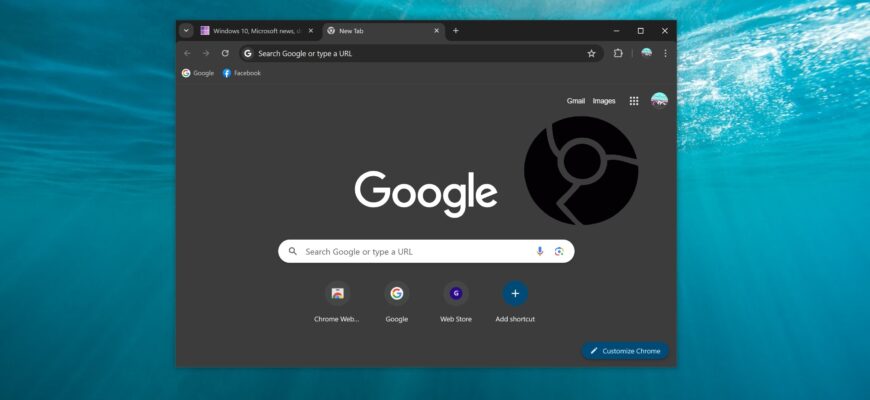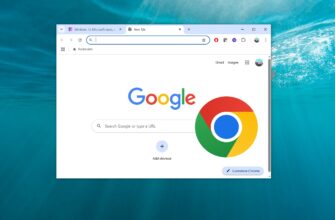Dark theme or dark mode is becoming an integral part of all programs. People prefer to use applications and programs in dark theme design as it reduces eye strain and helps to use applications at night.
The following article shows the methods by which you can enable dark theme mode in Google Chrome web browser. The dark theme mode will only work in Chrome 73 and later versions, so update your browser to the latest version.
Dark Theme Mode is still under development and testing, and therefore the Chrome browser developers have not provided any settings or options to enable it. The option to turn dark theme mode on and off may be available in future versions of Chrome.
How to enable dark mode in Chrome using Settings
Starting with version 74 of the Chrome browser, the browser developers have implemented enabling dark mode using system-wide color personalization settings in Windows 10.
This means that the Chrome browser will automatically switch to dark mode when the user enables the app’s system-wide dark mode in the Windows 10 personalization settings.
To enable the Chrome browser’s built-in dark mode, open the Chrome browser in sequence:
Start ➯ Settings ➯ Personalization ➯ Colors
Then, on the right side of the window, set the Choose default app mode switch to Dark.
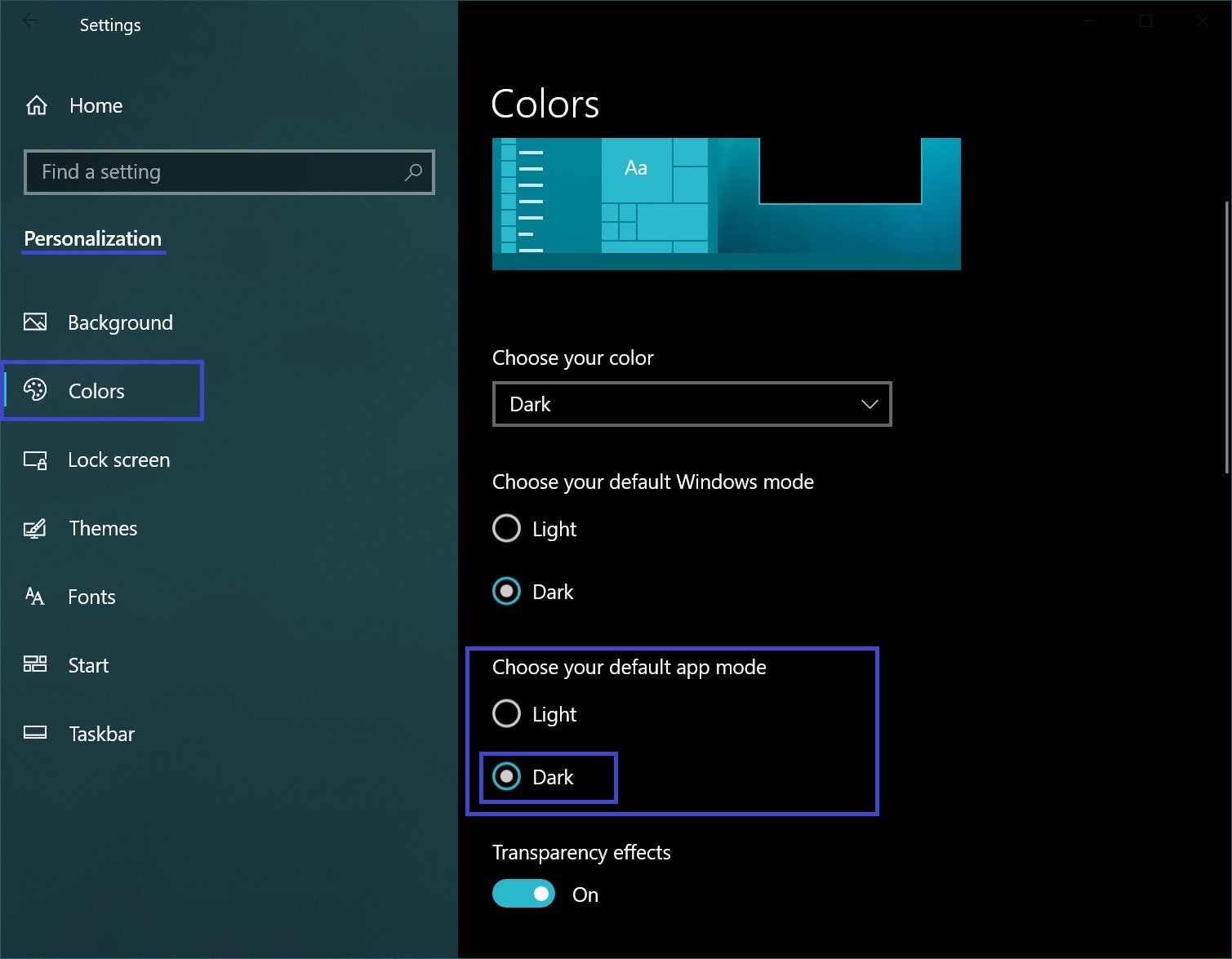
After that, the Chrome browser will turn on dark mode, also the Settings app and some other system apps will change their color to dark.
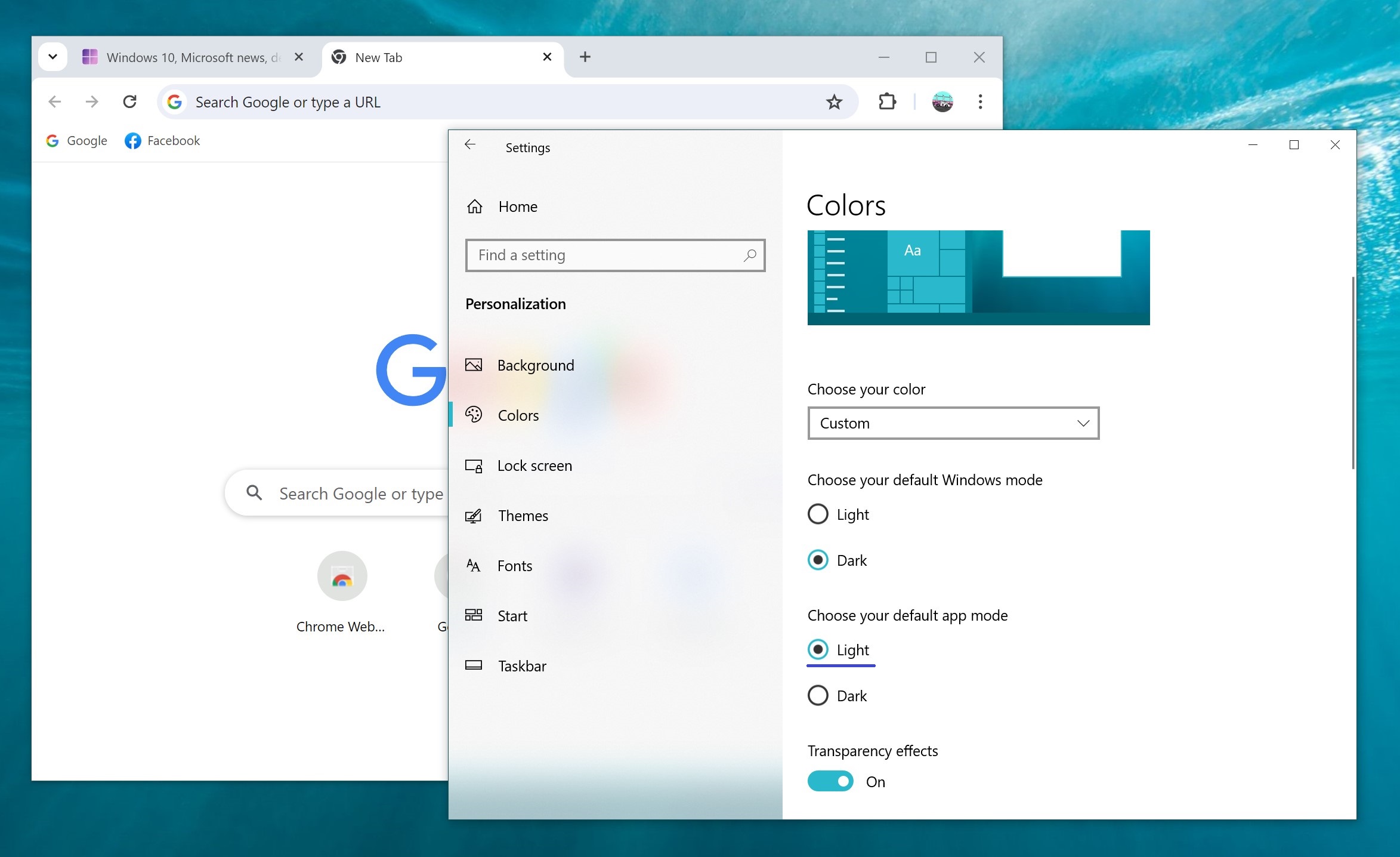
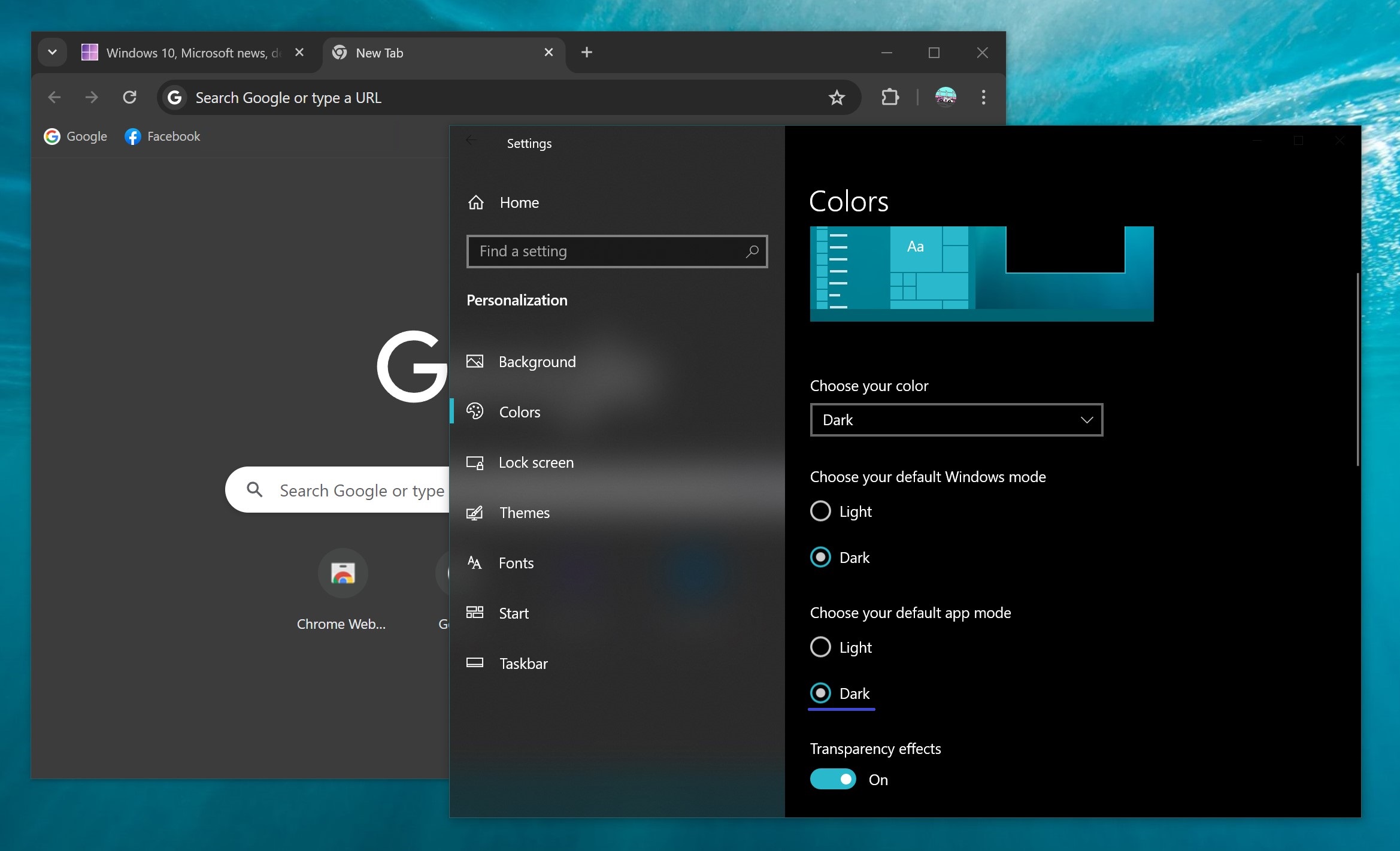
How to run Chrome in dark mode
This method allows you to quickly and easily launch Chrome browser in dark theme mode.
To quickly launch the Chrome browser in dark theme mode, press the Win + R keyboard shortcut, type (copy and paste) the following command in the Run window that opens, and press Enter ↵
chrome.exe –force-dark-mode –enable-features=WebUIDarkMode
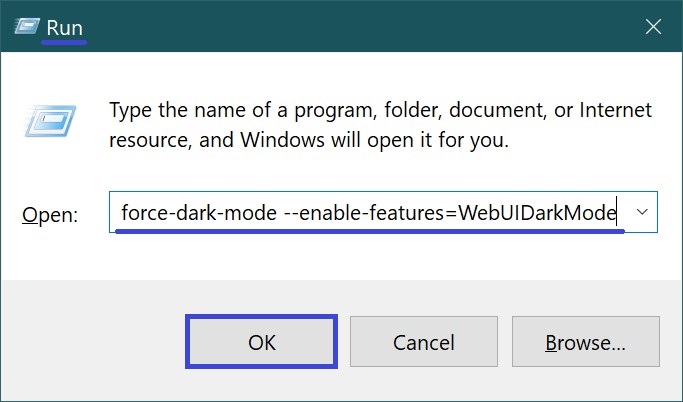
How to always run the Chrome browser in dark mode
The above method is temporary and is intended for one session, meaning that the dark mode is active until you close the browser. If you want to use Chrome in dark theme mode permanently, you can change the Chrome shortcut to always run Chrome in dark theme mode.
In order to always launch the Chrome browser in dark theme mode, you need to change the properties of the shortcut that you use to launch the browser, for example, it can be a shortcut on the desktop, in the taskbar, or in the Start menu. Let’s look at a couple of examples of changing the properties of the Chrome browser shortcut.
If you use a shortcut on your desktop to launch the browser, right-click on the shortcut and select Properties from the context menu that appears.
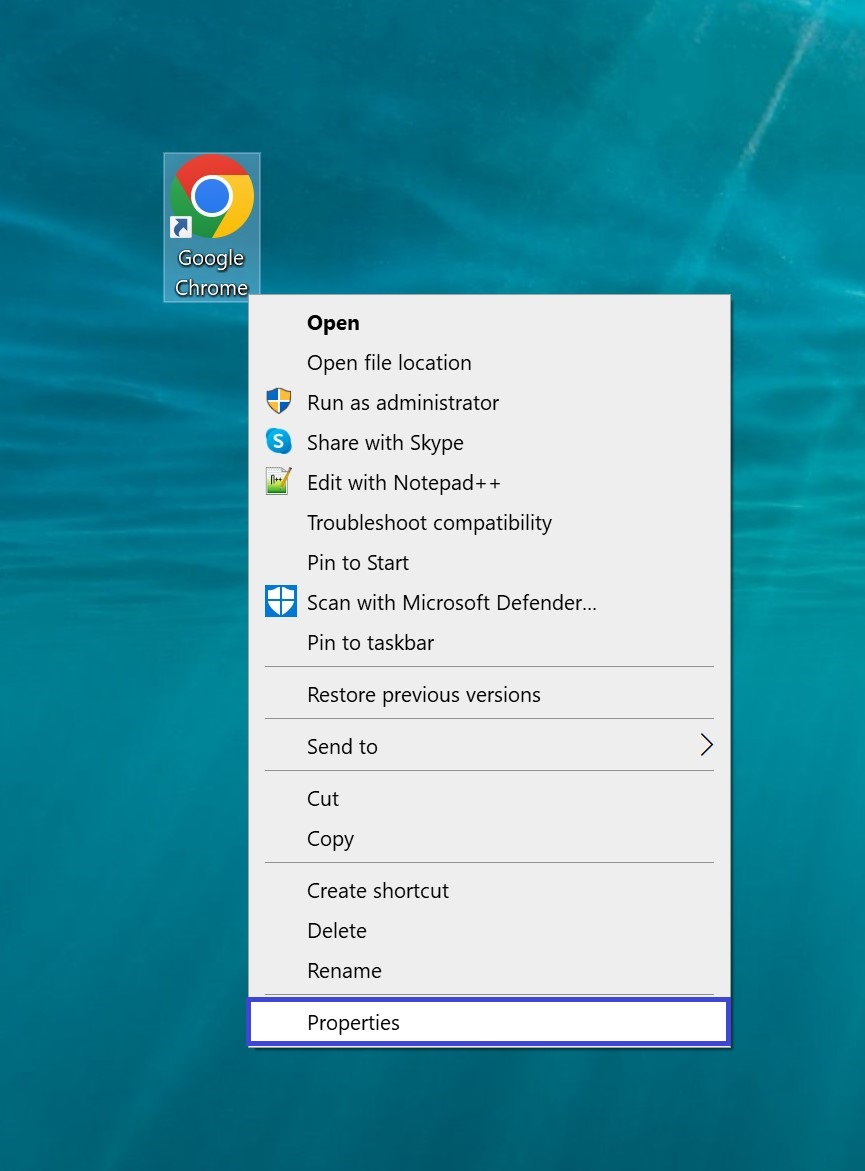
Then in the Google Chrome Properties window, on the Shortcut tab, in the Target field, add the following command at the end of the path and click OK
–force-dark-mode –enable-features=WebUIDarkMode
Thus, the string of text in the “Target:” field would look like this:
“C:\Program Files (x86)\Google\Chrome\Application\chrome.exe” –force-dark-mode –enable-features=WebUIDarkMode
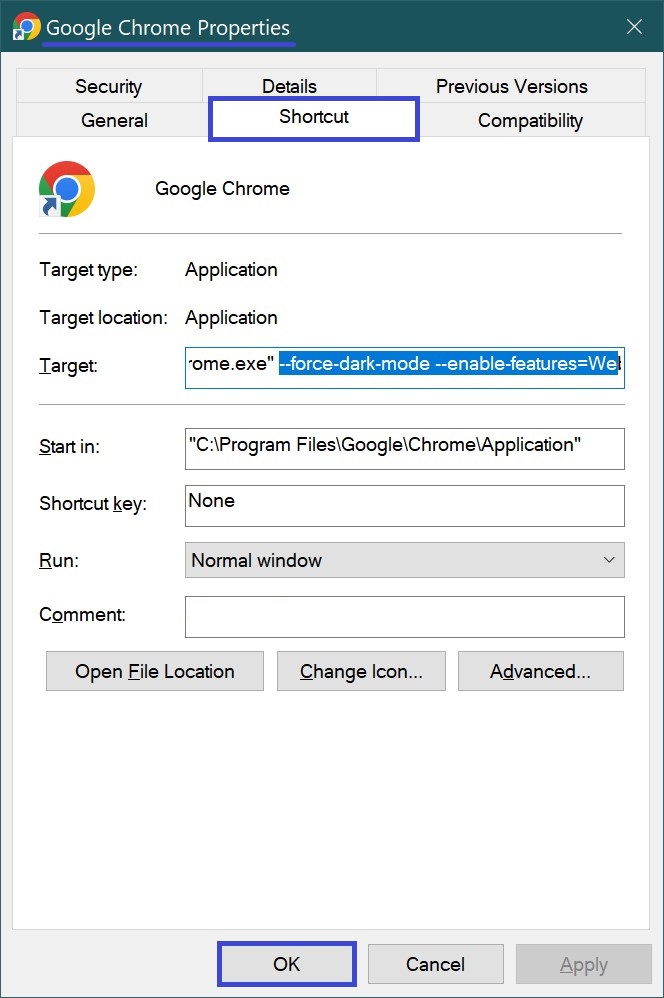
Now with this shortcut, the Chrome browser will always launch in dark theme mode.
If you start the browser from the Start menu, copy and paste the following path into the Run dialog box and press Enter ↵ to start the browser.
%ProgramData%\Microsoft\Windows\Start Menu\Programs
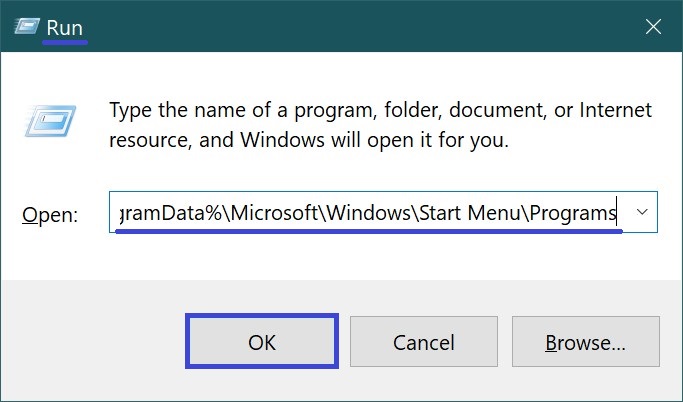
In the folder that opens in explorer, you will see the shortcut “Google Chrome”, right-click it and select Properties.
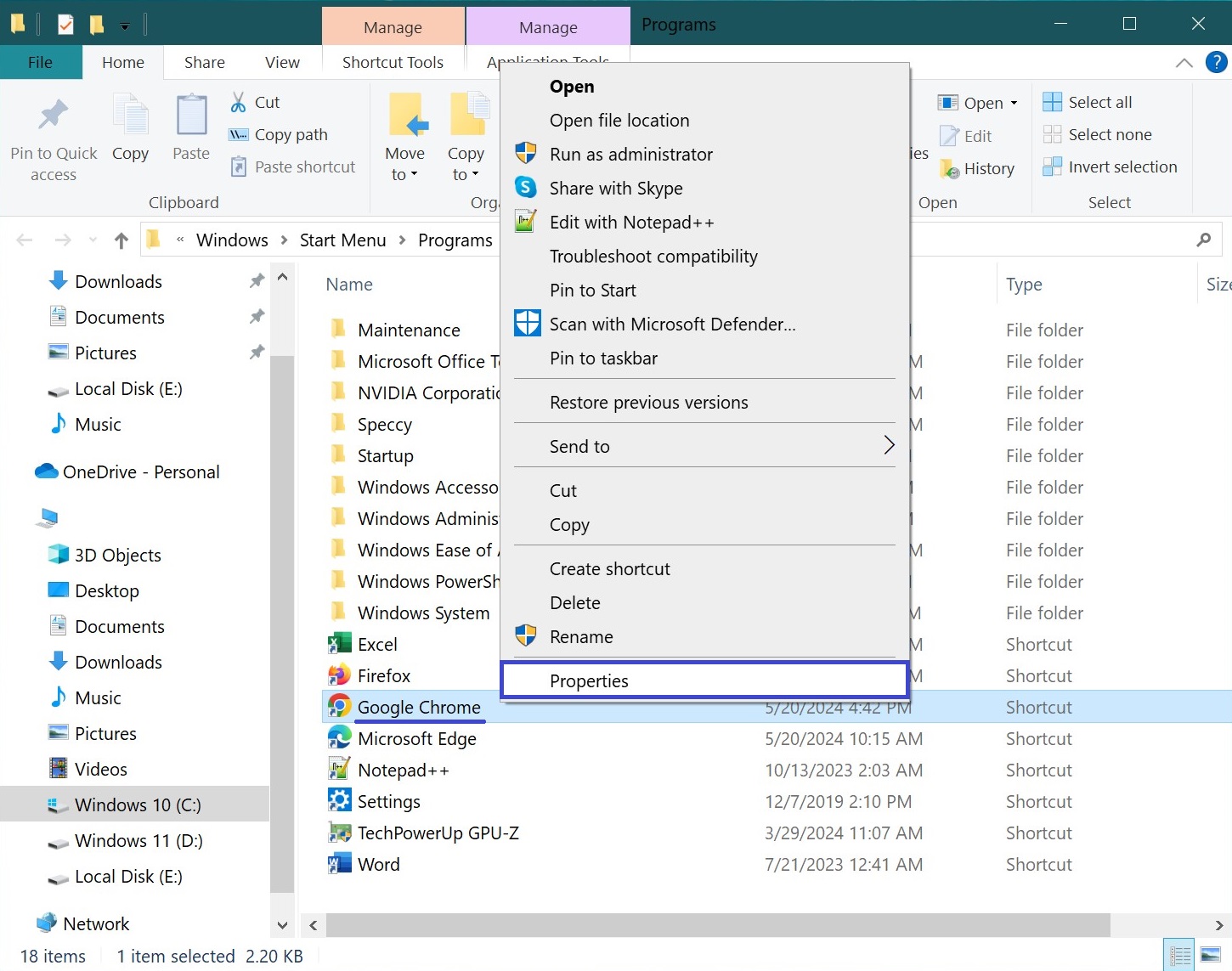
Then in the Google Chrome Properties window, on the Shortcut tab, in the Target field, add the following command at the end of the path and click OK
–force-dark-mode –enable-features=WebUIDarkMode
Thus, the string of text in the Target: field would look like this:
“C:\Program Files (x86)\Google\Chrome\Application\chrome.exe” –force-dark-mode –enable-features=WebUIDarkMode
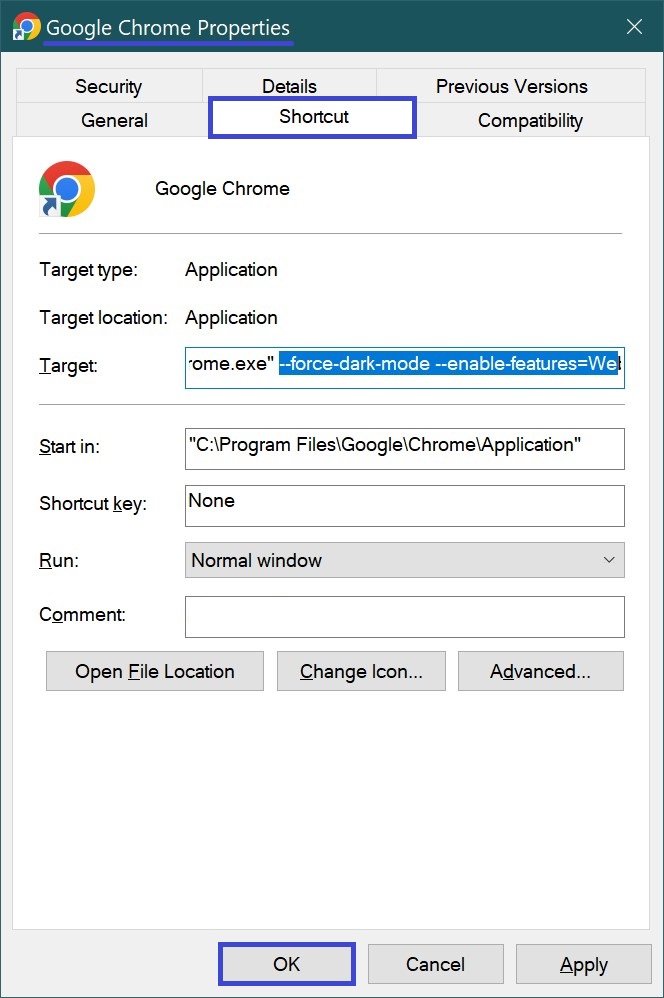
In the next window, click Continue.
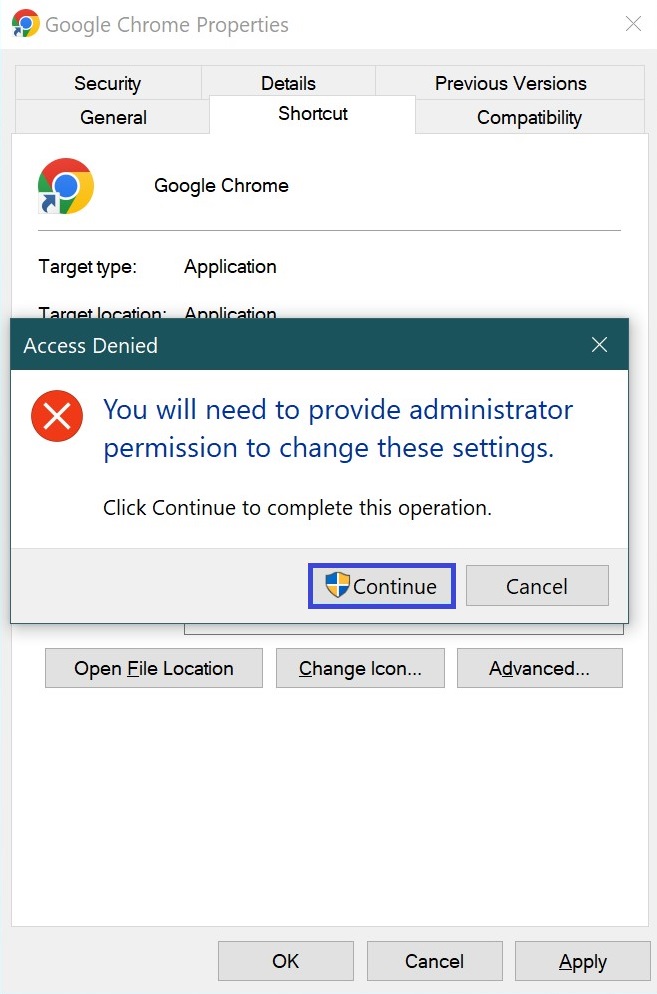
Now when you launch the browser from the Start menu, Chrome browser will always launch in dark theme mode.
The screenshots below show what the Chrome browser interface looks like in dark theme mode.
Chrome browser shortcuts page in dark theme mode.
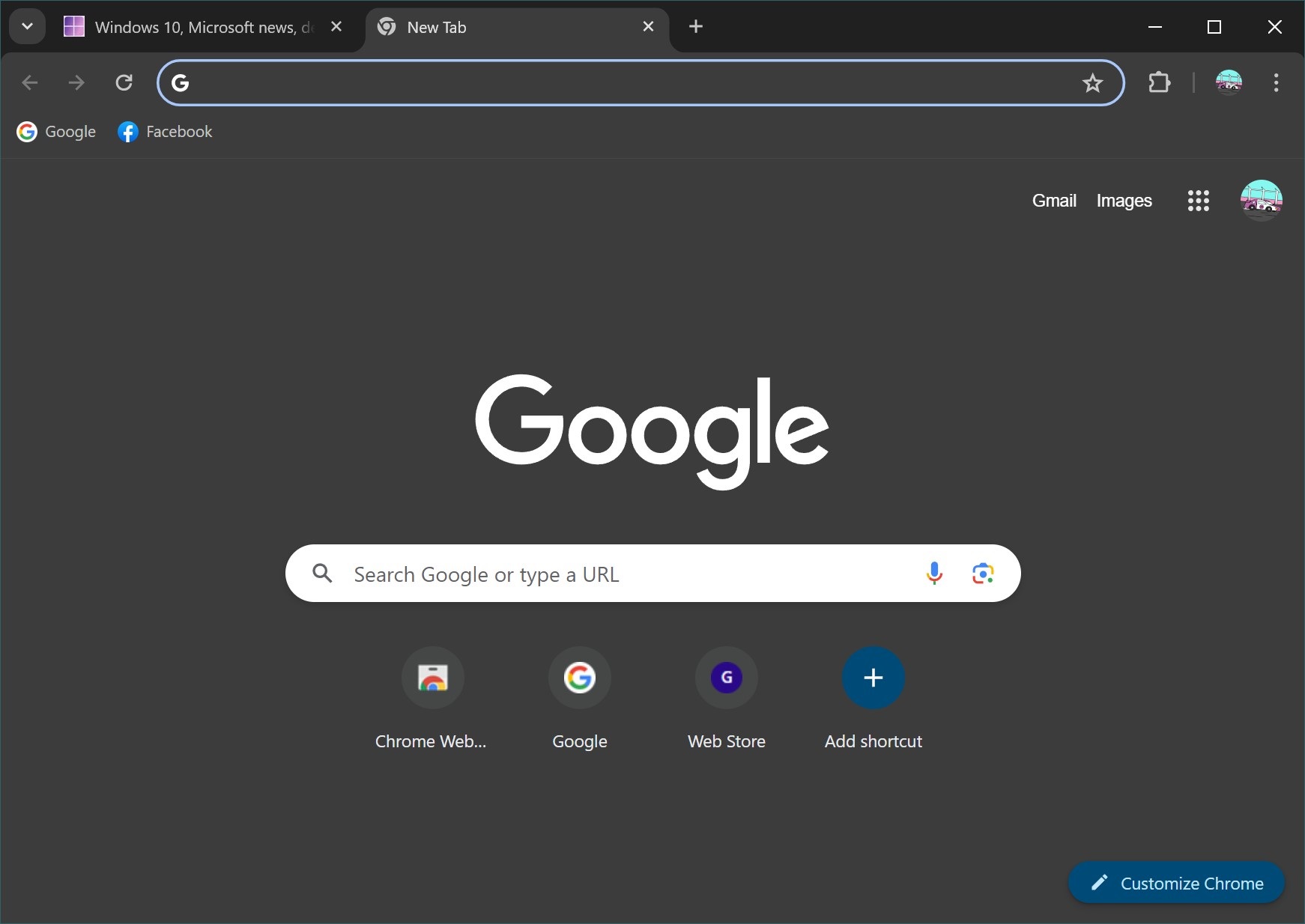
Chrome browser settings page in dark theme mode.
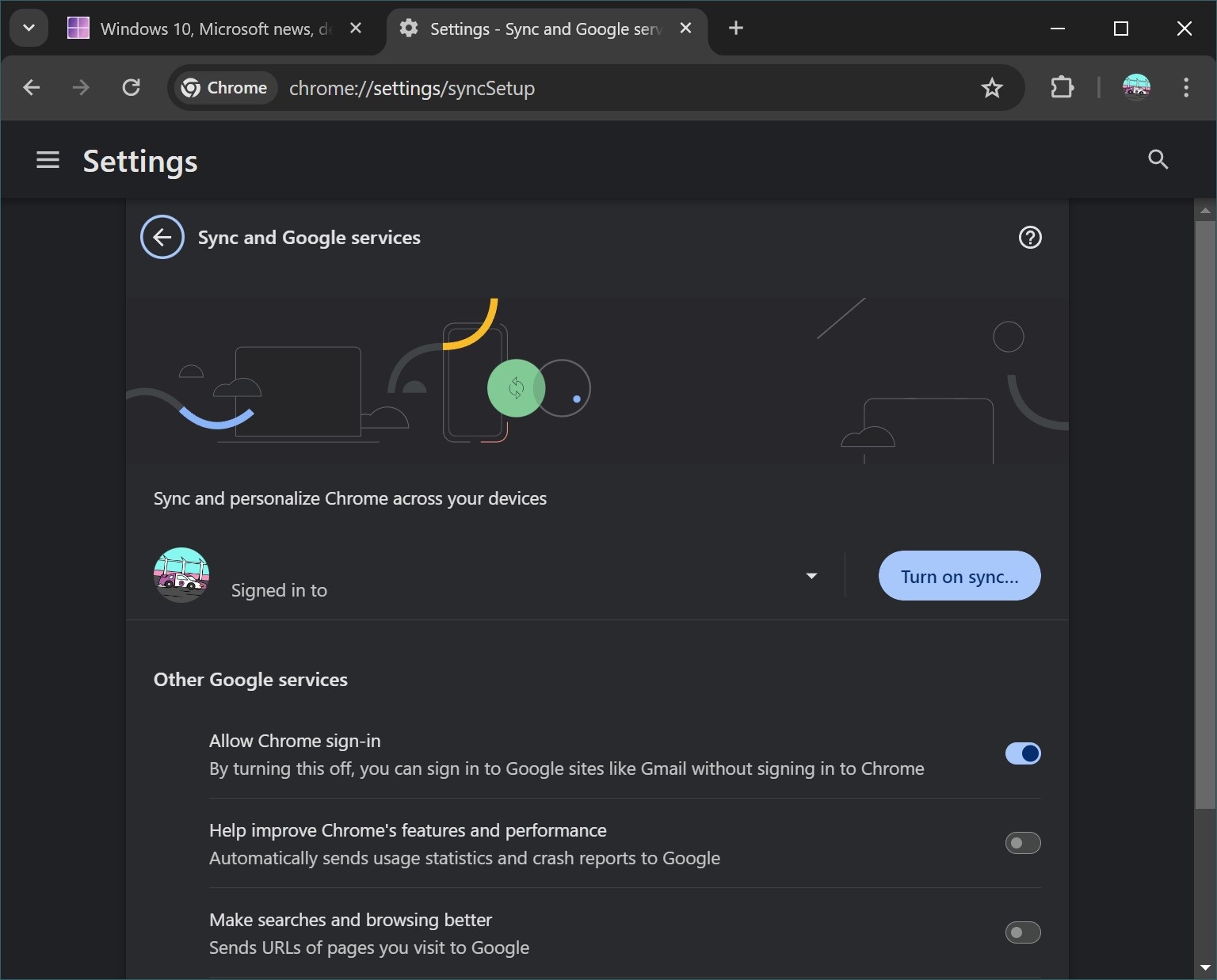
This is what the Chrome browser menu looks like in dark theme mode.
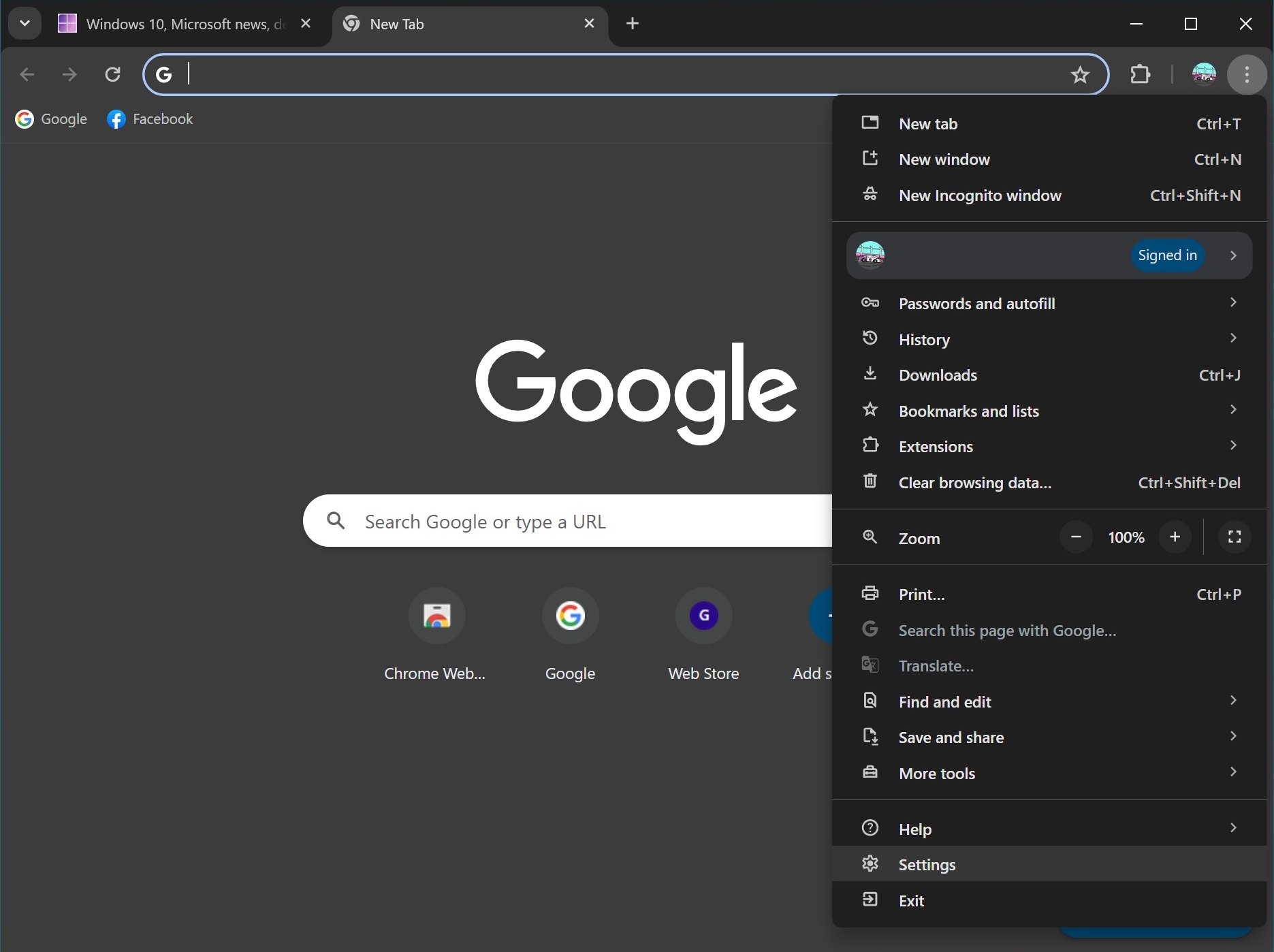
Using the above steps, you can enable the dark theme (dark mode) in Google Chrome browser.