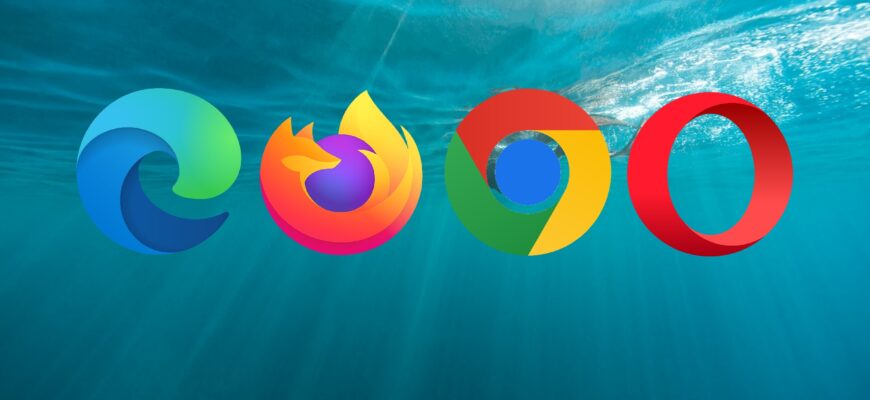Finding yourself without a web browser on a Windows 10 or 11 computer can feel like a dead end. After all, the usual way to download a browser is to go online and fetch the installer—which isn’t possible if there’s no browser to begin with.
Fortunately, Windows includes several built-in tools that let you solve this problem without needing any third-party software. In this guide, we’ll walk you through effective and safe ways to install a browser when none is currently available on the system.
Using PowerShell and Command Prompt
A convenient and universal way to download a browser is by using the built-in PowerShell utility.
- Press Win + X and select Windows PowerShell (Admin).
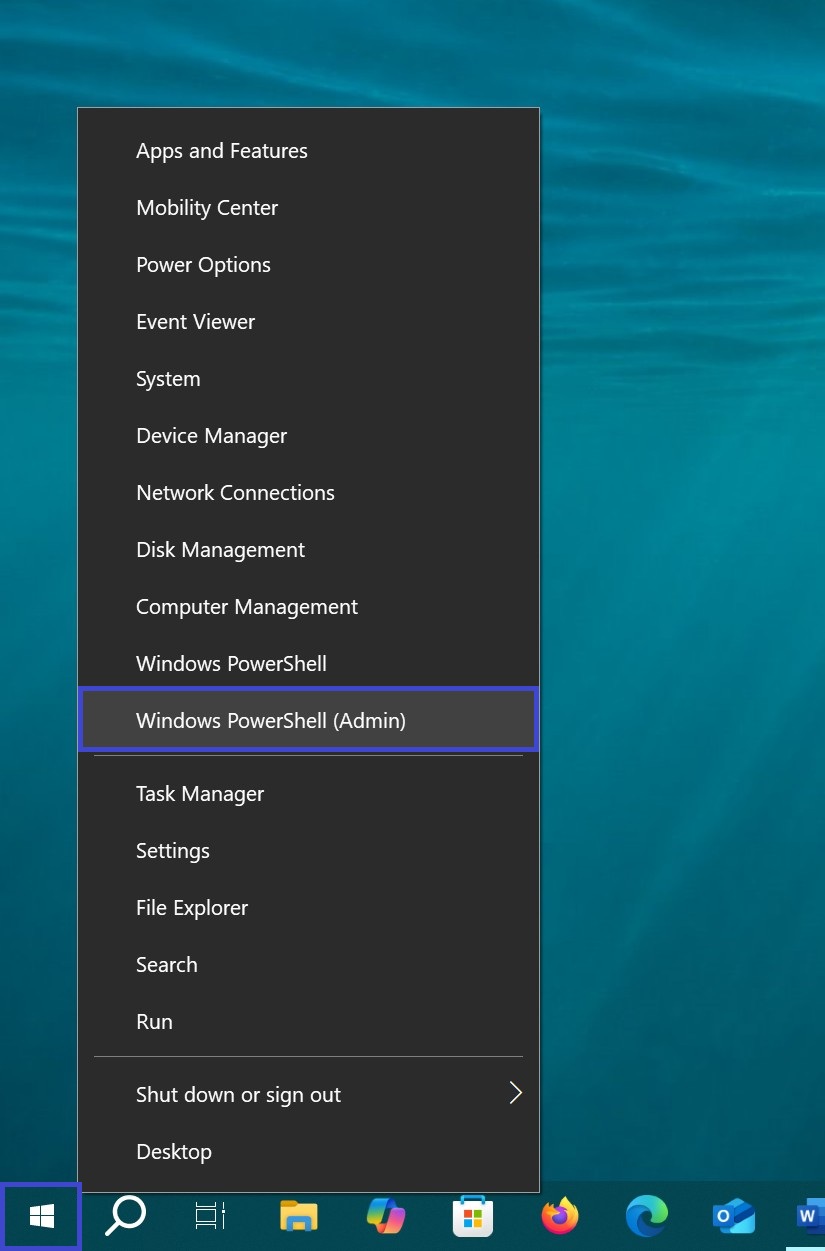
- In the opened window, enter the following command:
Invoke-WebRequest -Uri “https://download.mozilla.org/?product=firefox-latest-ssl&os=win64&lang=ru” -OutFile “$env:USERPROFILE\Downloads\FirefoxSetup.exe”
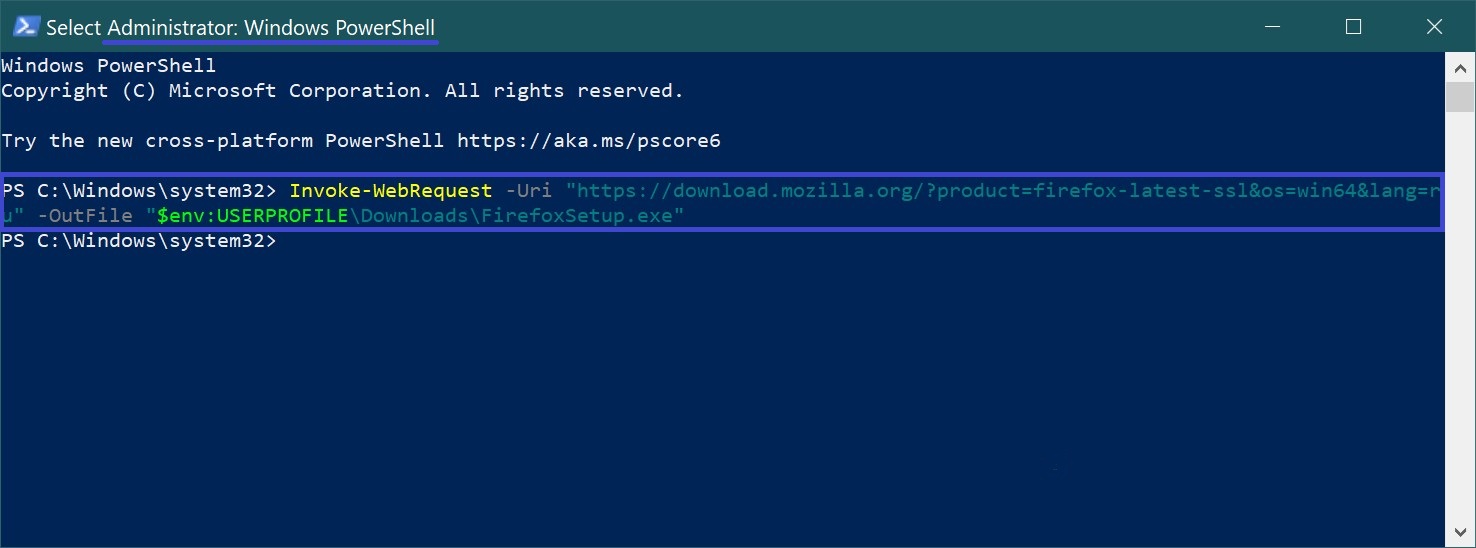
This command will download the latest Firefox installer to your Downloads folder. Once the download is complete, run FirefoxSetup.exe to install the browser.
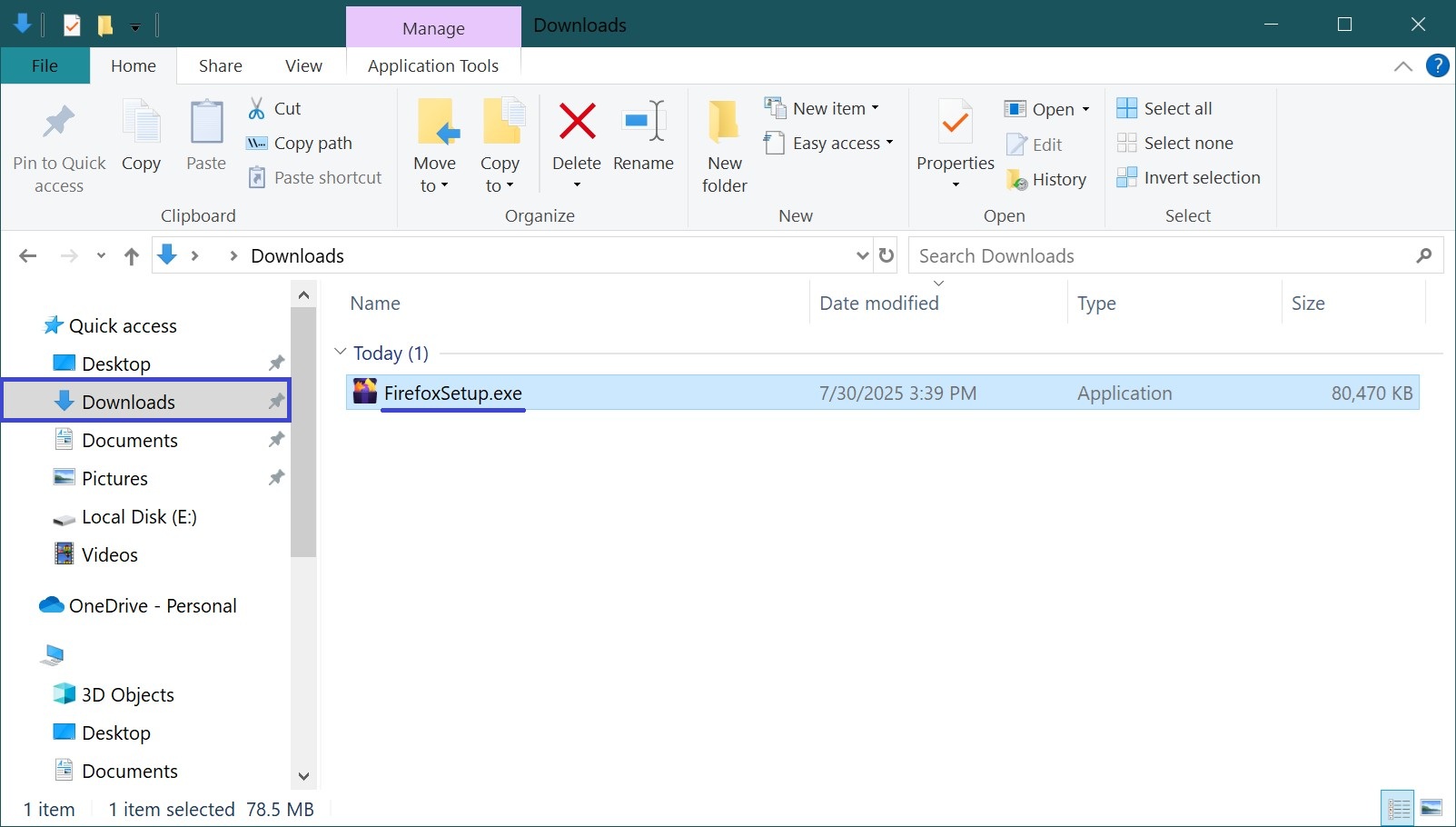
You can download other browsers the same way by changing the download link in the command. Make sure to use the official download URL of the browser.
For example, to download Google Chrome:
Invoke-WebRequest -Uri “https://dl.google.com/chrome/install/latest/chrome_installer.exe” -OutFile “$env:USERPROFILE\Downloads\ChromeSetup.exe”
Using the winget Command
Windows comes with a built-in package manager called winget, which allows you to install software directly from the terminal.
- Open Command Prompt or PowerShell as administrator.
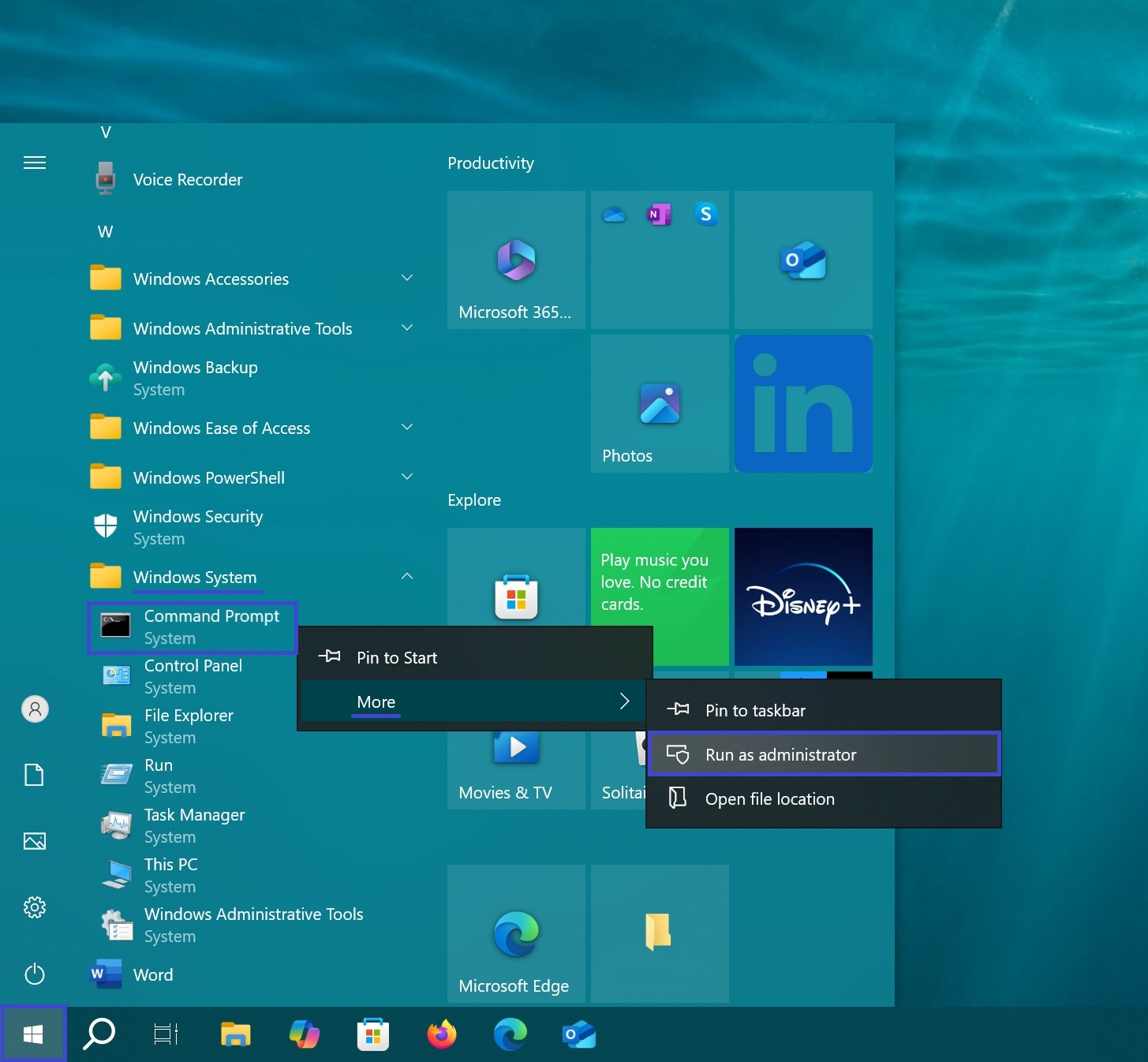
- Choose the browser you want and run the appropriate command:
To install Google Chrome:
winget install Google.Chrome
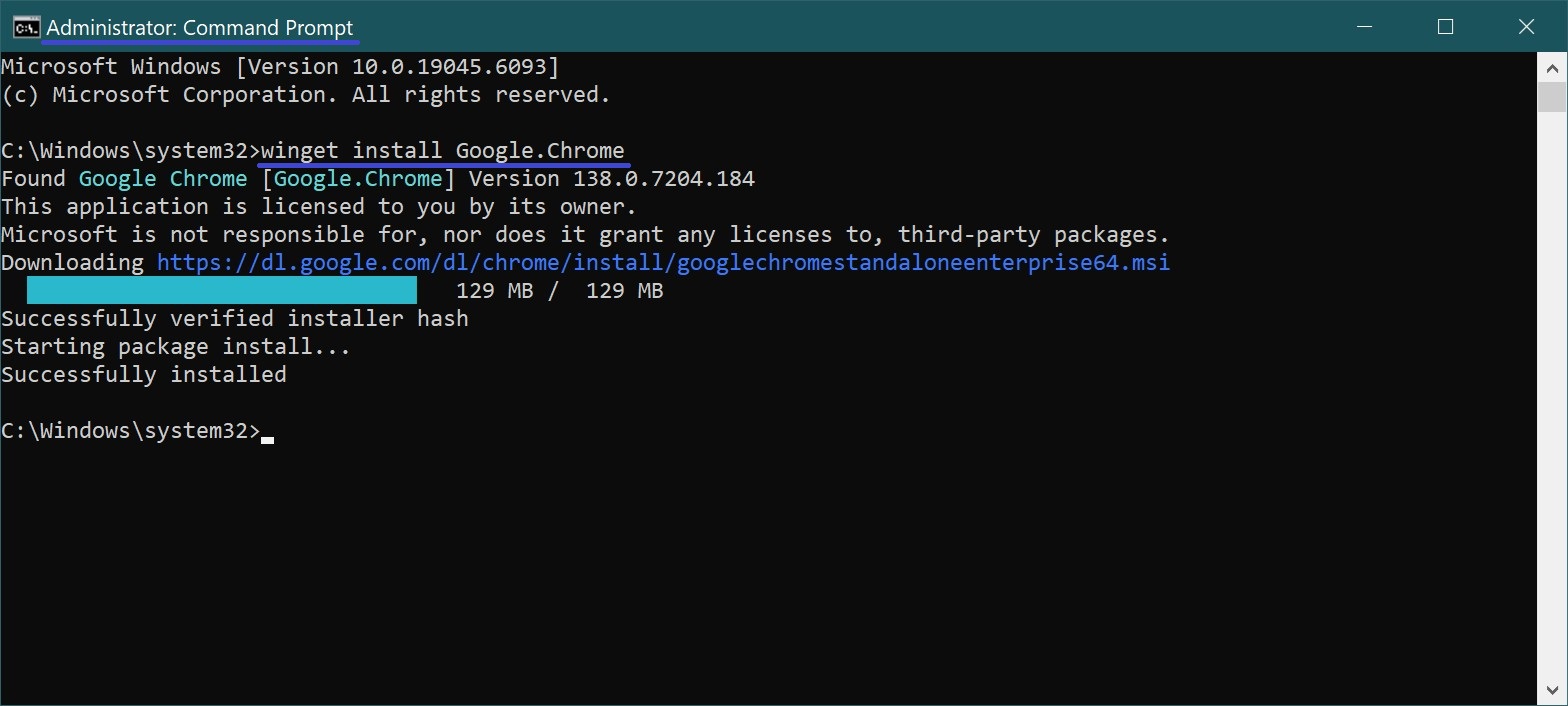
To install Microsoft Edge:
winget install Microsoft.Edge
To install Mozilla Firefox:
winget install Mozilla.Firefox
The winget package manager will automatically download and install the browser without requiring any web interface.
Using the Official Microsoft Store
Even without a browser, you can still use the Microsoft Store (as long as it’s working on your device).
- Open the Start Menu and search for Microsoft Store.
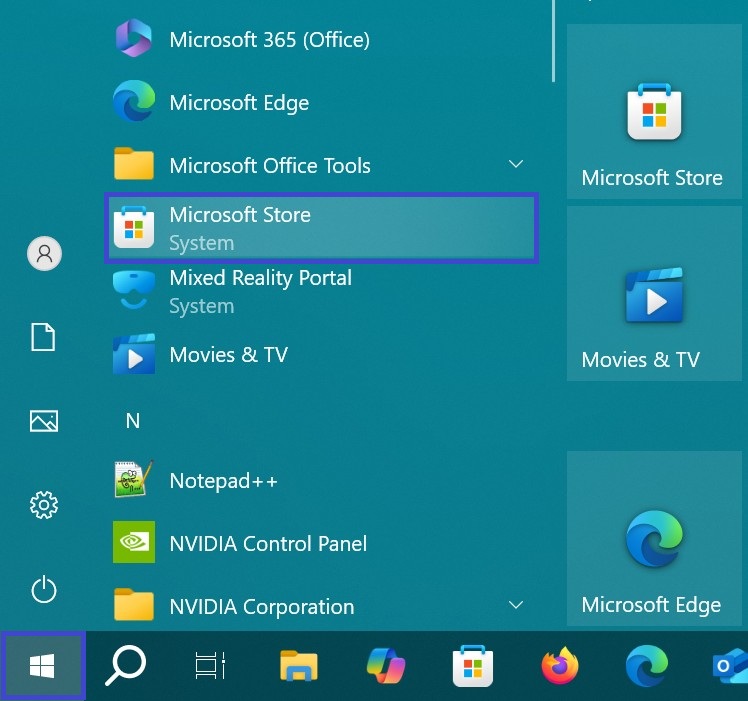
- Use the search bar to find the browser you want (for example, Opera).
- Install it just like any regular app.
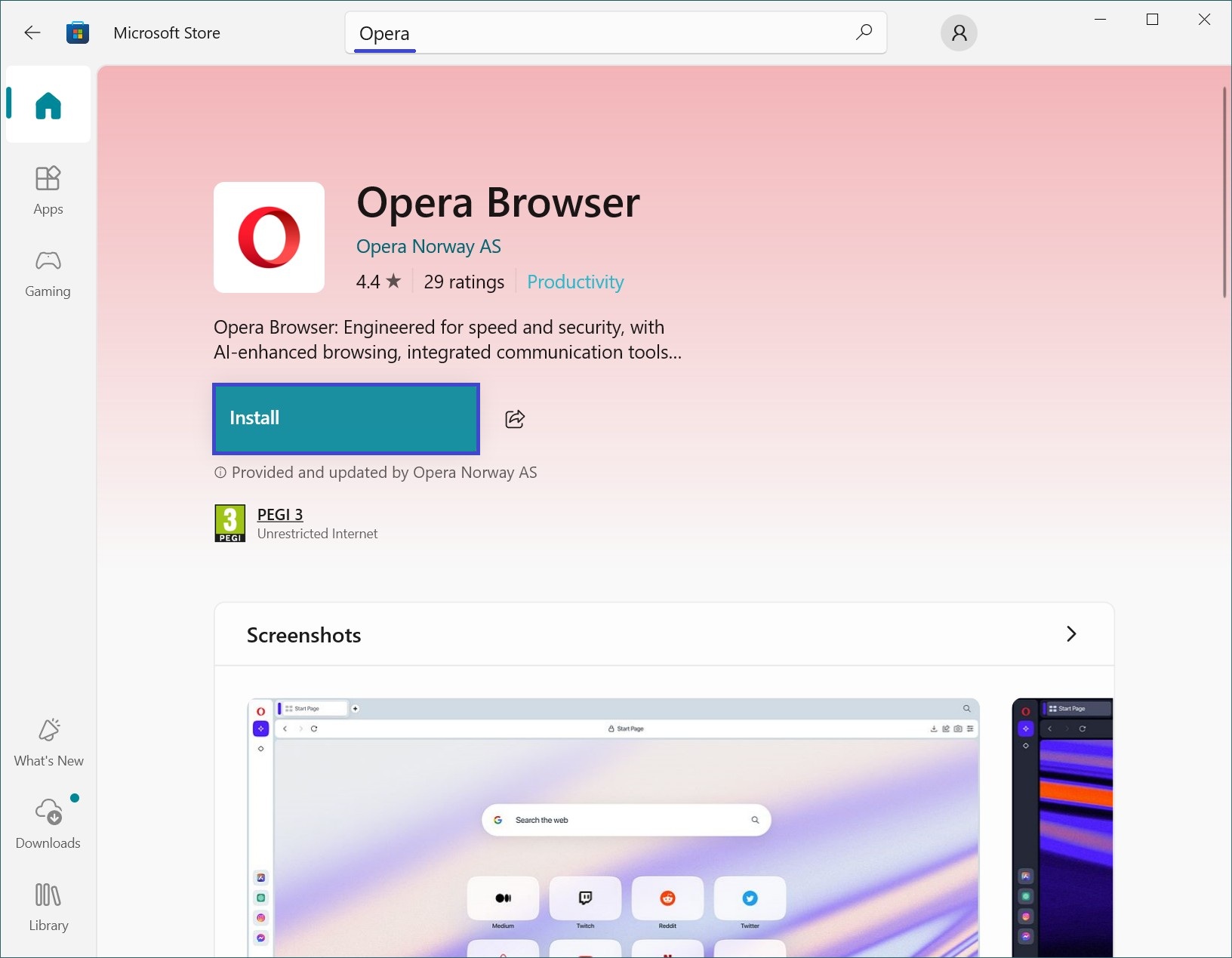
Note: Not all browsers are available in the Microsoft Store. For example, Google Chrome must be installed manually using winget or PowerShell.
Using an External Drive
If your computer is connected to the internet but you can’t download a browser using commands, you can use a USB flash drive or another external storage device.
- Download the browser installer on another device (like a smartphone or another PC).
- Copy the installer to a USB drive.
- Plug the USB into the target computer and run the installer.
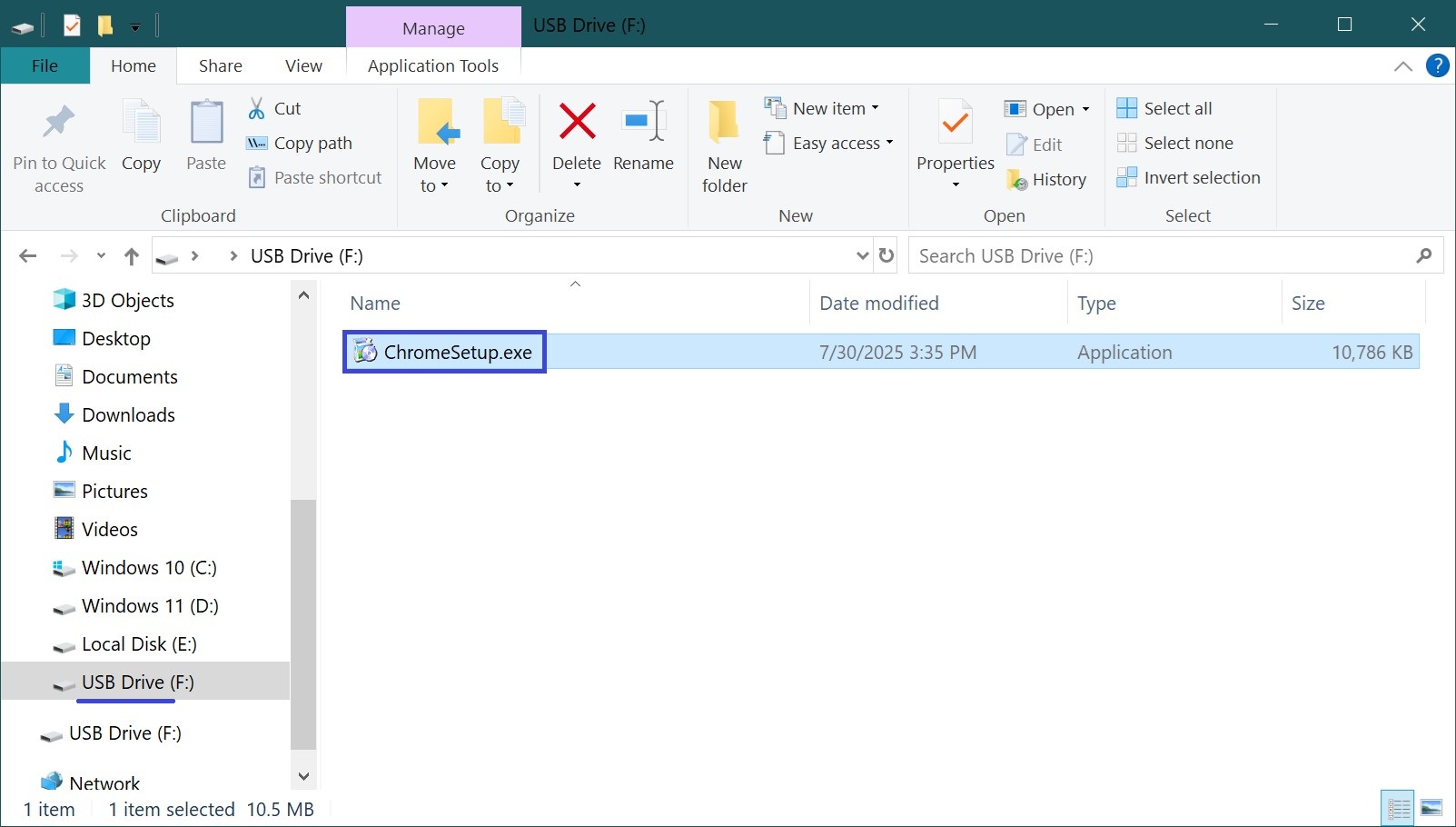
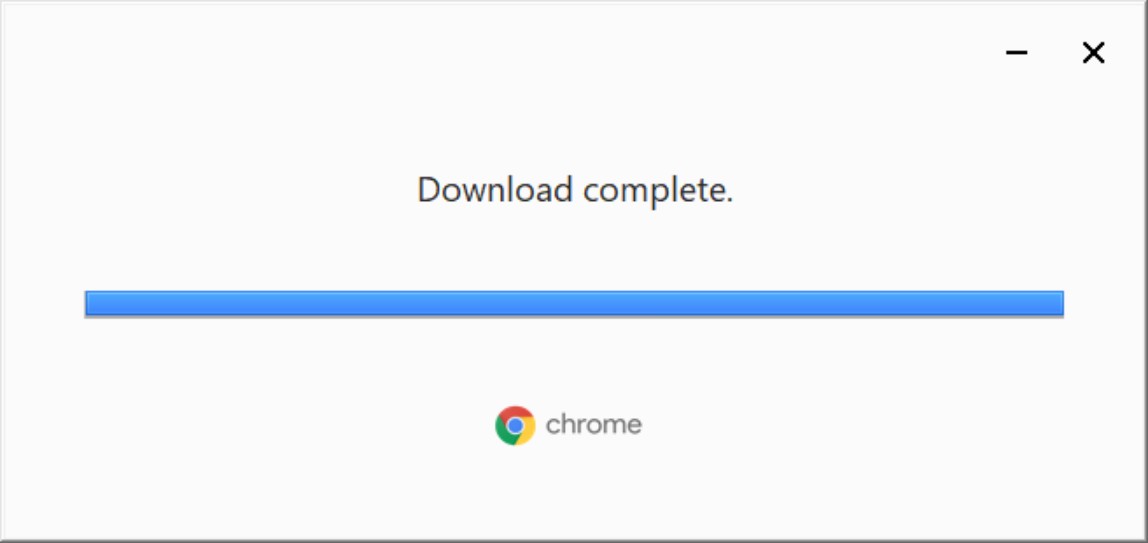
If you encounter any issues or a method doesn’t work, check your antivirus settings, internet connection, and administrator permissions.
Even if your Windows 10 or 11 computer doesn’t have a browser installed, you’re not completely cut off from the internet. The operating system offers several built-in tools — from PowerShell to the winget package manager. Choose the method that best suits your situation, and in just a few minutes, you’ll have your browser up and running.