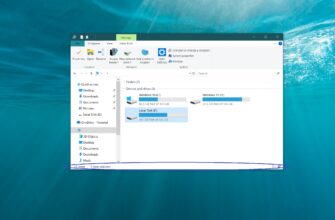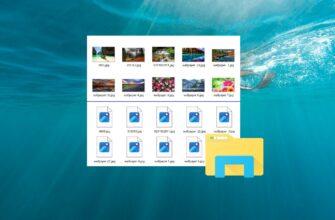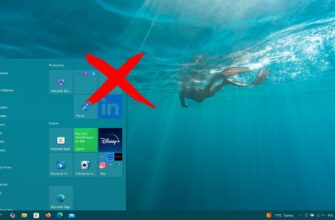This article shows you how to disable (or enable) the Notification Center in the Windows 10 operating system.
The Notification Center in Windows 10 collects and displays all system and app pop-up notifications. Notifications are grouped in the center by app and time.
You can review all your past notifications in the Notification Center until you clear them. This can be useful if you missed a pop-up message.
At the bottom of the Notification Center, you’ll also find Quick Action tiles that let you toggle various system features on or off.
If the Notification Center is disabled, its icon will no longer appear in the taskbar’s notification area, and it won’t be accessible. Users will still receive notifications as pop-ups above the notification area, but they won’t be able to view them in the center.
On touchscreen devices, users will still be able to open the Notification Center by swiping in from the right edge of the screen.
To disable or enable the Notification Center, you must be signed in with an account that has administrator privileges.
Disabling the Notification Center via Settings
Open the Settings by pressing Win + I (or go to Start → Settings) → then navigate to System → in the left pane, select Notifications & actions → on the right, under the Notifications section, find the toggle labeled Get notifications from apps and other senders → switch it to Off.
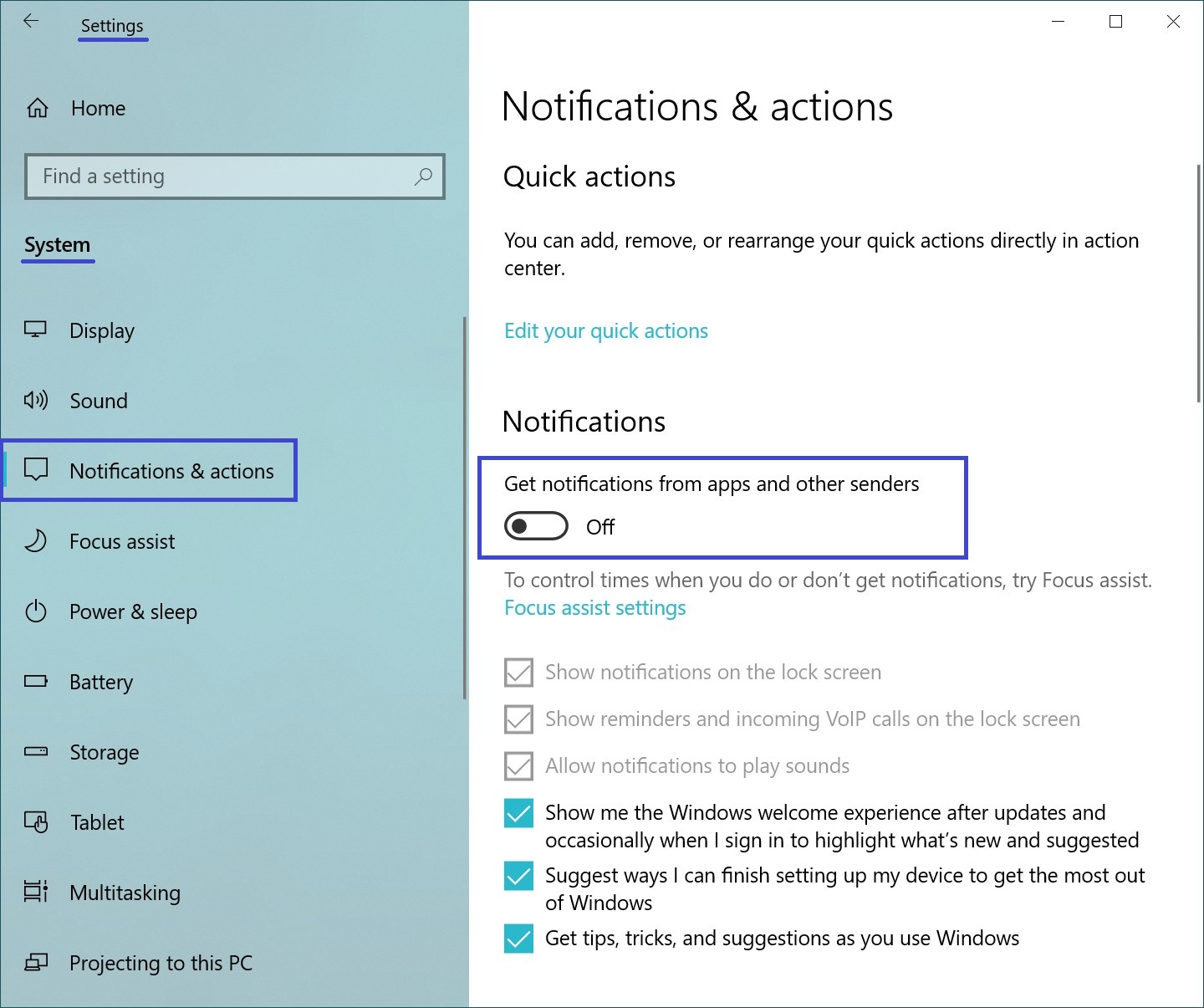
Scroll further down to the Get notifications from these senders section to customize your notification preferences. This allows you to choose which important apps can notify you, without being distracted by less relevant messages.
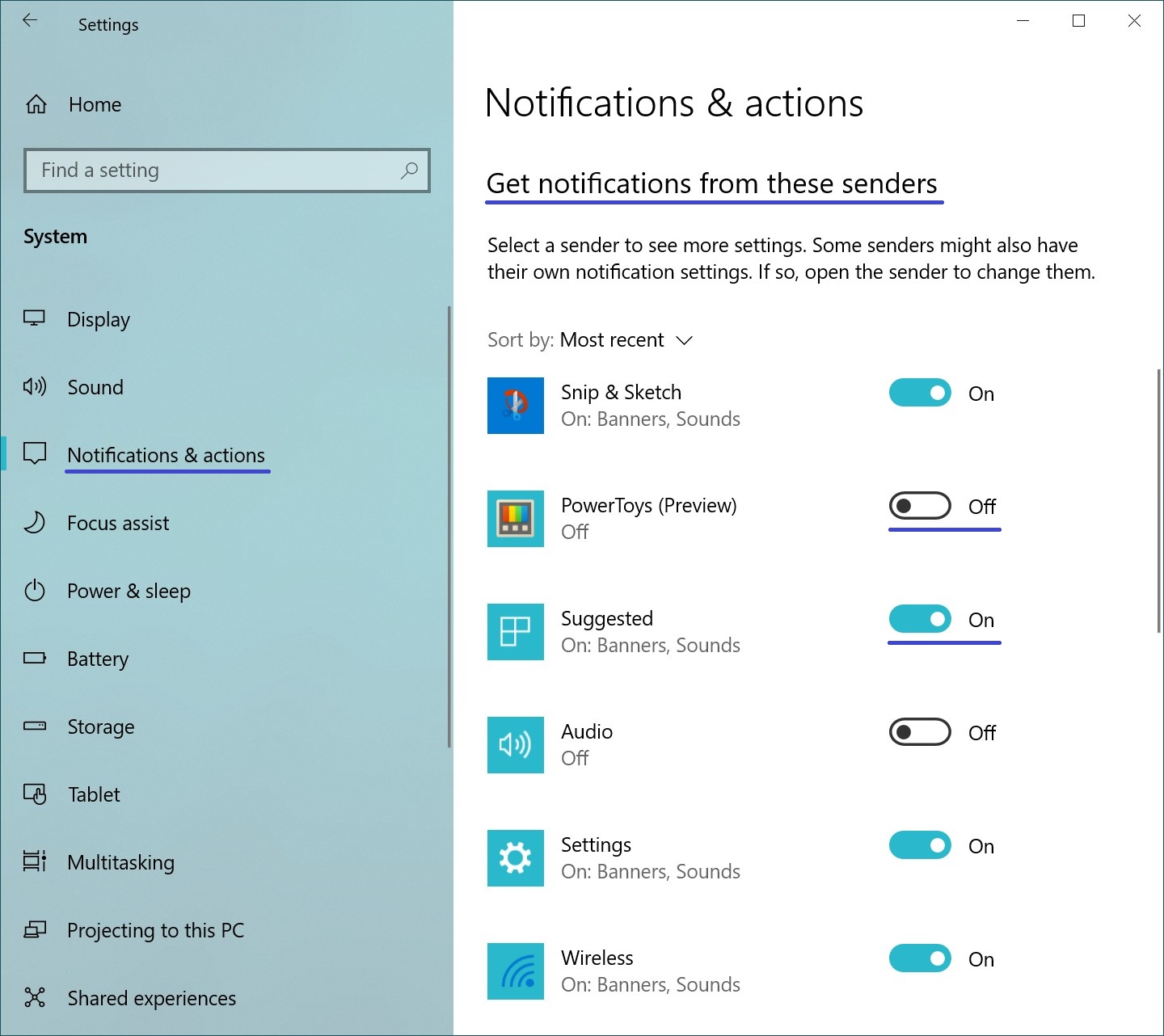
How to Disable the Notification Center via Local Group Policy Editor
The Local Group Policy Editor is available in Windows 10 Pro, Enterprise, and Education editions. In the Home edition, attempting to open it will result in an error indicating that the editor cannot be found.
To disable the Notification Center, open the Local Group Policy Editor by pressing Win + R, typing (or copying and pasting) gpedit.msc into the Run dialog, and pressing Enter ↵.
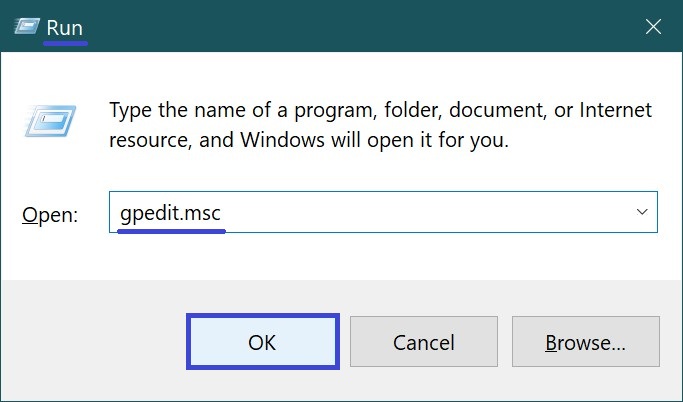
In the opened Group Policy Editor window, navigate to the following path:
User Configuration ➯ Administrative Templates ➯ Start Menu and Taskbar
Then, in the right-hand pane, double-click on the policy setting named: Remove Notifications and Action Center
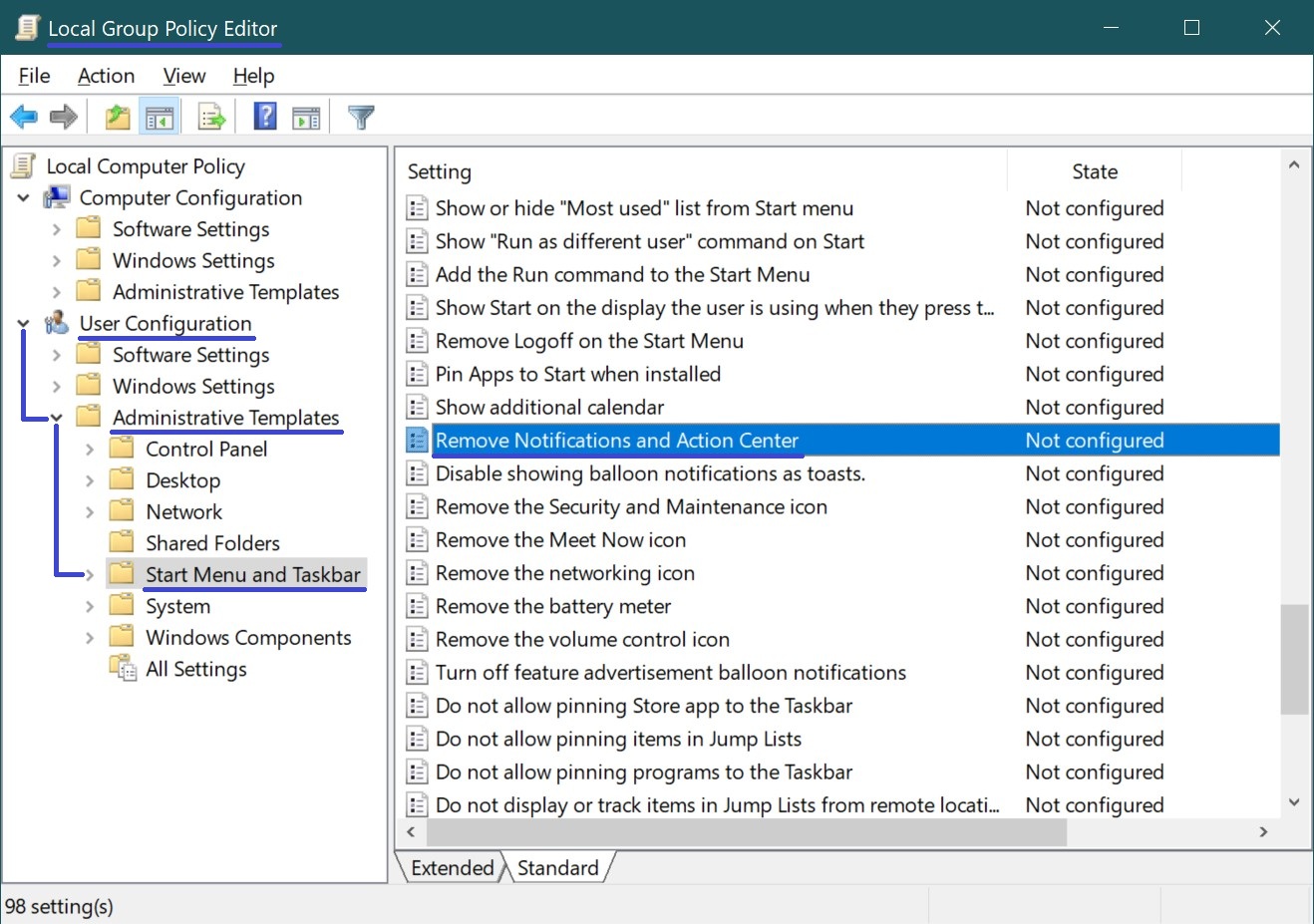
In the “Remove Notifications and Action Center” window, set the option to Enabled, then click OK.
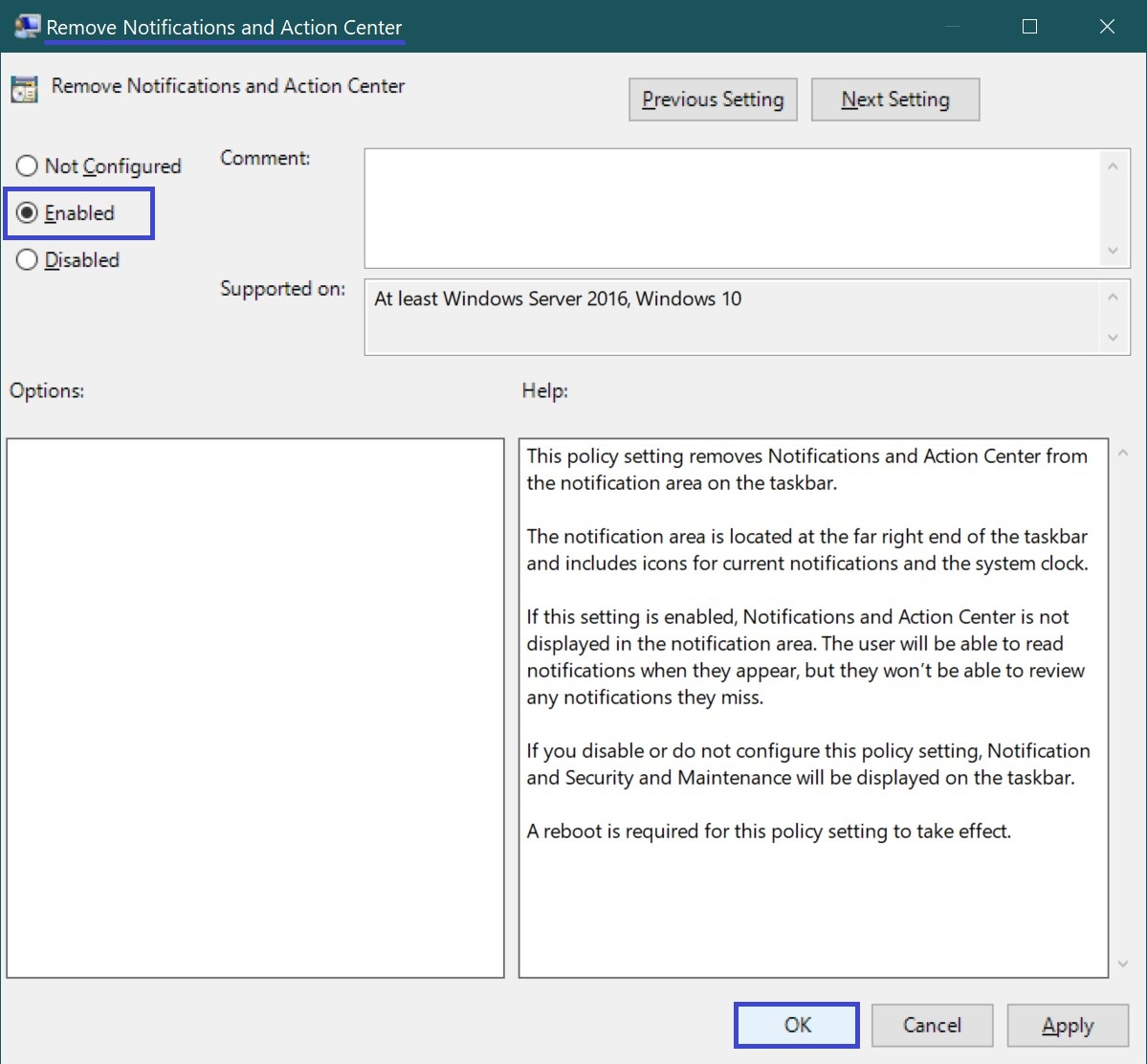
To apply the changes, restart Windows Explorer, sign out and back in, or simply reboot your computer.
How to Disable the Notification Center Using a Registry File
This method is suitable for Windows 10 Home, which does not include the Local Group Policy Editor, but it also works for all other Windows 10 editions.
It allows you to disable or enable the Notification Center by modifying the Windows Registry via a .reg file.
Before making any changes to the Registry, it is highly recommended to create a system restore point.
Below are the registry file contents you can use:
To disable the Notification Center for the current user:
Windows Registry Editor Version 5.00.
[HKEY_CURRENT_USER\\Software\\Policies\\Microsoft\\Windows\\Explorer].
“DisableNotificationCenter”=dword:00000001
Windows Registry Editor Version 5.00.
[HKEY_CURRENT_USER\\Software\\Policies\\Microsoft\\Windows\\Explorer].
“DisableNotificationCenter”=-
Windows Registry Editor Version 5.00.
[HKEY_LOCAL_MACHINE\\SOFTWARE\\Policies\\Microsoft\\Windows\\Explorer].
“DisableNotificationCenter”=dword:00000001
To enable the Notification Center for all users: