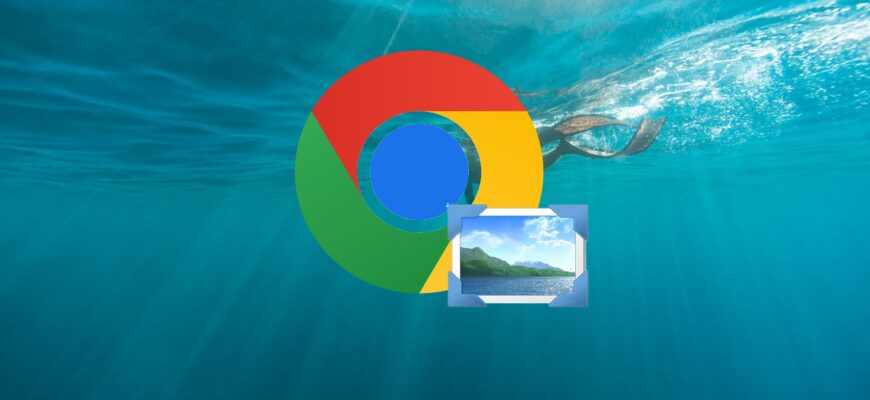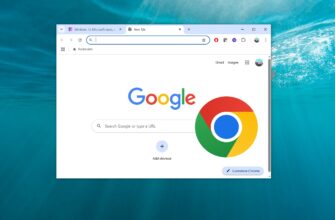This article provides step-by-step instructions on how to disable or enable images in Google Chrome.
If you disable image display, web pages will load faster, which can be helpful when using a slow or limited internet connection. However, keep in mind that website pages may not be displayed correctly.
How to Disable or Enable Image Display in the Latest Version of Google Chrome
To block or allow image display on websites in Google Chrome version 132.0.6834.197, follow these steps:
- In the upper-right corner of the browser window, click the
 Customize and control Google Chrome icon and select Settings from the menu.
Customize and control Google Chrome icon and select Settings from the menu.
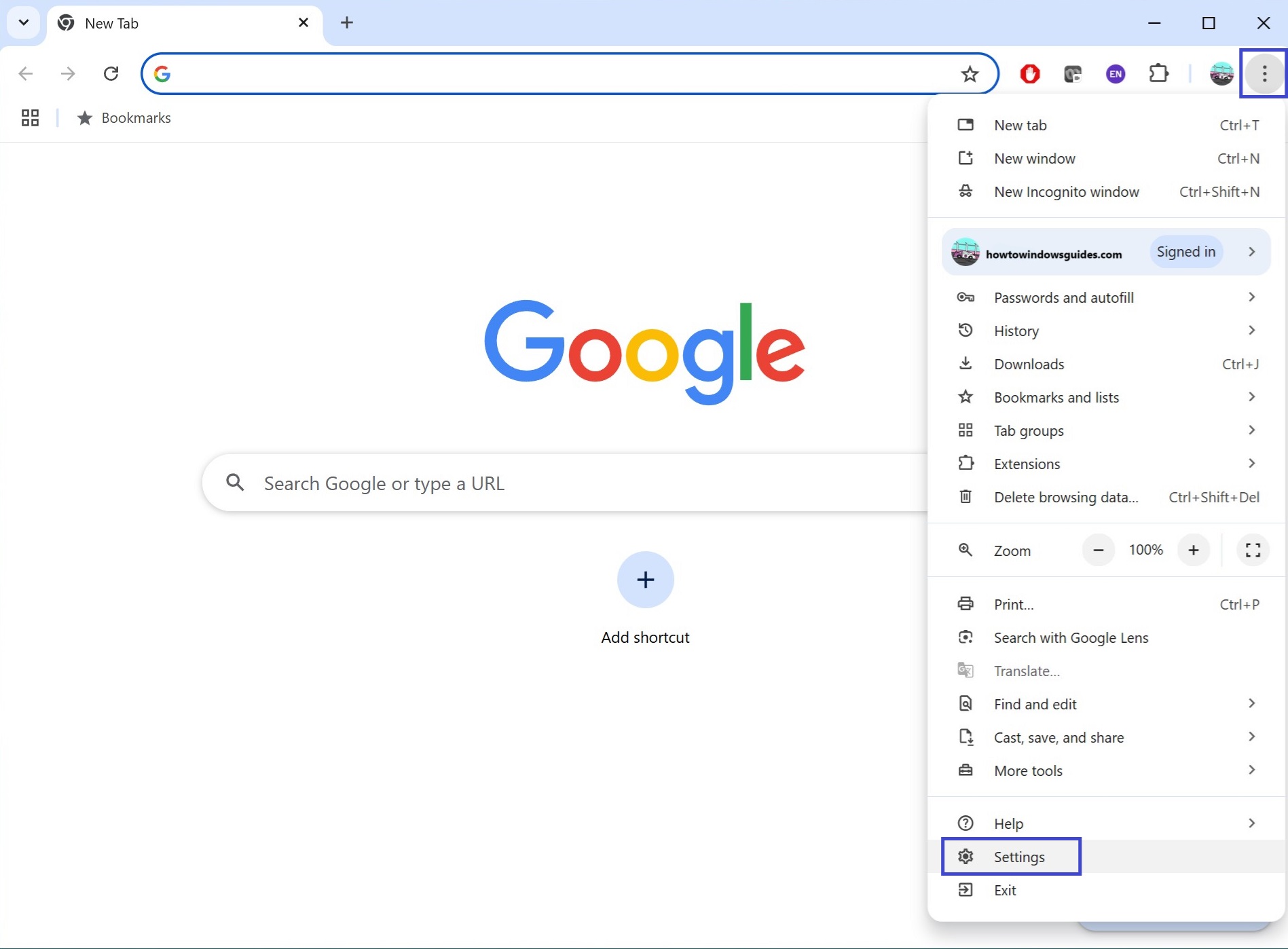
- In the settings window that opens, go to the left side and select Privacy and security → then click on Site settings.

- In the Content section, click Images.
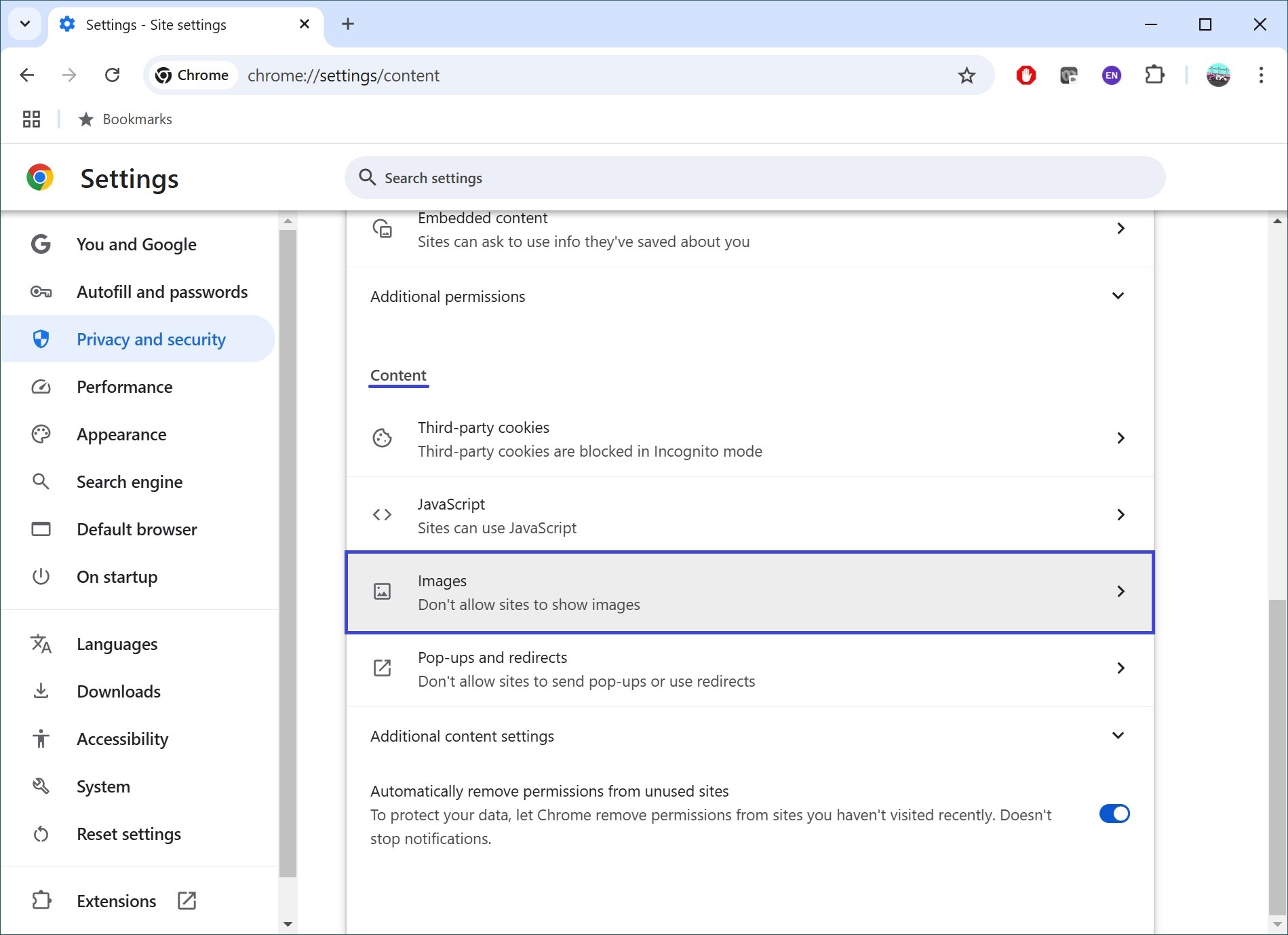
- To disable (or enable) image display, check the box next to the appropriate option.
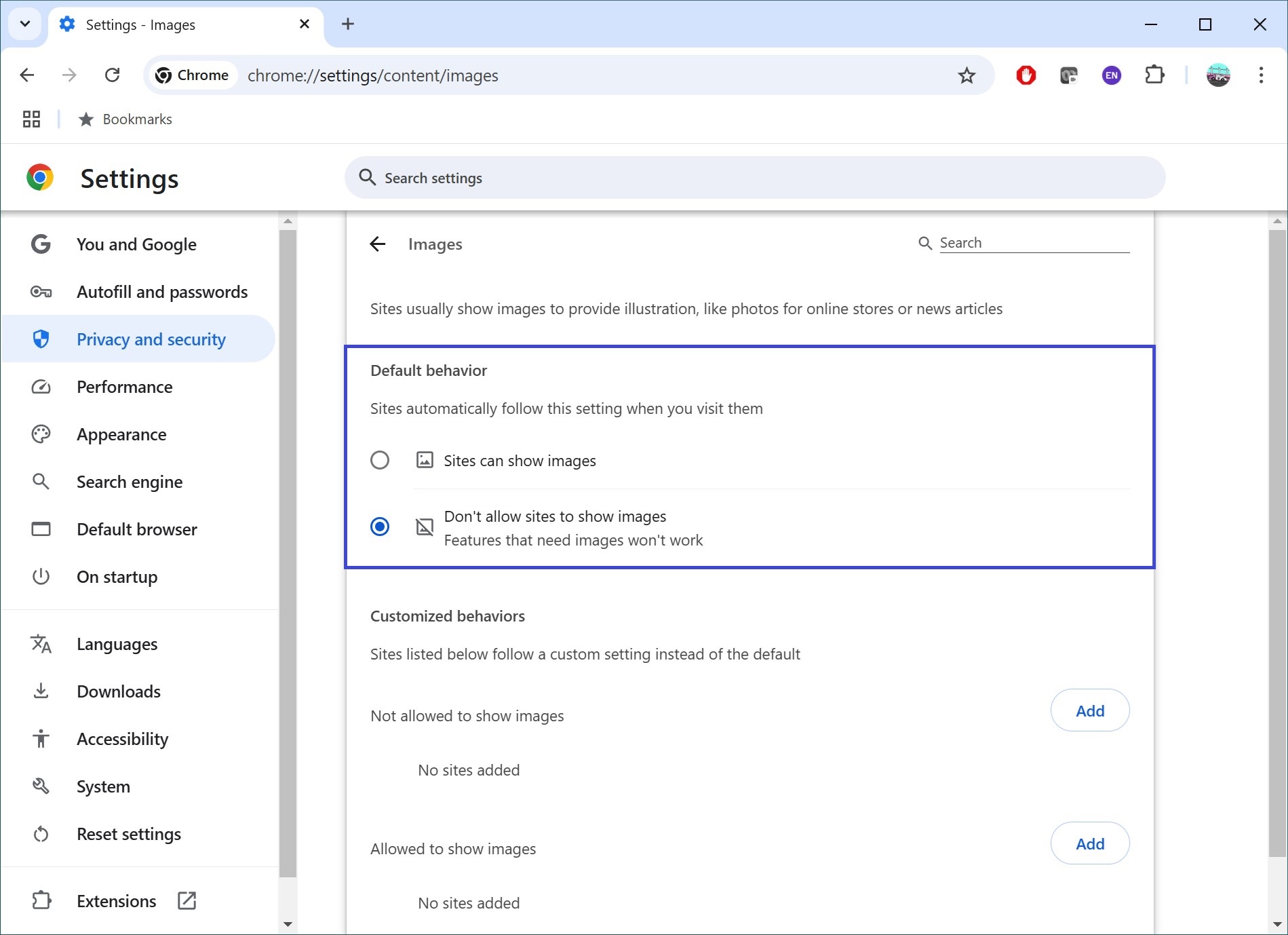
You can also use custom settings for specific websites. To block images on a particular site, go to the Block section, click the Add button, enter the site address, and click Add again.

To allow specific websites to display images, go to the Allow section, click the Add button, enter the site address, and click Add again.
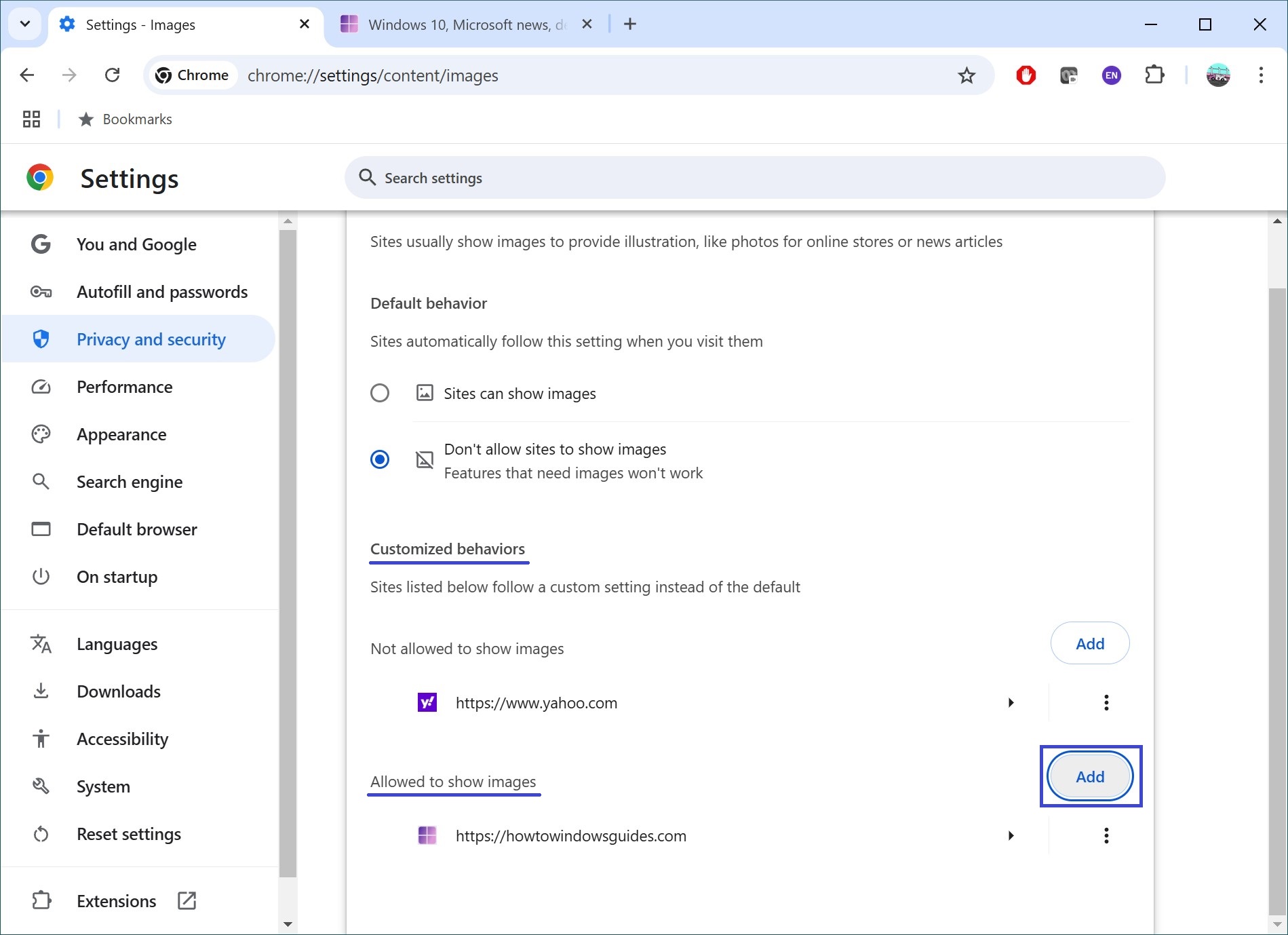
Now, using the steps outlined above, you can disable or enable image display in Google Chrome.